WPLift is supported by its audience. When you purchase through links on our site, we may earn an affiliate commission.
ProfilePress Review (2023): A Free User Registration, Form Builder, and Profile Plugin for WordPress
For the past few years, ProfilePress has carved out a reputation as one of the leading tools for creating WordPress membership sites by tackling a simple yet important problem:
Building a fully functioning site that is easy to manage, gives you full control, and doesn’t look like every other membership site on the planet.
This last point is particularly important. After all, while there may be a host of popular WordPress user registration plugins out there, their popularity means that everyone who uses them ends up with a near-identical site.
ProfilePress aims to solve this problem by giving you a simple-yet-powerful user interface through which you can create beautiful-looking sign-up forms, member directories, and user profiles that can be completely customized to match both the aesthetic design and functionality of your site.
So far, so good then, but is it the right plugin for you?
To help you decide, we’ve put together this complete ProfilePress plugin review, outlining everything you need to know about this all-encompassing membership tool.
ProfilePress Plugin Review

ProfilePress is a premium plugin that offers three different packages to suit the needs and budget requirements of most WordPress users.
The entry-level Standard package profiles a one-year, single-site license which allows access to core features including:
- Unlimited custom frontend forms for user registrations, logins, and profile editing
- A comprehensive user dashboard to make it easier for your members to manage their account and profile
- Custom avatar uploads for users
- Automatic Login & Redirections
- Complete site control with the ability to restrict access to the WordPress dashboard depending on user roles
- Attractive, customizable themes for all aspects of your site
- Content access and restriction options.
The Standard package also gives you access to 8 add-ons including:

- Custom Fields
- Email Confirmation
- Social Logins allowing users to safely and easily login to your profile via Facebook,Twitter, Google, Linkedin, and more.
- reCAPTCHA
- Akismet anti-spam plugin
- Join BuddyPress Groups
- Mailchimp integration
- Campaign Monitor integration.
If all this isn’t enough for you, you can always upgrade to the Plus package which costs $179 per year for a three-site license and includes all of the above plus additional add-ons such as
- User moderation
- User Moderation
- Passwordless Login
- BuddyPress Profile Sync
- Site Creation
- WooCommerce support
- Polylang integration.
Finally, if even three sites aren’t enough, the Agency package will set you back $279 per year and includes everything above for unlimited sites, plus access to any additional add-ons the plugin’s developers may release in the future.
With all that being said, it’s pretty easy to tell that this is one plugin that’s densely packed with useful features, but of course, the only way to truly test whether those features are any good is to put it through its paces.
Using ProfilePress

Once you’ve downloaded and installed ProfilePress, you’ll notice a notification that lets you know that user registration is currently disabled. Although it’s tempting to keep things this way while you work on the rest of your site, activating this now makes everything much easier to deal with.
Fortunately, this isn’t a tricky task. Simply click the link labeled Settings – General in the notification, and then scroll down until you see the Membership option.

From there, you can simply check the box marked Anyone can register and either leave the default user role as subscriber (recommended), or change it to something more suitable for you and your site.
Creating Pages

With that done, you’ll also notice a second notification that tells you that you need several pages to be created such as one for user profiles, registration, and your membership directory.
The good news is that you don’t have to go through all the time-consuming hassle of creating these manually.
Simply click the Create Pages button in that notification enables ProfilePress to auto-generate these pages for you and even add shortcodes to each one to provide the relevant functionality.
If you wish to create new pages or change which page they are displayed on, you can do this from the plugin’s main settings page.

Other Key ProfilePress Settings
When you’re on the Global Settings page, you’ll notice that the plugin gives you lots of other settings that you can customize in order to really take control over the way your new membership site performs.
In brief, these include:
- Registration settings – allow users to automatically login after registration.
- Login settings – Determine whether customers can login using either their email, username, or both.
- My account – Settings to control how the user’s account page works, including the option to redirect “Edit profile” to the main account page.
- Frontend profile – Determine who can view profiles and edit other settings.
- Redirection settings – Determine where customers will be redirected to after logging in, logging out, and changing their password.
- Access settings – Customize global site access by choosing whether everyone or only logged-in members can view your site.
- Social logins – Set up your site so that users can register and login using their favorite social media accounts.
- reCAPTCHA – Configure your reCAPTCHA settings for extra security.
- Akismet – Connect Akismet to your membership site.
Creating Forms and Profiles

Finally, we get to the fun stuff, using ProfilePress’s range of beautifully designed, customizable templates to create forms and user profiles.
To do this, simply choose ProfilePress from your main dashboard menu, then click Forms and Profiles followed by Add New.

This gives you the option to either use the simple, Drag & Drop builder or the more advanced shortcode builder to edit the pre-built designs or create something from scratch.
Shortcode Builder

For advanced users who know what they’re doing and want the complete freedom to tinker with the behind-the-scenes code powering their forms and profiles, a shortcode builder is an excellent tool, but if even just looking at the image above gives you a headache, you’ll no doubt prefer the easier Drag & Drop Builder much more.
Drag & Drop Builder

If you select the Drag & Drop builder, you’ll again be presented with separate templates for user logins, registrations, password reset options, and profile editing.
If you prefer, you can also build a form from scratch, but since the templates are already well done, selecting one to customize takes an awful lot of the hard work out of building your site.

Having selected your favorite, you’ll next be presented with ProfilePress’ Drag & Drop editor which allows you to rearrange your form fields…

Change the placeholder text for each field…

Or even use CSS to edit the look and feel of each field.
Elsewhere, additional fields such as social media logins, reCaptcha, and custom HTML can all be dragged and dropped into place.
Form Settings

With all that done, your last task is to edit the form settings.
This includes editing the basic text for each aspect of your form including the headline, signup label, password reset, and submit button, as well as arranging social logins if you’re including those.

Finally, you’ll have the option to determine whether or not you want users to log in without a password once they’re registered, and that’s all there is to it.
While we’d perhaps like to see ProfilePress introduce a few easier ways to customize the aesthetic design of forms without relying on CSS, that’s a smile gripe against what is otherwise a very easy-to-use system to create forms that already look impressive just as they are.
When you’re done with yours, all you need to do is save your work to give you an impressive-looking form that can be added to any page using a simple shortcode.

Creating User Profiles
To help keep things simple, the process of creating and editing user profiles is exactly the same as forms.

After selecting Forms and Profiles from the main menu and clicking Add New, you simply choose User Profiles from the form type menu, select one of the four attractive templates and use the Drag & Drop editor to customize it to your liking.

Here, you can rearrange and edit the placeholder text for existing fields and even add new ones such as a nickname or display name, some custom HTML, or a range of custom fields so that users can display their social media accounts, gender, and/or country.

With all that done, you can move on and use the User Profile Settings to change things like picture dimensions, what’s displayed in the user’s profile, and the menu tabs for each profile.

Adding Member Directories
After creating all of your forms and user profiles, the next task is to choose which Member Directory template you want to use and customize it to your liking, again using the same Drag & Drop format.

Content Protection
Moving on, the next task is to set any content protection rules you want to have in place.
If you wanted to restrict just certain pages to registered members, this is where you do that using a simple yet effective drop-down menu.

Pop-Ups and Opt-Ins
Finally, ProfilePress proves its worth as an added-value plugin by offering the chance to connect with the popular MailOptin plugin so that you can encourage non-registered members to sign up with you.

While this may not be necessary for everyone, having it available can certainly make a big difference in upping your member count and really making a success of your new site.
ProfilePress: The Easier Way to Build and Grow Your Membership Site
Having put ProfilePress through its paces, it’s easy to see why this well-established plugin continues to be the go-to tool of choice for many a new membership site.
Not only are the forms, directories, and user profiles attractive and unique enough to create a distinct visual appeal for your new site, but the plugin as a whole is so easy to use and packed with useful features that it really does make establishing a successful membership site a breeze, even if you have zero technical experience.
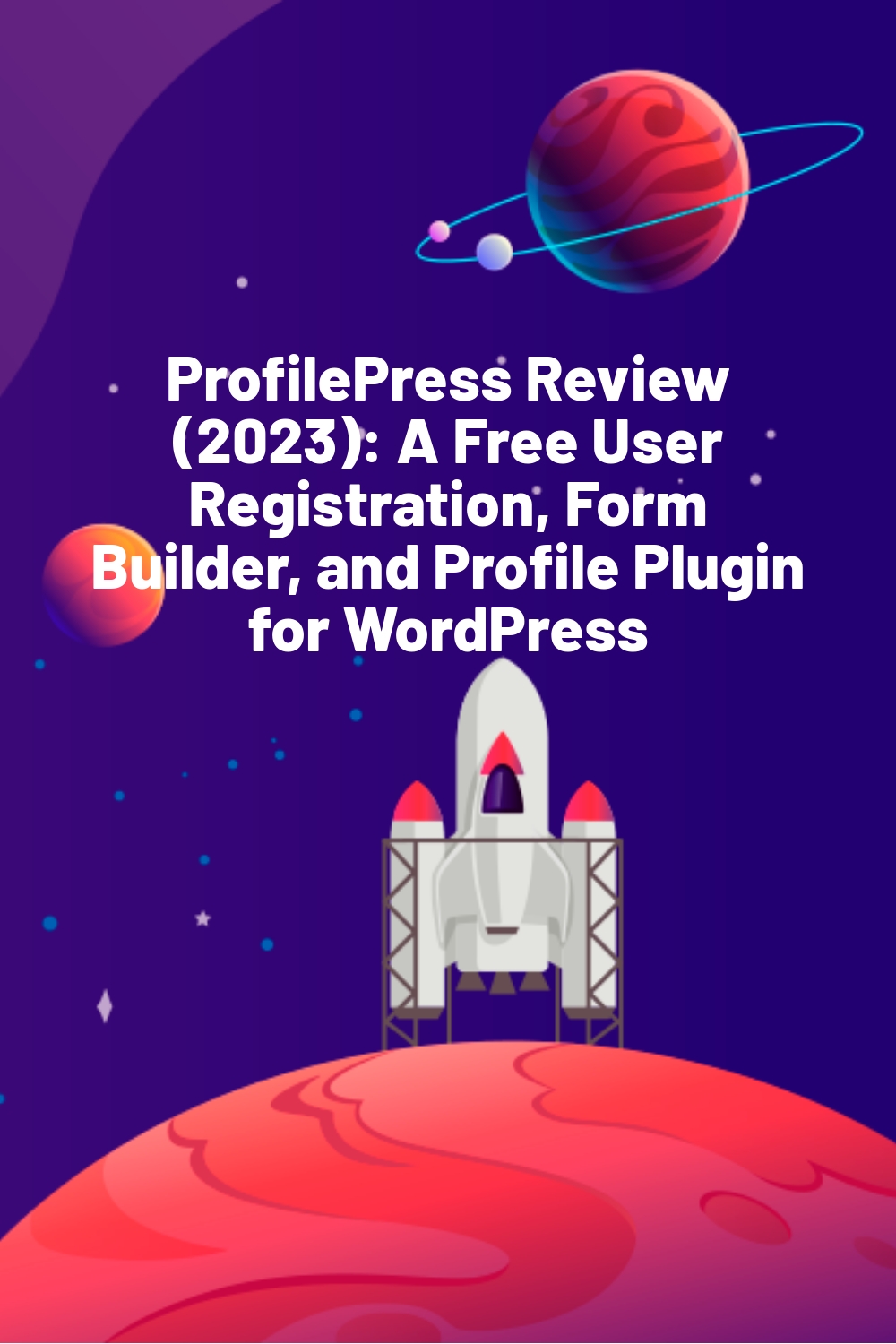








Profile Press is a great plugin. I have used it recently for one of my websites. Great article.