WPLift is supported by its audience. When you purchase through links on our site, we may earn an affiliate commission.
ProfileGrid Review: Frontend WordPress User Profiles + Lots More
If you run any type of WordPress site that accepts users, you probably know that WordPress’ default user profile system isn’t really meant for the public.
That is, you can’t have regular users traipsing around the WordPress dashboard to manage their profile (at least not if you care about user experience).
Instead, you need something that lets users view and manage their profile on the frontend.
ProfileGrid does that, plus a whole lot more. In addition to stylish frontend user profiles, it adds messaging, notifications, user blogs, groups, and lots of other features.
In general, I found ProfileGrid’s functionality to be pretty polished, and it has some surprisingly neat gems like true real-time messaging between user profiles.
Read my ProfileGrid review for a deeper look at the plugin’s features and functionality.
ProfileGrid Review: What The Plugin Does
ProfileGrid is a free core plugin that you can extend with a variety of free and paid add-ons.
Its core focus is creating stylish frontend user profiles. But it actually goes beyond just a static profile and incorporates lots of dynamic social network functionality. For example, in addition to profiles, it also sets you up with:
- User groups that you can extend with add-ons. Each user group can have a separate registration form
- Custom sign up/login pages
- Real-time messaging
- Notifications
- Friends
- User blogs, including frontend post submission
- Content restriction
So while the developers do say that “ProfileGrid is fundamentally a user profile builder”, I’d say the depth of its functionality goes a lot more in the direction of something like BuddyPress than just a user profile solution.
So far – everything that I talked about above is available in the free core version.

Article Continues Below
But you can also get free and premium extensions that let you:
- Integrate with WooCommerce to create custom WooCommerce profiles (free)
- Integrate with bbPress for custom forum profiles (free)
- Add functionality to groups like a wall, photos, and custom fields (paid)
- Add geolocation data to profiles (paid)
- Accept payments via Stripe (paid)
- Add social login functionality (paid)
Hands-on With ProfileGrid: Exploring The Defaults
When you first install and activate ProfileGrid, it will automatically create pages for the most important functionality. These pages are:
- My Profile
- Registration
- Login
- Forgot Password
- All Groups
- Default User Group
- Submit New Blog Post
This is pretty convenient as you’re basically ready to go right from day one without any configuration. You can see an example of a couple of these default pages below.
I haven’t touched a single setting yet – all I did was use the Astra theme controls to remove the page title and sidebar for a cleaner look.
Profile Page
Here’s what the default profile page looks like:

This page has all the functionality that you’d expect from a user profile page. For example, you can click on the profile image or cover image to upload your own image, just like you do on Facebook:

Group Page
Similarly, the group page lets users easily browse the available groups:

Each group also gets its own page (remember – there are lots of paid add-ons to extend this page):

Ok – so that’s a solid taste of what the plugin does on the frontend by default. Now, let’s dive into the backend and I’ll show you how you can tweak things to make them your own.
Checking Out The ProfileGrid Settings Area
I’m going to start in the Global Settings options because these are where you make most of the changes. As you can see below, ProfileGrid gives you lots of control over how things function:

Some of these individual areas are pretty brief and could probably be condensed. For example, the Private Messaging section is just a single toggle to enable/disable the private messaging functionality.

But if you go into something like the User Accounts area, you’ll be able to configure a lot more about how your site works:

The plugin gives you a good deal of depth in these settings. For example, you can even customize the account deletion warning text (if you choose to allow account deletion in the first place).
Shortcodes
I already told you that when you install and activate ProfileGrid, it sets up a number of default pages. All those pages are built using shortcodes. And if you want to add even more functionality, you can go to the Shortcodes area in the backend to get access to a full list of shortcodes.
For example, one of the features you could add is a search page via the [PM_Search] shortcode:

Email Templates
The Email Templates area lets you set up custom emails to be sent to your users. The nice thing here is that you can use a drop-down to insert all kinds of dynamic information from a user’s profile:

Users Profiles
The Users Profiles section lets you view all of the users on your site. If you have lots of users, you can also filter by:
- Group
- Activity
- Status
- Fields

Group Manager
The Group Manager tab is an optional area that lets you create additional groups, each with their own registration form.
If you don’t need multiple groups, you can just use the Default User Group. But the group functionality is pretty deep for dividing your users.
For each group, you can:
- Assign users to a specific WordPress user role
- Make the group paid
- Create a membership limit
- Build a custom registration form to collect different information
You’ll set up most of these settings in the Edit Group interface:

And then you can use the Custom Fields Manager to add additional fields to the profile of users who sign up to that group:

A Deeper Look At The Frontend Functionality
Now that you have a decent grasp of how the backend works (it’s hard to show every single feature without making this thing 5,000 words), I want to hop back to the frontend to show you a bit of the social network functionality.
Here’s the general flow:
A user comes to the custom registration page and signs up (or uses the custom login page to sign in):

Then, they see their profile page (you can also redirect them to a custom page, if desired).
They notice that they have some new messages and notifications:

So they pop over to the Notifications tab, where they accept the new friend request:

Then, they check their messages, see a message from Colin (that’s me!), and respond:

I have to interject here to say that the messaging system is pretty slick – it really is live chat. You don’t need to reload the page to see new messages, and you can even see when other users are typing (just like on Facebook):

After shooting off a message, they decide to write a new blog post*, complete with privacy settings:
*these are stored in a custom post type called User Blogs – they don’t get in the way of your own blog posts.

Finally, they decide that they want to change their password and go to the Settings tab:

There are plenty of other smaller features, but hopefully that little tour gives you a good idea of how everything connects together.
How Much Does ProfileGrid Cost?
Everything that I showed you above is available in the free version of ProfileGrid that’s available at WordPress.org.
In my opinion, that’s pretty generous.
You can also find free extensions for:
- WooCommerce integration
- User display name
- Custom slugs for user profiles
- bbPress integration
If you want additional functionality, ProfileGrid sells both individual extensions and an all-in-one extension bundle.
The individual premium extensions that you can purchase are:
- Group Wall
- Group Photos
- Stripe Payments
- Geolocation
- Custom Group Fields
- Frontend Group Creator
- Mailchimp Integration
- Social Login
Final Thoughts On ProfileGrid
I’ve written a pretty lengthy post and I still haven’t managed to cover every single feature that ProfileGrid offers (I didn’t even get to payments or restricted content).
Overall, I enjoyed my time playing around with ProfileGrid. While it doesn’t have 1:1 feature parity with something like BuddyPress, I think it adds the most important user profile / social network functionality (again – I should point out that the developers don’t market it as a BuddyPress alternative, so this isn’t a criticism. I’m the one drawing that comparison – not them).
The user profiles look great out of the box and I was able to navigate all the various profile functionality without any issues or glitches.
The user messaging system is seriously cool and you have a good deal of backend options for customizing how things work.
I didn’t have a chance to test the bbPress or WooCommerce integrations, but I imagine those two options extend the same quality of functionality to bbPress and WooCommerce, which opens up the door for enhancing forums and eCommerce shops.
All in all, ProfileGrid has a pretty generous free version, so give it a shot and see if it can make your site a little more social and user friendly.


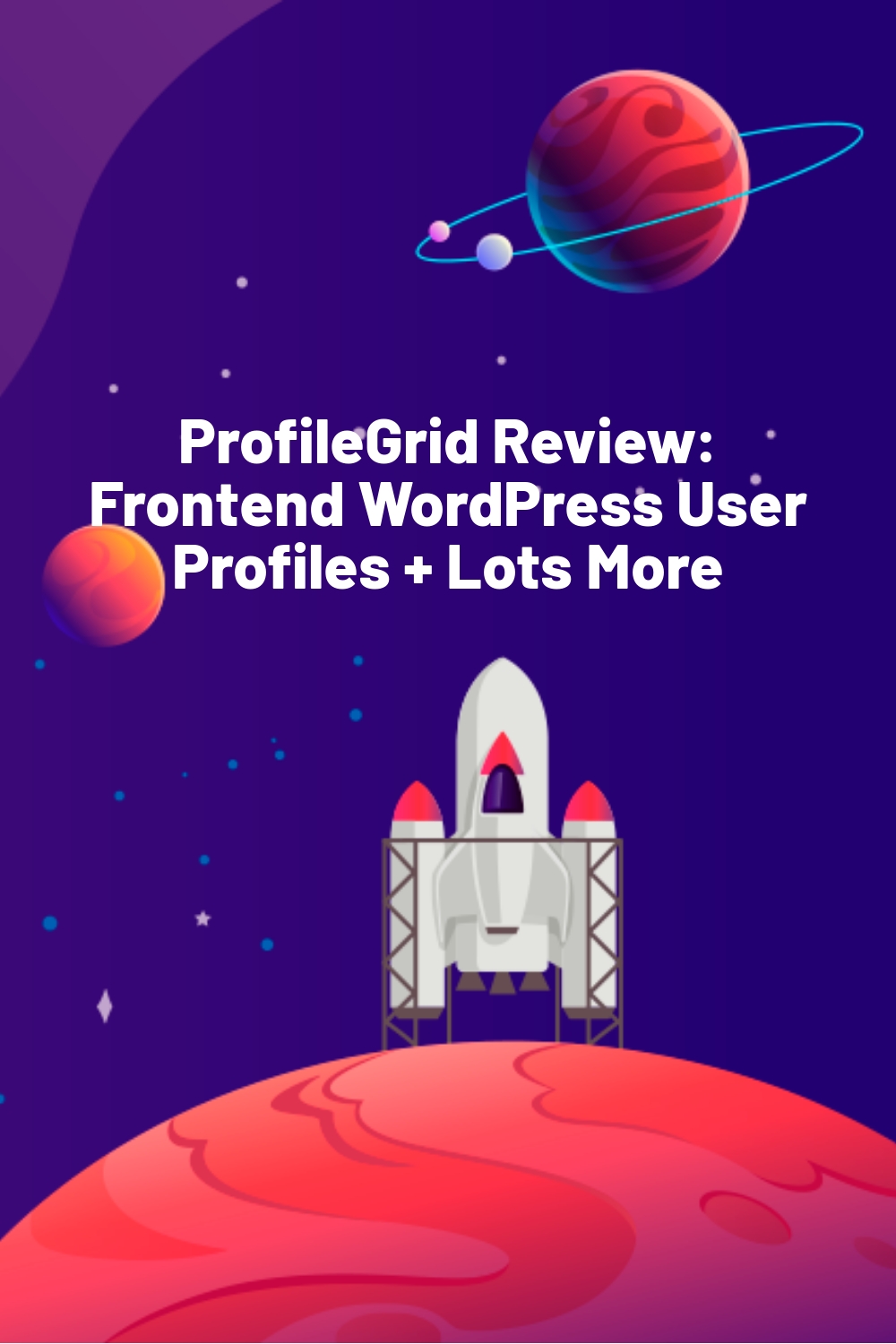








Thanks for this valuable overview.
Just FYI: the ProfileGrid Website button has the wrong URL.
Thanks for the compliment. The button has been corrected now. Thanks for telling us.