WPLift is supported by its audience. When you purchase through links on our site, we may earn an affiliate commission.
Page Builder Framework Review: A Theme to Pair With Page Builders
Do you love using WordPress page builders? If so, you’re probably the type of person who’s interested in a WordPress theme that bills itself as “A Page Builder’s best friend”
Page Builder Framework is a WordPress theme that’s designed to pair well with popular WordPress page builders so that you can build a detailed WordPress site for yourself or your clients using your favorite page builder.
In my Page Builder Framework review, I’ll tell you a little more about what this theme does. Then, I’ll dig in and go hands-on to show you how everything works.
Page Builder Framework Review: What The Theme Does
Page Builder Framework is exactly what its name describes – that is, it’s a lightweight, flexible theme specifically designed to work with page builders like Elementor, Divi, Beaver Builder, Page Builder Sandwich and Visual Composer.
Basically, Page Builder Framework provides the foundation for your site. Then, you use a page builder to actually build the design for your main pages.
Here’s what makes Page Builder Framework cool:
- It’s easy to create full-width pages and remove page titles …both things that make it great for using with page builders.
- The theme settings are all in the WordPress Customizer and help you configure areas of your theme that most page builders don’t touch – e.g. header and navigation
- It includes a child theme generator so that you can easily white-label the theme
- Comes with plenty of hooks for developers to use
- Supports Sass, Gulp, and BrowserSync (for devs)
All of that is available for free.
There’s also a premium extension that adds on:
- Sticky navigation
- Typography control, including for Typekit fonts that you own
- Transparent headers
- Beaver Themer support
- Menu variations
- Mobile menu variations
- Sticky footers
- Advanced footers for more customization options
- Menu hover effect
- More white label options
With that being said, I’m going to use the free version for most of this review because I think the free version is already pretty neat by itself.
Speaking of, let’s get to the hands-on Page Builder Framework review…

Article Continues Below
Hands-On With Page Builder Framework for WordPress
The first thing I’m going to do after installing the theme is create a child theme using the child theme generator. Most of the changes you’ll make happen in the WordPress Customizer, so you don’t necessarily need to use a child theme.
But the developer specifically pointed it out to me so I’m going to go ahead and create a white-labeled WPLift child theme before I start tweaking things.
So, I’ll just plug some data into the child theme generator and download the ZIP file.

Then, I’ll go ahead and upload my child theme and activate it. And there we go! Now everything is nice and white-labeled:

Ok, let’s continue on and start customizing how the site looks.
Using the WordPress Customizer to Set Up Page Builder Framework
As I mentioned, you’ll make all of your changes using the WordPress Customizer, which is nice because that means that you can preview everything in real-time.
Here’s what Page Builder Framework looks like when you first boot up the WordPress Customizer:

Pretty basic, right? Remember, the whole point of Page Builder Framework is that it’s super lightweight and plays nice with page builders to create the actual detailed design. For that reason, you shouldn’t expect it to look like a finished product right out of the box.
Let’s start by playing around with the Header. In here, you have a bunch of different submenus for customizing the header:

For example, you can quickly pop in and change the layout to a stacked menu, mix up colors, and more:

One especially neat thing here is the ability to add a pre header in a few different column layouts. This is a fairly common feature on sites, so it’s nice to be able to add it this easily:

Configuring the General Settings in the WordPress Customizer
The General settings are where you can make the meat of the changes to Page Builder Framework.
In here, you can set up the general layout for your site, as well as specific layouts for your blog index, categories, archives, and single post.

For example, you can pop into Layout to create a boxed layout:

Also, if you want to rearrange the order of elements on your various page types, you can do that with simple drag and drop.
For example, to make the post meta data come before the title on the blog index page, all you need to do is drag and drop the different items. You can also turn certain items off by clicking the eye icon:

I can’t cover every single customization here – but I think you get the idea.
Easy-to-Use Action Hooks
Beyond the WordPress Customizer, Page Builder Framework also offers up a number of action hooks to help you easily tack on additional functionality.
What’s really cool is that you can visually display these hooks at any time right from the admin toolbar:

Clicking on that gives you a look at all the available hooks and where they show up:

Hooks are something that I’m personally just grasping the power of. But if you’re a WordPress developer, you should love how accessible Page Builder Framework makes its hooks.
Using Page Builder Framework With a Page Builder
The major selling point of Page Builder Framework is how easy it makes it to work with your favorite page builder. If you’ve read my Elementor review, you know that Elementor is one of my personal favorites. Beyond that, it’s also explicitly mentioned by Page Builder Framework, so that’s what I’m going to use for this section.
The neat part of using Elementor (or another page builder) with Page Builder Framework is that you get 3 page templates:
- No header
- No header/footer
- Sidebar
Beyond that, you can also use built-in theme options to:
- Make the page full-width
- Turn off the page title (Elementor actually already includes an option to do this, but not all page builders do, nor is Elementor’s option foolproof)

For example, if you launch a full-width page with no header or title, you can design your page using Elementor with just your footer in place:

You’ll need some page builder chops to actually build an attractive site, but Page Builder Framework gives you all the foundation that you need to build out your design.
A Quick Look At The Premium Add-on
Everything that I showed you above is 100% free. But as I mentioned, there’s a premium add-on (in the form of a plugin) that tacks on additional functionality.
One thing that the premium add-on gives you is a Theme Settings page that lets you set global template settings, make some performance tweaks, and white label the theme right from your dashboard:

You also get a bunch more options inside the WordPress Customizer, as well as a new Transparent Header page template that you can use while designing pages with a page builder.
For example, with the sticky header navigation option, you get a whole new set of design options for your sticky header:

Similarly, you can also set responsive font sizes for various devices:

How Much Does Page Builder Framework Cost?
The Page Builder Framework theme itself is 100% free.
The premium add-on plugin costs €48 for a one-year license (lifetime license is €148) for use on unlimited sites, which is quite a deal in my opinion. You also get 30% off renewal if you want to keep your updates and support.
Final Thoughts on Page Builder Framework
Page Builder Framework isn’t for everyone. That’s not a knock – it’s just a recognition that the theme is built for one specific purpose.
If you want to use a page builder to build much of your site, Page Builder Framework provides a nice foundation for you to build on.
It’s easy to set up and customize thanks to its use of the real-time WordPress Customizer. And the page settings and templates make it flexible for building designs with your page builder of choice.
Additionally, if you know how to use action hooks, the large number of included hooks should make it easy for you to make modifications that go beyond those allowed in the WordPress Customizer.
For the most flexibility, consider purchasing the premium add-on. But as I said, I still think the free version is flexible enough to be helpful on its own.


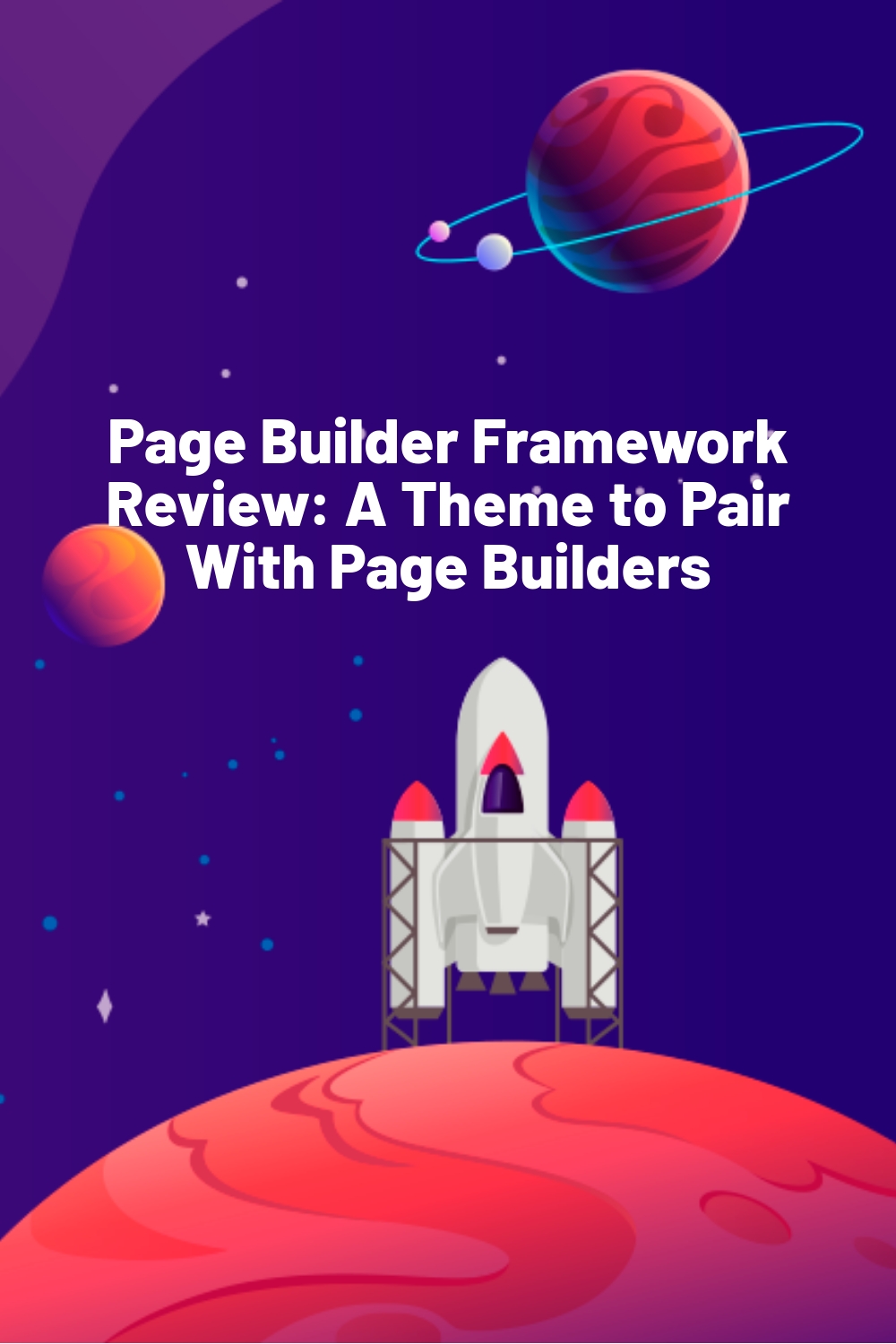








Seems like a GeneratePress theme copy to me, and GeneratePress has more functions like hooks but it does not have the whitelabel function so thats a plus here.
I haven’t used GeneratePress much yet. Been meaning to check it out since Daan made the switch here, though.
Great to see yet another page-builder centric theme in the Market.
Great read.