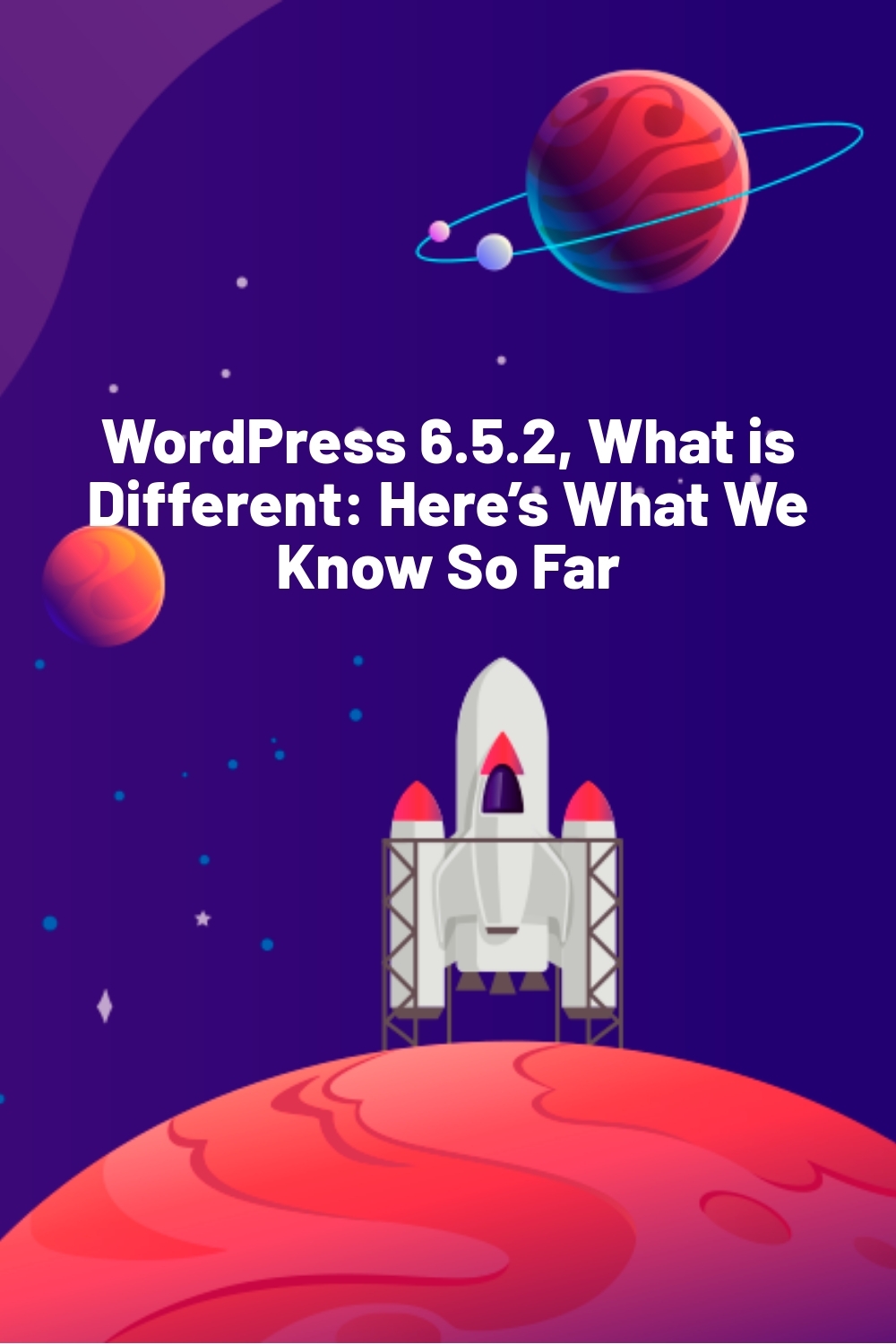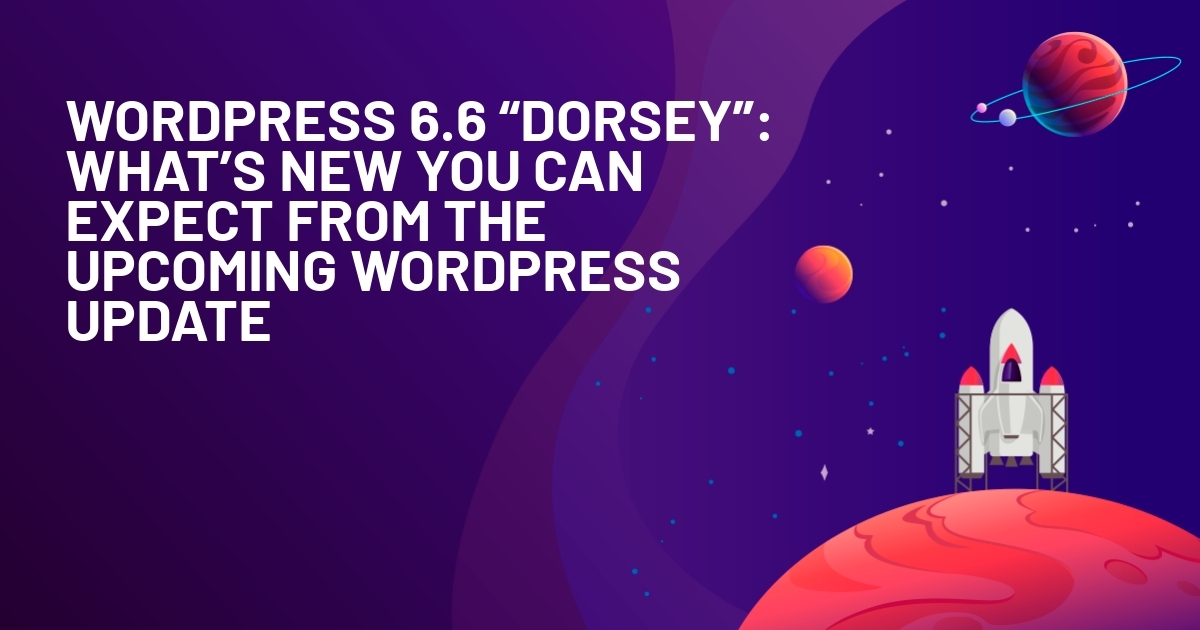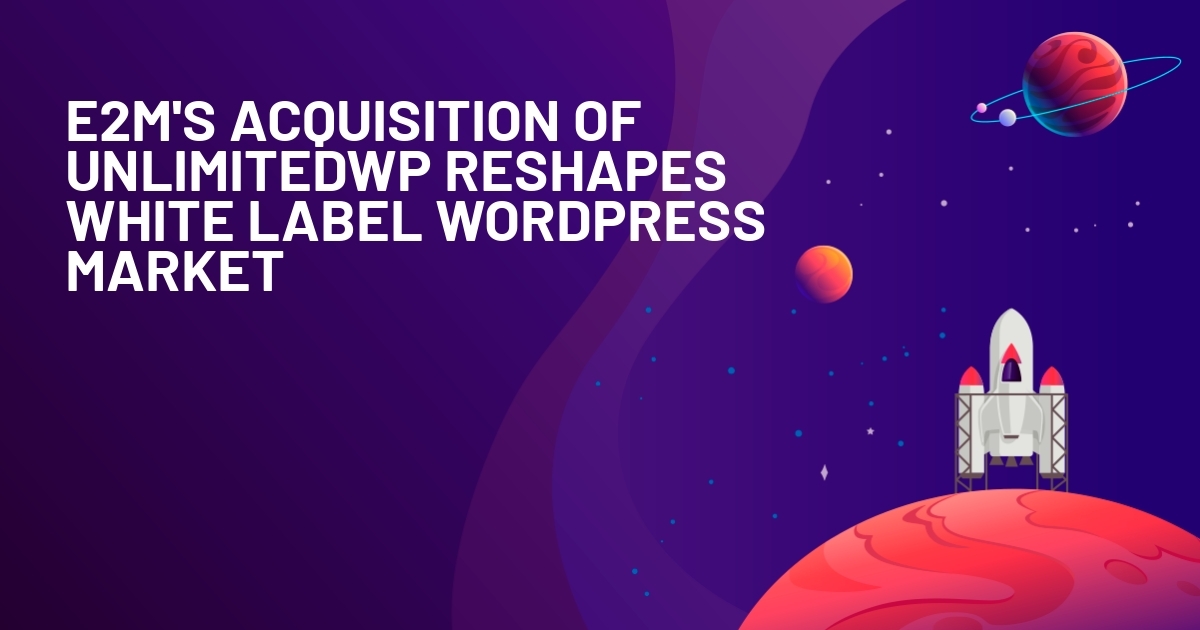WPLift is supported by its audience. When you purchase through links on our site, we may earn an affiliate commission.
WordPress 6.5.2, What is Different: Here’s What We Know So Far
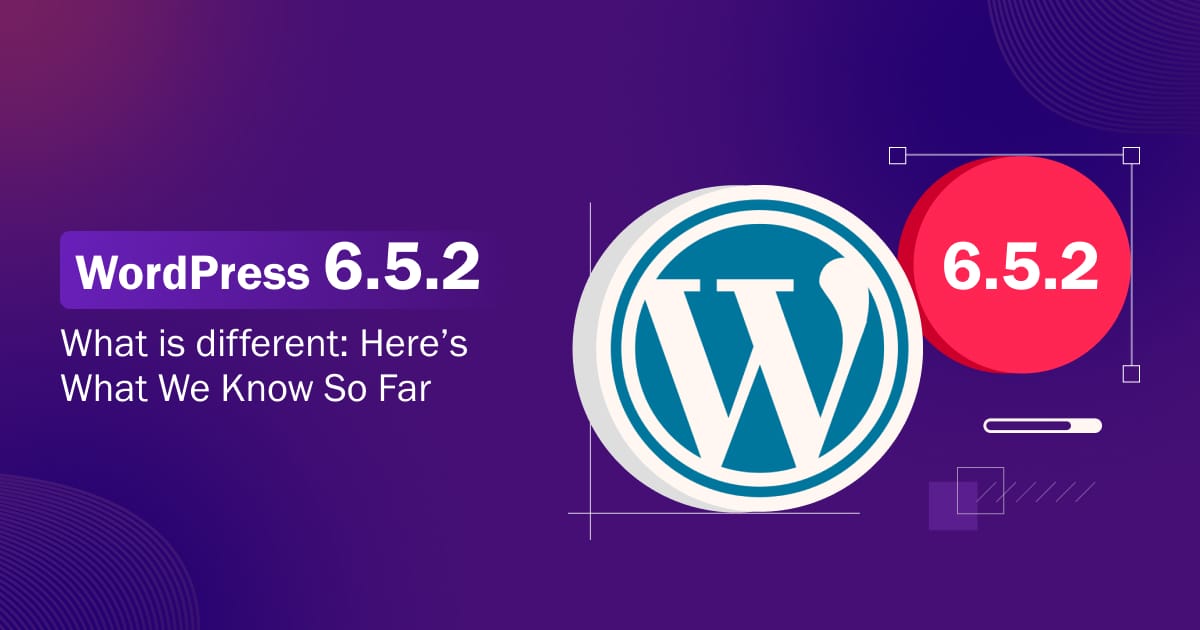
Hey, WordPress folks!
Have you heard about the latest WordPress release? Well, we are talking about none other than WordPress 6.5.2, an enhanced version of 6.5.
It’s been here and packed with some exciting updates!
Whether you’re a seasoned pro or a beginner, WordPress 6.5.2 has something for everyone. So, grab your favorite drink and explore what it has in store for us.
WordPress 6.5.2 at a Glance
As the latest release of 6.5, 6.5.2 is a better and stronger update that adds value to user experience, functional smoothness, security enhancement, and more.
Leverage updated/new features, bug fixes, and other technical improvements introduced by WordPress to ensure intuitive website and content management. The latest upgrades help level up your WordPress website by delivering a better user experience.
We’ll share all the significant updates with detailed explanations and screenshots to guide you through the exciting new features.
Here’s a quick rundown of the key features/updates of this release we’ll be exploring together:
- Font Library
- Drop Shadow Effect
- Preferences Panel Update
- Link Control Enhancements
- Block Settings in List View
- Rename Blocks in List View
- Custom Fields for Blocks
- New Data Views
- Improved Style revisions
- Interactivity API
- Plugin Dependencies
- Support for Appearance Tools in Classic WordPress Themes
- Automatic Overlay Color
- Add Site Favicon From Settings
- AVIF Support
- Improved Synced Pattern
Are you ready to take advantage of the latest WordPress release?
Ready to Roll? Let’s explore the latest updates and enhancements of WordPress 6.5.2.
16 Key Features/Updates of WordPress 6.5.2 (that you can’t miss)
1. Font Library
Gone are the days when you were toggling between different platforms to find the perfect font. With the Font Library, accessing and managing fonts become seamless as they are integrated into the WordPress editor. Explore a diverse range of fonts and unleash your creativity to give your website a unique and personalized touch.
The beauty of this feature is that it allows you to add, manage, and remove fonts from a single location.
How to use this feature?
You can access the font library through the site editor.
Go to Appearance > Editor. Switch to the “Styles” panel.
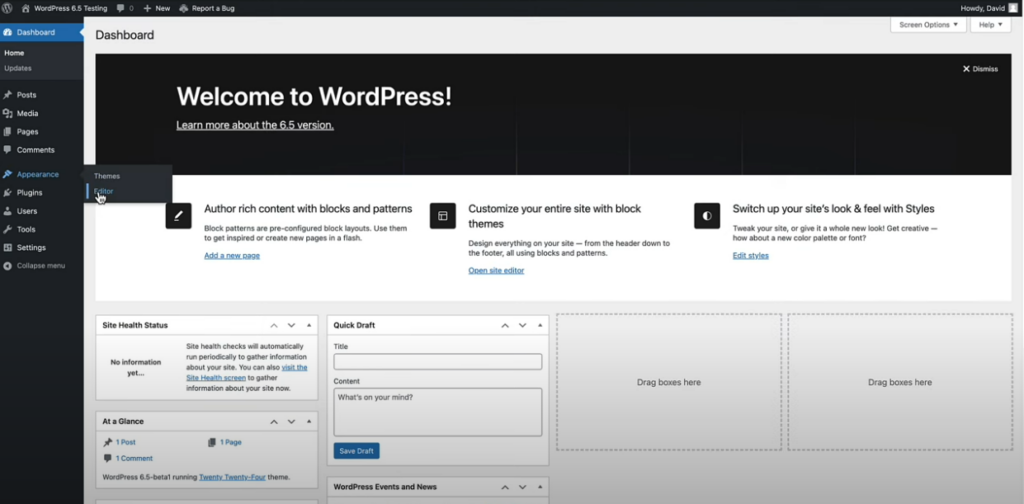
Click on “Typography” to view all the fonts offered by the WordPress editor.
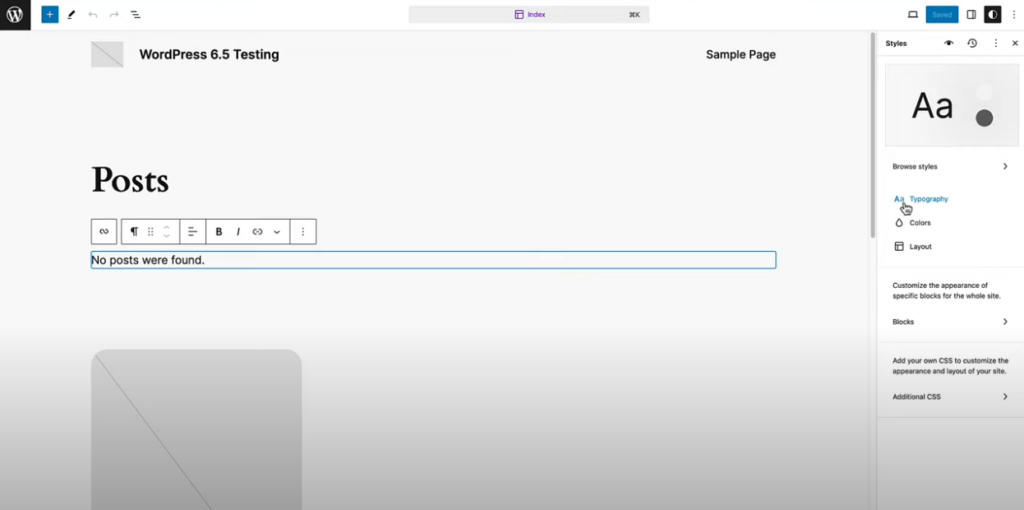
Click on “Manage Fonts” to open the font library pop-up.
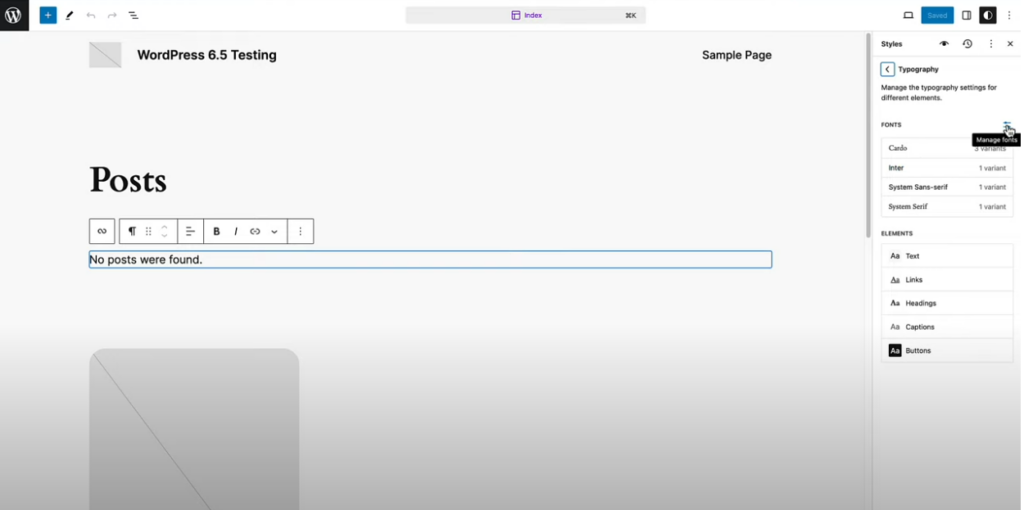
It allows you to upload fonts from your computer or go to the “Install Fonts” tab to connect to the Google Fonts library.
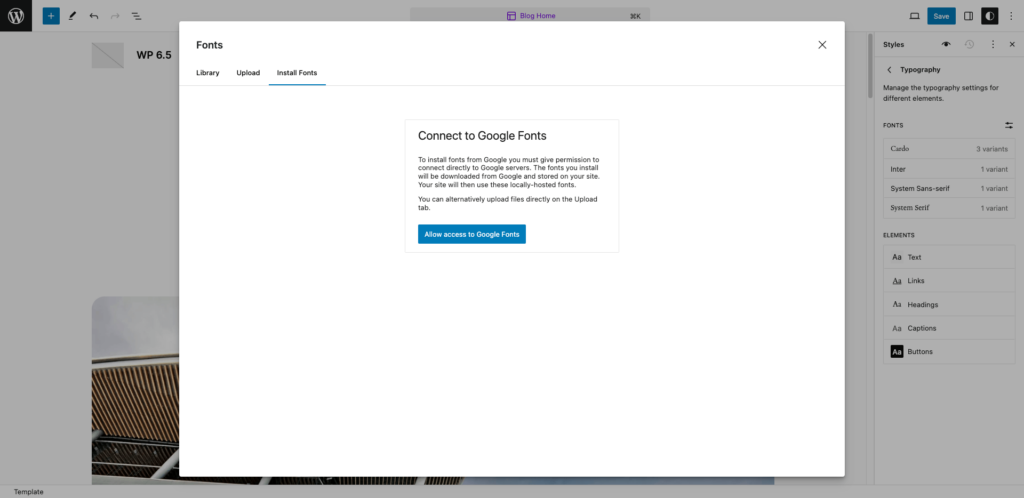
Click on “Allow access to Google Fonts” to browse the Google Fonts available for installation.
Choose a font and install it. As the fonts are uploaded to your website, you do not need to depend on Google servers to use them.
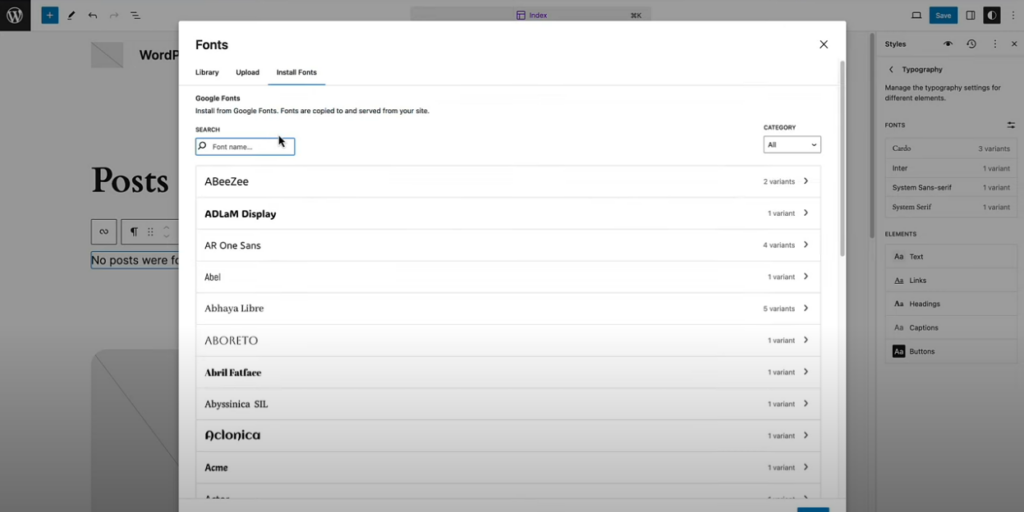
With the introduction of the Font Library feature, there is no need to install a typography plugin just to use custom fonts on your website.
Exciting, isn’t it?
The Font Library in WordPress 6.5.2 is about making typography management fun, interactive, and user-friendly. So go ahead, dive in, and let your creativity bloom!
2. Drop Shadow Effect
Why should you continue with flat and boring website elements? Leverage the drop shadow effect to add some pizzazz to your design.
Whether it’s text, images, buttons, or anything in between, adding shadows will instantly enhance visual appeal, and create a more engaging user experience.
Users have complete control over the shadow’s appearance, including parameters such as opacity, blur radius, and offset distance.
With the drop shadow effect, the sky’s the limit when it comes to creativity.
3. Preferences Panel Update
WordPress 6.5.2 introduces a fresh preferences panel in the block editor.
Click the three-dot menu in the top-right corner, then select ‘Preferences.’ You’ll find new sections for’ Appearance’ and’ Accessibility,’ making customization easy.
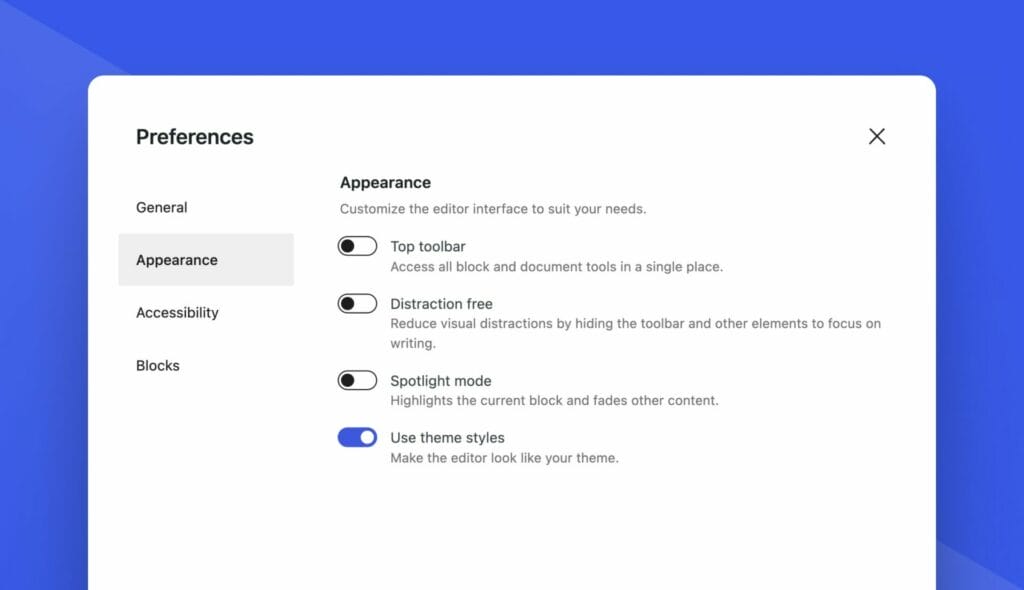
Ready to personalize your editing experience?
Let’s make your content creation journey more interactive with the revamped Preferences panel in WordPress 6.5.2.
4. Link Control Enhancements
To make website navigation intuitive, WordPress 6.5.2 has introduced significant changes in link control.
After upgrading your WordPress website to 6.5.2, you can easily add and edit links, giving your website a smoother and more user-friendly navigation experience.
With a sleek link control interface, you can access visual icons that help create and manage links faster, and more intuitive than ever before.
Enhanced link control makes website management more straightforward and more enjoyable.
So why wait?
Upgrade to WordPress 6.5.2 and see the difference for yourself!
5. Block Settings in List View
Unleash the updated list view in the block editor to get an exclusive view of your content layout. This view is quite helpful for managing complicated landing pages, lengthy articles, and complex page layouts. It also contributes significantly to improving user experience and interface.
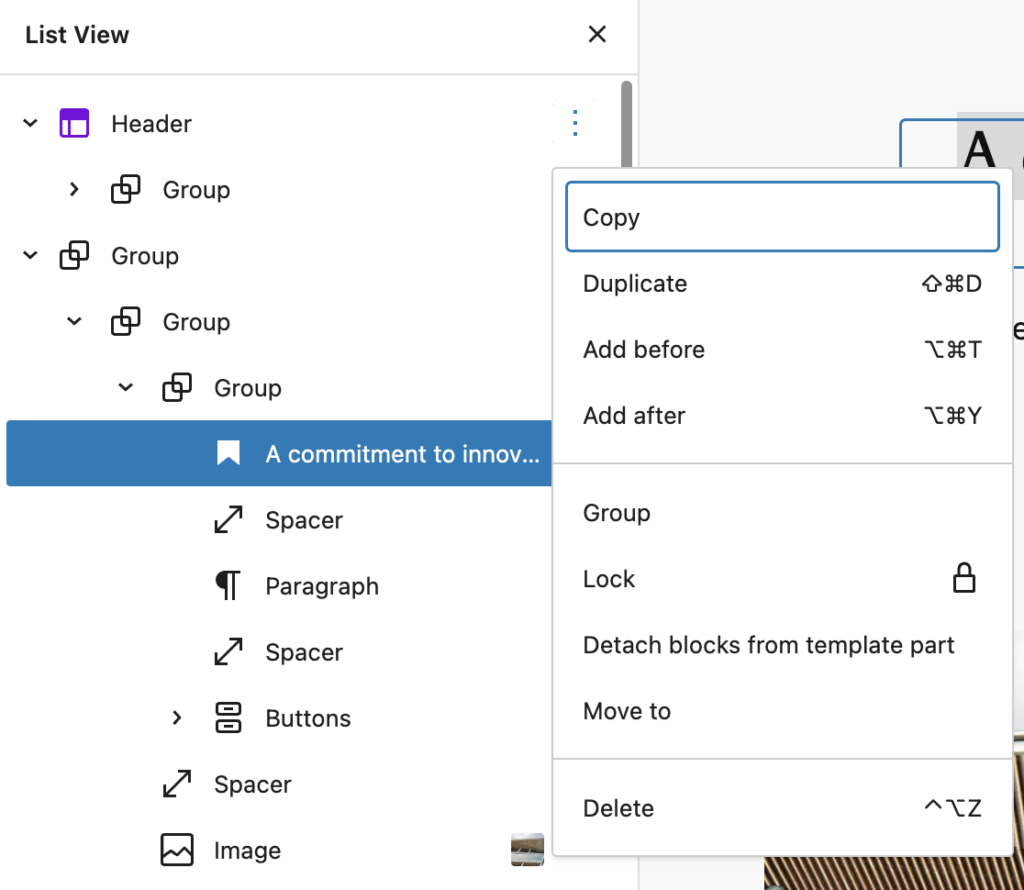
In WordPress 6.4, to access the list view, users need to select the block, and click on the three-dot menu to change the block settings.
However, in WordPress 6.5.2, you just need to right-click to check the list view.
6. Rename Blocks in List View
In previous versions, renaming an entire group block was quite complicated. There was no straightforward way to change the name of each block within the group.
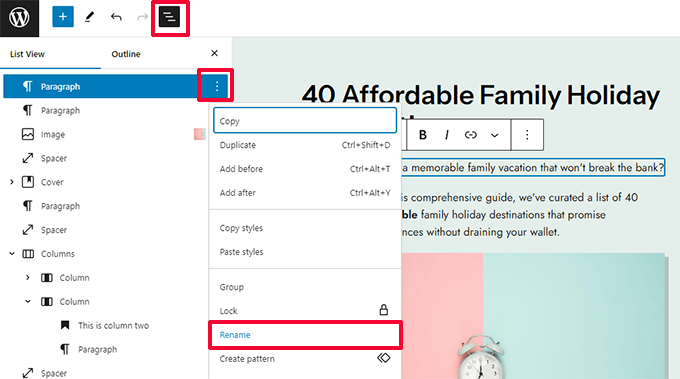
But hold onto your hats because WordPress 6.5.2 is about to change the game!
Now, you can easily rename any specific block within a group block.
Yup, you heard that right!
It’s like giving each block its personalized name tag. This feature makes it a cinch to keep track of and access individual blocks within a group.
7. Custom Fields for Blocks
As the name suggests, the custom fields take customization to the next level. With this feature, you can add all sorts of extra info to your posts and pages, which can significantly boost creativity, improve SEO, extend functionality, and more.
WordPress 6.5.2 allows developers to create custom fields for blocks. They can directly add options such as dropdown menus, color pickers, image uploads, etc., within the blocks.
Eventually, this will allow programmers to create more versatile, dynamic, interactive, and engaging content.
Developers can leverage the Block Binding API to link custom field data to different block attributes. With the help of API, you can provide dynamic data and info for the blocks through different sources.
Check the below screens for a better understanding.
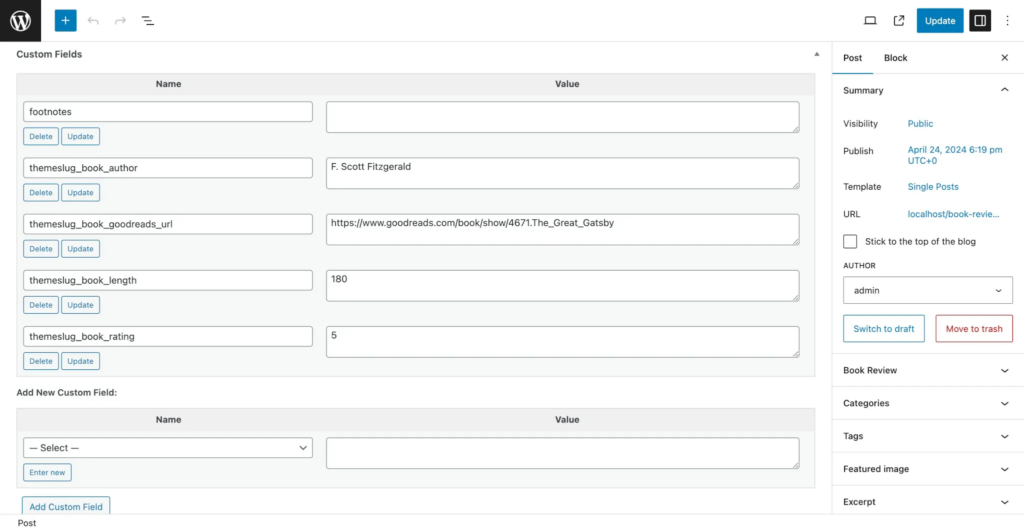
Once you set the custom fields as presented above, you need to go to block editor settings and open the code editor.
Save these changes, and you can see the changes in custom fields. Please check the screenshot below to understand how the theme will display your meta keys.

8. New Data Views
WordPress 6.5.2 is bringing some exciting upgrades to how we manage and visualize data by introducing New Data Views!
You can view your website pages, templates, and block patterns in a more organized and effective manner with the site editors.
See your items in the Grid as well as the List view.
Grid View
Grid view provides a large preview of the items. You can also sort them in different orders.
List View
You can also have the flexibility to see the items in the list view. It also allows you to edit a page without leaving the site editor’s interface.
9. Improved Style Revisions
WordPress 6.5.2 ensures any changes can be easily tracked and undone by restoring an earlier version. The enhancements make revision management smoother than ever before.
Previously, style revision was presented in a timeline view. You need to browse it to see the changes.
In the latest update, you can view a description of changes made in each version.
- Description of Changes
Get a clear breakdown of exactly what changes were made in each revision.
- Unlimited Revisions and Pagination
No more limits!
Enjoy the freedom to store unlimited content revisions, all neatly organized with handy pagination.
- Revision Style Book Integration
WordPress 6.5.2 will integrate revision stylesheets seamlessly, ensuring that your revisions look just as polished as your final content.
- Revisions for Templates and Template Parts
It’s not just about pages and posts anymore!
With WordPress 6.5.2, you can track revisions for templates and template parts, giving you even more control over your website’s appearance.
10. Interactivity API
With this enhancement, WordPress websites are about to get much more dynamic and engaging.
Imagine shopping without leaving the page, favoriting blog posts with just a click, or smoothly navigating through a website without annoying page reloads.
Sounds pretty cool, right?
That’s exactly what the Interactivity API makes possible – real-time interactions directly within the blocks.
For instance, if you run an online store, you could use this feature to create a product customization tool where customers pick different colors or styles and apply them to products. The product image updates this customization instantly without refreshing the page.
Now that’s what we call shopping made fun and easy!
But wait, there’s more!
The Interactivity API isn’t just about making your website look pretty – it’s about creating experiences that truly engage your visitors.
The best part is that you don’t need to be a coding genius to make it happen. It’s all about making your site faster, more responsive, and oh-so-interactive.
11. Plugin Dependencies
Developers, you might have experienced the below situation many times.
After searching for a plugin, they proceed with installing it. However, during the installation, they discovered that other plugins were needed to work properly.
Well, WordPress 6.5.2 has got your back!
Now, developers can clearly state any additional plugins you’ll need right in the plugin header under ‘Requires Plugins.’ This means that when you activate a new plugin if it depends on others, you’ll get a heads-up with an error message post-installation.
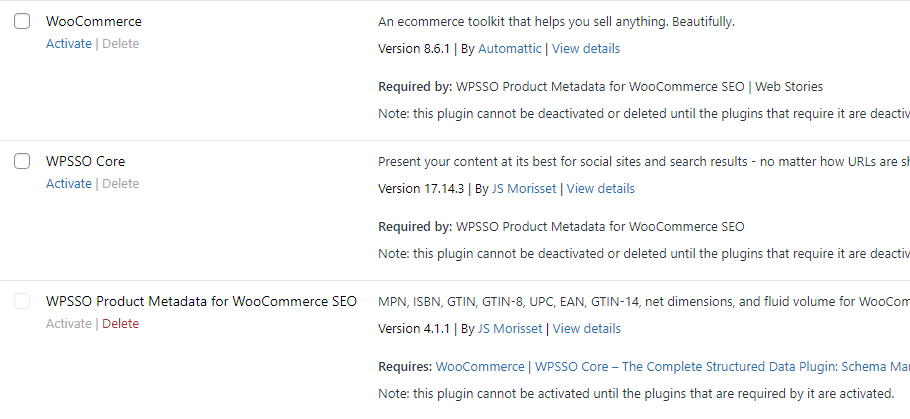
You can quickly check the Plugins page to see which additional plugins are necessary to clarify plugin dependencies. First, you’ll need to install and activate these required plugins. Once that’s done, you can seamlessly activate the main plugin.
Currently, this feature only works with plugins hosted on WordPress.org. So, if you’re dealing with third-party or premium plugins from other places, you’ll have to manage those dependencies the old-fashioned way.
Simplify your plugin experience with this update.
12. Support for Appearance Tools in Classic WordPress Themes
WordPress has rolled out an update of appearance tools that brings block theme features into the realm of classic WordPress themes.
What does this mean for you?
Well, you’re about to get a lot more creative freedom by leveraging design features like
- Spacing
- Border
- Typography
- Color
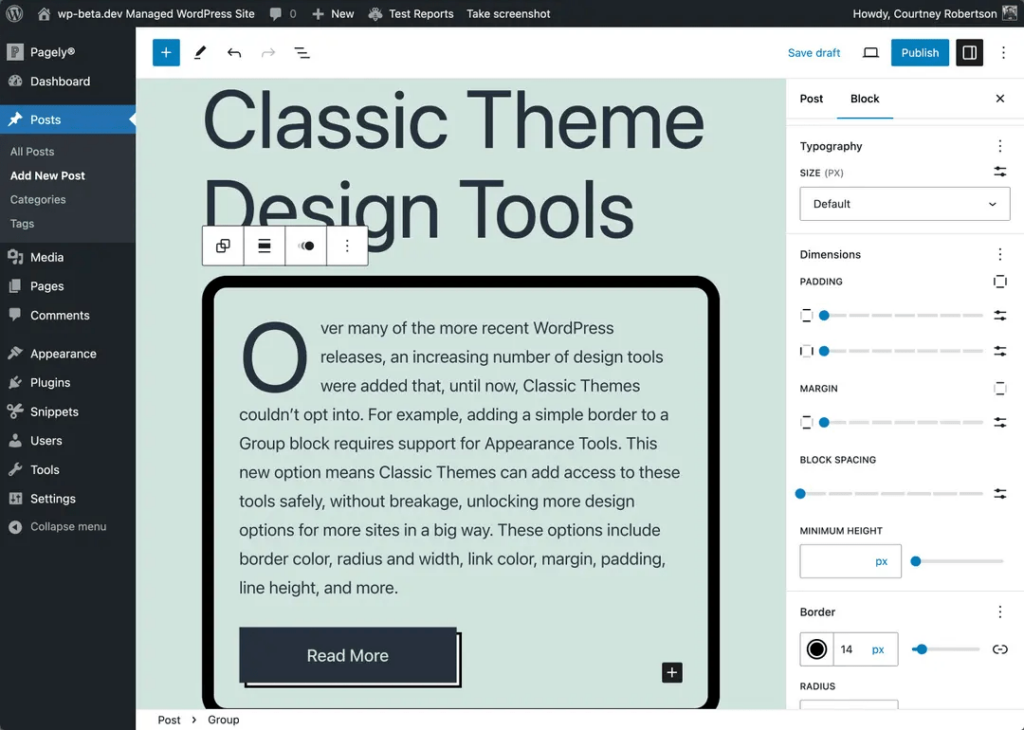
Earlier, you need to rely on theme.json to experiment with new design possibilities. But with the latest version, you can integrate the slick editing tools from block themes into your classic WordPress themes and boost your site design and functionality without skipping a beat.
This update is about streamlining your WordPress toolkit, merging the tried-and-true appeal of classic WordPress themes with the cutting-edge capabilities of block themes.
13. Automatic Overlay Color
Check out the latest upgrade to the Cover block in WordPress 6.5.2 – it’s pretty slick!
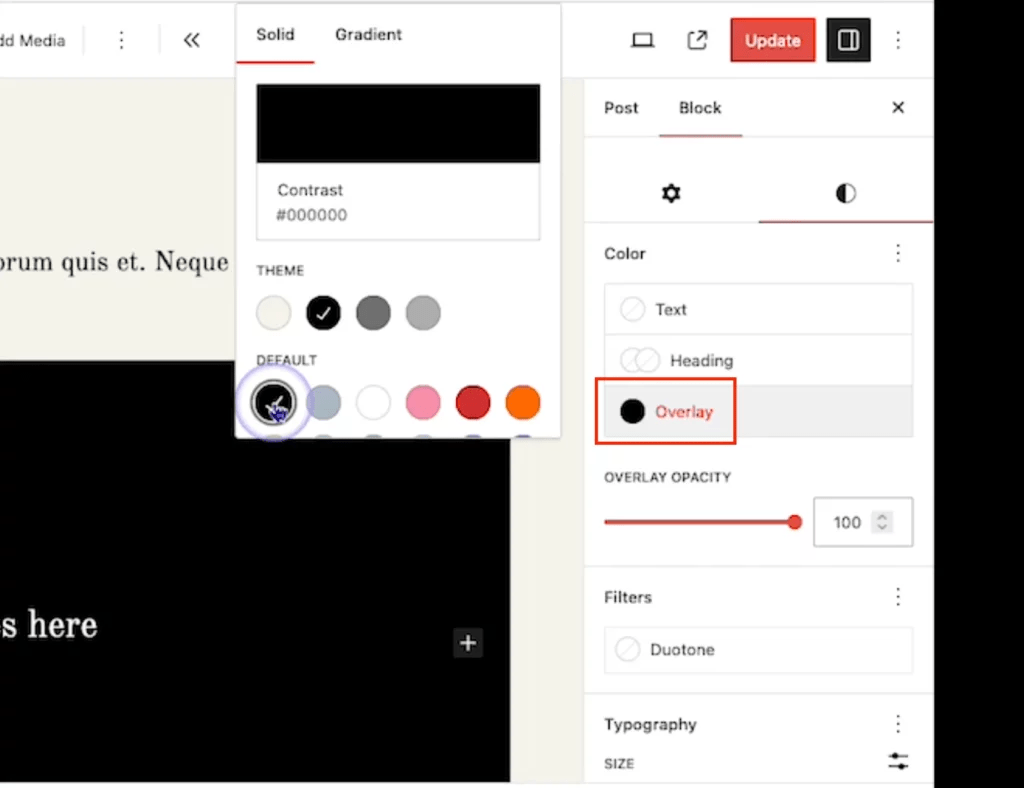
Now, when you add an image or a color to the block, it’ll automatically select a matching overlay cover for you.
How awesome is that?
It also provides you with total control over the overlay opacity. So, whether you want a subtle hint of color or a bold, eye-catching overlay, you can fine-tune it to fit your design perfectly.
With these new enhancements, creating stunning cover images for your posts and pages has never been easier.
14. Add Site Favicon From Settings
A site icon, commonly known as a favicon, plays a vital role in web branding and user experience. It’s that tiny yet impactful image that appears in browser tabs, bookmarks, and browsing history and serves as a visual cue for users to recognize your website instantly.
Previously, setting a site icon was tied to the Site Logo block for block WordPress themes. However, the latest WordPress 6.5.2 update streamlines this process by introducing a more straightforward method accessible directly from the General Settings.
This change benefits both Block Themes and Classic WordPress Themes users, offering a seamless experience across different theme types.
For those using Classic themes, the option to customize the site icon remains available in the Customizer, ensuring flexibility and ease of use.
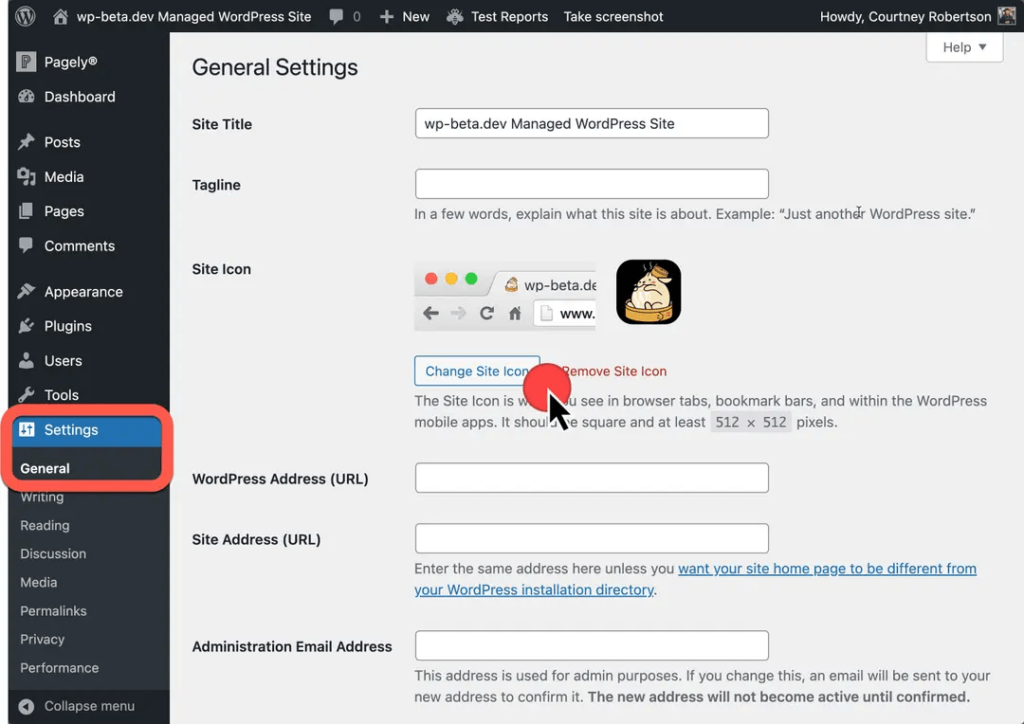
15. AVIF Support
WordPress 6.5.2 introduces support for the AVIF image format, which is known for its cutting-edge compression technology, which maintains excellent image quality while significantly reducing file sizes.
Compared to traditional formats like WebP, AVIF offers superior compression, resulting in smaller file sizes without compromising image clarity.
Now, upload AVIF files to your WordPress website media library like any other image format.
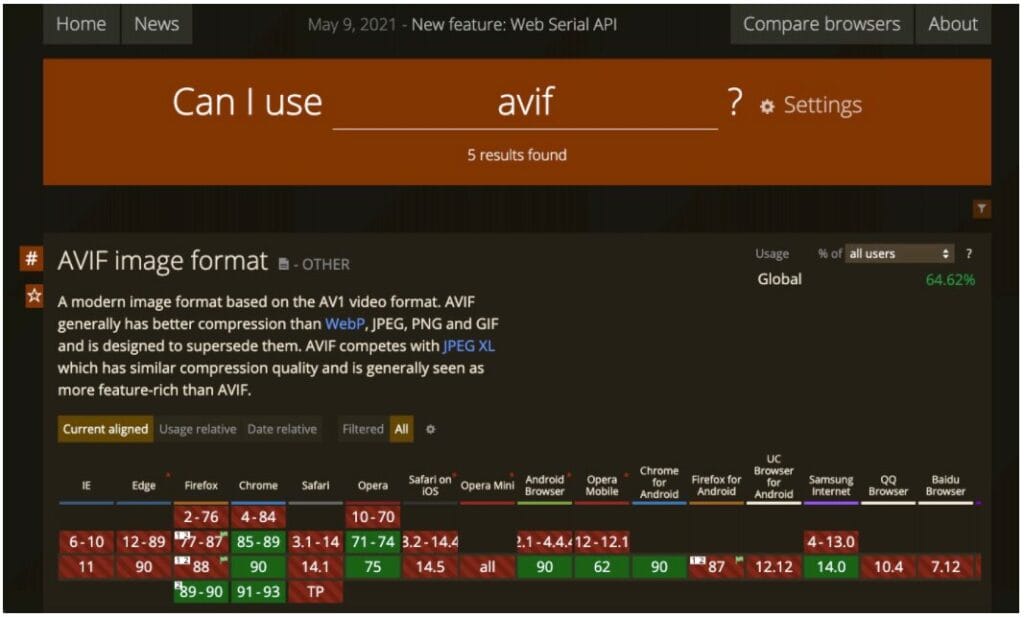
However, it’s essential to ensure that your hosting provider supports AVIF compatibility.
To verify AVIF support on your host, navigate to the Site Health screen within your WordPress installation. From there, access the Info tab and expand the Media Handling section to find relevant details regarding AVIF support.
16. Improved Synced Pattern
In August 2023, WordPress released Version 6.3, introducing pattern management that combines the best of reusable blocks and patterns. Now, you have the option to sync your patterns.
How does that work?
Well, if you decide to sync a pattern, any changes you make in one spot will automatically update across your entire site. This is perfect for elements that need to be uniform everywhere, like a contact form.
But what if you want to tweak a synced pattern in one area without affecting its use elsewhere?
That’s where Version 6.5.2 comes into play. WordPress has added a new feature that lets you override a synced pattern right from the block settings as you edit. This means you can maintain overall consistency while still having the flexibility to customize elements on a case-by-case basis.
With this update, when you add a synced pattern, you’re not just stuck with a rigid design. You can edit elements as needed, and unlike detaching a pattern, any future changes to the original will still reflect across all instances where the pattern is used.
This blend of customization and consistency is a step forward for managing your site’s design with precision.
WordPress 6.5.2: Beyond 6.5, A Version Packed with Enhancements
WordPress 6.5.2 comes with a maintenance and security update. It is a crucial release that strengthens the security framework and enhances the platform’s overall stability.
This update focuses on tightening security measures to protect against vulnerabilities that attackers could potentially exploit. This includes patches for specific security issues, such as
- XSS (Cross-Site Scripting) vulnerabilities
- Strengthening protections against SQL injection attacks
These updates are critical as they help prevent unauthorized access and safeguard user data.
It also includes a range of maintenance fixes. These adjustments improve the user experience by enhancing WordPress’s functionality and compatibility with various plugins and themes, ensuring smoother operations and reducing the likelihood of compatibility issues.
This maintenance and security update is essential for all WordPress users. It reinforces website security and ensures that the platform remains reliable and efficient.
WordPress 6.5.3 is Ready to Rock: Embrace the Update!
Get ready for some tweaks and improvements! WordPress 6.5.3 is here with a compact update that features some essential bug fixes in the core and block editor.
It is a short but mighty release! Mark your calendars for the next big release – WordPress 6.6, which will roll out in July 2024.
Wrapping Up
WordPress 6.5.2 has really stepped up the game!
It’s packed with enhancements that streamline your experience, from the slick new pattern management features to a smarter block editor. Let’s not forget the solution for managing plugin dependencies.
WordPress 6.5.2 truly showcases the strength and dedication of the community!
A huge shoutout to all the contributors whose asynchronous collaboration brought this update to life. Their commitment to delivering top-notch enhancements has proven once again just how powerful and capable the WordPress community is. This could not have been achieved without their fantastic teamwork!
Whether you’re a developer diving deep into customization or a blogger sprucing up your site, this update makes working with WordPress smoother and intuitive.
As WordPress continues to grow and improve, this version is a clear testament to its dedication to making web design accessible and enjoyable for everyone.
So, install WordPress 6.5.2 to elevate your website experience!