WPLift is supported by its audience. When you purchase through links on our site, we may earn an affiliate commission.
The Complete Guide to Branding Your WordPress Website
The best thing about WordPress is that anyone with a great idea for a website or online business can use it to bring that idea to life without the need for any technical know-how or even a large budget.
However, the fact that anyone can build a quality website cheaply and quickly means that countless people have. As such, you’ll be competing with scores of other websites for your target audience’s attention.osting
It’s for this reason that branding your WordPress website is so important – helping you to not only stand out from the crowd in the first place but build the kind of unwavering brand loyalty that keeps your audience coming back to you rather than to one of your competitors.
In this comprehensive guide to website branding, we’ll talk you through every single step of the process, explaining the how and why behind everything from creating a logo to building your brand voice.
Branding Your WordPress Website: Seven Essential Steps
1. Define Your Style
As soon as the word ”branding” is mentioned, it’s’s easy to get swept up in the excitement that comes with creative tasks like drawing logos and brainstorming clever marketing slogans.
Sure, such tasks are essential, but unless you have a clear, definitive idea of the kind of style that resonates best with your target audience, you could end up with a veritable hodge-podge of branding elements that only serve to confuse the very people you’re trying to connect with.
Keep in mind that it is your audience that should be dictating your branding style, not your tastes or the whims of your boss.
If you’re targeting a youthful audience, for example, then vibrant colors and a playful language will make a much more significant impact than the kind of formal voice and corporate design that you might use to appeal to high-earning professionals.
If you’re not sure where to start with this, it may help to look at other websites that appeal to a similar audience, even if they’re offering a completely different product or service to yours. Pay attention to all the similarities you notice and use that to influence your decisions.
Consistency is key here. Once you have a solid understanding of the kind of style your audience responds best to, check that every new branding element you choose fits that style.
2. Choose a Theme With Suitable Branding Options

WordPress themes are the very backbone of your website’s branding, serving as the one tool that brings all of the other tools together into one complete, presentable package.
While there may be thousands of options out there to choose from, keep in mind that not all themes are created equal.
Some don’t have the option to include a logo while others offer a limited color palette that you can usually only change by diving into some custom CSS.
With that in mind, be on the lookout for a theme that offers all the customization options you need while still complementing your overall style.
If you feel more confident about creating you’re own style: use Elementor and create everything from scratch.
Another factor to consider here is whether your chosen theme comes with a fixed set of fonts or whether it allows you to use a tool like Google Fonts to select a typeface that’s in keeping with your branding.
3. Create Your Logo

McDonald’s, Nike, Google, Apple. What do all of these big-name brands have in common? An instantly recognizable logo that immediately makes you think about their products.
You only need to catch a glimpse of the Golden Arches before your thoughts turn to Big Macs and fries, while anything using Google’s brilliant red, yellow, blue, and green colors can be enough to make you think of Internet browsing or one of their many products.
In other words, your logo matters and can make all the difference in how audiences connect to your brand.
A visitor might not remember a single word of that beautifully-written copy on your homepage, but they’ll remember a good logo, especially if it’s an accurate reflection of your style and identity.
So, how do you create one?
Unless you’re already a skilled graphic designer, the most comfortable option might be to pay someone to do it for you simply. If a professional designer is beyond your price range, you could always turn to platforms like Fiverr, where you’ll be able to find someone who can do the job at a price that’s within your budget.
Alternatively, you could always have a go at designing one yourself. Don’t have tools like Gimp or Photoshop installed on your computer? Services like Canva are entirely free and make creating a logo as easy as dragging a mouse around the screen.
Whichever approach you take, keep in mind that you’ll usually need to ensure your logo meets specific size dimensions so that your theme can display them correctly.
From Your WordPress dashboard, go to Appearance – Customize – Header. This is typically the place where you’ll upload your logo, and it should tell you what dimensions that logo should be. If it doesn’t, you’ll find them in the documentation that comes with your theme.
4. Create a Favicon
![]()
Even if you’ve never heard the term ”Favicon” before, you’ve probably seen hundreds of them before and never even realized it.
In a nutshell, a favicon is a small image -usually a tiny version of your logo- that appears at the top of a web browser next to the title of the page.
Using one helps visitors to quickly identify your website if they have lots of tabs open or if they’ve saved your site in their bookmarks or favorite folder (favicon is short for ‘favorite icon.’).
The standard favicon size is 16 x 16 pixels, though since WordPress Version 4.3 came out, you can create a square image that is 512 x 512 pixels and use that.
The easiest way to do this is to simply make a copy of your logo (or a section of your logo) and resize it, though you can always use free online tools such as Faviconer.
It used to be the case that Favicons had to be saved with the .ico extension, but these days WordPress will convert any image file into an icon providing it’s the appropriate size.
How to Upload a Favicon to WordPress
When you have your icon ready, head once again to Appearance – Customize. Most themes will include the option to upload your favicon under the ‘Site Identity’ tag.
5: Choose a Color Scheme
For the sake of consistency, the colors you choose for your WordPress website will end up being the same colors used across every aspect of your brand, including your social media channels and any offline marketing you do. So it pays to choose them carefully.
All manner of research has been done to show that colors have a profound psychological influence on a person’s decision making and can trigger strong emotional responses.
The color red, for example, is often associated with a strong sense of urgency, which is why many website owners find it the most effective color for their Call to Action buttons. At the same time, yellows frequently inspire positive emotions and create a feeling of youthful vibrance.
You’ll want to do your research to pick out the colors that best reflect your brand, but be careful not to throw too many of them into your design.
As a general rule, three colors should be enough, four at the very most. Anything more than that may end up distracting from what’s important:
Your website content.
6. Develop Your Brand Voice
Take away all the design elements of your website, and all that remains is your content. That content may be the words on your blog or the products in your eCommerce store. It may be a video, or it may even be a carefully designed Infographics.
Whatever it is, that content will have a voice, and that voice will make a big difference when your visitors come to decide whether your brand is right for them.
Again, if you’re targeting serious professionals in a top-level industry, playing it cool and trying to use the same tone of voice as that oh-so-witty Buzzfeed article you read last week is likely to be a big turn off for your audience, while formal, corporate language is going to send out completely the wrong message if you’re trying to appeal to teenagers.
As we said earlier if you’re not what kind of voice to use, look at other sites that your target audience likes to visit and figure out what’s working for them.
You may find it helpful to write up an editorial or style guide too. Even if your website is a solo venture, having a document that you can refer back to will ensure you maintain consistency with every page or post that you write. If this is a team effort, having everyone stick to the same editorial standards ensures that visitors connect with a single brand voice rather than the individual voices of several contributors.
7. Consider Your Cross-Platform Branding Options

So, your voice is on point, your design looks the part, and you’ve created the kind of logo that puts those famous Golden Arches to shame. As far as branding your actual WordPress website goes, you’ve made a great start, but it is only the beginning.
Once your website goes live, you’ll no doubt want to promote, drawing in as many visitors as you can through social media platforms like Facebook, Twitter, and Instagram.
When you do, there are two things you’ll need to consider:
- Choosing the right platforms
- Maintaining consistency across those platforms.
If you’re trying to reach a youth audience, for example, you’ll find research that says they’re more likely to be found on the Facebook-owned Instagram than Facebook itself. So, with limited time and resources at your disposal, should you be spending all that time trying to establish a Facebook presence when you’d get much better results upping your Insta-game?
When you’ve chosen the platform(s) that work best for you, make sure that your profiles use the same colors, logo, and voice as your main website.
If you follow WPLift on Facebook or Twitter, you’ll notice that our branding is the same on both platforms and matches the look and feel of our main website.
Final Thought: Why Brand Consistency is Key to Your Success
Your website’s branding is more than any single element. It isn’t just the colors you choose or the tone you write your content in, nor is it just about having a great logo.
It’s all of those things in one complete package, a package which, used consistently throughout everything you do online, will help create a strong sense of brand identity.
Why does this matter?
Simple.
Strong brand identity leads to increased awareness and recognition, which, in turn, often leads to an increase in brand loyalty and, ultimately, in those all-important conversions.
That means not only ensuring that your social channels, email newsletter, and other communication channels have a similar look, feel, and tone as your main website, but that your site itself maintains a level of consistency throughout.
This is especially important if you have multiple people working on your site at any one time. If you have several people writing blog posts and landing page copy, for example, then it’s essential to ensure they’re familiar with your editorial voice.
Otherwise, you could find yourself in a position where half of your content is light, casual, and friendly, and the other half comes across like a formal, corporate report.
As you can imagine, that would likely achieve little more than confusing your visitors so much that they reach for their browser’s back button and head off to a competing site with a more consistent voice.
If you only take one thing away from today’s guide, we hope this is it. As exciting as it can be to experiment with different color schemes and create new logo designs, each element plays a critical part in determining whether or not your website hits the right note with the right people.
So, by all means, have fun, experiment, play around and see what works, but ensure that with everything you do, you continue to ask the most important question of all:
“Is this right for my audience?”
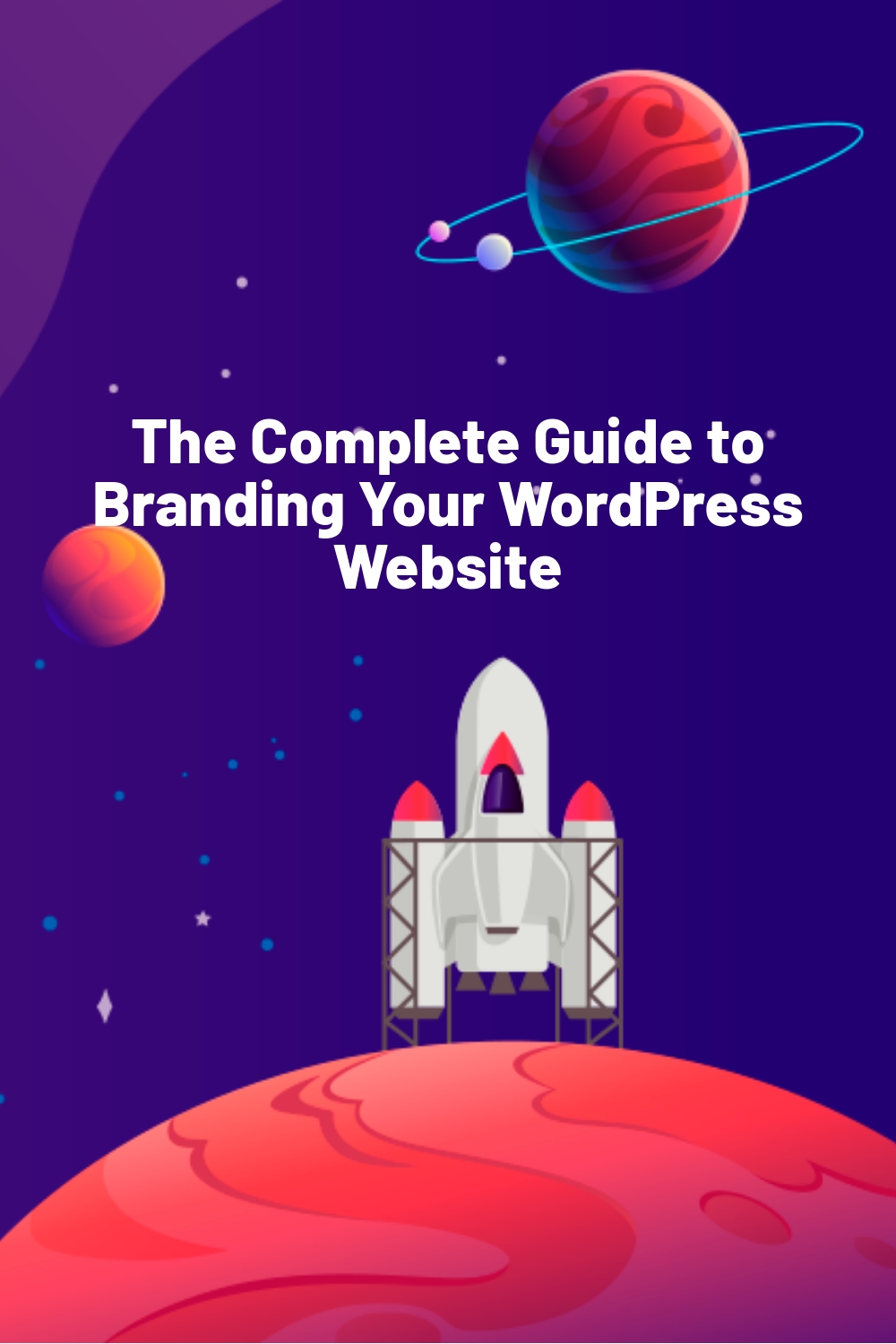





Great first post Noumaan – welcome to the team :)
@dalecom:disqus Thank you, glad to be a part of the team.
Has anyone else noticed that after the recent WordPress update that their custom logo on the login screen went missing?
Yes, they updated the CSS for it.
See – https://wordpress.org/support/topic/plugin-login-logo-trunk33-breaks-this-plugin
I have updated the Customize Admin plugin to deal with the changed CSS: https://wordpress.org/extend/plugins/customize-admin/
Thanks, this is one informative article you got here. Shared it.
Awesome first post! Congrats on being part of the team and I am sure you will have a bright future on wplift!
yeh nice post!!
Informative post and an eye opener too.
Those social icons were great find thanks for sharing!