WPLift is supported by its audience. When you purchase through links on our site, we may earn an affiliate commission.
Monstroid Theme Review: A Huge Multi-Purpose Theme from TemplateMonster
With the ever-growing rise of WordPress “mega” themes, TemplateMonster recently stepped into the fray with their offering in this market. Named “Monstroid” this is another large WordPress theme / framework designed to help you build many different types of website using just the one theme.
TemplateMonster have bet big on this new theme with many hours of development time going into it, before launch they also invested in some private reviews of the theme, I provided them with my thoughts a while ago and they have also purchased an in depth code review from the Emil Uzelac and Justin Tadlock at their Theme Review website.
The theme makes use of the MotoPress content editor plugin which comes bundled with the theme, this is a good page builder which I reviewed a while back on WPLift.
If you are in the market for an all in one multi-purpose theme, then read our review of the theme and see how it stacks up.
Visit Monstroid » Get Hosting »
Theme Features
Before we look at how the theme functions, lets talk about what features are included in this theme, there are a lot! So here’s the run-down of what you get if you decide to purchase this theme.
MotoPress Page Builder – Build your site without any coding skills at all by dragging and dropping the elements with this premium MotoPress Content Editor.
Multiple Layouts For Each Design – Give your site a bit of personal touch and adapt it to any project you need with multiple layouts. Select boxed, grid, full width layout with left, right sidebar or with no sidebar at al
15 Child Themes – Each month you will be provided with extra child themes that can be used on a single domain.
Instant Skin Switcher – Switch styles instantly; choose among Material, Flat, Minimal, Grunge, Metro, 8-bit or Non-Standard Geometry.
Short Codes – To help you style pages and manage content easier, we’ve designed great amount of shortcodes.
Multiple Sliders – Depending on your preferences you can choose among several slider plugins that are included.
50+ Free Graphics – With Monstroid you will get a set of 50+ licensed images that you’re qualified to use on your website.
Extensions – Together with the theme you’ll get a number of premium plugins that are free for all Monstroid owners.
Social Media Integration – Promote your website via social networks by linking the site to your social media profiles.
WooCommerce – The template is fully compatible with WooCommerce, and comes with a set of product pages.
Lifetime Updates – With Monstroid you’re sure to get lifetime updates of the framework and themes.
Google Analytics – Get detailed insights of how visitors interact with your site, and help them discover it easier.
Google Maps – Show detailed info about your company on Google Maps supplied with premium set of options.
100+ PSDs – All PSD files are fully customizable and were optimized to be used equally well by experts and beginners.
Portfolio – Present your works in a portfolio section and manage them easily any time you need.
Team Members – Present your team members using this plugin. Styling their profiles would be really easy.
500 Google Fonts – Through the Cherry Settings you can change styles of all fonts of the Monstroid-powered website.
Graphs with Charts – Create colorful infographics or present various stats in a form of pies, columns, areas, lines.
Theme Installation
The theme installation for Monstroid is a little different to what you would normall expect from a WordPress, in fact you don’t even install it as a theme at all – your download after purchasing is a plugin called the “Monstroid Wizard”. Upload this to your WordPress plugin folder via the admin or FTP and activate the plugin via your dashboard and then click the “Install Theme” button to start the installation process.

You will then need to enter your activation code to progress.

You are then give the choice to install the main theme or one of the child themes, so first of all click the first option to begin installing the main theme.

The theme will then run through the installation of all the components which make up the Monstroid theme – Cherry Framework, Child theme, Live chat, Data and a number of various plugins. It will show a percentage update as it goes – this process to a few minutes for me testing locally.

Once that has finished, you are given the option to install demo content – if your using a fresh installation of WordPress I recommend you do this step so you can see how everything is setup – I find that easier when using these more complex themes for the first time.

Once this process has finished, which can take some time ( I chose install from cloud and took around 5 minutes to complete ) you are given the option to view your site or go to the Cherry options panel. If you choose to view your site first, you will see it has installed a complete website with the homepage all correctly setup with demo content. What’s nice here is that your site will look exactly like their demo, all real photos – no placeholder graphics like on other themes and it all looks very nice.

Theme Options
The Monstroid theme use the Cherry Framework as the basis for their options panel. The Cherry framework is a free framework you can download here to check it out. We also did a review of it in the past here on WPLift which you can read here. You can also check out their online documentation available here.
The Cherry Framework options panel is a detailed panel where you can set the main site-wide options for your theme, Under the general tab you can upload favicons, Analytics code, custom CSS and define your 404 page. The “Layouts” section lets you pick from 6 different page layouts for pages, blog posts, portfolio pages and so on.

There are sections to style your color scheme and typography options

It has a good social media section where you can define your social media links and choose icons for them.

Editing Posts and Pages
To make use of the MotoPress page editor, you can go into any post or page and click the “MotoPress Content Editor” button, you can also access this if you are using the admin bar on your live site. Clicking the link will open up the editor and let you make changes to the site by dragging and dropping elements, inserting new elements and columns etc. Its a pretty good editor to include and should be pretty easy to make changes for beginners.

Child Themes
Along with the main theme, you are also given access to 17 child themes with one new one added each month.

These are all niche specific themes for the following types of sites:
- Financial Advisor/IT
- Education
- Interior & Furniture
- Art & Photography
- Sky-High
- PixelArt
- HR Recruiting
- School District
- Energetic Cheerleaders
- Sunrise
- Hypnosis
- Cartoons Blog
- Pasta and Ravioli Company
- Limousine
Support & Documentation
With a theme this complex, it needs solid documentation and fortunately it provides just that. There is a menu link named “Monstroid” > “Dashboard” which contains links to the theme documentation, a quick start guide and some video tutorials. You can check these out for yourself :
In the bottom right hand corner of your admin panel you will also see a live support button which you can open and be connected to an operator to get real-time help while you are in your WordPress dashboard, this is a great feature and something I haven’t seen any other themes offer yet.

Pricing
The Monstroid theme costs $79 for a single site license which includes lifetime updates, for a theme of this size and the amount of extras included with – plugins, graphics, support and so on I think that price is quite reasonable and puts it in line with other themes of this type. You also get access to 15 child themes for different niches and they aim to add one child theme each month so the value of the package will grow over time.

Final Thoughts
Because of the size of this theme and required plugins bundled with it, TemplateMonster has tried to simplify the experience for beginners by providing their own Installation Wizard – this does work very well but it bothered me slightly – I would prefer to receive the theme and then choose which plugins to install, the standard way of doing this is by using the TGM Plugin activation, forcing users to install all the plugins is not a great way of doing things and not providing access to the theme and plugin files separately is not great either.
Something else which bothers me is the theme is not released under the GPL – this is inexcusable these days, simply if you sell WordPress products they should all participate under the GPL license and grant the freedoms that provides.
The theme itself seems well coded and the fact it has been reviewed by a number of people within the WordPress community is reassuring – There is certainly a market for this type of “Monster” theme as witnessed by the huge popularity of similar themes – Avada, Divi and the X theme. TemplateMonster definitely have the resources to make this theme a success but to be truly accepted it the WordPress community they should decide to follow the accepted best practices for theme development and also adopt the GPL license.

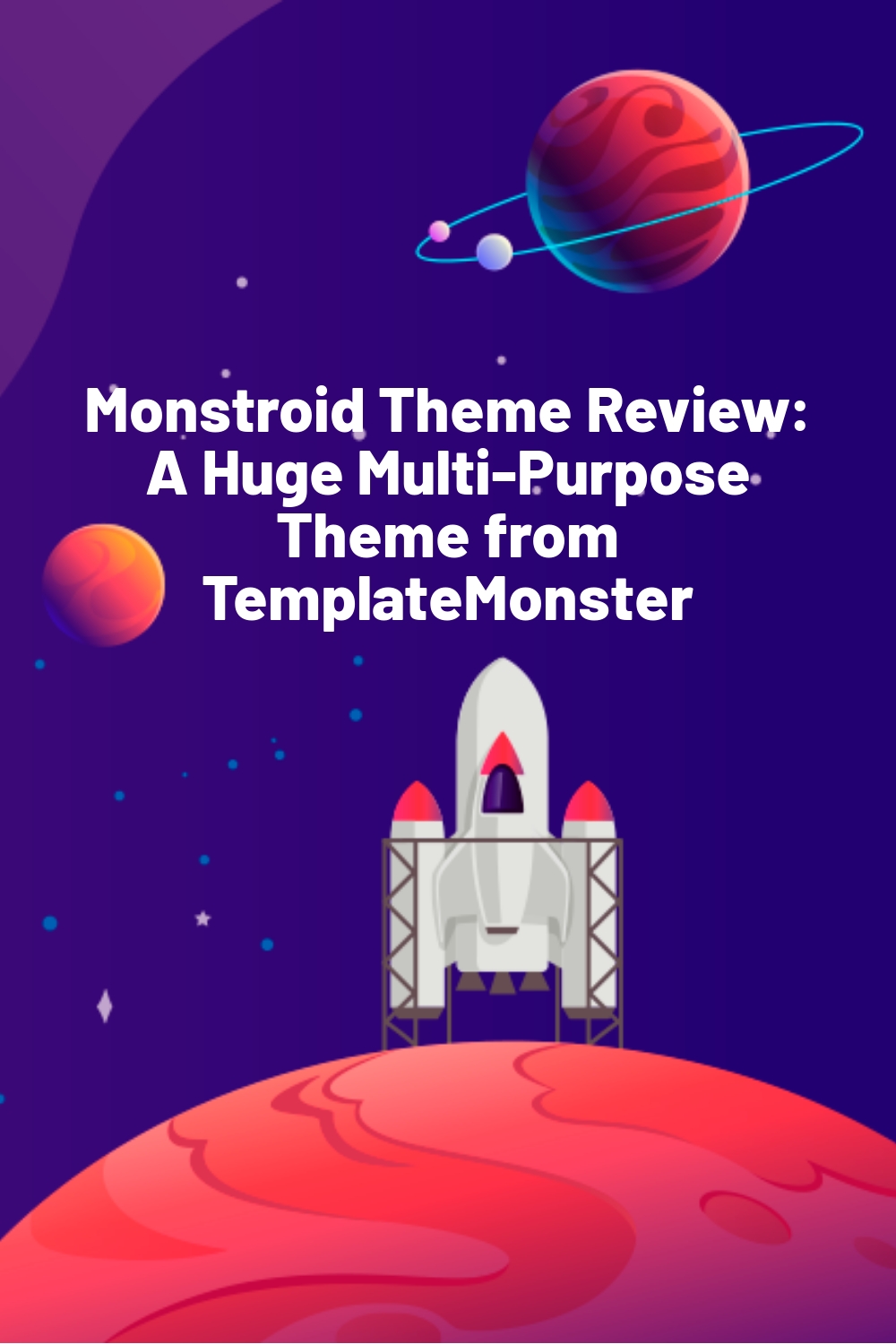








Useful and beautiful
Thank you
Just visited the site, the theme in there is so cool and well organized. I would love to use one of the theme they offer. I prefer to use this if you are a begginer in wordpress. 4/5