WPLift is supported by its audience. When you purchase through links on our site, we may earn an affiliate commission.
An Ultimate Guide to Repair WordPress Database to Boost Your Site Performance
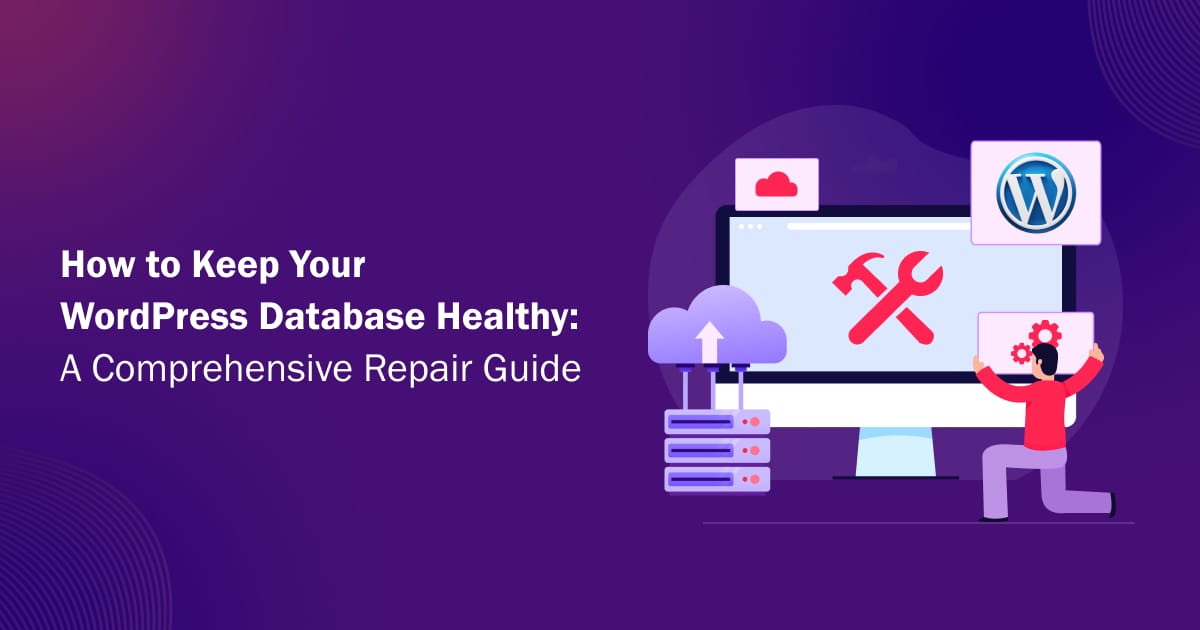
Struggling with a malfunctioning of your WordPress site?
You’re not alone.
A corrupted WordPress database can damage your site’s performance and user experience. Whether you’re an expert or a newbie, knowing how to repair WordPress database (WP DB) is crucial.
In this guide, you can uncover the proven tips to repair the WP (WordPress) database. From using built-in tools to leveraging powerful WordPress database plugins, we’ll cover it all. So, if you’re ready to get your site back on track and improve its reliability, keep reading to learn how to repair your WP DB like a pro.
Why Is WordPress Repair Required?
Repairing your WP database is essential for maintaining a smooth and efficient website. Here’s why regular database maintenance should be a priority for every WordPress user.
Improves Site Performance
A cluttered and fragmented database can slow down your site significantly. When you repair your WP DB, it organizes and optimizes the data, leading to faster loading times.
Leveraging database maintenance, you can prevent common errors that could disrupt your site’s functionality and ensure your visitors have a smooth browsing experience.
Enhances SEO Performance
A well-maintained database plays a crucial role in boosting your site’s SEO. Faster loading times and a better user experience help in reducing bounce rates, which search engines favor in their rankings.
Additionally, search engines can crawl and index an optimized site more effectively. By regularly repairing your WP database, you’re not only enhancing your site’s functionality but also its visibility in search results.
Ensures Data Integrity
Data integrity is vital for the smooth operation of any website. Regularly repairing your WP database helps prevent data corruption and loss. It also ensures your website content remains intact and accessible.
Data integrity empowers WordPress users to fix broken links or missing data, which can negatively affect your site’s usability and credibility. Maintaining your database safeguards your site’s content and enhances its reliability.
Simplifies Maintenance
A reliable WordPress database plugin can simplify the repair process, making it accessible even to non-tech-savvy users. It provides easy-to-use interfaces and often automates much of the repair work. Also, the plugin helps you maintain the database consistently without requiring manual intervention.
Automation helps you focus on other important aspects of your site while ensuring your database remains in optimal condition.
Reduces Downtime
Reduce the risk of site crashes and downtime using a well-maintained database. With regular repairs, you can enhance the overall reliability of your site and allow your target audience access to your content without interruptions.
By minimizing downtime, you improve user trust and satisfaction, which are critical for the success of your website. Regular database maintenance is a proactive measure to ensure your site’s stability and reliability.
6 Signs that Indicate Your WordPress Database Needs Repair
Wondering if your WordPress site’s database needs attention?
Identifying the signs that indicate the database requires repair can save you time. Here’s how to recognize when it’s time to take action.
1. Missing Content
Sometimes content of certain pages or posts on your site suddenly becomes inaccessible. This might be a sign that your WP DB needs repair. You can encounter this issue due to corrupted data or broken links within the database. Repairing the database ensures that all your content is available and correctly linked, providing a seamless experience for your visitors.
2. Error Messages
If you are seeing error messages like “Error establishing a database connection”? frequently, it is a clear indicator that something is wrong with your database. These errors can occur due to corrupted files or tables within the database, and they often necessitate a WordPress repair to fix the underlying issues.
Addressing these errors promptly is crucial to maintaining your site’s functionality and user experience.
3. Plugin or Theme Malfunctions
When your WP database faces a malfunction, one indicator could be some plugins or themes are not working as expected.
Decayed database entries can cause plugins and themes to behave unpredictably or fail to work altogether. Repairing the database can often resolve these issues and restore proper functionality to your site’s features.
4. White Screen of Death (WSoDs)
Encountering the dreaded White Screen of Death (WSoD) is another sign that you need WordPress repair. The WSoD typically indicates a critical error, which can be caused by corrupted database files. Repairing your WP database can help fix this issue and get your site back online.
5. Unexpected Behavior
Experiencing unexpected behavior on your site, such as missing images, broken links, or random changes in the appearance of your site, can indicate database issues.
Such anomalies often stem from data issues within the database tables. Conducting a WordPress repair can help resolve these problems and restore your site to its intended state.
6. Slow Loading Times
One of the most noticeable signs that you need to repair WP database is slow loading times. If your site, which once loaded quickly, starts to drag, it could be due to a fragmented or cluttered database.
When the DB is not optimized, it takes longer to retrieve and display data, leading to sluggish performance. Regular maintenance, including using a WordPress database plugin, can help you to keep your site running smoothly.
Top 4 Reasons that Cause Damage to Your WordPress Database
Keeping your WordPress site running smoothly requires a healthy database. But what causes damage to your WP DB in the first place? Here are the main culprits behind database issues.
1. Server Issue
Server problems are one of the most common reasons for a damaged WP database. When your server experiences downtime, crashes, or connectivity issues, it can disrupt the communication between your site and the database.
These interruptions can lead to bad data or incomplete database transactions, requiring you to repair the WordPress DB to restore functionality.
2. Database Credentials Issue
Incorrect or outdated database credentials can also create damage to your WP database. If the database username, password, or hostname settings are incorrect, your site won’t be able to connect to the database.
Due to the disconnection, you might encounter various errors and may even render your site inaccessible. Thus, it is very essential to ensure your database credentials are accurate and up-to-date to maintain a stable connection.
3. Corrupt Database Tables
Database tables can become corrupt due to various reasons such as software bugs, server crashes, or improper shutdowns.
Corrupted tables can lead to missing data, broken links, and overall poor site performance. Regular maintenance and using a reliable WordPress database plugin can help you detect and repair these corrupted tables, keeping your site in good health.
4. Hacked Site
A hacked WordPress site is a nightmare for any website owner, and it often leads to a compromised database. Hackers can inject malicious code, delete crucial data, or alter database tables, causing severe damage.
To mitigate the risks associated with a hacked site, it is vital to perform regular security checks, backups, and database repairs. Following these practices, you can make your WordPress DB secure and functional.
How to Repair WordPress Database? Unveil the Proven Tips
As we have already discussed the causes of WP DB malfunction, now it’s time to explore: how can you repair WordPress database?
There are multiple reasons that WP database failure occurs and varied approaches to address them. You need to select and follow the right approach based on the specific problem you’re facing.
Let’s get started!
1. Take Back Up
No matter what steps you take to repair WordPress database, always start by backing up your site. Use a backup plugin or log in to your hosting provider’s control panel to manually back up your site. WordPress takes the backup of your sites daily, but you can also do a manual backup or increase the backup frequency if needed.

2. Check Your WordPress Database Credential
The most common reason for an “error establishing a database connection” is incorrect database credentials.

To fix this, start by making a backup copy of your wp-config.php file before editing the original. Backing up is crucial to prevent any mistakes from causing further issues.
You’ll find the wp-config.php file in the root directory of your WordPress installation. Connect to your site via SFTP to access it.
This file contains four critical pieces of information needed for your site to connect to the database correctly:
- Database name
- MySQL database username
- MySQL database password
- MySQL hostname
In your wp-config.php file, these details look like this:
// ** MySQL settings – You can get this info from your web host ** //
/** The name of the database for WordPress */
define( ‘DB_NAME’, ‘database_name_here’ );
/** MySQL database username */
define( ‘DB_USER’, ‘username_here’ );
/** MySQL database password */
define( ‘DB_PASSWORD’, ‘password_here’ );
/** MySQL hostname */
define( ‘DB_HOST’, ‘localhost’ );
To find the correct database credentials, check your hosting provider’s admin screens or the email you received when setting up your hosting account.
You can also find your database credentials in phpMyAdmin, accessible via cPanel if your hosting provider offers it.
Once you’ve updated the database credentials, save your wp-config.php file and try accessing your site again.
If you still encounter database connection issues, explore other solutions to resolve the problem.
3. Configure WordPress Database Repair Tool
WordPress provides a built-in repair tool for fixing minor database corruption issues. To use it, you’ll need to manually edit the wp-config.php file.

Start by accessing your website’s files with an FTP client or file manager. Locate the wp-config.php file, which is typically in the root directory of your WordPress installation.
Open the file using a text editor or notepad. Add the following code snippet just before the line that says /* That’s all, stop editing! Happy publishing. */:
php
define (‘WP_ALLOW_REPAIR’, true);
Save the file and then open your web browser. Enter this URL, replacing ‘example.com’ with your domain name:
http://www.example.com/wp-admin/maint/repair.php
When the tool opens, click the ‘Repair Database’ button.
After repairing the database, remove the code snippet from the wp-config.php file to prevent unauthorized access, as the repair tool does not require login credentials and could pose a security risk if left enabled.
4. Use PHPMyAdmin to Repair WP Database
So you’ve tried the previous options and your database still isn’t connecting. Let’s attempt to fix it using phpMyAdmin.

If you’re not comfortable accessing your database directly, you might prefer using a plugin for this. We’ll discuss some helpful plugins to repair WordPress later in this article.
To access phpMyAdmin, go to your hosting provider’s admin panel. Look for the option to open phpMyAdmin, typically found under database management.
Once logged into phpMyAdmin, select your WP database from the list on the left. This will display the tables in your database on the right.
Scroll down and tick the Check All box. Then, in the selected dropdown, choose “Repair” table.

phpMyAdmin will then process and repair WordPress database tables.
If this method doesn’t work or you prefer a different approach.
5. Use WordPress Repair Command With WP CLI
For developers and advanced users, there’s a command-line option to repair WordPress database using WP-CLI (WordPress Command Line Interface).
WP-CLI is a powerful tool, but it’s more technical than the other methods discussed here. If you’re not comfortable with the command line, it’s better to use one of the other WordPress repair methods.
To begin, you need to access your website’s server using SSH (Secure Shell (SSH) protocol). You’ll need your SSH credentials for this step.
Mac and Linux users have SSH preinstalled, but Windows users will need third-party software like PuTTY.
Once you’ve installed PuTTY and connected to your site files, navigate to the directory where your WordPress installation is located.
Then, run the following command in your terminal window:
bash
wp db repair
This command will attempt to repair any corrupted tables in your WP database.
6. Repair WP Database Using the Web Hosting Control Panel
You can also use a pre-built repair tool from your web hosting provider’s cPanel to fix corrupted WP databases.
Start by opening the cPanel from your hosting service’s dashboard. For example, you might find this option in your site’s settings.
- Once in the settings, switch to the ‘Advanced’ tab.
- Scroll down to the cPanel section and click the ‘Manage’ button.
- When cPanel opens, navigate to the Database section.
- Click on the ‘MySQL Databases’ option.
- In the MySQL Databases page, locate the dropdown menu under Repair Database and select the database you want to fix.
- Click the ‘Repair Database’ button to proceed.
The hosting service will automatically repair WordPress database.
After the process is completed, you should see a success message indicating that the WordPress repair was successful.
7. Use WordPress Plugin to Repair WP Database
Another way to repair WordPress databases is by using a plugin. This method is ideal if you’re not comfortable editing files or using phpMyAdmin.
There are several WordPress database plugins available. For this guide, we’ll use the WP-DBManager plugin. It’s free and lets you perform various database actions, such as optimization, repair, and backup.
First, install and activate the WP-DBManager plugin on your site.
After activation, navigate to the Database » Repair DB page from your WordPress dashboard.

On this page, you can select the database tables you want to repair. If you’re unsure which tables to select, choose all of them and click the ‘Repair’ button at the bottom.

The plugin will then attempt to repair the WordPress database and resolve any issues.
8. PHP Memory Limit
If you’re encountering issues accessing the database due to your PHP memory limit being exceeded, you can increase this limit to resolve the problem.
In your wp-config.php file, look for the following line:
php
define( ‘WP_MEMORY_LIMIT’, ‘256M’ );
The ‘256M’ indicates the amount of memory allocated for use. If it’s a lower number, increase it to a higher value. Generally, 256M is sufficient for a WordPress site. The value in your file might differ as it shows your current memory limit, and this line might be absent altogether.
If your hosting plan restricts memory access, you might need to upgrade your plan or switch to a provider offering more memory.
Key Takeaways
Maintaining a healthy WP database is key to a smooth-running website. Start by regularly backing up your database and checking your credentials to avoid common errors. Use built-in repair tools like phpMyAdmin and WP-CLI for deeper fixes.
Don’t hesitate to utilize WordPress database plugins for easy management, and consider increasing your PHP memory limit if you run into issues.
By considering these tips, you’ll prevent problems and keep your site performing at its best. With these tips, your WP database will stay robust and efficient, ensuring a seamless experience for your visitors.
Keep your site healthy, and enjoy the benefits of a fast and reliable website!
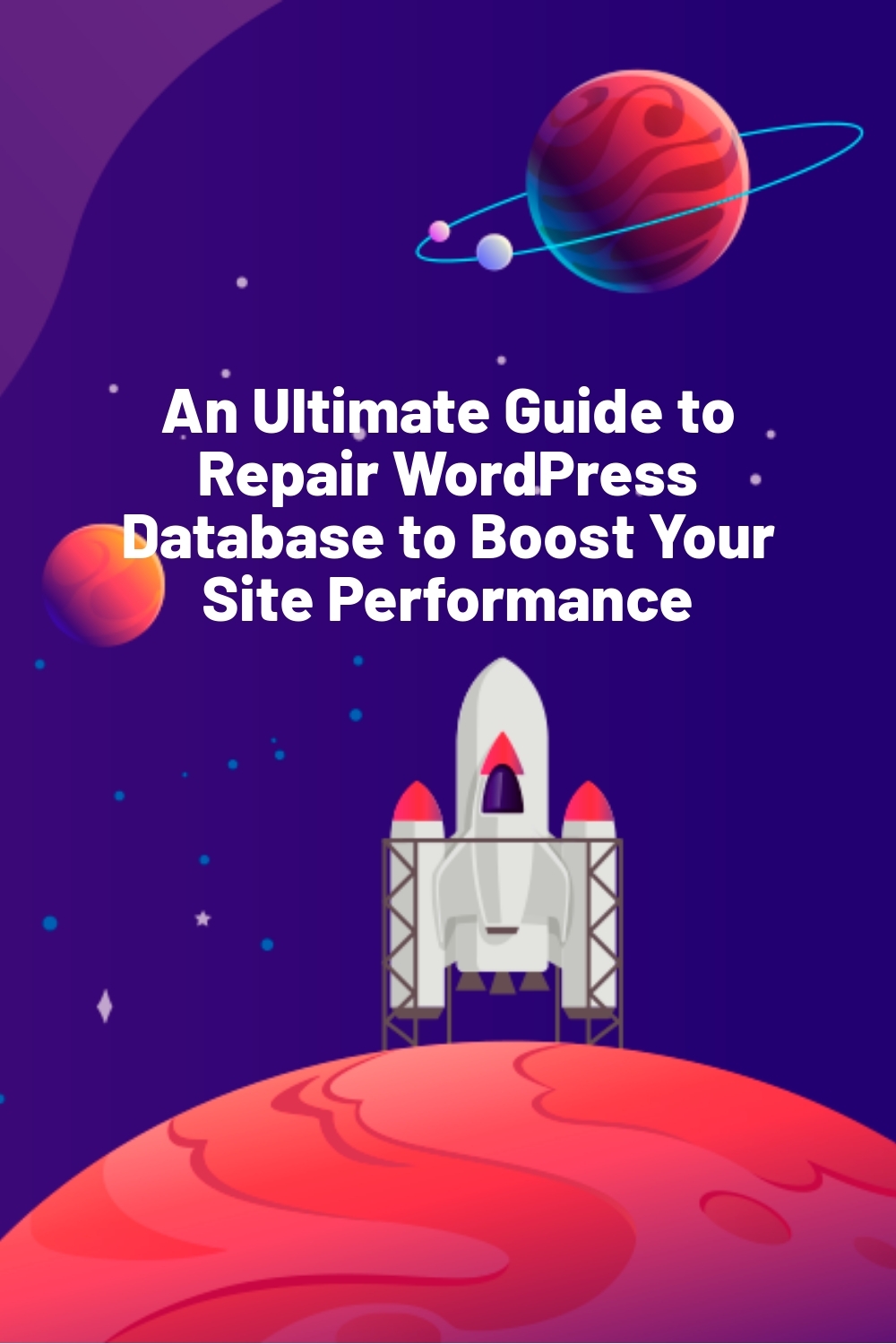



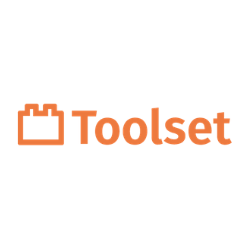

Is there a way to clear leftovers of plugins & themes? The tool you mentioned Advanced clear they seem to lack knowing all plugins. Becomes difficult to understand where the tables belong.
The WordPress Database Repair Tool is primarily designed to fix corruption issues in your database tables, such as repairing tables that may have been damaged due to server issues, incorrect shutdowns, or other technical problems (Learn WordPress with WPLift). It is not specifically intended to remove leftover tables from plugins and themes.
If you’re specifically interested in plugin leftovers, using a dedicated cleanup tool or manual inspection is more appropriate than relying on the WordPress Database Repair Tool. Refer to this: https://wplift.com/wordpress-database-plugins/
Wow, this is an incredibly comprehensive guide to repairing the WordPress database! I’ve struggled with slow loading times and strange errors in the past, and never really knew where to start with fixing the database.
This article breaks down everything so clearly, from the signs of a damaged database to the different repair methods (love the detailed instructions for each!). It’s amazing how many things can cause database issues – from server problems to hacked sites!
I especially appreciate the emphasis on backups before any repairs. Safety first!
I’m definitely bookmarking this guide for future reference. It’s a lifesaver for any WordPress user!