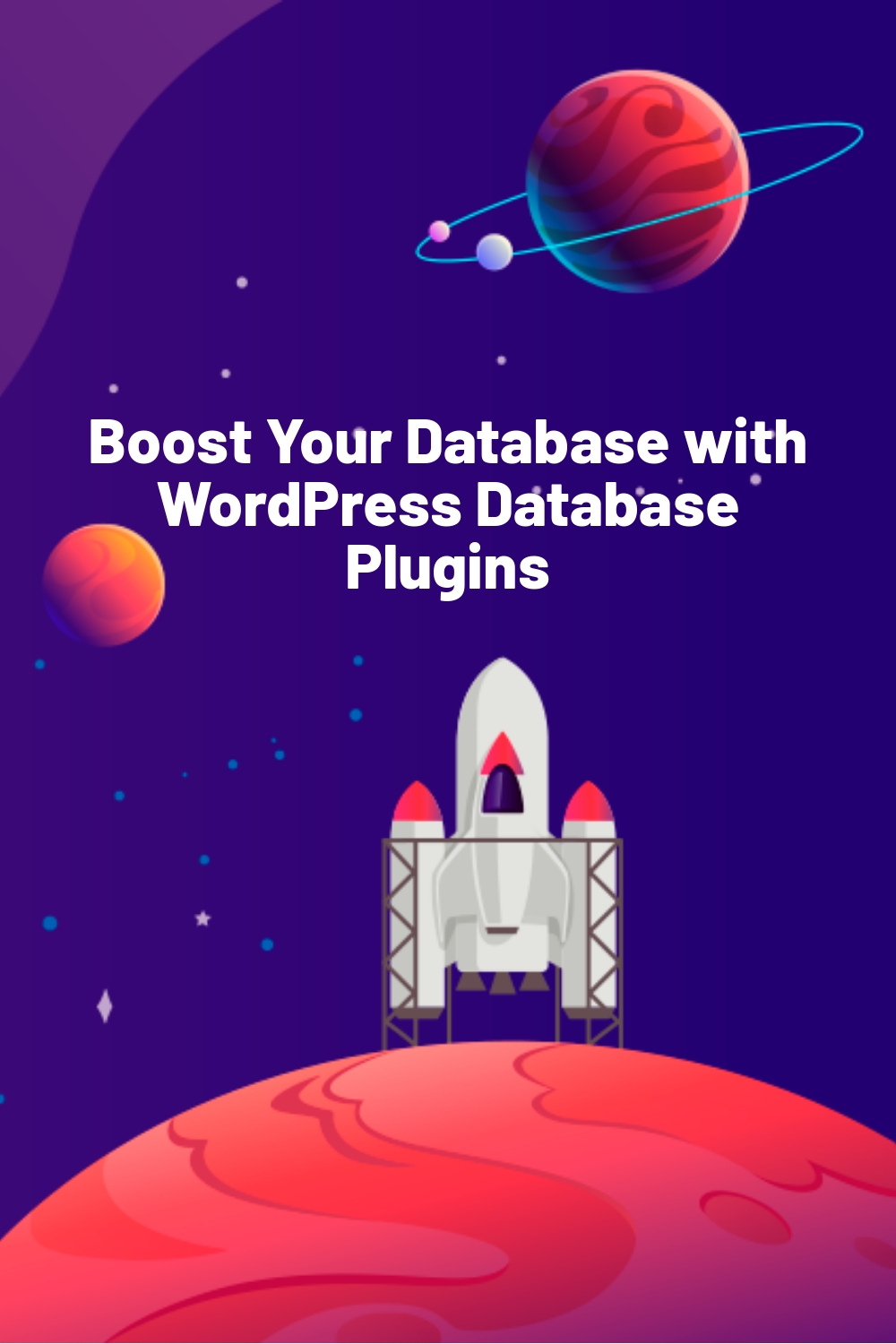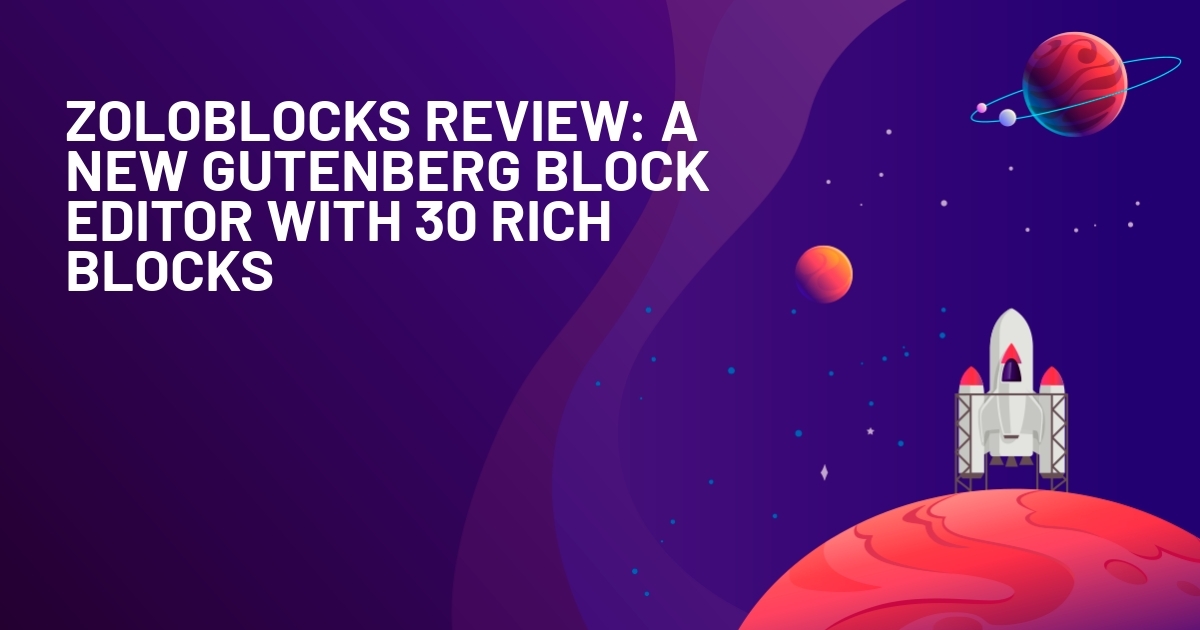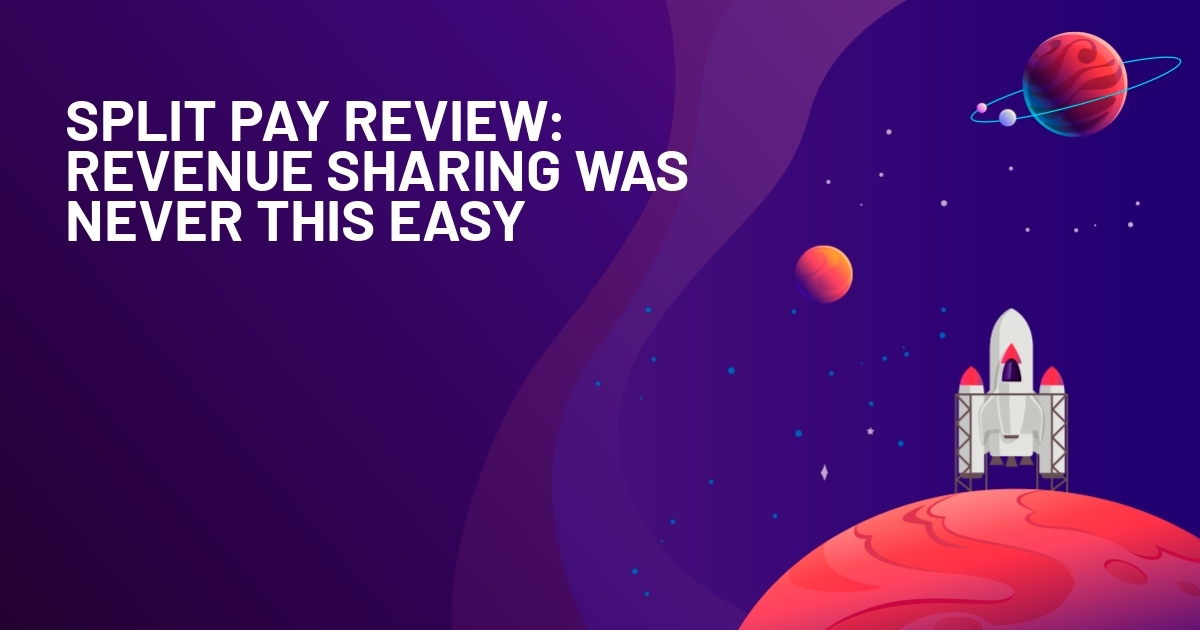WPLift is supported by its audience. When you purchase through links on our site, we may earn an affiliate commission.
Boost Your Database with WordPress Database Plugins
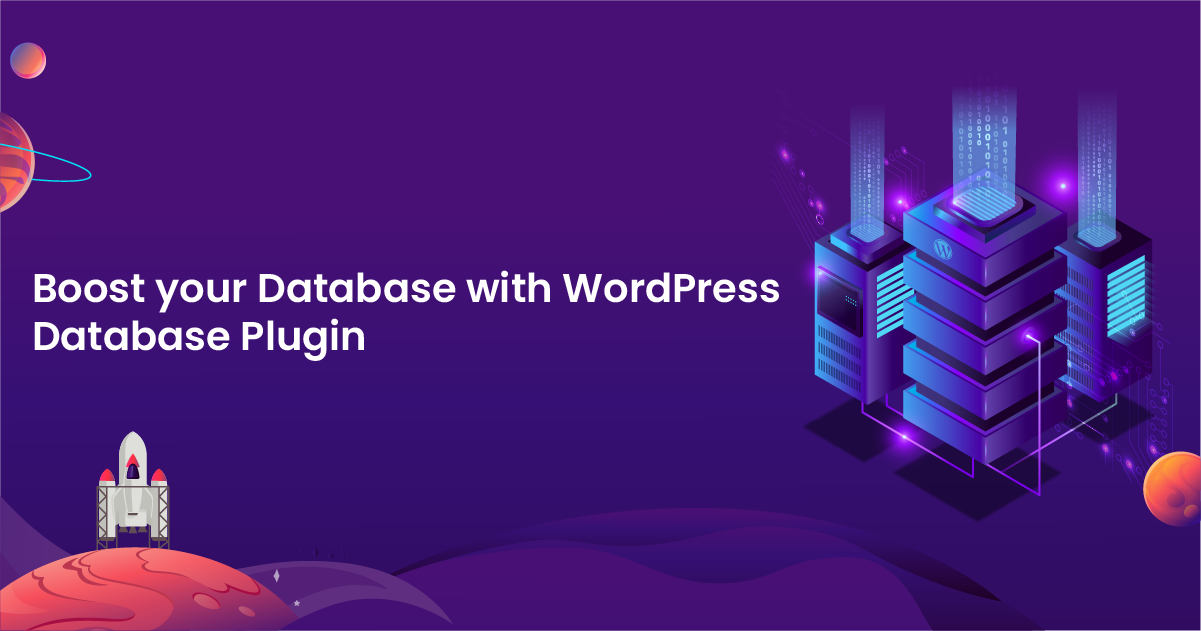
Choosing the best WordPress database plugin to install on your website is all a matter of finding the one tool most suited to the specific task you have in mind.
Still, with a seemingly endless list of options, finding that one tool isn’t always as easy as it first appears.
To help you out, we tested out 15 of the most downloaded database tools until we found the five plugins that do the best job with essential database tasks, including backing up, migrating, repairing, and, of course, optimizing your database for maximum performance.
So, let’s get started.
Top 5 Best WordPress Plugins (2024)
1. WP-Optimize
Best All-Round Database Plugin
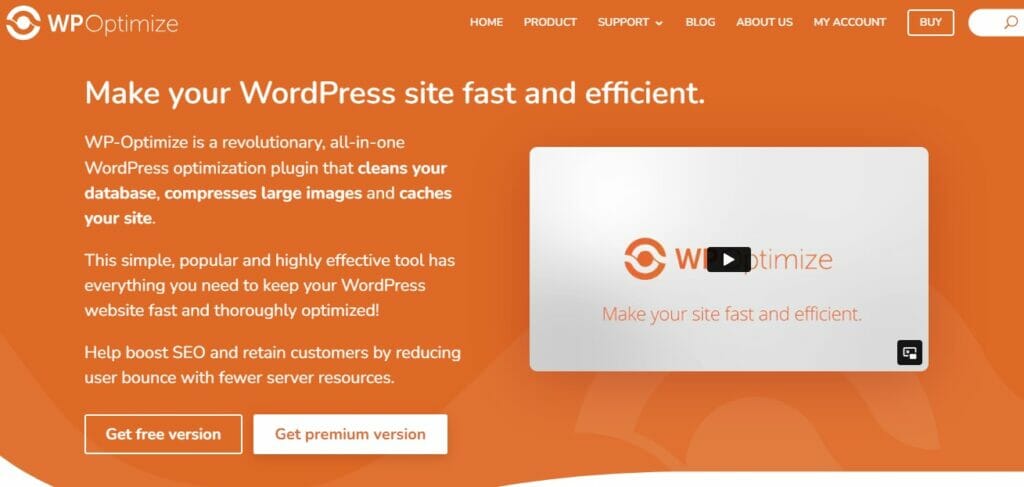
WP-Optimize is an all-in-one WordPress performance plugin that offers a range of accessible tools for cleaning, managing, and migrating your WordPress databases.
Available in both free and paid versions, this powerful tool makes it easy to:
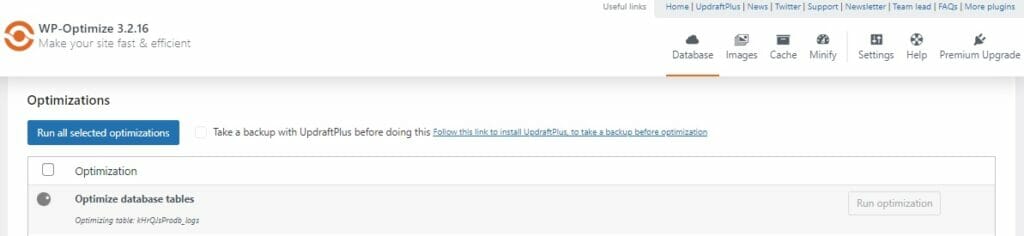
Fully optimize your database tables in a matter of seconds to improve your website speed.
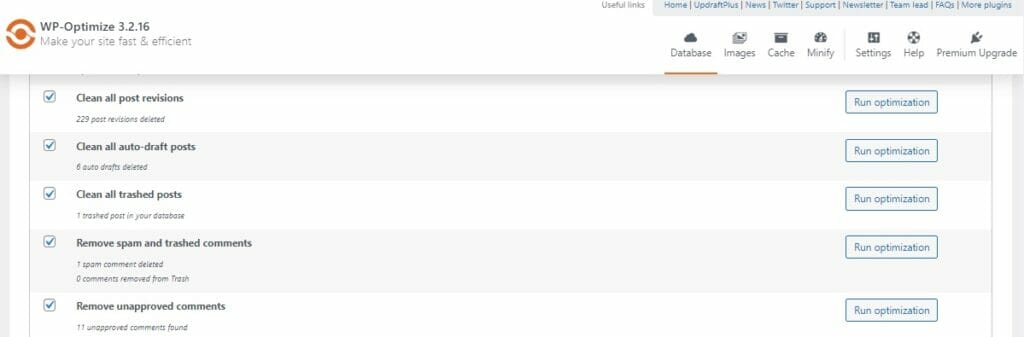
Clean your database of unwanted post revisions and auto-drafts, as well as trashed posts and comments.
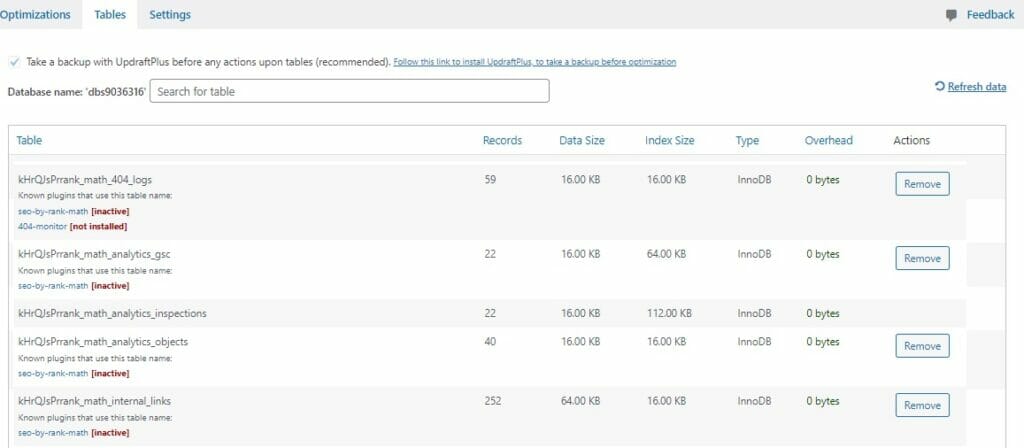
Review a complete list of your existing database tables to analyze how they may affect your site performance and remove inactive tables.
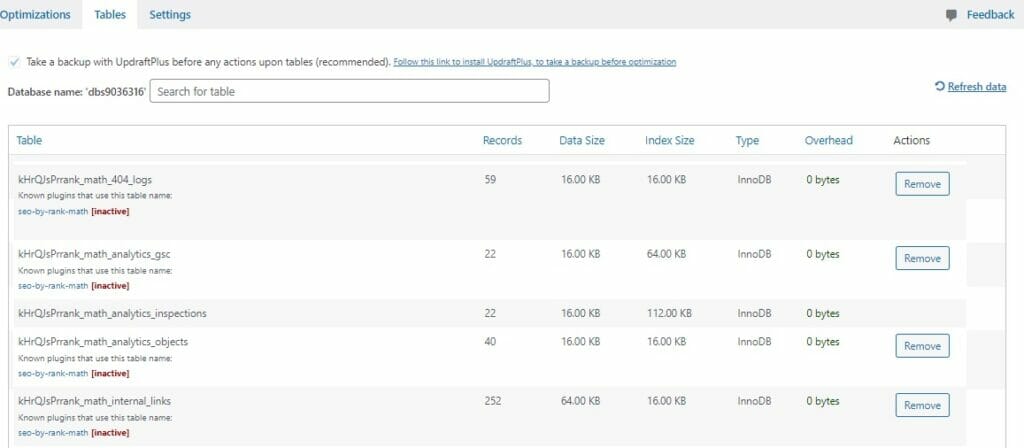
Although you can choose to complete these tasks manually at any time, WP-Optimize also allows you to schedule automatic cleanups and optimizations on a weekly, monthly, or fortnightly basis.
Elsewhere, the plugin integrates seamlessly with the following plugin in this list, UpDraftPlus, to handle backups and migration tasks.
How Much Does WP-Optimize Cost?
The free version of WP-Optimize contains everything listed above.
WP-Optimize Premium runs from $49 to $199 per year and includes additional features such as:
- Advanced optimization options
- Multisite support
- Premium support.
- Other WordPress performance tools.
2. UpDraftPlus
Best WordPress Database Backup Plugin
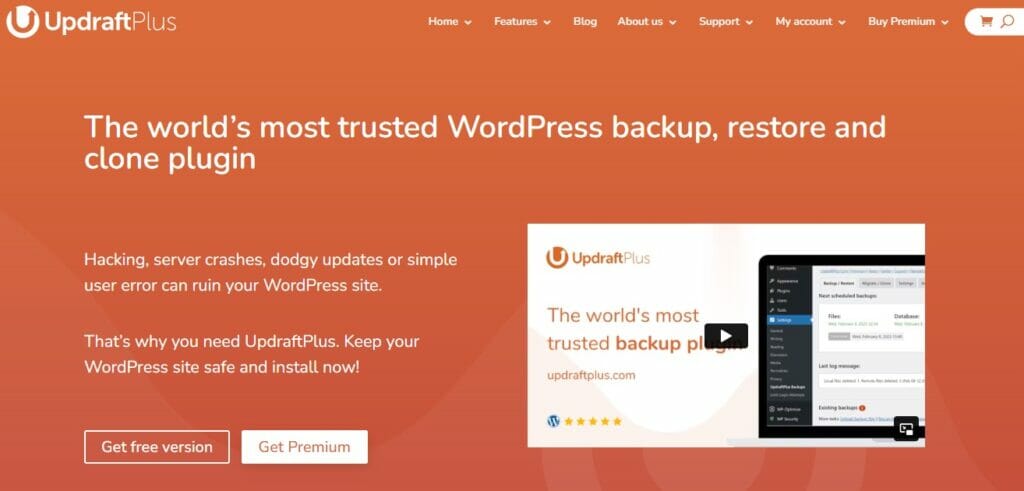
UpDraftPlus has long been our favorite thanks to its remarkable user-friendliness and impressive toolkit of features.
Topping the charts in our guide to the best WordPress backup plugins, the tool offers a simple one-click backup process with an ongoing log updated in real-time so that you can see exactly what’s going on.
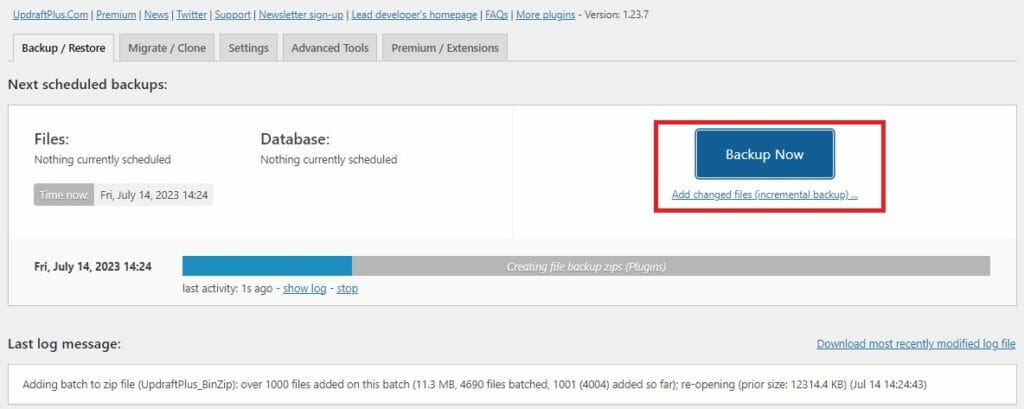
However, before you hit that button, it’s worthwhile checking out the extensive customization settings.
Here, even users of the free version can take advantage of options that you typically only find with paid plugins.
A. Choose between manual and scheduled automatic backups.
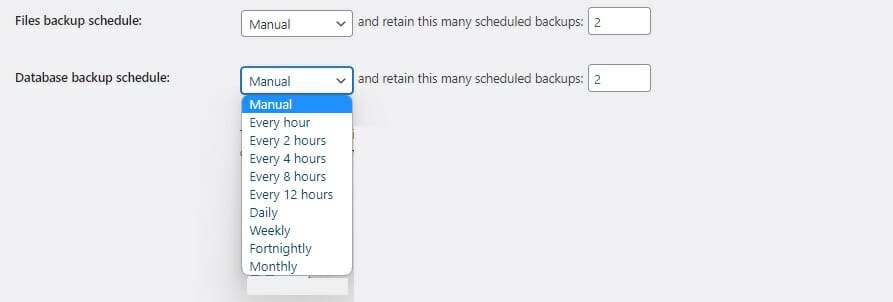
Scheduling options range from every hour to every month, making UpDraftPlus a versatile tool that’s as good for large-scale sites with multiple updates per day as it is for small business sites.
B. Select from several top cloud storage options.
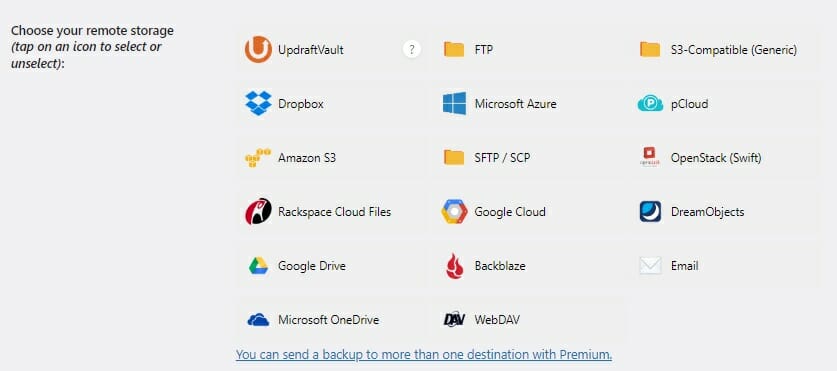
We’ve experimented with many different WordPress database backup plugins over the years. So far, we’ve not found any free tool that offers as many backup storage options as this one.
These options include:
- Google Drive
- Microsoft OneDrive
- Dropbox
- Amazon S3
- Microsoft Azure
- DreamObjects
- And more.
The best part is that syncing to your chosen hosting options is a wonderfully easy process.
With Google Drive, for example, all you need to do is set the name of the folder that will store your backup and connect to your Google account.
It truly is that simple.
How Much Does UpDraftPlus Cost?
The Updraftplus allows you to create unlimited manual or scheduled uploads and save them to the cloud.
UpDraftPlus Premium costs between $195 and $399 per year and includes additional features such as:
- Incremental backups
- Encrypted backups
- Restore backups from other plugins
- More scheduling options, including the ability to set a specific time for your backup.
3. Duplicator
Best Plugin for Database Migration
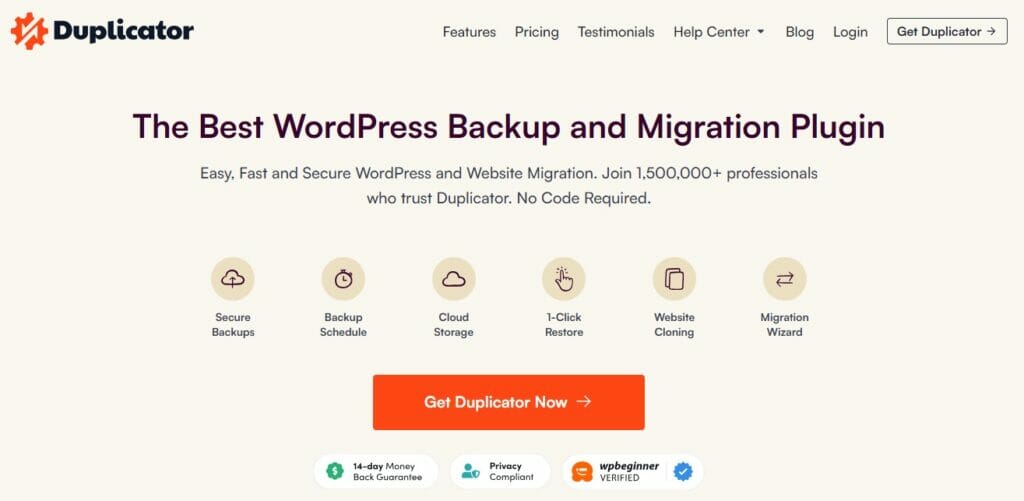
At first glance, Duplicator doesn’t look like the easiest plugin in the world to use.
Put it to work, however, and you’ll soon find that it does a fantastic job of simplifying the process of migrating your WordPress site to a new home.
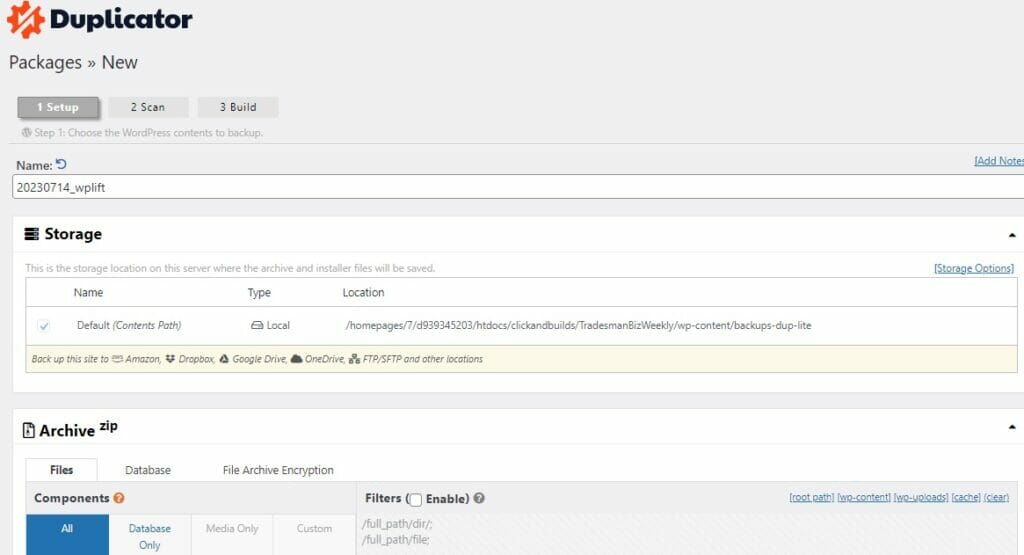
The helpful setup wizard makes light work of the backup process. Here, the free version allows users to download the database to their device for free. However, Duplicator Pro allows users to export backups to popular cloud services, including Dropbox, Google Drive, and Microsoft OneDrive.
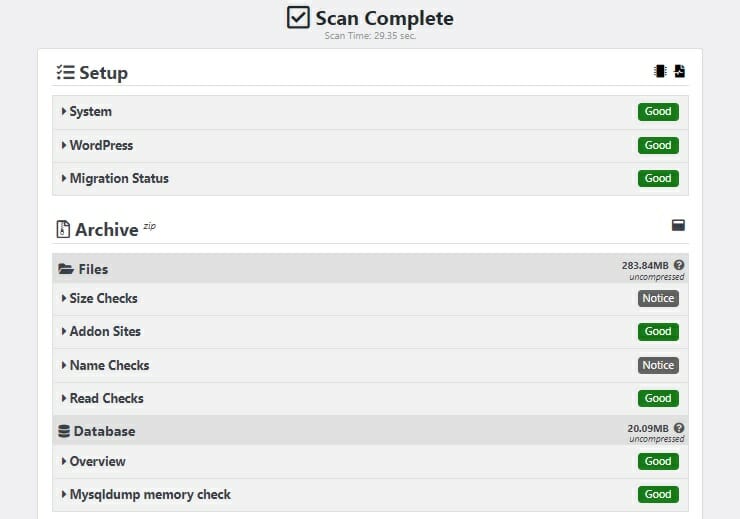
From there, the plugin takes no time at all to scan your site’s server configurations before building a comprehensive package ready to be migrated.
Duplicator can even bundle in your theme settings and customizations so that you don’t have to spend a second modifying your site once it’s in its new home.
Once your package is ready, all you need to do is install the plugin on the new version of your site and use the simple, one-click migration wizard to move the whole thing across.
Fast, secure, and effortless, it’s no wonder Duplicator earned a spot in our list of the all-time best WordPress migration plugins.
How Much Does a Duplicator Cost?
A free version of Duplicator with basic features is available. However, to get the most out of this plugin, we recommend opting for the premium version, Duplicator Pro.
Plans range from $49.50 to $299 per year and include additional features.
- Scheduled backups
- Server-to-Server Import
- Custom Search & Replace
- Drag & Drop Installs.
4. Better Search Replace
Best Searchable Database WordPress Plugin
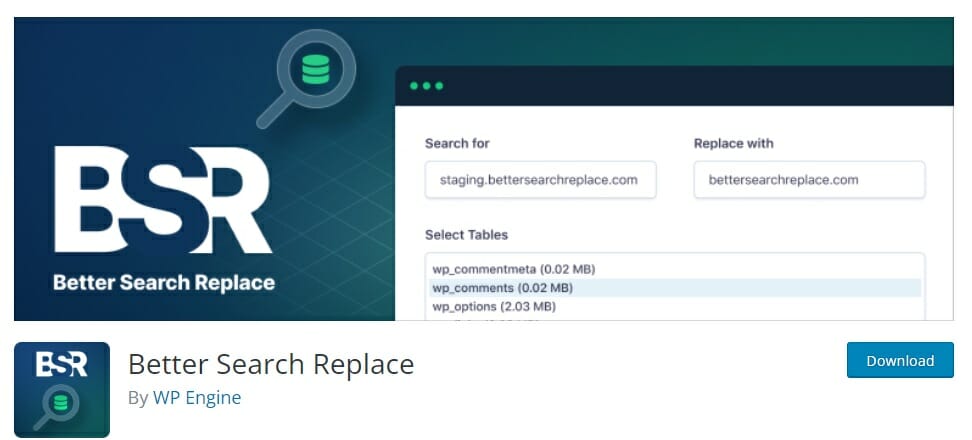
Better Search Replace is a free WordPress plugin that does an excellent job at tackling otherwise time-consuming search-and-replace tasks in no time at all.
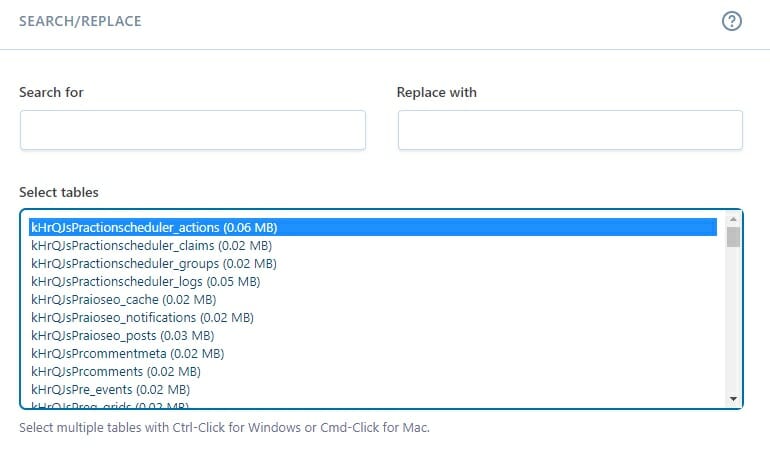
Rather than going through the laborious task of scanning your databases to update broken or outdated references, simply enter what you want to search for and what you want to replace it with, and the plugin automatically goes through your selected tables to create the updates.
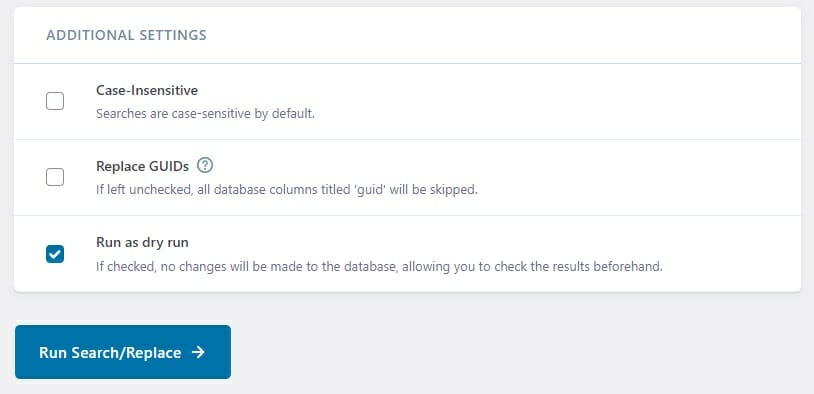
One thing we love about this one is that it also allows you to do a “dry run” so that you can preview how your changes will affect your website before you pull the trigger.
How Much Does Better Search Replace Cost?
Better Search Replace is available from the WordPress plugin directory free of charge.
5. Optimize Database after Deleting Revisions
Best Database Cleaner for WordPress
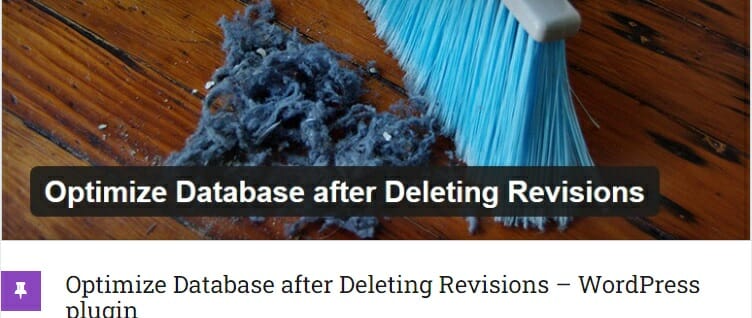
Optimize Database after Deleting Revisions isn’t the fanciest plugin you’ll ever see, but that’s all part of its appeal.
The simple interface makes it a breeze to use, while the multiple options allow you to take complete control over how you manage the database decluttering process.
First, you can choose which types of revisions you want removed from the database.
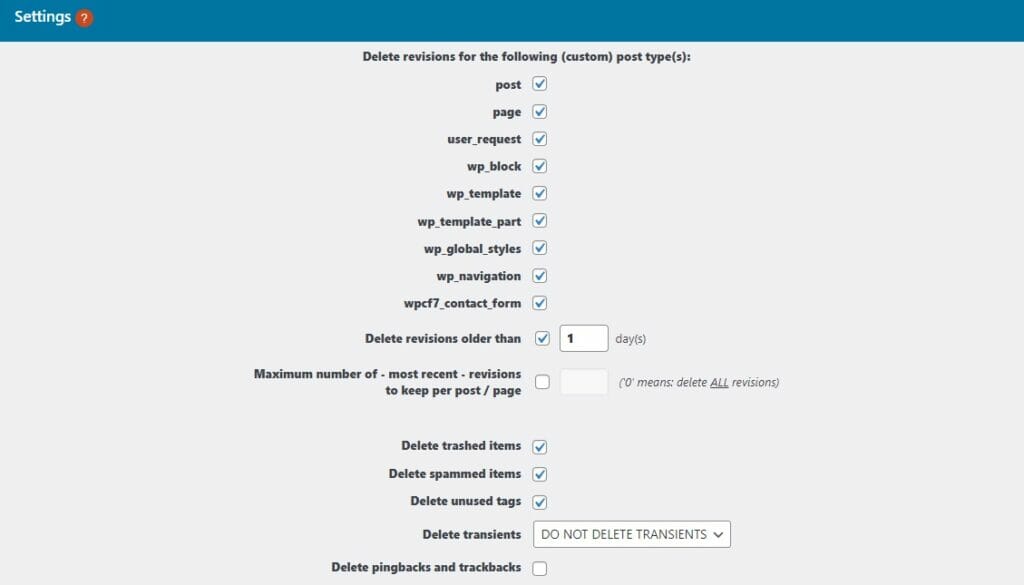
What we like best about this is that Optimize Database after Deleting Revisions lets you choose only to delete revisions older than a set number of days, which is perfect if you want to keep the revisions you’re currently working on.
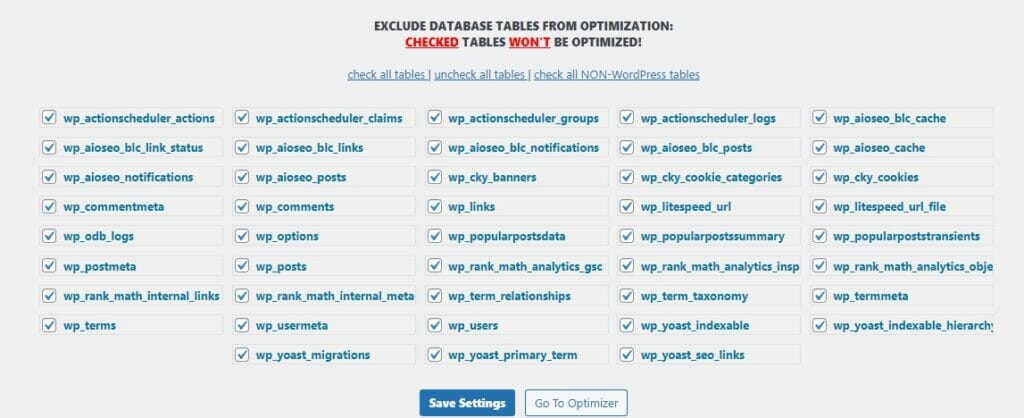
Next, you can select which database tables are included in the optimization, ensuring you don’t accidentally wipe revision data that you want to keep for the time being.
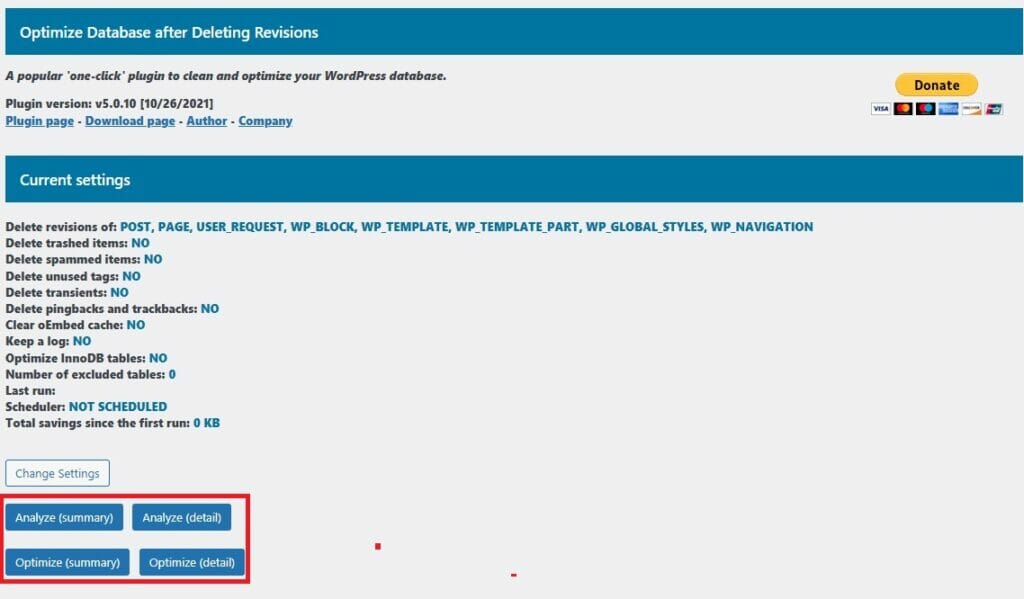
Finally, we love that this plugin provides useful, one-click options for analyzing and optimizing your database, with the ability to see either quick, at-a-glance stats or a detailed list of all revisions.
How Much Does Optimize Database after Deleting Revisions Cost?
Optimize Database after Deleting Revisions is a 100% free plugin supported by donations.
There are no premium upgrades required to use any of its features.
GET Optimize Database After Deleting Revisions
What is the Best WordPress Database Plugin To Use in 2024?
As we said at the beginning, the best WordPress database plugin is the one that best suits your specific needs.
Hence, we picked WP-Optimize as our top choice as it combines a number of essential database tools into one beginner-friendly package, but if you’re planning to carry out just one specific task, you may be better off with a different option.
If it’s backups, then we really can’t praise UpDraftPlus high enough, while Duplicator earns top marks for migration.
For post-migration search-and-replace tasks, nothing beats Better Search Replace, while Optimize Database After Revisions is a top choice for quick-and-easy clean-ups.
Finally, to learn more about how to keep your databases in optimum health, see How to Secure and Optimize the WordPress Database.
Frequently Asked Questions
Which database is best for WordPress?
MySQL is the best database for WordPress as it’s the most compatible, though MariaDB, and PostgreSQL are also popular options.
Where are plugins stored in the WordPress database?
Plugin data is found within the wp_options in the WordPress database.
You’ll find the actual plugins saved in the wp-content/plugins directory of the WordPress installation.
How do I enable WordPress plugins in the database?
Although it’s easier to enable WordPress plugins from the admin dashboard, it can be done within your database by going to wp_options and modifying the active_plugins option value by adding the plugin’s file path to the list of active plugins.