WPLift is supported by its audience. When you purchase through links on our site, we may earn an affiliate commission.
WP Rocket Review: Is It the Best Open-Source Caching Plugin?
Considering using WP Rocket to speed up your WordPress site? Before you part with your hard-earned money, read my WP Rocket review so that you know whether or not it’s worth paying for a premium cache plugin.
See, there are already a lot of great free caching plugins. So the question isn’t just “is WP Rocket good?” (spoiler – it is), it’s also “does WP Rocket offer anything better than the quality free options?“.
The answer to that second question is yes, but maybe not for everyone.
To help you make your decision, I’m going to cover a few different things in this review:
- A real performance test so that you can see how much of a difference WP Rocket made to my site’s load times (spoiler – it cut my test site’s load times by close to 50%)
- A tour of the interface so that you know how WP Rocket works on the back-end and what all you have access to.
- Thoughts on when/if it’s worth paying for WP Rocket over just using a free caching plugin.
WP Rocket Review: It’s More Than Just A Caching Plugin
While WP Rocket shows up on most lists of caching plugins, it does a lot more than just caching, which is one of the reasons you might want to pay for it.
First, you do get both page caching and browser caching. Page caching is what most people mean when they say a “cache plugin” – it makes a static HTML version of your page, which saves your server from needing to execute PHP for every visit.
Browser caching is also a useful technique that stores static assets in your visitors’ browsers, so that visitors don’t need to load those assets for each visit.
Beyond those two caching methods, you also get a ton of other performance optimizations including:
- Delaying JavaScript – To meet the latest Google Core Web Vitals metric for ranking pages, WP Rocket delays the whole JavaScript on pages to deliver content above the fold as fast as possible.
- Removing unnecessary CSS (3.9 Beta) – Removing unused CSS feature will reduce your overall page size and page load time. So, if pages have less CSS to read, the load time will automatically increase significantly.
- Minification and Concatenation – minification shrinks your HTML, CSS, and JavaScript files by removing unnecessary characters and whitespace. Concatenation then tries to combine multiple CSS/JavaScript files into one.
- Two cache preloading methods – I’ll explain preloading in more detail later on. But basically, these help make sure your site loads fast for every single visitor.
- GZIP Compression – saves bandwidth by compressing the size of your site.
- Lazy loading – delays loading below-the-fold assets (like images) until users start scrolling down the page.
- Database optimization – clears out junk in your site’s database, like spam comments, post revisions, etc.
- Google Fonts optimization – tries to reduce the number of HTTP requests.
- Defer JavaScript – waits to load JavaScript files until after your page has rendered, which can speed up the perceived load time for human visitors.
- DNS prefetching – helps reduce the time it takes for DNS resolutions for external domains.
- CDN integration – integrates with most popular CDN services.
- Cloudflare compatibility – a special Cloudflare integration that lets you manage your Cloudflare cache right from the WP Rocket interface.
- Automatic eCommerce integration – automatically excludes the cart and checkout pages of popular eCommerce plugins to avoid issues.
So…yeah. I hope you now see why I say that WP Rocket is more than just caching.
But do all of those extra features actually make your site load faster? Let’s find out!
WP Rocket Performance Test: How Well Does It Work?
To test WP Rocket, I set it up on one of my junk test sites. This is an especially brutal test because my junk site:
- Is hosted on pretty cheap shared hosting
- Has an assortment of 60+ random plugins (I deactivated many of them, but I left some – like WooCommerce – running in the background
- Doesn’t have any performance optimizations
To make things even tougher for WP Rocket, I’ll also:
- Install a random ThemeForest theme
- Import multiple full-page Elementor templates to add even more weight to the page
Then, I’ll run three tests:
- Before installing WP Rocket to get a baseline reading
- After installing WP Rocket but using the default WP Rocket settings
- After going through the WP Rocket settings and manually tweaking them
- Let’s get testing!
Test #1: Before WP Rocket – The Control
Here’s how the site did without any optimization:
- Load Time: 2.19 seconds
- Page Size: 1.2 MB
- Requests: 64
- Performance Grade: 76
Test #2: After WP Rocket – Default Settings
This test gives you a good idea of what benefits you can get just from activating the WP Rocket plugin and not doing anything else.
One of WP Rocket’s major differentiators is ease of use, so this is a good test of what you get with zero time investment:
- Load Time: 1.21 seconds (~45% improvement)
- Page Size: 1.1 MB (~9% improvement)
- Requests: 64 (the same)
- Performance Grade: 83 (6 point improvement)
Test #3: After Manually Configuring WP Rocket Settings
- Load Time: 1.19 seconds (~46% improvement from Test #1)
- Page Size: 1.1 MB (~9% improvement from Test #1)
- Requests: 57 (cut out 7 requests)
- Performance Grade: 85 (another 2 points over Test #2)
As you can see, you really don’t need to mess with WP Rocket’s settings to get 95% of the benefits.
A Look At The WP Rocket Interface
As soon as you activate the WP Rocket plugin, it starts working immediately. You don’t have to click a single button:
Again, this is one of the best things about WP Rocket. It’s super easy to use and doesn’t require any special knowledge to get it working.
Without any action on your part, WP Rocket performs these optimizations:
- Page caching
- Browser caching
- GZIP Compression
- Cross-Origin support for web fonts
- Concatenation for inline and 3rd party scripts
And those things alone are what got me the ~45% decrease in page load times from my second test.
If you want it, though, WP Rocket also includes a detailed settings area where you can manually configure other settings.
I’ll go through what you can do in the various areas below…
Cache Tab
The Cache tab lets you configure basic options like:
- Mobile cache settings
- Caching for logged-in users
- Cache lifespan
It’s not super exciting, but one thing that I do want to draw your attention to are the ubiquitous Need Help? links that you’ll see throughout the WP Rocket interface. These links let you quickly access help documentation without leaving your WordPress dashboard:
This comes in really handy if you run into a term that you don’t understand.
File Optimization Tab
This tab lets you control minification and concatenation:
Remember I mentioned delaying JavaScript execution as one of the best features of the 3.9 update? This tab is where you can find it. With delaying JavaScript execution, you can load your page faster with just above-the-fold content.
Simply after enabling this option, all JavaScript files are delayed and if you want to exclude some JavaScript files, you can add them in the text area below.
This feature focuses on Google’s recommendation to Eliminate render-blocking resources. As JavaScript files are delayed, they won’t be loaded until the first user interaction. And if in case you are wondering, if there is no user interaction, they won’t be loaded at all.
While it significantly improves the page speed score, it also gives a positive signal to the Google search results and ranks your pages higher in SERPs.
Apart from delaying JavaScript, you can also remove unused CSS from the File Optimization tab. This will reduce the page size and HTTP requests for better performance. Although this feature is in beta so I won’t recommend you give this a test run on a live website.
Both changes have a major impact on the following Core Web Vitals metrics: LCP (measures loading performance) and FID (measure interactivity) as well as address a number of recommendations, including “Eliminate render-blocking resources”, “Reduce JavaScript Execution time” and “Remove unused CSS”.
Media Tab
The Media tab lets you control lazy loading for images and/or videos. For videos, it also gives you a neat option to replace the YouTube iframe with a static preview image.
It also has some other minor settings, like disabling emojis or WordPress embeds:
Preloadṣ Tab
Ok, here’s where I explain preloading…
Normally, your caching plugin only creates a static cached version of a page after a user visits it. This means that the first person who visits after your cache has been cleared won’t see the cached version. Basically, that person won’t have the same speedy experience as all subsequent visitors.
Cache preloading fixes that by automatically “preloading” pages into the cache so that every single visitor sees the cached version.
With most caching plugins, you’re lucky to get one method of preloading. WP Rocket gives you two different preload methods:
- Sitemap preloading – automatically preloads all your content whenever your cache lifespan expires but does not automatically preload the cache when you update content.
- Preload bot – automatically crawls content and adjacent content as soon as you update your content. Also crawls the homepage and all linked pages when the cache lifespan expires (can be a bit resource intensive, though).
Learn more about the differences here.
If you’re a beginner, your head might be spinning right now. But basically, WP Rocket gives you flexibility – and that’s a good thing!
Beyond cache preloading, this area also lets you prefetch DNS requests:
Advanced Rules Tab
This tab lets you exclude certain pages from your cache. You can also choose to exclude certain cookies or user-agents from seeing cached pages.
For example, you could exclude Googlebot from seeing the cache to ensure it always sees the most recent version of your content:
Database Tab
This tab lets you clean your database of junk information. You can also schedule database cleanings to run automatically:
CDN Tab
This area helps you integrate with a CDN by rewriting the URLs on your site to use your CDN:
You can also manually exclude certain files from being served via CDN, which is a helpful feature.
Add-ons And Tools Tabs
The add-ons tab helps if you use Cloudflare or Varnish. And the tools tab lets you import or export WP Rocket configuration settings, which is helpful if you use WP Rocket on multiple sites (or want to quickly configure a client site).
And that’s the full tour!
WP Rocket Pricing: How Much Does It Cost
There’s no free version of WP Rocket. The paid plans start at $49 for use on a single site:
Is it Worth Paying For WP Rocket?
Ok, let’s get to the big reveal:
You do not need WP Rocket to get a fast-loading WordPress site. You can create a stack of free tools that still makes your site load quickly. For example, by stacking the performance-optimized GeneratePress theme with some other free plugins and quality SiteGround hosting, I’m able to make my portfolio site consistently load in under one second.
I think what you’re really paying for with WP Rocket is convenience.
If you wanted to get all of the functionality in WP Rocket using free plugins, you’d need to use multiple options. For example:
- Cache enabler for caching
- Autoptimize for minification
- WP-Optimize for database cleaning
- Etc.
That means you need to:
- Spend time configuring each individual plugin
- Make sure they all play nicely together both now and in the future
On the other hand, with WP Rocket you can pretty much just activate it and forget about it. And that’s what you’re paying for! Plus, you also get premium support added on, which is a big benefit all by itself.
So – is paying $49 worth it to avoid having to set up and maintain several free performance plugins?
I can’t answer that question for you. But WP Rocket’s popularity suggests that there are plenty of people who think yes.
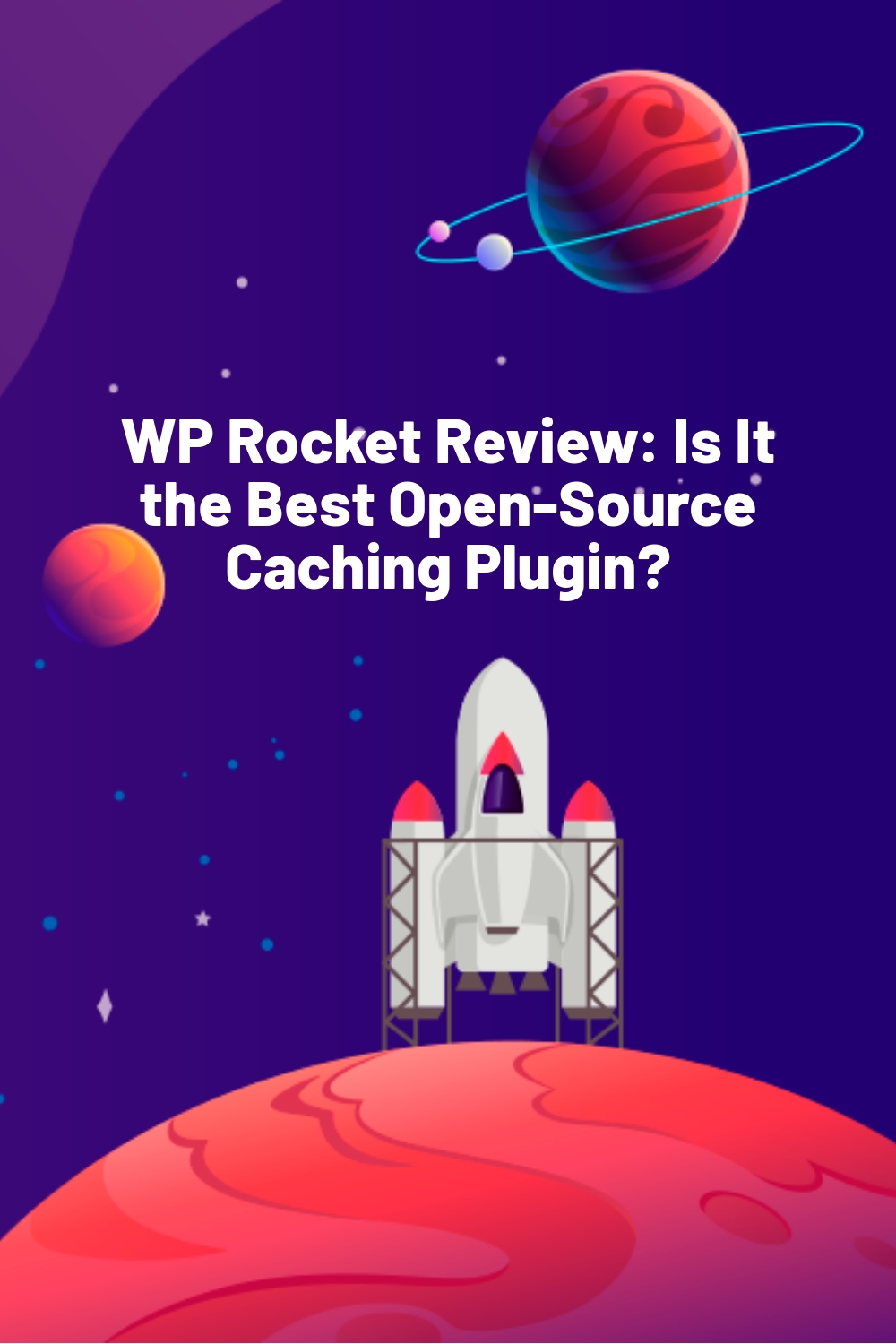








Nice one!
Any chance of adding W3TotalCache to this equasion?
Including memcached or APC/Opcode cache for W3TC?
I’d also be very interested in your W3TotalCache results!
@Ramon Fincken – love your avatar bro…
A little disappointed to see ZenCache (Formerly QuickCache), not getting mentioned. I get extremely good results with that one that are very much in line with the WP Rocket results.
Nice article anyway. :)
Good review, great that you included some data / results.
Most complex caching plugin out there. It would be great to see a comparison with other plugins.
I don’t use “several” free performance plugins though… I just use one. W3 Total Cache. Am I the only one? It seems to do the job well enough.