WPLift is supported by its audience. When you purchase through links on our site, we may earn an affiliate commission.
TriageTrak Review: A WordPress Plugin for Medical Organizations
If you run a website for a medical organization (or are building one), you need a way to manage all your doctors and locations so that patients can find the right doctor for their needs.
In our TriageTrak review, we’ll be taking a look at a high-powered service that can help you accomplish this on your WordPress site. You’ll be able to set up:
- Doctor information
- Location information
- Accepted insurance plans
- Services/practice areas
- Plus a lot more
You can easily add all this information to your WordPress site and manage everything from the TriageTrak cloud dashboard.
If you manage the web presence for any type of medical organization, you’ll want to check this one out.
Keep reading for a detailed look at how TriageTrak works on both the back-end and front-end.
TriageTrak Review: The Feature List
At a high level, TriageTrak provides you with all the features that you need to connect patients with the right health provider for their needs.
You can add detailed information for your organization, like:
- All your doctors, with detailed profiles for each.
- All your locations, along with the associated doctors.
- Which insurance providers you accept.
- Practice areas, including specific body parts and ages that each doctor treats.
Basically, it’s like a centralized data repository for all of your organization’s public-facing healthcare information.
It works great for small providers, but it can also scale up for large organizations with tens or hundreds of doctors.
Most importantly, you can do this without writing any code – doctors and staff members can easily add all this information from a code-free dashboard. Then, you can integrate all this data into your existing WordPress site to let patients find the right doctor and location for them.
And if you want to build appointment scheduling into your system, TriageTrak offers a ZocDoc integration for easy scheduling.
Who is TriageTrak For?
TriageTrak is built for all types of medical organizations, including both small practices and large hospitals (and web agencies who serve those organizations, of course!).
After playing around with it, you definitely don’t need to be a tech guru to set it up. You can add all the information via a simple interface and integrating it with WordPress is easy thanks to a dedicated WordPress plugin.
Basically, if you can figure out how to create a self-hosted WordPress site, you can handle setting up your medical organization with TriageTrak.
How TriageTrak Works for Visitors
Before I show you the backend setup/dashboards with TriageTrak, let’s go through the front-end experience for patients.
TriageTrak integrates into your existing WordPress site, so you can still use your favorite WordPress medical theme.
Then, it gives you two shortcodes to create two separate pages for patients to get help:
- Doctor search page
- Location search page
Doctor Search Page
The doctor search page helps patients browse all the available doctors with tons of options to filter by specialties. Visitors can also filter by zip code, which lets them find doctors nearby:

If visitors click on a doctor, they’ll see much more detailed information about that doctor, including the locations where that doctor works:

Location Search page
Another way for patients to search is by location. The location search page lists each location on a map and also provides an option to search by department or zip code:

If visitors click on a specific location, they can see more information about that location as well as a list of all the doctors who practice at that location:

So that’s how it works on the front-end – now, let’s look at how you can set up all that information and connect it to your WordPress site.
How TriageTrak Works on the Backend
To activate TriageTrak on your WordPress site, you’ll need to do two things:
- Sign up for an account at the TriageTrak website. I’ll cover pricing in more depth later, but TriageTrak does offer a full-featured free plan that should work for small practices.
- Install the free TriageTrak helper plugin from WordPress.org.
Once you’ve done both of those things, you can authenticate your WordPress site with your TriageTrak account by going to TriageTrak → Authentication in your WordPress dashboard and logging in:

From there, you get a few settings in your WordPress dashboard to control how TriageTrak functions on your WordPress site, but you’ll do most of your management from the TriageTrak cloud dashboard.
For example, you can set up the filters that visitors can use to find doctors and locations and you also get lots of style options to configure colors and typography:

To add the actual doctors and location pages, you can use provided shortcodes.
TriageTrak Cloud Dashboard(s)
At the TriageTrak website, you get access to several different dashboards to manage your medical organization.
Additionally, different types of users also get access to their own dashboards. For example, doctors get their own dashboard where they can add their hours, certifications, practice areas, and more.
Let’s take a look at some of the different areas…
Main TriageTrak Dashboard
In the main TriageTrak dashboard, you can set up all the locations, practices, affiliates, etc. for your organization.

On the left, you get separate tabs to manage:
- Users – this includes doctors and admin staff.
- Approvals
- Hospital affiliates
- Insurances
- Departments
- Locations
- Practices
- Other entities (Procedures, Conditions, and Body Parts)
For each area, you can go in and add new details or edit the existing ones. For example, here’s what it looks like to add a hospital:

Once you add this information, it will automatically sync with your WordPress site.
For example, if you add a doctor in the backend TriageTrak doctor, it will automatically show up as an option on your WordPress site where you added the doctor’s shortcode.
Doctor Dashboard
For each doctor, you (or the doctor) can access a special dashboard that lets you add:
- Basic doctor info
- Hours when the doctor is available
- A biography and certificate information
- Conditions and procedures that the doctor offers

TriageTrak Pricing
TriageTrak offers both free and paid plans. Both the free and paid plans are full-featured, the only differences are in:
- The number of doctors that you can add.
- The support that you receive.
The free plan lets you have 1-5 doctors.
Then, there’s a pre-set Pro plan for 6-10 doctors for $120 per month billed annually.
Or, for a higher number of doctors, you can contact TriageTrak directly to work out a pricing plan (with volume discounts available).
Final Thoughts on TriageTrak
I think TriageTrak accomplishes two big things.
First, it makes it easy for patients to find the right doctor, which is obviously important. With the detailed filters, patients can find a doctor who specializes in what they need and is located in their area.
Second, TriageTrak makes it easy to manage all the information that you need to provide that experience to your patients. You can do everything through a simple dashboard, which means that even your admin staff will be able to manage and update doctor/organizational information. That is, you don’t need to turn to a developer every single time you want to change something on your organization’s website.
If you’re interested in trying TriageTrak out, you have two options:
- You can try the free plan for up to 5 doctors. It includes all the features – the only limits are the number of doctors and administrative users that you can have.
- You can request a demo to have the TriageTrak team take you through everything that the tool offers.
To learn more and get started, click one of the buttons below:
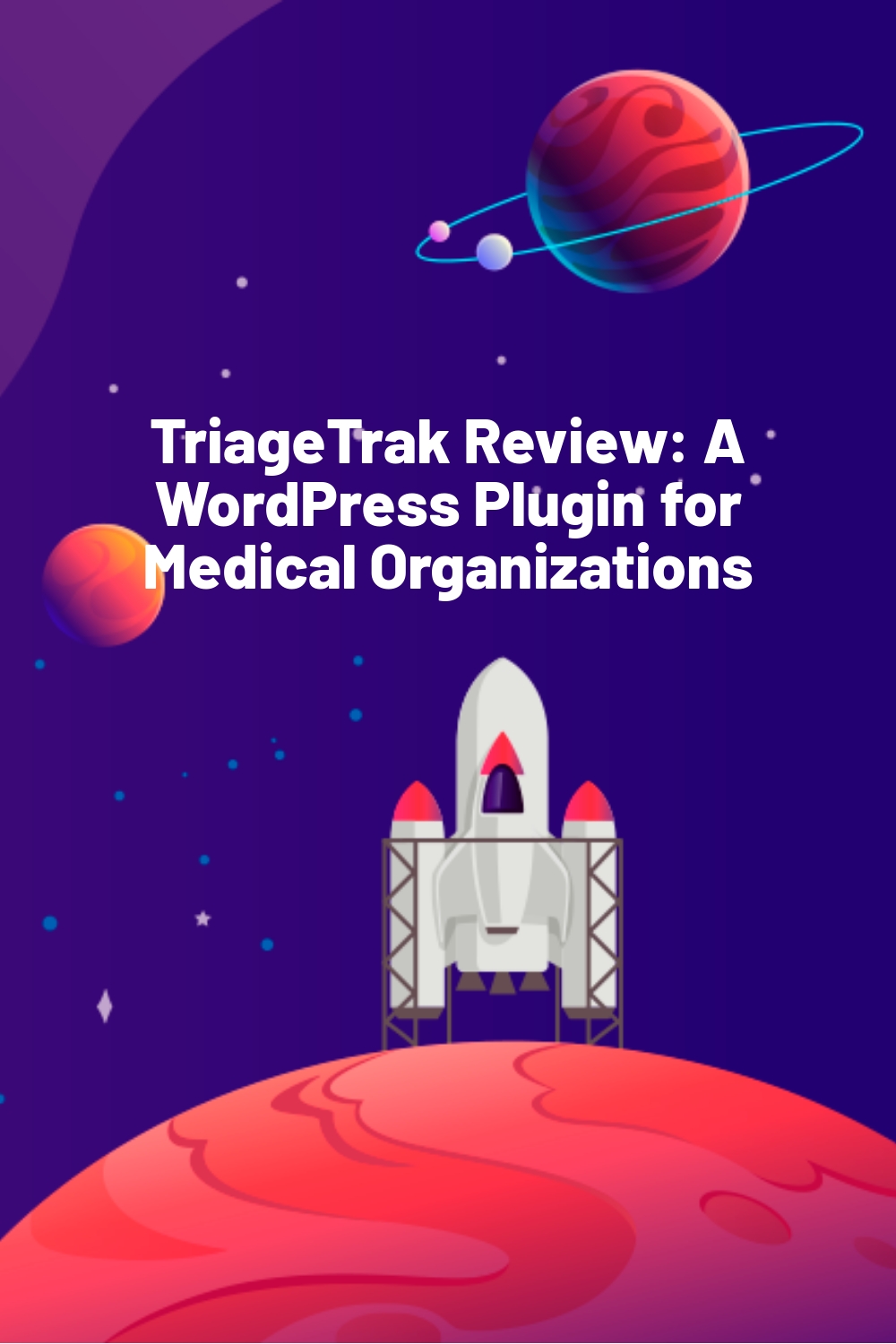








First post in 2020 I suppose and very informative
Good job Colin