WPLift is supported by its audience. When you purchase through links on our site, we may earn an affiliate commission.
Maximize Your Social Media Reach: An In-Depth Review of Social Warfare for WordPress (2023)
Looking for a way to add social share buttons to your WordPress site? If you’ve been browsing for solutions, you’ve probably come across this plugin. Social Warfare is a popular WordPress social sharing plugin and the exact plugin that we use at WPLift. If you want to learn more about Social Warfare, as well as see the cool features that caused us to start using Social Warfare here at WPLift, keep reading our Social Warfare review for a more detailed look at this plugin.
Social Warfare

Social media has been on the trend for the past few years. Bloggers and website owners are also hopping on the trend. Imagine leading your social media followers to gain more clicks and interactions to your website. In order for you to do that, you will need a social media plugin that will help you achieve that. Social Warfare is a powerful WordPress social sharing plugin that helps you add social share buttons to your site, as well as social media metadata and plenty of other cool features. With its rich customization, you can design how the buttons will look on your site. Take note that it only works on hosted WordPress sites only.
There is a free version of Social Warfare that’s listed at WordPress.org. But that’s pretty limited.
If you’re planning to use Social Warfare over some of the other free social sharing plugins, we recommend you go with the Pro version to get access to all of the best features.
Social Warfare Pro has packages that allow use on multiple websites going up from there. It provides different pricing options for your needs.
- Single site – $29
- Up to 5 sites – $89
- Up to 10 sites – $139
- Unlimited – $349
Social Warfare Key Features
For this Social Warfare review, we’ll be looking at the Pro version.
In the Pro version, here are the features that you get:
- Social share buttons for popular networks
- Display share counts (total or individual)
- Minimum share counts
- Dedicated Pinterest images
- Tons of different style options
- Click-to-Tweet quotes
- Analytics – both UTM tags and Event Tracking
- Option to recover old share counts
- Display popular posts by social shares
- Plenty of other smaller features
Below, are a more in-depth look at how all of these features actually play out on a real site.
Pros
- You don’t need much of a technical background as it allows you to use it easily.
- Minimalistic yet modern designs
- Has a free plugin you can try before purchasing
Cons
- The support team might take long to resolve issues
- Need to sign up to TwitCount to be able to have Twitter counts
- Pop up share buttons are not available
Social Warfare Installation & Setup
Most of the Social Warfare settings sit within the new Social Warfare tab that you get in your WordPress dashboard after installing the plugin, though there’s also a meta box on posts/pages that gives you some post-specific settings.
We’ll take you through the general Social Warfare settings first and then give you a look at the meta box.
Choosing Social Networks and Ordering
When you click on the Social Warfare tab, your first step is to choose the actual social networks that you want to display.
All you need to do is literally drag the icon from the Inactive section to the Active section:

Once you choose the networks that you want to display, you can also choose how Social Warfare shoulder order your buttons:
- Manually – Social Warfare displays them in the order you create with drag and drop
- Dynamically – Social Warfare displays them ordered by the number of shares for each network on that specific piece of content
We like that you have two options here because some content might be better suited to certain social networks. The dynamic ordering allows you to adjust your social share buttons based on that real data.
Configuring How Share Counts Work
Further down the page, you can configure how share counts work:
- Button Counts – displays the share count for each individual network
- Total Counts – displays the share count for all networks

Our favorite feature here is the Minimum Shares option. If you set this above 0, Social Warfare will only display the share count once it surpasses the minimum.
This helps you avoid the awkward situation where your post only has one share. Normally share counts are good social proof – but not when they’re embarrassingly low!
Choosing Where Your Buttons Display
One nice thing that Social Warfare does is let you choose different locations for your social share buttons depending on the type of content. It’s nice to have this flexibility because you don’t necessarily want things to be the same across all post types:

In this interface, you can also turn on Twitter cards and add Pinterest pin-it buttons to your images.
Styling Your Social Share Buttons
Once you finish choosing your display options, you can hop over to the Styles tab to configure how your buttons look.
At the top, you can choose shapes, sizing, colors, and hover effects.
While you have a good deal of flexibility here, I actually prefer the default Flat & Fresh style:

Further down the page, you can configure how to display your total counts:

The Decimal Places only refers to what happens after you start getting into the thousands of shares. For example, 3k vs. 3.24k. If you’re in those countries that use commas instead of periods, you can also make that change here.
At the bottom, you can also configure some settings for your floating share buttons, as well as styling for Social Warfare’s included Click-to-Tweet functionality:

Configuring Your Social Identity
In the Social Identity tab, you can set site-wide defaults for your social media usernames, as well as Open Graph og:type values:

Going Through the Advanced Settings
In the Advanced tab, you can configure tons of optional add-ons like:
- Frame Buster – stops people from framing your content
- Bit.ly Shortening – automatically shortens links to your site
- Analytics Tracking – Two options – add UTM tags to shared URLs and/or add Google Event Tracking for share button clicks
- Advanced Pinterest Settings – more control over how your content looks on Pinterest
- Share Recovery – helps recover your share counts if you change permalinks or switch to SSL
- A few other small settings

All in all, there are some neat settings here. I think the analytics tracking is super helpful – both UTM tags and Event Tracking.
Beyond that, the Share Recovery feature is massively important if you’re planning to change your permalink structure or move to HTTPS in the near future.
Using the Social Warfare Post Meta Box
Beyond the general settings, Social Warfare also adds a new meta box to the WordPress Editor that lets you set up post-specific settings.
You can do a few helpful things here.
First up, you can set basic social network metadata, as well as a social media image:

If you’re already using something like Yoast SEO, this might not be especially interesting to you because most SEO plugins already let you set up social media meta information.
But where things get cool is the second half of the Social Warfare meta box:

Here, you can set up custom information for Pinterest, including a different default image to use when your post is shared on Pinterest.
Why is this so important?
Because taller images do much better on Pinterest, which is different than pretty much every other social network. In fact, Pinterest even recommends a 2:3 aspect ratio for images.
If you’re blogging in a niche that does well on Pinterest, this is a huge advantage for your posts.
What Do Social Warfare Buttons Look Like On the Front-end?
We could show you an example from my test site…but, as we mentioned, we actually use Social Warfare on WPLift now.
So, if you want to see an example of Social Warfare in action, look no further than the top of this post!

Verdict
Social Warfare has a lot going for it:
- It’s easy to use
- The social share buttons look great
- It has tons of helpful behind-the-scenes features for metadata and analytics
- It can help you display your share counts in cool ways and recover your old share counts
All in all, there’s a reason why Social Warfare is on WPLift now:
It’s a quality plugin with advanced features that you won’t find in many of the free alternatives.
Definitely, consider it if you’re in the market for a new social share plugin.
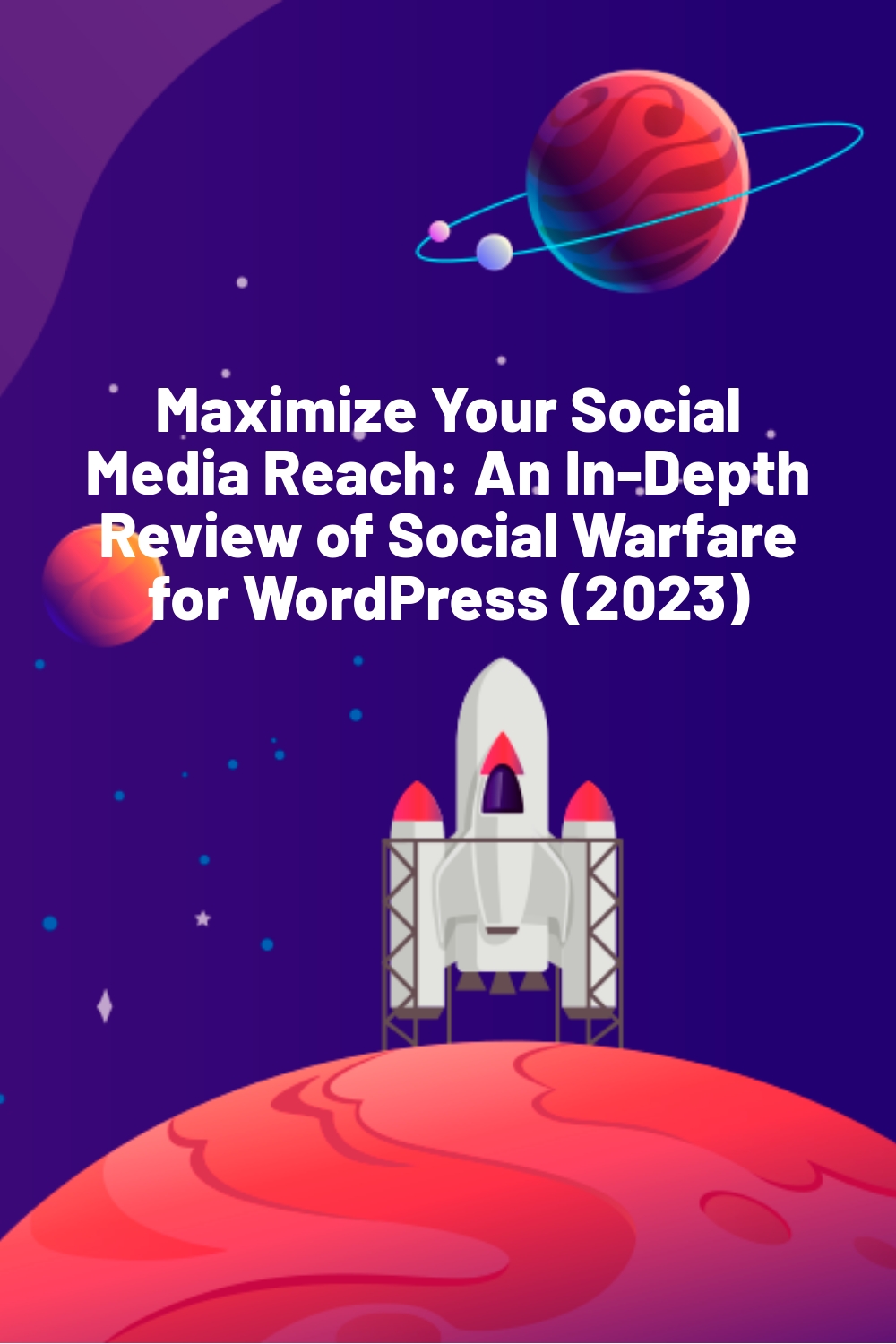








I think this plugin is a significant help to WordPress dedicated bloggers looking for a competitive edge in full-time side hustle blogging.
Social Warfare is definitely the best social plugin I’ve used so far! I’ve used quite a few and it seems like they all had all sorts of various problems, but I haven’t found any yet with SW.