WPLift is supported by its audience. When you purchase through links on our site, we may earn an affiliate commission.
Schema Pro Review: Is It the Best WordPress Schema Markup Plugin?
If you want to optimize how Google processes your website’s content and get those eye-catching rich snippets in Google’s search results, you need to add structured data, or schema markup to your WordPress site. Unfortunately, WordPress doesn’t come with full built-in schema markup support, and a lot of the existing plugins are complicated to use. It also implements schema in an optimal way. Worry not, as we are here with our Schema Pro review. We will show you what we think is the best WordPress schema markup plugin out there. Keep reading our Schema Pro review to learn more about this plugin’s features and see a hands-on look at how it helps you add schema markup to your WordPress site.
Schema Pro Overview

If you want to create rich snippets on your site to boost your SEO, you need a background and knowledge of how schema markup works. If you always use Google, those snippets are easily seen on the Google search result pages.
The purpose of this is to help people get the most relevant results. Schema markups create sites more appealing by including snippets under the website title. A schema with a snippet includes the meta description of your site. However, if you are still confused about how it works, worry not as the Schema Pro plugin will help you boost your site’s SEO. With Schema Pro, you can now easily add data with minimal effort. It actually makes things easier on your end, especially if you have a minimal background in codes. All you need to do is select what type of schema that you want then, choose what posts or pages you need to add schema markup.
Now, mapping existing or custom fields is made easier. The team behind this created a straightforward interface that allows even beginners to get the gist of it.
Schema Pro supports 13 different types of schema markups:
- Review
- Local business
- Article
- Service
- Product
- Course
- Recipe
- Person
- Job postings
- Software application
- Book
- Event
- Video object
Pricing
Schema Pro is not for free. However, they offer package deals for your business. You can also choose to have the plans annually or even have them for a lifetime. We actually think that the lifetime deal is more worth it.
- Schema Pro – $63 annually or $249 one time payment
- Growth Bundle – $349 annually or $699 one time payment
Surprisingly, if you purchase the Growth bundle, you will get instant access to SkillJet Academy for free. And another thing, they also have a 100% money-back guarantee. If you are not satisfied with its services, you can get your refund. They will only get a refund for the 14 days upon purchasing the plugin.
Schema Pro Key Features
- JSON-LD implementation which Google really recommend
- Codes are highly optimized which meets Google guidelines
- Has a custom field support which allows users the complet free to map fields, existing or adding custom values
- Extendable markups are made easy
- Helps implement basic sitewide schema markup like organization information and breadcrumbs.
Why JSON-LD is the Best Way to Add Schema Markup to WordPress
There are different methods that you can use to add structured data/schema markup to your WordPress site.
Google recommends a specific format called JSON-LD, which is what Schema Pro uses:

With JSON-LD, you can add one block of JavaScript notation at the top of your site. The big advantage here is that the schema markup is not mixed in with your regular HTML. It simply means that you don’t need to add or change any front-end content to add structured data. Instead, everything happens behind the scenes. If you’ve used some of the popular schema markup plugins at WordPress.org, you might have noticed that most of them work by adding a new front-end content box to your site. For example, if you create a recipe, the plugin will need to add a visible content box that visitors can see. This is not recommended as you have to change the front-end experience of your site just to add structured data. With Schema Pro’s JSON-LD implementation, you don’t have to do that. So beyond the fact that Google recommends the method that Schema Pro uses, that’s a big reason why we like how Schema Pro does things.
Pros
- Beginner friendly. You don’t need any coding or technical skills to make this plugin to work.
- Simple and straightforward to set up
Cons
- For users who want to try the plugin first, it doesn’t have a free version and it doesn’t offer a trial to try it.
Schema Pro Installation & Setup
Alright, we can now proceed and we’ll show you how the Schema Pro works.
When you first open the Schema Pro settings, it will prompt you to run the setup wizard

This helps you set up basic sitewide structured data like:
- Breadcrumb
- SiteLinks
- Organization information
- Social profiles

Again, this part of Schema Pro’s functionality overlaps with some SEO plugins, so Schema Pro might deactivate some of these features if you’re already using one of those plugins to avoid a conflict.
Creating a New Schema
Once you set up the basics, you can create your first “schema”. A schema is a set of structured data that you can apply to:
- Posts
- Pages
- Custom post types
For this example, I’ve created a “Job” custom post type with some custom fields to show off how Schema Pro can work with custom content types. You can apply the same principle to regular WordPress posts and pages, though.
When you create a new schema, you’ll first be asked to choose from the 13 available schema types.

After that, you can choose where to enable this schema type. For this one, we pick the Job Posting schema type and we will enable it on all job posts.

However, you also have the option to enable it on specific pieces of content, categories, tags, etc.

You are now ready to map the information from your WordPress site to the structured data type that you selected. This is where things get cool!
In this interface, you’ll see a list of all the potential information that you could include for that schema type. For a job posting, it includes:
- Education requirements
- Salary
- Industry
- Qualifications
- Employment type

To fill in this information, you can map it to content that’s already on your WordPress site. This could be:
- Built-in WordPress content
- Custom fields
For example, we have added a custom field for Salary using ACF. By proceeding further down and find the Base Salary option, it can now automatically insert that information from ACF:

Similarly, you can also set the Date Posted equal to the WordPress publish date:

What About All the Other Information?
If you don’t already have information in the native WordPress details or custom fields, you also have the New Custom Field option that you saw above. Upon selecting that, the Schema Pro will automatically add new custom fields to the WordPress editor when you’re working with a piece of content where the schema applies:

Again, this information will not appear to human visitors on the front-end (except in the case of your own custom fields, which you could display if you wanted to). And that’s it! Schema Pro will automatically add all of this information to the front-end of your site using JSON-LD markup.
Verdict
Schema Pro is the best WordPress schema markup plugin that we’ve used.
It uses JSON-LD markup, which is the method that Google recommends.
What we liked about Schema Pro is that the way it adds schema markup is really smart. You can automate as much of the process as possible by automatically mapping schema data to WordPress information or custom fields. Aside from that, you can add new custom fields to manually input that information when you create a new piece of content. This is ideal when there are certain things that you can’t automate. All in all, if you’re looking for the best way to add schema markup to WordPress, we all think that this is the one.
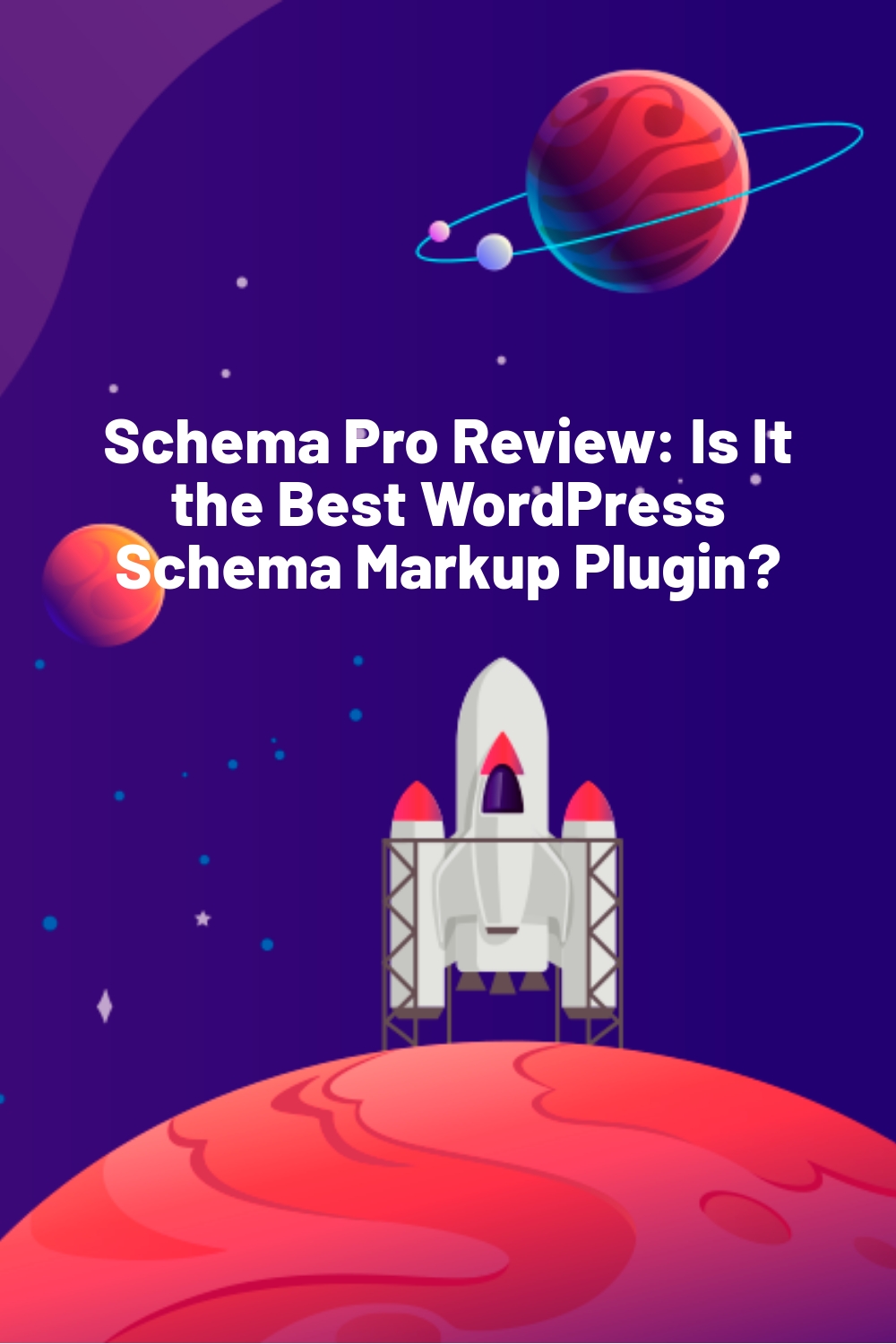








Hi,
what do you think are the benefits of Schema Pro over RankMaths structured data?
Cheers Jonas