WPLift is supported by its audience. When you purchase through links on our site, we may earn an affiliate commission.
Rocket Review: Managed WordPress Hosting on the Edge of the Cloud
Searching for the best managed WordPress hosting for your WordPress site?
In our Rocket review, we’re going to take a look at a brand new entrant to the space. Rocket was launched in early 2020 and uses a unique approach based on pushing your WordPress site to 20+ edge locations on four continents, as well as building in an always-on CDN from Cloudflare Enterprise. The end result is excellent page load times no matter if your visitors are in Hong Kong, China, London, UK, Sydney, Australia, or Dallas, Texas (I have the data to prove it).
Overall, it’s an interesting new WordPress hosting option that you’ll definitely want to take a look at. Keep reading for a tour of the dashboard and some performance tests.
Rocket Review: The Feature List
To kick things off, let’s go through some of the key features that Rocket gives you…
Performance Features
The most unique thing about Rocket is how it caches your WordPress site. Like other managed WordPress hosts, Rocket handles page caching for you. The unique thing is that it uses Cloudflare Enterprise to cache your entire WordPress site to over 20 edge locations all around the world. You’ll also benefit from the built-in CDN with over 200 points of presence.
Basically, unlike a lot of hosts where you have one version of your site and then can use a built-in CDN for your static resources, Rocket puts your entire WordPress site at 20+ edge locations on four continents:

Beyond that unique piece of the puzzle, Rocket also gives you other benefits like Nginx-based servers and Brotli compression.
Security Features
Rocket also implements a number of features to keep your WordPress site secure:
- Web application firewall (WAF) – you get an enterprise-level WAF to proactively protect against threats (which also eliminates the need for a separate security plugin).
- Malware scanning and patching – Rocket scans for malware and will remove it if it finds anything.
- Free SSL certificates
For example, take the recent WP File Manager exploit. If you were on Rocket, Rocket would’ve automatically blocked those requests so that your site didn’t get exploited.
Convenience Features
As a managed WordPress host, Rocket also gives you a bunch of features to make your life easier and simplify the maintenance of your website.
- Automatic daily backups – Rocket will store the backup copies for 14 days.
- Manual backups – you can also easily create manual backup points when needed.
- Staging sites – every site gets its own staging environment which gives you a safe sandbox to make changes.
- In-dashboard plugin/theme management – you can manage your sites’ themes/plugins from inside the Rocket hosting dashboard.
- Automatic updates – Rocket will automatically update WordPress and your themes/plugins
Hands-On With the Rocket Dashboard
To kick things off, let’s go over what it’s like to host websites using Rocket’s control panel. Then, in the next section, I’ll run some performance tests.
When you first sign in to the Rocket dashboard, you’ll get a dashboard overview like this:

Obviously, there’s nothing there yet, so let’s change that.
Installing Your WordPress Site
To help you get up and running, Rocket offers a dedicated WordPress installation tool. Or, if you already have a WordPress site, they also offer free migrations.
First, you’ll enter your site name and choose your server location:

Next, you’ll enter your desired WordPress account information. Rocket also includes presets to configure WordPress multisite or install WooCommerce, which is useful if you’re creating one of those sites (especially the multisite part because configuring WordPress multisite manually is a bit of a pain):

And that’s it! At first, Rocket will set you up with a temporary URL, which means you can access the WordPress dashboard and start setting everything up. As part of the installer, Rocket does install six plugins from the WPBeginner empire (WPForms, OptinMonster, MonsterInsights, etc). If you don’t want to use these, you’ll want to go in and delete them.
Once you’re ready to make everything live, all you need to do is add your domain name and configure your DNS. You’ll need to add:
- Two TXT records to configure the SSL certificate (this is optional, but it eliminates any downtime associated with activating your site’s free SSL certificate)
- One or two CNAME records to point your domain name to Rocket.

Rocket doesn’t provide its own nameservers so you’ll need to manage the DNS at your domain registrar. However, instead of that, I’d recommend using Cloudflare as your DNS. It’s free and, according to DNSPerf, Cloudflare is one of the top-performing DNS providers. Brian Jackson has a nice guide on how to use Cloudflare for just DNS.
Using the Rocket Site Dashboard
The site dashboard is where you’ll manage all aspects of an individual WordPress site.
In the Overview tab, you’ll get basic details for your site, along with an option to create/manage FTP accounts:

In the Plugins/Themes tabs, you’ll get a list of all the plugins/themes installed on your site. You can also use the options on the right to:
- Enable/disable extensions
- Update extensions
- Delete extensions

In the Backups tab, you can view all of the automatic backups and/or create a manual backup. If you create a manual backup, you’ll be able to choose which parts of your site to back up:

You can also download, restore, or delete backups.
Lastly, the Advanced tab lets you choose your PHP version and configure automatic updates. You can also set up cron jobs and manage SSH keys:

Finally, from all areas in your site dashboard, you can also manually clear the site cache and access your WordPress dashboard with single sign-on by clicking the button.
Running Some Speed Tests With Rocket
Obviously, one of the biggest questions you might have is, “does Rocket actually lead to a faster WordPress site?”
To test that, I ran some speed tests with WebPageTest. Because Rocket is pushing your complete WordPress site to 20+ different locations on four continents, you should see similar load times no matter where you’re testing from.
To see if that’s the case, I’ll use WebPageTest to test from the four different continents where there are edge hosting locations:
- Dallas, USA
- London, UK
- Sydney, Australia
- Hong Kong, China
For each location, I’ll configure WebPageTest to run nine separate tests and take the median value.
To create a “realistic” test scenario, I installed the Astra theme (our review) and imported a starter site built with Elementor (our review). Specifically, I imported the Freelance Copywriter template, which felt topical for me.
Here’s the data:
| Location | TTFB | Load Time (DC) | LCP | Load Time (FL) |
| Dallas, USA | 0.047 s | 1.093 s | 1.135 s | 1.202 s |
| London, UK | 0.045 s | 1.036 s | 1.066 s | 1.838 s |
| Sydney, Australia | 0.055 s | 0.988 s | 0.982 s | 1.056 |
| Hong Kong, China | 0.041 s | 0.869 s | 0.999 s | 0.947 s |
- TTFB = time to first byte
- Load Time (DC) = document complete
- LCP = Largest Contentful Paint, one of Google’s new Core Web Vitals metrics
- Load Time (FL) = fully loaded
Beyond just being really fast numbers by themselves (which is great), the remarkable thing about those numbers is how similar they are, which shows how effective Rocket’s approach of caching your site at 20+ edge locations is. It’s pretty rare to see a site load just as quickly for Australian visitors as it does for USA visitors.
If you want to see the actual tests, here they are:
Dallas, USA:

London, UK:

Sydney, Australia:

Hong Kong, China:

Rocket Pricing

Rocket is competitive with other managed WordPress hosts in this space. The entry-level starter plan costs exactly the same as Kinsta, WP Engine, and Flywheel. You’ll pay $30 per month (or $25 with annual billing) for:
- 1 website
- 25,000 visits
- 10 GB storage
Again, that’s not “similar” to those other hosts – it’s identical.
As the plans scale up, the prices remain similar. However, there are two things in Rocket’s favor:
- For the money, Rocket has higher website limits on most of the higher-tier plans
- For the money, Rocket has higher visitor limits on most of the higher-tier plans
So while the entry-level plans are the same, you get a bit more value if you go for the higher-tier plans.
For example, even though Rocket and Kinsta have identical entry-level plans, here’s how the resources for the $60 second-tier plans stacks up:
| Rocket – Pro | Kinsta – Pro | |
| Websites | 3 | 2 |
| Visits | 100,000 | 50,000 |
| Storage | 20 GB | 20 GB |
| Bandwidth | 100 GB | 100 GB |
While the prices are the same, you’re getting double the visit limit and an extra site, which makes a big difference.
Rocket Support
Rocket offers 24/7/365 support on all plans.
On all tiers, you can get support via live chat and email. On the Business plan and above, you can also get 24/7 phone support.
There also is a knowledge base, but it’s pretty sparse right now. Given that Rocket is new, I would assume this will grow over time. However, for now, you’ll need to use support if you have any issues.
Final Thoughts on Rocket
Overall, Rocket looks like an excellent new addition to the managed WordPress hosting space.
The performance numbers speak for themselves – the way that Rocket caches and optimizes sites leads to some pretty impressive page load times no matter where your visitors are browsing from.
In terms of managed WordPress features, you’ll get everything you’d expect from a managed WordPress host, including automatic backups and staging sites. The built-in security features are also great for peace of mind.
Currently, Rocket is offering your first month for just $1 (limited time deal). That, combined with free migrations, means you can check it out at very little risk to your time and wallet. Or, you can just sign up and play around with a demo site – even with the temporary URL that Rocket gives, your site will still experience all of the performance benefits.
To get started, click below:
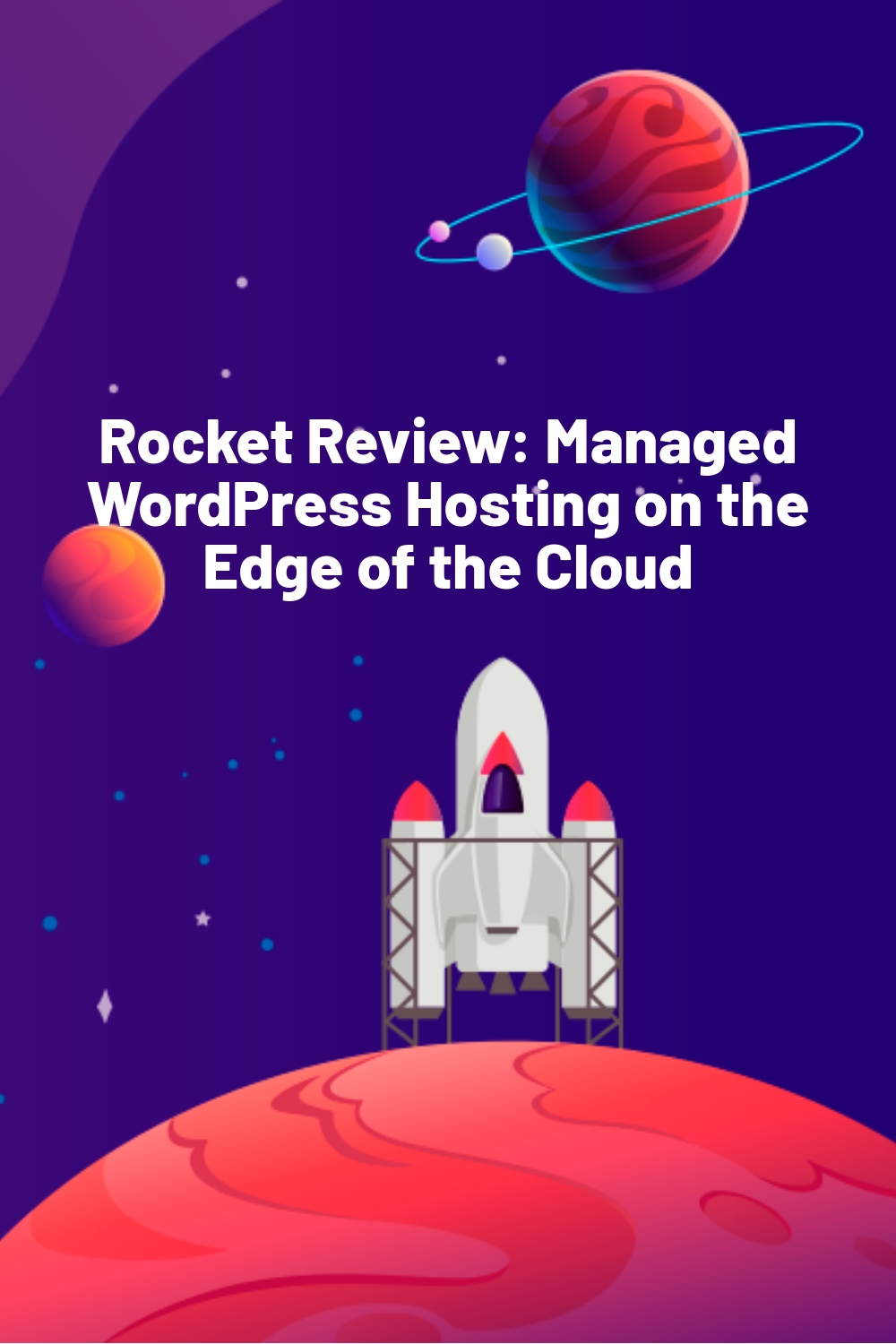
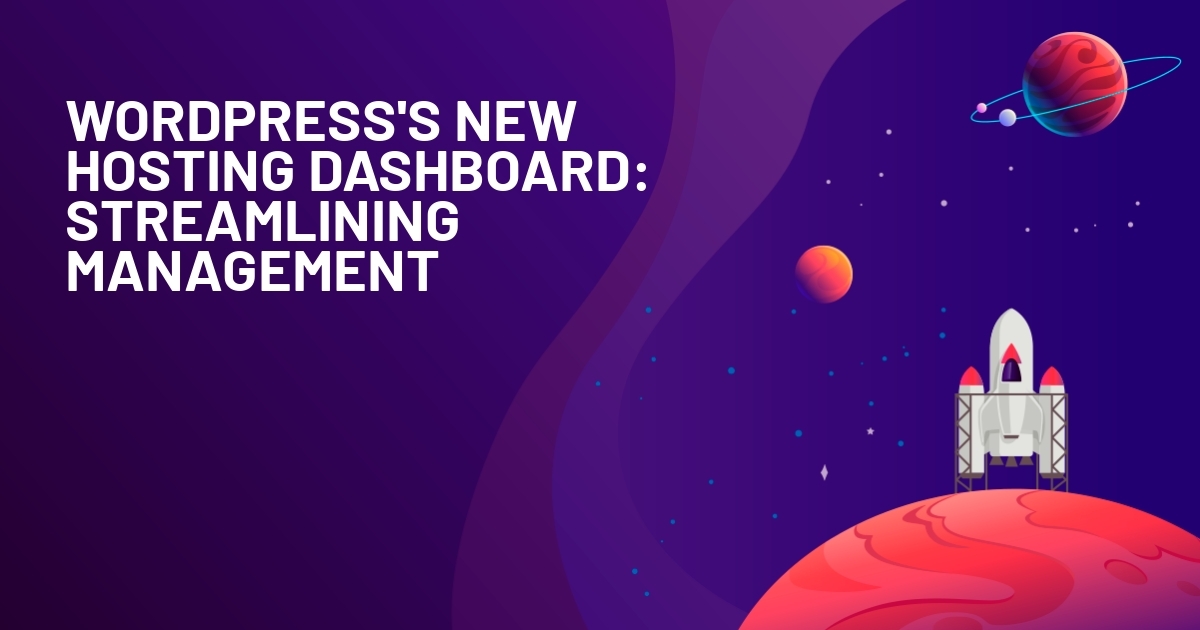







Interesting :) I haven’t looked closely at Rocket before.