WPLift is supported by its audience. When you purchase through links on our site, we may earn an affiliate commission.
Report Builder Plugin Review: Generate DOCX and XLSX Docs in WordPress
wpDataTables is a premium WordPress plugin that allows you to create interactive tables, charts, and graphs. It’s one of the most popular and best-made plugins in its niche — so popular, in fact, that WPLift reviewed it and gave away two free copies back in December of 2015.
In our review, Joe said:
If you want to add tables and charts to your WordPress website then you can’t really go wrong with wpDataTables.
However, the one thing that wpDataTables doesn’t do is create customizable reports with the click of a button.
But never fear — the premium Report Builder extension for wpDataTables is here to take care of just that function for you. In this post, we’ll take an in-depth look at Report Builder, analyze its functionality, and finally decide whether the extension merits its price tag.
How to Use Report Builder
In covering how to use the Report Builder extension, I’ll quickly go over the process of creating a new table in wpDataTables as well.
First, you navigate to wpDataTables >> wpDataTables in your WP Admin side menu, and hit the “Add New” button on the resultant page.

In the table creation page, you’re presented with a veritable host of options. The General Setup includes the data’s source options (MySQL queries, CSV, Excel, Google spreadsheet, XML, JSON, and PHP arrays are all valid formats).
Additional settings include responsiveness, horizontal scrolling, filtering/sorting, display options, and much more.
For the sake of this review, I’m using a table of offers from a travel agency provided by the Report Builder demo.
Once the table is created, you use a simple shortcode to place it in a post or page.

New options will also emerge beneath the general settings in the table editing page, where you can customize column settings.

Here’s what the table could look like on your website.

Now on to using the Report Builder extension. Installing and activating the extension will place a new tab in your side menu. To start, navigate to Report Builder >> Create a new report.
Here, you’ll be able to start setting up your report. To start with, you’ll select the table you want to use as a data source (there’s also a “none” option — we’ll skip that for now and come back to it later).

Under the “Settings and Variables” tab, you have a few options to configure. First up, you’ll name your report.
Second, you can choose your ‘generation logic’. Essentially, you can either create the report 1) so that a whole data table is downloaded as a single file, or 2) so that each row of the table is downloaded as a separate file, and then combined in a zipped folder. Pretty cool feature, eh?
Another option is to create the report so that only the data from the rows currently visible on the table’s page are recorded (with the rest having been filtered/sorted out).
The final option is to add custom variables that are not already written into the data source, but instead can be altered by front end users.

The plugin comes with a list of predefined variables (see below).

In the next tab, “Template”, you’ll upload the template that the report should follow. Report Builder’s developers provide detailed documentation on how to create a template for your data, which you can view here.

For instance, here is a sample template created in Word for a data table containing invoice records (you’ll find this in the documentation). As you can see, customization ability is virtually limitless.

In the next tab, “Download Preview”, you can choose to download a preview of the table (you can also specify the number of rows you want included in the preview file).

Finally, under the “Get shortcodes” tab, you’re given shortcodes to place a “download report” or “save to media library” button on the post or page of your choice (these shortcodes can also be supplied through the visual editor’s toolbar or in Visual Composer).

Here’s what my post looks like now with a “Download report” button added in.

And last, but certainly not least, here’s a preview of what your report could look like (supplied by the Report Builder demo).

Additional Functions
Report Builder can also be used independent of data from wpDataTables (although it will still need the latter plugin installed in order to function properly).
For example, you can create a report that takes data from custom input fields, with data provided by the front end user. This function could be used to record responses on a form. Here’s an example from Report Builder’s documentation.
You’ll first select “none” as your data source.

Then, you’ll create the custom variables so users can enter their data accordingly.

Upload the formatted template.

Use the shortcodes to place the form.

And voila!

You can do this for both Word and Excel reports.
Future Updates
Like the Forge plugin we reviewed last week, Report Builder is a pretty new release. In fact, we’re still in version 1.0!
The developers sent us a list of what they plan to develop in soon-to-come updates. These upcoming features include:
- reports sent to email
- automatic generation and sending of reports
- PDF reports (currently supports only Word and Excel)
- if-then-else logic
- support for charts as well as new data fields
This is quite an exciting list of features that I’m excited for the developer to get to.
PDF reports would be especially helpful, since these reports will likely be passing through formal channels within a business/agency — channels that typically would use PDFs.
The if-then-else logic is another exciting feature to look forward to, and would expand the versatility of this extension significantly.
Pricing
And now we get to the most important question: is Report Builders affordable?
I’m happy to report that it is.
The extension will set you back only $20 for a regular license (purchase it now from CodeCanyon). The extended license, which costs $100, allows you to use the extension in a paid setting.
Both licenses include 6 months of free support as well as lifetime updates.
Considering that wpDataTables itself starts at $35 — almost double the price — and that Report Builders extends the functionality of the plugin by quite a bit, you certainly are getting value for your money here.
Wrapping Up
All things considered, the Report Builder extension is a neat little package with significant functionality at a reasonable price point.
If you’re an avid user of wpDataTables and want to export data into a good-looking report vs. a tedious CSV/Excel, I’d consider this extension a definite must-have.
The plugin has very few cons — the only real complain I can make is that in the Report Builder wizard, you have to use the “Previous/Next” buttons to navigate (you can’t just click on a tab).

But again, all things considered, that’s only a very minor inconvenience. Consequently, I can definitely recommend Report Builder 100%.
What about you? Are you a Report Builder customer with any thoughts to add? Or perhaps a wpDataTables user looking for this exact functionality? Leave your comments below!
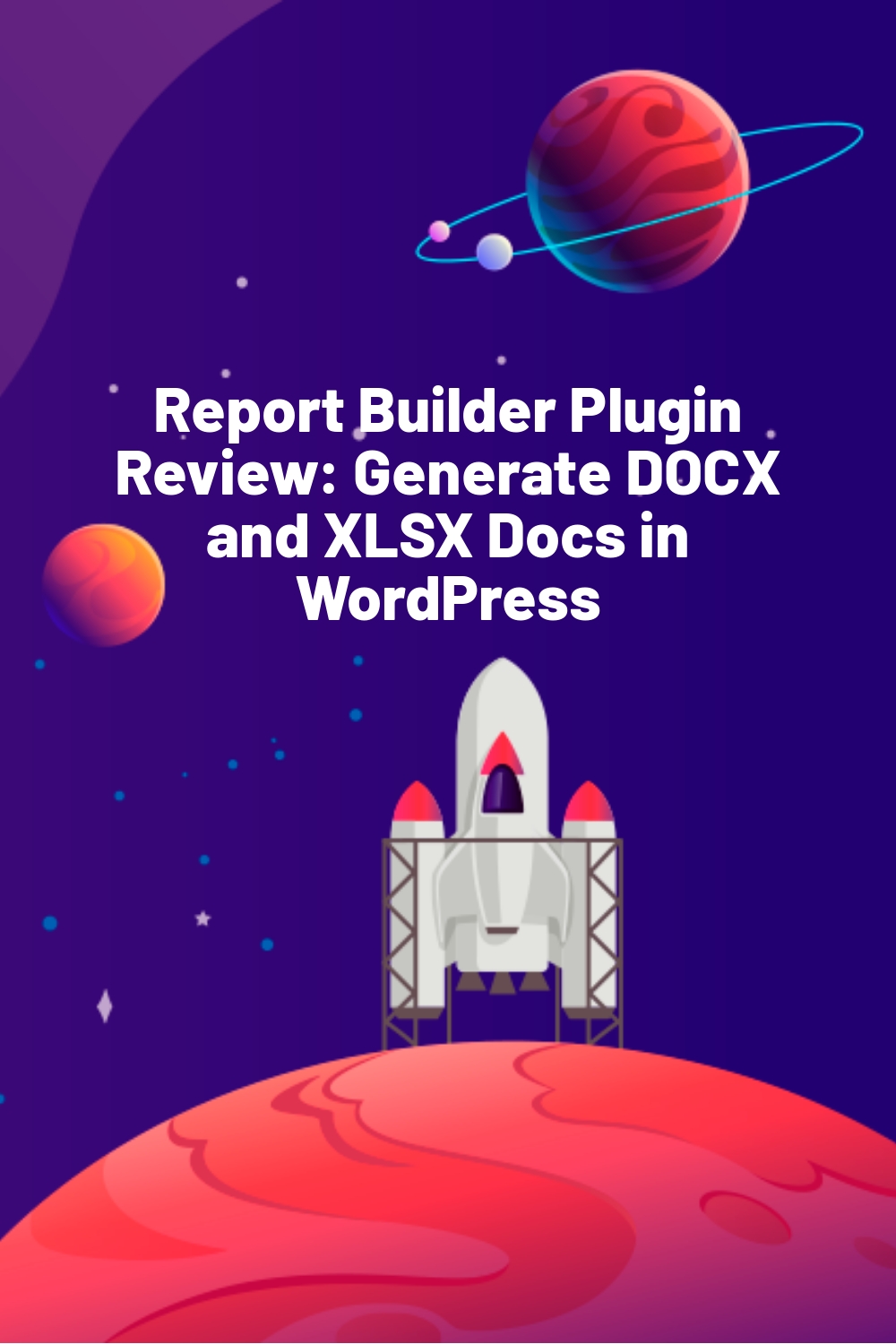








Hi Jonathan,
Thank you very much for the nice review. Good point on the non-clickable tabs, we will fix it in upcoming versions along with other things!
Hi Alex,
You’re welcome, and thanks for the kind words! I’m looking forward to the updates you have planned for the extension. :)