WPLift is supported by its audience. When you purchase through links on our site, we may earn an affiliate commission.
Modern Events Calendar Review: Does It Allows to Streamline Your Events on WordPress Sites?
Looking for a WordPress event calendar plugin for your site? In our Modern Events Calendar review, we’ll give you a hands-on look at a popular freemium option. Modern Events Calendar lets you create great-looking event displays right out of the box, along with advanced features like ticketing and a custom event display builder.
You can even integrate with Elementor for more design flexibility and WooCommerce for more ticketing/payment flexibility. Keep reading our Modern Events Calendar review for a hands-on look at everything this plugin has to offer.
Modern Events Calendar

Events and gatherings are always one of the factors that keep the communities around the world alive. With the ongoing pandemic happening, a lot of events have been canceled. To adapt through the difficult times, the Webnus team – the team behind the Modern Events Calendar attempts to bring the best events possible. Using their events management plugin, helps users to create an appealing and modern events calendar for your website. This plugin provides feature-rich yet easy to use despite having it for free. Upgrading to the paid version will allow users to get even more useful features. If you want to level up your events, try checking out their different pricing plans.
- 1 license for MEC Plugin – $75 which includes lifetime auto updates + 1 year premium support
- 5 license for MEC Plugin – $255
- 10 license for MEC Plugin – $455
As we have mentioned, Modern Events Calendar offers a lot of features for its freemium version. If you need a specific feature, Webnus offers different add-ons you can choose from. Depending on your needs or preference, you definitely what they offer:
- Woocommerce Integration
- Multisite Event Sync
- User Dashboard
- Event API
- Ticket and Invoice
- Advanced Map
- Advanced Reports
- Fluent-view Layouts
- Zapier Integration
- Virtual Events
- Waiting List
- and many more
Modern Events Calendar Key Features

As the name suggests, the core benefit of Modern Events Calendar allows you to create an events calendar that looks pretty great out of the box. The latter part is important as some popular event calendar plugins require a lot of custom styling to make them look good. Which can be tough, if you don’t know your way around CSS. Modern Events Calendar is not just on the aesthetic side but, it also includes plenty of more advanced features to help you create a user-friendly event calendar.
You can create events that are:
- One day
- Multiple day
- Recurring
- At specific times or all-day
- Never ending
- Assign different locations and organizers. Tags, categories, colors, and labels are also included
- 50+ different layouts to display events
- Map view available
- Search and filter options for site visitors
- Drag and drop plus booking forms integrated with Elementor page builder
- Create different types/levels of tickets
- Set a limit on total bookings and/or individual ticket types
- Collect payments via PayPal, Stripe, WooCommerce, or in-person
- Offer discounts and coupons
- Send email notifications, like a booking confirmation or reminder
If you use the WooCommerce add-on, each ticket will be a separate product, and you’re able to use the regular WooCommerce cart/checkout system.
There are a ton of smaller features that you’ll see as we go along with this plugin review.
Pros
- Interface is user-friendly
- The plugin and add ons comes in with lifetime updates
- Offers a lot of addons to choose from that are really helpful
Cons
- The support is only available for users who upgraded to Pro version
- There are some stability issues found in the free version
Modern Events Calendar Installation & Setup
When you install and activate the Modern Events Calendar, a welcome screen will take you through your first steps, which is a nice onboarding:

Let’s go through creating an event.
Create an Event
The Add New Event interface is quite simple – it’s basically the classic WordPress editor, along with a new Event Details meta box where you can configure all the event-specific options. You will also get some new options in the sidebar. In addition to featured images, tags, and categories, you can also add an Event Color and Event Labels, which helps you organize your events.
We especially like the event color option, as it makes it super easy to quickly see different events on the calendar:

Let’s run through the Event Details meta box, as that’s where most of the magic happens.
At the top, you can choose the Date And Time. You can set up start and end dates, mark it as all-day, and make it automatically repeat:

Next, you can choose the location, which lets you select an existing location or create a new one:

Side note – if you’re confused by any of the settings, you can just hover over that question mark to get an explanation tooltip, which is another nice onboarding/user-friendliness feature.
Further down, you can add a custom event link (optional), and set the event organizer and cost:

And that’s it for configuring a basic event! To make it live, you can publish it like you would any other piece of WordPress content.
Enabling Ticket Functionality
If you want to enable ticket functionality, you can enable the Ticket Options in the plugin’s settings area (more on that later). Once you’ve enabled it, you’ll get a new Booking meta box where you can set up different ticket options, as well as an overall limit on tickets (or, you can make it unlimited):

Displaying Your Events
The premium version gives you a ton of different ways to display your events, which you can access by going to M.E. Calendar → Shortcodes. Honestly, the event display options are one of Modern Events Calendar’s strong points, as they look really great right out of the box and you have a ton of options. What’s also nice here is that Modern Events Calendar creates pages for all the different views which lets you:
- Preview how they look
- Link straight to them (or, you can also grab the shortcode to use on a different page)

For example, the Full Calendar lets visitors choose between different views and search for events:

Or, you could add a filterable Masonry gallery:

You can even choose a number of other options, or even make your own!
In total, the Pro version comes with 11 pre-built layouts:
- Full calendar
- Slider view
- Countdown view
- Carousel view
- Upcoming events (grid)
- Upcoming events (list)
- Map view
- Daily view
- Weekly view
- Monthly view
- Masonry view
And what’s even great about it is that you can also create your own shortcodes via the shortcode builder, which allows you to get even more creative:

With the Elementor add-on, you can even design your event display shortcode using Elementor:

Then again – this entire process is definitely one of the biggest draws. Without needing any special technical knowledge, you can create your own custom event displays that look great right away. Finally, in addition to the event list views, each event also gets its own dedicated page, which again looks great right out of the box. With an add-on, you can also use Elementor to design this page:

Exploring the Detailed Settings Area
In addition to what you’ve seen so far, the Modern Events Calendar also includes a super detailed settings area where you can control the plugin. First, the Settings options let you enable or disable a ton of different modules, like whether or not you want the coupon functionality:

As you enable new settings, you’ll get additional areas. For example, if you’ve enabled tickets, you’ll get a new Payment Gateways area where you can choose between:
- Local payment
- PayPal Express
- PayPal Credit Card
- Stripe
- WooCommerce and/or cart system

How the Booking System Works
Modern Events Calendar comes packed with a ton of features and unfortunately, we cannot cover every feature. However, we do want to explore one more area before we finish out this Modern Events Calendar review. And that is:
The booking process.
If you’ve enabled ticket booking, here’s how it works on both the front-end and back-end. On the individual event page, visitors will see a booking form (which you can customize. You can even use Elementor to customize the booking form, with an add-on). They can choose which ticket packages they want and start the checkout process:

They’ll then enter additional information (again, you can collect more info if you want):

Then, they can choose their payment method and enter a coupon if applicable:

They will receive a downloadable invoice, as well as an email notification. Here’s what the invoice looks like:

As the site admin, you can also view and manage these bookings through the Bookings area in the WordPress dashboard:

Verdict
In using Modern Events Calendar, the biggest things that stuck out to me were:
- How well-designed all the event lists and views are right out of the box. You’ll get a great-looking product from day one without any tweaking.
- How many options you get for customizing your event lists, including that neat Elementor integration and the custom shortcode builder.
These pages don’t just look good – the user experience is also great. For example, we found the front-end booking process to be really clean and easy to use. Beyond design, you also get a ton of functionality, especially when it comes to ticketing.
All in all, if you need to add events and/or booking functionality to your site and want something that will look great without having to use a bunch of custom CSS, you should definitely consider the Modern Events Calendar. The free version at WordPress.org allows you to test out all the basic functionality without paying anything, and the fact that the Pro version comes with lifetime updates gives you really good value if you ever consider going Pro.
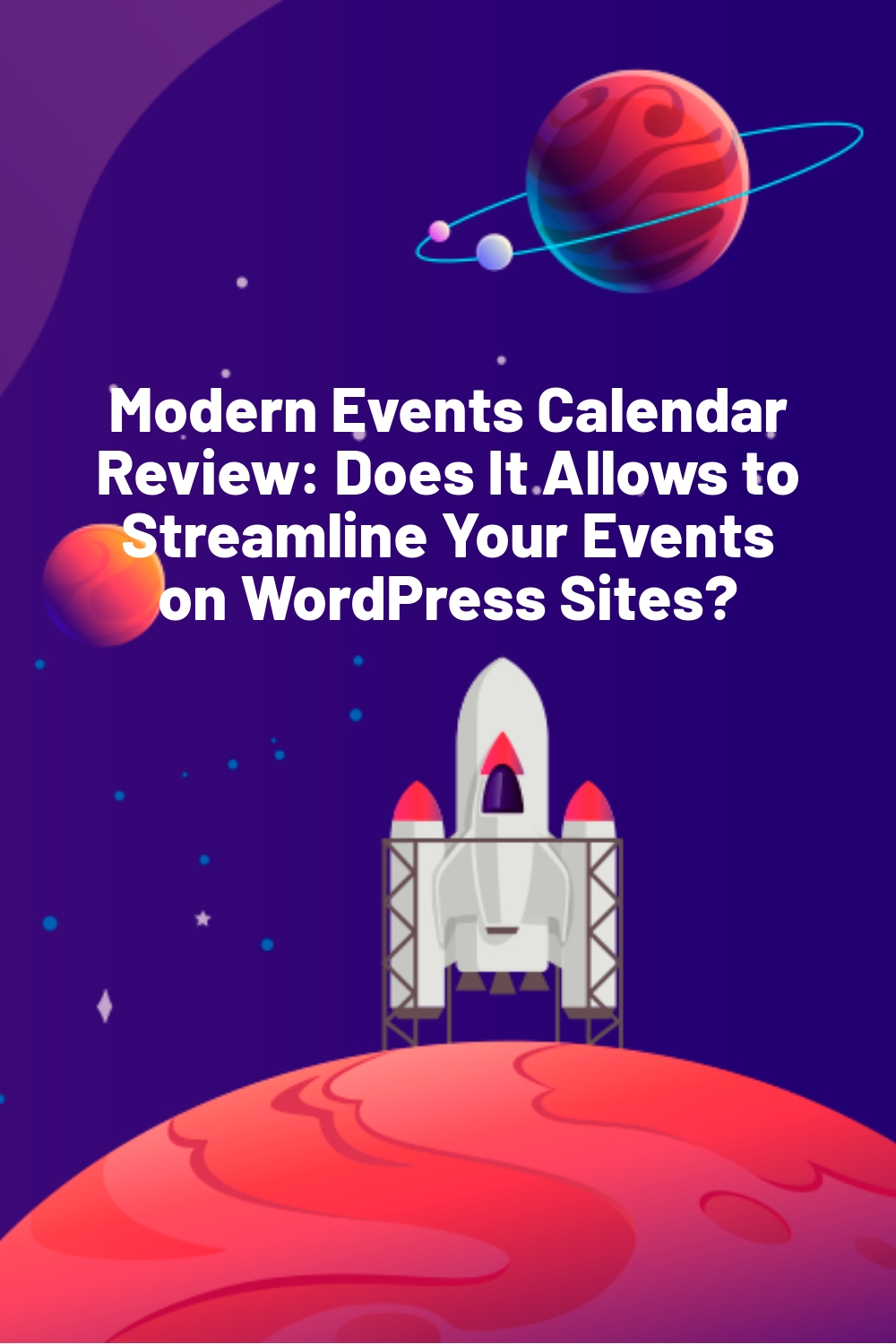








I’ve been looking for a decent events plugin for a while, I just haven’t found one I like.
I’m really excited to give this one a go after reading this review