WPLift is supported by its audience. When you purchase through links on our site, we may earn an affiliate commission.
MagicPress Review – Is It The Ultimate WordPress Cloud Platform?
Want a simpler way to work with WordPress? MagicPress is a cloud platform for hosting, managing, and creating WordPress sites. And in this post, I’ll give you a hands on review of everything that it has to offer.
Whether you’re a regular WordPress user or a WordPress developer/agency managing sites for clients, I think you should take a few minutes to learn more about MagicPress because I really enjoyed my time playing around with it.
What is MagicPress?
MagicPress bills itself as “the ultimate WordPress cloud platform”. So what goes into making the ultimate WordPress cloud platform? Three things:
- Managed WordPress hosting
- An easy website builder
- An intuitive website management dashboard
Basically, MagicPress aims to handle everything about your WordPress experience. They’ll set you up with managed hosting so you don’t have to think about the technical aspects of hosting. Then, they’ll give you a fully set up site with their website builder.
The website builder isn’t just rehashing themes you can get for free at wordpress.org, either. Most of the themes in the website builder are premium options from CSSIgniter. So the website builder is a true value added service.
And finally, you can easily manage all of your sites through a user-friendly dashboard.
Who is MagicPress For?
MagicPress is helpful for anyone looking for a simpler way to host and manage their WordPress site.
But with that being said, I think it’s especially helpful for web designers or agencies managing client websites. MagicPress makes it easy to manage a variety of sites directly from the dashboard. You can also set up individualized quotas and managed updates directly from one centralized location.
So, great for anyone. Extra great for easy management of client websites.
Hands On With the MagicPress Interface
For my hands-on review, I’ll start with the website builder. Then, I’ll show you around the domain panel.

Article Continues Below
Creating a New Website
When you spin up a new website, the first thing you do is pick your theme. As I mentioned, most of the current themes are premium offerings from CSSIgniter. So you’re getting better value than the other website builders which just include a selection of wordpress.org themes.
You can choose themes in two ways:
First, from a regular theme list, divided up into categories:

Second, from the Topics list. These are essentially curated pages designed for a specific niche use like creating a hotel site:

It’s the same themes either way, but the Topics list is a nice way to get more specific information about the features of a theme.
I don’t own a hotel, but I’m going to create a hotel website just for fun.
And just like that, MagicPress is off to the races:

Here’s what I really like. During the install process, MagicPress imports all of the demo content. So as soon as it’s installed, it looks exactly like the demo. You don’t need to install required plugins or import demo data. It’s all there. Here’s what my hotel website looks like without me touching a single thing:

There’s no drag and drop builder or anything (that’s what I initially thought when I saw the term “Website Builder”). But it does make the process of spinning up a new WordPress site super simple. You don’t need to struggle to make your site look like the theme demo. Just click a button and it works.
Exploring the MagicPress Domain Panel
Ok, now that I showed you how to spin up a new site, let me show you where you’ll actually manage that site. Here’s what the main dashboard looks like:

You can quickly see:
- Number of posts, pages, themes, plugins
- Usage data for storage and visits
- Current theme
Then, you have a number of menu options where you can quickly manage settings for each site. I’ll delve into what most of those options let you do.
To manage a site’s plugins, you click on the Plugins link to add or remove plugins:

No need to go into the site’s WordPress dashboard.
You can manage themes via a similar interface:

You can also quickly add a new email account or manage existing emails:

The Backup tab gives you a nifty calendar of all your stored backups. One really cool thing is that you get a snapshot of each backup. And you can also manually backup as needed:

And another really helpful option is the Updates box. It lets you turn on or off automatic updates for both the WordPress core software and individual plugins:

And a neat thing for managing client sites is the ability to set quotas for different sites:

Other options let you manage databases and FTP details, view logs, and more.
Basically, it’s both a heckuva lot more functional and user-friendly than cPanel.
MagicPress Managed Hosting Features
As promised, here are the features you get with MagicPress’ managed WordPress hosting. But again, most of the magic (!) happens in the domain panel and website builder for me. If you’re the type of person who appreciates learning about how MagicPress uses Docker images for its services, you might enjoy it more than I!
- Easy backup and restore (I showed you this above)
- Auto failover in case of DDoS
- Layered caching for static files
- Database clusters
- Automatic updates (I showed you this, too)
- Isolated sites – no worry of another site compromising yours
- Malware scans and Application Layer Firewalls
- Supports both PHP 5.6 and PHP 7
- Supports HTTP/2
- SSH access on multiple site hosting plans
Honestly, some of this stuff runs over my head. I know PHP 7 and HTTP/2 offer performance improvements, but I can’t tell you specifically what those are.
I ran one of my test sites through a Load Impact scenario with 10 VUs over 5 minutes and got solid performance results. You can view the data below – both my test server and site server were located in Germany:

The default data center is in Berlin, Germany. There’s no front-end way to change that. But the devs told me they can do it upon request if needed. They just didn’t build a front-end interface yet because it wasn’t in high demand.
How is MagicPress’ Support?
MagicPress uses Intercom for support, which I love. That means live chat support is literally always sitting there in the bottom right of your screen:

Intercom is infinitely nicer than tickets or other live chat systems. And support was always responsive to the questions I asked. So support definitely gets an A+.
How Much Does MagicPress Cost?
Ok, managed hosting, premium themes, intuitive dashboard management…how much is all that gonna cost you? For a single site, surprisingly little. MagicPress currently has 4 set plans, as well as an optional to customize your own
For each plan, you get 10 GB of storage and 10,000 visitors for each site allowed in the plan. But using the quota feature, you can divvy up these resources however you want. They don’t have to be equal for each site.
Plans start at as little as $10 per month for one site. You can view a full list of the monthly prices below:

And if you go with yearly billing, you’ll get a small discount:

You also get a 15-day free trial with all plans.
Wrapping Things Up
It’s hard to give a truly comprehensive review because I only played around with MagicPress for a couple of days. But in the time I spent with it, I really enjoyed using it.
Creating new websites is a breeze because it gives you a site with all the demo content and required plugins already installed. Plus, you’re getting access to all of CSSIgniter’s premium themes.
Managing sites is super easy thanks to an intuitive dashboard. And the hosting performance did well in my Load Impact and Pingdom tests.
With a 15-day free trial, you have no reason not to sign up and play around with it. And if you decide you want to continue long term, they’ll migrate your sites over for free. You have nothing to lose!


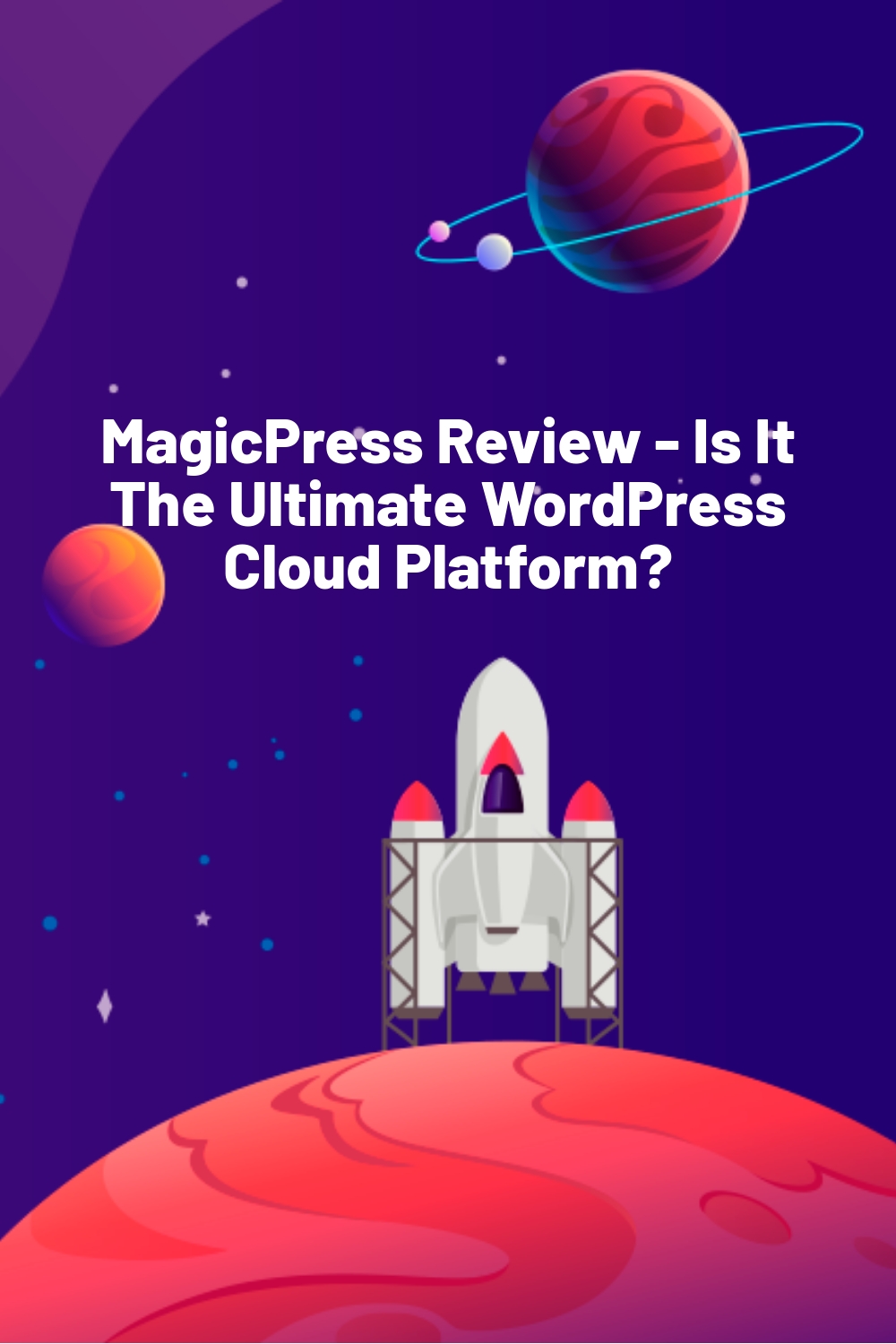








Thanks a lot for the review Colin.
we take into account what our users need from us. Since you ask to be able to select the cluster region we did it and it’s now available to all users :)