WPLift is supported by its audience. When you purchase through links on our site, we may earn an affiliate commission.
DevKinsta Review: A Free WordPress Local Development Tool from Kinsta
Searching for the best local development tool for WordPress?
A local development tool lets you create and run WordPress sites from your local computer, with or without a connection to the Internet. You can use it for developing new sites, staging sites, testing new plugins or themes, and more.
DevKinsta is a new WordPress-specific local development tool from Kinsta, the popular managed WordPress host. But while it does come from Kinsta, it’s free for everyone, no matter if you’re a Kinsta customer or not (though Kinsta customers get some special integrations with Kinsta hosting – more on that later).
In our hands-on DevKinsta review, I’ll take you through what this tool offers, how it works, and how it compares to another popular local WordPress development tool.
Let’s dig in!
DevKinsta Review: The Features

DevKinsta is a WordPress-specific local development tool, so the high-level feature is that it allows you to run WordPress sites from your local computer.
In more technical terms, DevKinsta uses Docker to create isolated virtual environments for each site. You can install a new WordPress site with just a few clicks and start playing around right away.
One really neat thing is that DevKinsta includes its own built-in email client (Mailhog), which lets your site “send” emails that you can analyze. Of course, these emails aren’t going out to actual users, but you can view them on your local computer so that you can make sure your WordPress site is sending the proper emails at the proper time.
For example, you can test notification emails, marketing automation emails, etc. This is something that not all local development solutions support, but that’s nonetheless very important for testing WordPress sites.

Article Continues Below
You also get a built-in database manager via Adminer, which lets you easily view your database, make edits, and execute SQL queries as needed. And you can also enable HTTPS, which is key for developing certain sites (like WooCommerce stores).
In terms of the environment itself, you can choose any modern PHP version when setting up your WordPress site. The only option for the web server is Nginx, however.
There’s also an option to create a WordPress multisite install with the tick of a box.
Finally, because DevKinsta comes from Kinsta, it comes with some special goodies for Kinsta users. Namely, you can deploy a site from your local environment powered by DevKinsta to the staging environment on your Kinsta account with just a few clicks. You can also go in the other direction and pull down a live Kinsta site to your local environment.
DevKinsta is available for both Windows and Mac.
How to Use DevKinsta
To get started with DevKinsta, you’ll need to download and install the DevKinsta software. If you run into any issues with the install wizard, I recommend separately installing the Docker Desktop software and then relaunching DevKinsta. This should fix the issue and get you up and running.
If you run into any issues with the setup or any other parts of DevKinsta, Kinsta does offer a community support forum that has official Kinsta team members participating.
Creating a Site
Once you get it up and running, you’ll see three options:
- New WordPress site – quickly create a new local site using Nginx and MySQL.
- Import from Kinsta – Kinsta customers can import their existing WordPress site from Kinsta’s hosting.
- Custom site – you’ll get a little more control over the environment for your local site, like being able to choose the version of PHP or enabling WordPress multisite with the check of a box. This is basically the full install option, while the “New WordPress site” option is like a quick-install.

Managing Your Site
Once you create your site, you’ll be in the DevKinsta dashboard for that site, which shows you basic environment information and a variety of options. Through the options, you can quickly:
- Open the site in your browser
- Push the site to your Kinsta staging environment (if you’re a Kinsta customer)
- Open the database manager (Adminer)
- Open the WordPress admin dashboard in your browser
- Enable HTTPS
- Enable WP_Debug mode with a single click (useful for catching issues)

If you go to the overall site list, you can also get many of these same options, including an option to quickly open the folder with the site’s files:

Editing the Database
To let you edit/manage a site’s database, DevKinsta includes Adminer, which you can access via the options I showed you above.
It will open in your web browser and looks/functions a lot like phpMyAdmin (which is what Kinsta offers on its hosting plans):

Tracking/Debugging Emails
One really neat feature is an option to track the emails that your site sends (using Mailhog), which lets you debug transactional email stuff.
To accomplish this, DevKinsta has its own sort of email inbox that lets you see all of the emails that your site(s) “send”.
To test this, I added a contact form on my local site and submitted it to send a form notification. Then, you can see that this email shows up in my DevKinsta inbox:
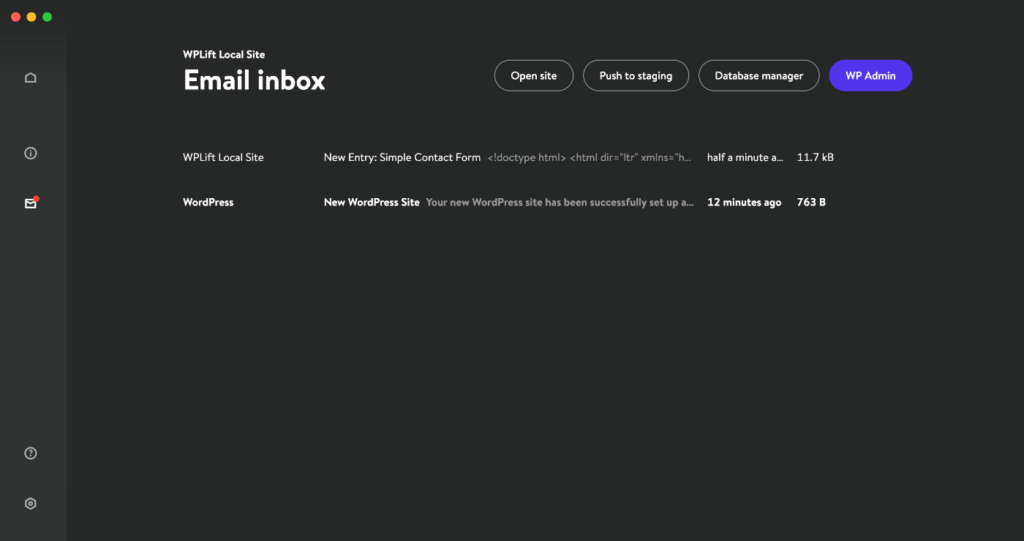
If you click on the email, you can see the full text of the email body, as well.
DevKinsta vs Local
I don’t think I could write a DevKinsta review without mentioning Local, which is a similar tool from Flywheel/WP Engine. As a WordPress freelancer, I always have a bunch of different testing environments and I used to use Local, before shifting to live hosted sites on a sandbox server powered by RunCloud.
Obviously, there are a lot of similarities between DevKinsta and Local. However, there are still differences.
Most notably, DevKinsta uses Docker while Local is native (switching to this approach after using VirtualBox, which led to performance issues sometimes).
Honestly, I don’t know the pros and cons of either approach. I will say that, at least personally, I found my sites to load faster in DevKinsta vs Local. However, I used Local on a Windows PC and DevKinsta on a Macbook Pro, so I don’t know if that’s responsible for the difference or if DevKinsta’s Docker-based approach is really just faster.
Of course, if you are a Kinsta customer, you also get the added goodies of being able to integrate with your Kinsta hosting to push/pull sites, which isn’t something you can do with the free version of Local.
On the limitation front, DevKinsta doesn’t currently support Apache – only Nginx (while Local lets you use either). There is an option there, so Apache might come later. I’m #TeamNginx so I don’t view this as a drawback, but it might be something to consider if you only work in Apache environments and love your .htaccess file.
Kinsta itself only supports Nginx on its hosting, so I understand why DevKinsta also only works with Nginx at the moment.
DevKinsta Pricing
DevKinsta is currently 100% free for everyone, whether or not you’re a Kinsta customer. To repeat, you do not need to be a Kinsta customer to use DevKinsta.
Final Thoughts on DevKinsta
At this point, I’ve used a lot of test WordPress environments, including both local and hosted.
There are a few things I enjoyed about DevKinsta:
First, it was really fast in my testing. One reason I moved away from local environments is that they always felt slower than a real hosted site. I didn’t experience that with DevKinsta and every action on my site went really fast, even browsing/installing plugins from WordPress.org (which I’ve had issues with sometimes on local sites). I don’t know if this is the Docker-based approach or something else, but it worked really well.
Second, I think you have all the tools that you need, including database access, email sending/catching/viewing, HTTPS, and more. The ease of enabling HTTPS and tracking emails makes DevKinsta much more useful than something like XAMPP.
Third, the interface just plain looks nice, which never hurts when it’s a tool you’re going to be working with a lot. It has the most pleasant interface of any local development tool that I’ve used.
If you’re a Kinsta customer, you obviously get the nice goodies of being able to push to/from your Kinsta hosting. Additionally, you won’t have any issues with the Nginx-only stack, because that’s what Kinsta uses. You can learn more about the hosting in our Kinsta review.
If you’re not a Kinsta customer, I also think it’s a really useful tool, as long as lacking access to Apache isn’t a dealbreaker for you. I’d recommend ditching Apache anyways because I’ve had a really good experience moving to a pure Nginx stack, but it’s up to you :)
If you want to try it out, click the button below to get started. Remember – it’s 100% free:
Any questions or thoughts on DevKinsta as a local WordPress development tool? Leave a comment!


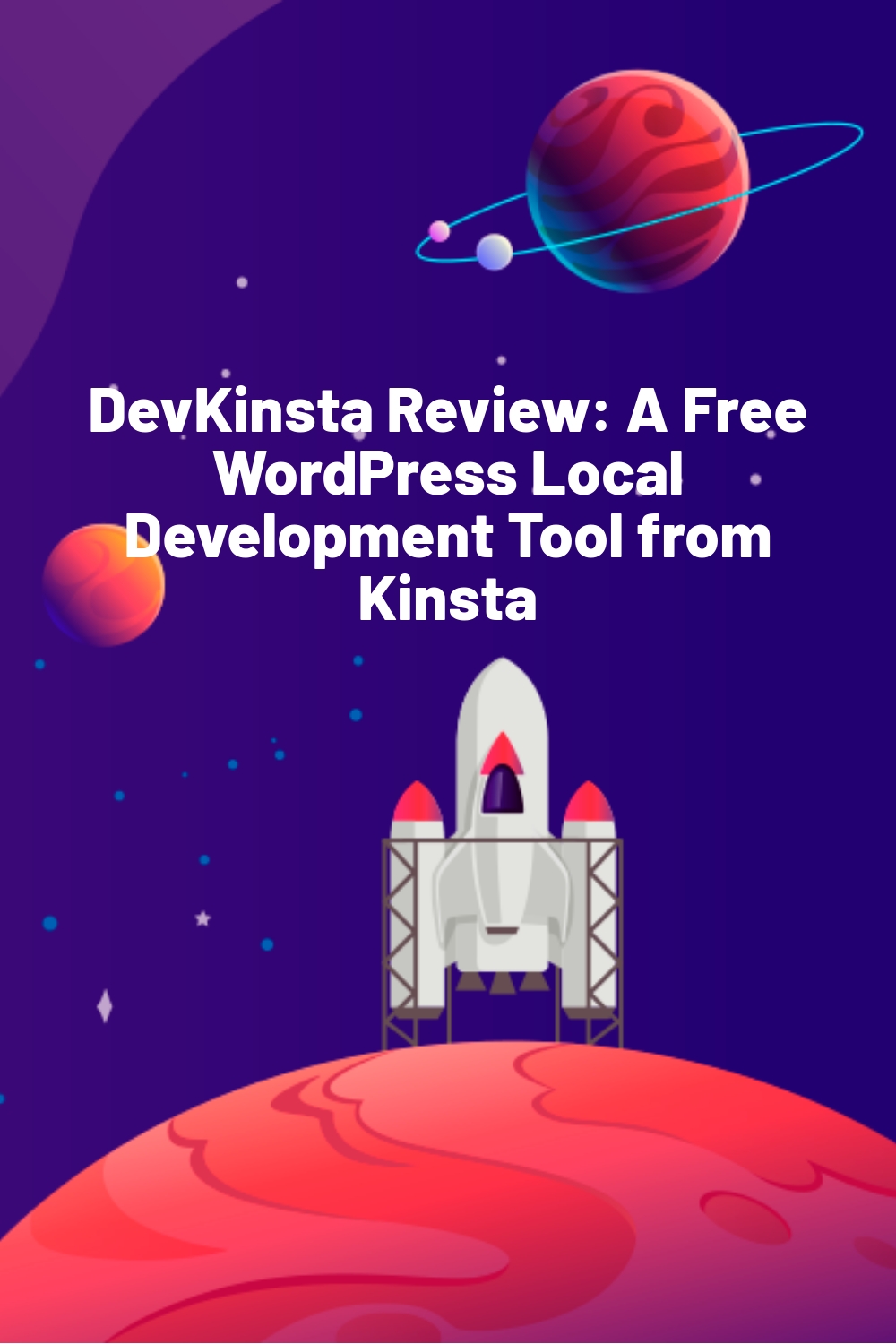








I’ll have to give it another try. Attempted to install it earlier today and it forced me to restart my Windows pc three times then still wouldn’t work. Maybe installing Docker separately will help.