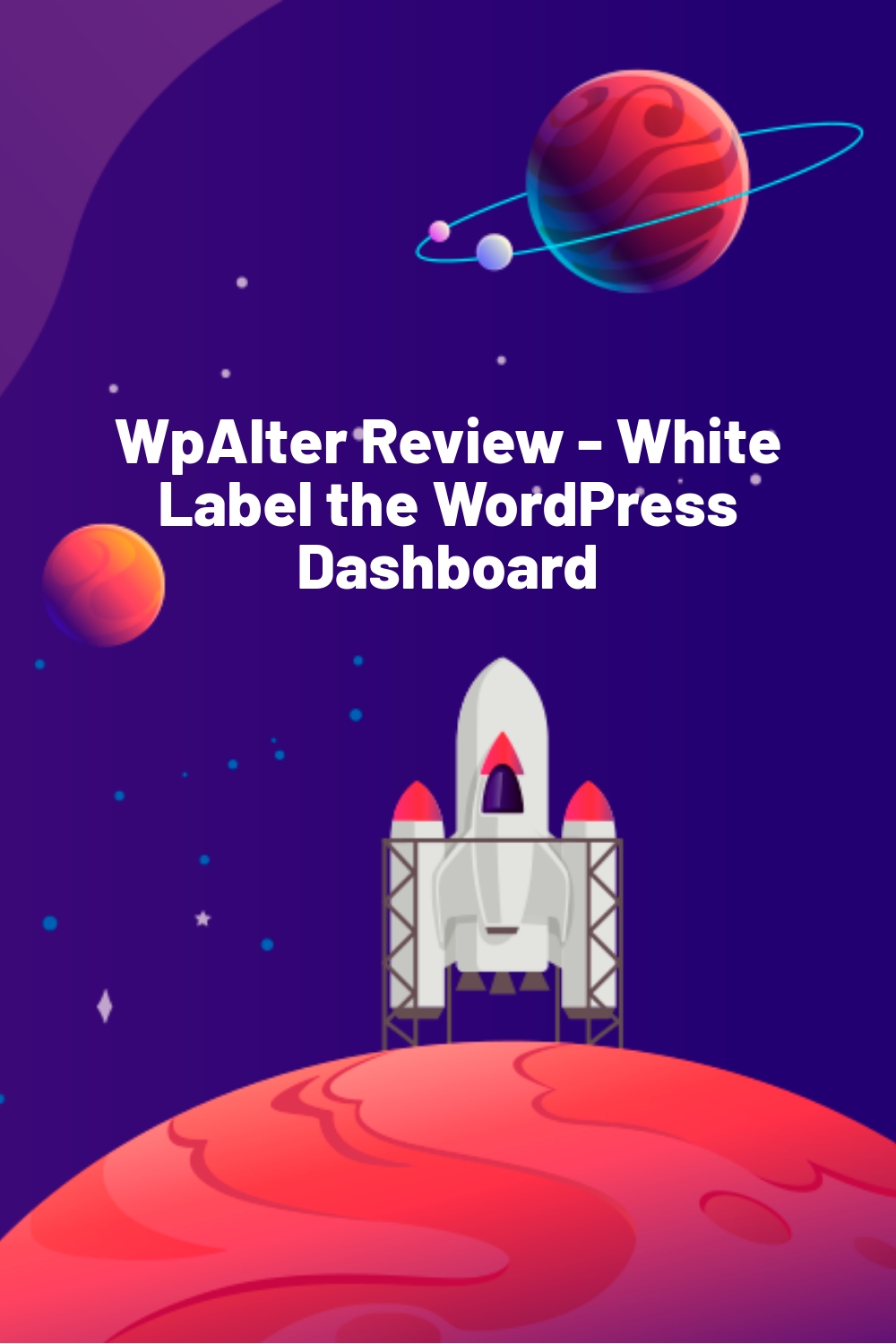WPLift is supported by its audience. When you purchase through links on our site, we may earn an affiliate commission.
WpAlter Review – White Label the WordPress Dashboard
If you need to customize or white label the WordPress dashboard, you’ve found your way to the right post. In my WpAlter review, I’ll be digging into all the ways in which this affordable plugin can help you customize the WordPress dashboard.
While the plugin certainly serves a niche use, it’s easy to use and gives you a great deal of control over your dashboard (or your clients’ dashboards). Keep reading to learn more about WpAlter’s features and see how it works in real life.
WpAlter Review: What Does The Plugin Do?
As usual, let’s begin the review by talking about the plugin’s features in an abstract sense. Then, after you have an idea of what you’ll get with the plugin, I’ll dig in and go hands-on and see if its performance holds up to its marketing claims.
WpAlter aims to let you customize pretty much every aspect of the WordPress dashboard. You can either use this for your own site or, probably more likely, you can use WpAlter to customize the WordPress dashboard for your clients.
To that end, here’s everything that WpAlter lets you do:
- Change every color and font used in the WordPress dashboard
- Customize the WordPress login page
- Add custom dashboard widgets and/or remove existing widgets
- Add a custom logo to the WordPress dashboard
- Change menu widths
- Run a find and replace on all text in the admin dashboard
- Rearrange the admin menu with simple drag and drop
- Change admin menu text, hide for certain user roles, or remove menu items
- Redirect users based on their user role
And my favorite part…because there are a ton of color options (almost an overwhelming amount), WpAlter ships with a bunch of preset color schemes that let you quickly create a stylish and unique dashboard.
Let’s dig in and see how all of these features actually work in reality…
Hands-On With WpAlter
Once you install and activate WpAlter, you get a new Alter tab that contains all of the plugin’s options.
If you want to quickly change things up, you skip straight to the Alter Themes tab and pick a new scheme. Let’s try this nice sleek scheme:

Using the Alter Settings Tab
I like the themes because they’re a quick way to make a drastic change. But now that we’ve got our theme, let’s pop up to the Alter Settings tab to get a bit more granular with our tweaks.
In General Options, you can choose some colors and between Flat design or the Default design:

And then at the bottom, you can make some important decisions regarding basic admin functionality. For example, you can quickly disable:
- Automatic updates
- Update emails
- The front-end admin bar
- Some other minor tweaks

In the Login options tab, you can completely customize the WordPress login page. You can:
- Change colors
- Add a logo
- Hide the default links
- Include custom footer content
Basically, it’s everything you’d get in a dedicated login customization plugin.

Hopping down to the Dashboard Widgets tab, you can choose to remove the default WordPress dashboard widgets if you so desire:

The Adminbar Options tab lets you customize the admin bar inside your dashboard. For example, if you upload a logo, you’ll see it in the top left of your admin dashboard:

This is a nice touch for really going all-in on white labeling.
The Button/Metabox colors and Admin menu colors tabs just deal exclusively with colors for those respective items.
And finally, the Footer Options tab lets you add custom text to the footer of your dashboard.

Using the Find and Replace Feature
You’re probably familiar with the concept of find & replace as it applies to your text or code editor. Well, WpAlter brings that same functionality inside your WordPress dashboard.
In the Change Text option, you can run a find and replace on text in all of your admin pages.
I imagine this makes it easy to quickly white label plugins or themes by replacing all instances in one fell swoop:

How to Add Custom Dashboard Widgets
In the Add Widgets option, you can easily create custom dashboard widgets. One nice thing is that you can create these widgets either as static content or from an RSS feed. And you can also include shortcodes in the widget if needed.
For example, I could quickly create a dashboard widget of WPLift’s latest posts:

And then it would show up like this:

Rearranging or Removing Items from the Admin Menu
The Manage Admin menu tab lets you control pretty much every aspect of your admin menu.
Let’s start with rearranging menu items. To do that, all you need to do is drag and drop each menu item wherever you’d like it to appear:

And then if you want to get more detailed with a specific menu item, you can click on it to:
- Rename it
- Add a custom icon
- Hide it for specific user roles

Redirect Users Based on User Role
By default, whenever a WordPress user logs in, they’ll be taken to the backend dashboard. But that scenario might not always be desirable. With WpAlter, you get full control over what happens after a user logs in.
In the Redirect Users tab, you can choose a specific page to redirect users to after they log in. What’s better – you can do this on an individual user role basis. So you could redirect one user role to Page A, and another user role to Page B:

Pretty neat!
Easy Import and Export of Admin Settings
If you’re using WpAlter to white label client websites, you’ll probably love this feature. WpAlter lets you easily import and export your dashboard settings with just a couple of clicks.
So if you want to reuse the same basic style over all your clients’ sites, you can do that without duplicating your work:

How Much Does WpAlter Cost?
WpAlter costs $23 at Code Canyon. With that, you’ll get standard Envato licensing.
I’d say that price is plenty fair for what you get. Sure, it’s a niche use – but the plugin is put together well and does exactly what it promises.
Final Thoughts
As I said, WpAlter does exactly what it promises. It’s easy to use and lets you customize and white label every aspect of the WordPress dashboard.
Whether you’re using it for your own site or your clients’ sites, you’ll have full control over how everything shows up. You can’t ask for much more!
If you want to get started with WpAlter, you can purchase it by going to Code Canyon.