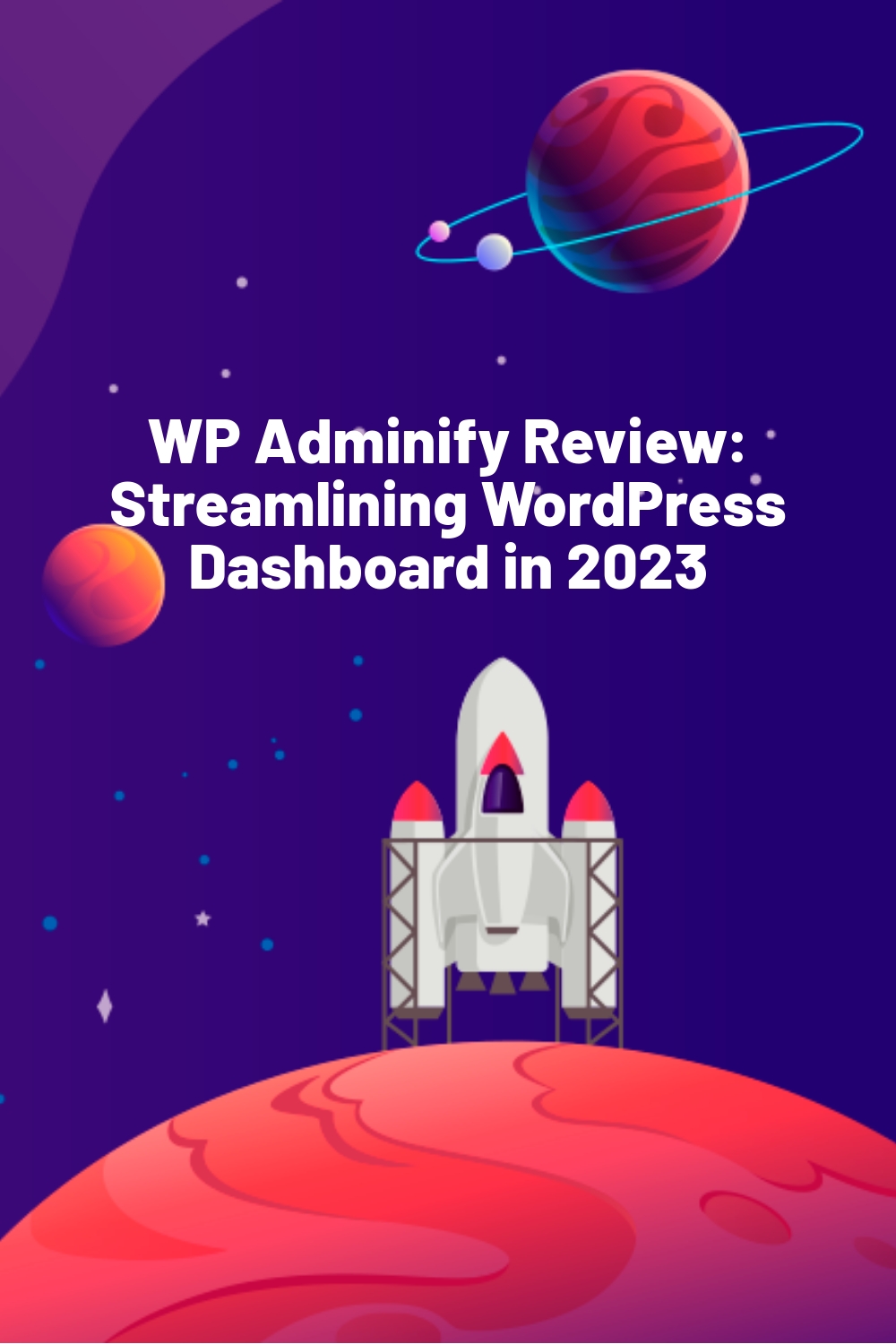WPLift is supported by its audience. When you purchase through links on our site, we may earn an affiliate commission.
WP Adminify Review: Streamlining WordPress Dashboard in 2023
As a WordPress site owner, you’re probably spending a lot of time in the admin area (aka. dashboard) of your CMS. Whether it’s creating new pages or changing the layout of your website, the admin dashboard is something you interact with almost daily.
And let’s be honest: If you had created this section for WordPress, you would have set things up differently. You would have streamlined the columns, restricted admin notices to one page, and offered users the ability to customize their login page.
Well, guess what, you can still do these things for your WordPress installation—thanks to a plugin called WP Adminify.
WP Adminify is a powerful tool that lets you customize and organize your WordPress dashboard. It comes with 19 super modules to choose from and gives you the ability to monitor website activity. Because it’s also lightweight, this plugin doesn’t significantly slow down your website.
In this hands-on Adminify review, I’ll show you what this plugin can do and explain how it can help streamline your WordPress admin menu.
Adminify Review: A Quick Overview of the Feature List
WP Adminify is a powerhouse customizer for the WordPress dashboard. Among its modules is the Login Customizer module, which lets you enhance the appeal of your WordPress login page. Meanwhile, you get integrated Google Lighthouse helps you identify issues that need to be addressed for better site speed. There are other handy modules as well; I’ll discuss them in the next section of this Adminify review.
Additionally, Adminify has tons of features that will make your WP dashboard come to life. Here are just a few:
- White Label WordPress
- Admin Columns Manager
- Folders – Media and any Post Types
- Fully Google Pagespeed Insights integration with History management
- Hide all Admin Notices from Dashboard
- Menu Editor
- Login Customizer
- Activity Logs
- Disable Comments
- Horizontal menu
- Light/Dark Mode
- Dashboard & Welcome widgets generator
- Header/Footer Script
- Menu Duplicator
- Quick Menu
- Admin Pages
- Post Duplicator
- Post Types Order
- Sidebar Generator
- Server Information
- Complete WordPress Search System (Search Post, Page, Custom Post Types, Taxonomy, Attachments, Users, etc.)
The plugin basically guarantees that it will make your WordPress dashboard more appealing and intuitive, so it’s easier for you and your team to navigate.
Hands-On With AP Adminify
Now, let’s take a closer look at how Adminify actually works and some of the different modules that you can use.
Configuring Modules
Modules are the first option you will see after installing WP Adminify. In its setting, you can enable or disable any module based on your needs. So make your choices and click ‘save’ to reflect changes inside your WordPress dashboard.

Here are some of the plugin’s best modules:
Admin Columns
This module you customize the list of admin columns for different post types. You can change the width, label, and order of columns according to your preferences. Transforming your WordPress admin screen into streamlined overviews was never this easy.

Folders – Media and Any Post Types
One of the most advanced features of WP Adminify, the Folder module is designed to help you categorize posts and media files so that you can access your desired content easily. First, click ‘create new folder’ and give your folder a name and color tag. Then click ‘Save Folder.’ Repeat the steps until you get your desired number of folders.
Each folder will be automatically added to the folder option area. Once done, I just had to drag and drop my posts and media files inside the folders.

You can enable folders for posts, pages, admin, and media. Don’t refrain from creating a lot of folders if you need to—WP Adminify lets you search folders by their name to help you get to the desired folder easily.
Google Pagespeed Insights (With History Management)
Ever dreamed of tracking your webpages page speed inside your WordPress admin? WP Adminify offers a Pagespeed Insights module that lets you monitor page speed and their history. The plugin documents your previous speed, which makes it easy to compare the result.
To use this module, I had to set my Google API key by going to WP Adminify Settings > Module Settings > Google Pagespeed. Once I did this, a ‘Speed Insights’ option popped up in the WP Adminify menu in my WordPress dashboard.
From speed insights, I could analyze any page speed and URL around the web. Also, the plugin kept a screenshot of the current page speed so I could use it to compare my page speed in the future.

You can visit this history tab anytime to see the previous speed. Also, the plugin lets you delete the previous history when you’ve finished evaluating your speed optimization.
Hide Admin Notices from the WordPress Dashboard
Frustrated by notices occupying space at the top of your dashboard? Adminify has a module that lets you disable them.
Deactivating notices doesn’t mean you would stop receiving notices—it’s an instruction that tells Adminify to accumulate your notices on a separate page. You can check all notices by going to your WordPress Dashboard > Notice page.
Here are the notices you can turn off:
- All Admin notices
- Welcome panel
- PHP Update Required notice
- Try Gutenberg panel
- Plugin Update notice
- WordPress Core Update notice
- Theme Update notice
Switch off the toggle for the notice you’d like to disable, and Adminify will prevent it from blocking the view of the content.

Login Customizer
This is another great module in WP Adminify. You can use it to make your login page more professional for your audience. The plugin’s free version also includes 4 templates that you can apply. To access them, go to WP Adminify > Login Customizer > Templates.
What makes Login Customizer special is that it lets you customize every element of the login page, from the logo and background to the form style and layout setting. You also get a live preview of the changes, which helps in decision-making. Don’t worry—the module is easy to enable and doesn’t require any coding skills.
Other Handy Features
In addition to modules, WP Adminify offers a range of useful features to help enhance your admin user experience. Here are some that I tested:
Vertical & Horizontal Dashboard Menu
This feature is as awesome as it sounds. With a horizontal menu, you get a whole new experience inside the WordPress admin area. I was able to choose my preferred menu style and type from the Menu Settings inside the WP Adminify tab.
Light/Dark Mode – System Preference or Schedule Dark Mode
This feature lets users switch between light and dark mode. Since I have a thing for dark UI, I gave it a shot by clicking the topbar option. Check it out:

You can also set a different image or text logo for the Dark mode. WP Adminify gives this option to ensure there’s no problem with readability.
White Label
Managing WordPress for a client? WP Adminify lets you change the logo, description, plugin URL, developer name, plugin name, and even the menu label through its white label feature.
Tweaks
Tweaks are meant to help you address nagging problems on your website. WP Adminify offers more than 40 different tweaks for different categories, including the WordPress Comments section, Head, and Posts and Archives. You can find in-depth information on each tweak category here.
Widget Settings
Adminify also let me remove the dashboard and sidebar widgets I deemed as unnecessary. For instance, I removed archives and RSS widgets as I don’t have a use for these elements. Doing this is simple—you just need to select the widget you want to remove and click Save.

Assets Manager
Does your site have unnecessary styles or scripts? It could be the reason for those slow loading times. Fortunately, the assets manager feature in WP Adminify lets you remove unwanted scripts in just a few clicks. All you need to do is choose the scripts that seem unimportant and click Save.
Admin Bar
This feature allows you to customize your admin topbar menu item and its look. Using the style tab, you can choose a different color for the top bar text, button, icon, background, and dropdown. The plugin lets you hide and set positions for the frontend admin bar as well.
WP Adminify: Pricing
WP Adminify has four price plans:
- Free – $0/month with all basic features, lifetime updates, and general support.
- Personal – $79/month for up to 1 website, dismiss admin notices, and priority support.
- Business – $99/month for up to 3 websites, dismiss admin notices, dedicated support, and exclusive features.
- Agency – $399/month for up to 100 websites, discuss admin notices, dedicated support, exclusive features, and white label of the plugin.
Final Verdict
WordPress has always been highly customizable. However, its developers offer more options on the front-end than at the back-end area of the CMS. Fortunately, you can make the back-end more efficient and appealing with a plugin like WP Adminify.
To see if it’s right for you, you can install the free version and play around with some of the modules. However, to unlock all of the plugin’s exclusive features, you’ll definitely want to go with the premium version as that package contains the best of what WP Adminify has to offer.