WPLift is supported by its audience. When you purchase through links on our site, we may earn an affiliate commission.
WordPress.com vs WordPress.org: What Are The Differences?
WordPress.com vs WordPress.org is a distinction that’s tripped up many new WordPress users.
If you’re feeling confused by these two similar terms – you’re definitely not alone.
But here’s the thing:
Despite the many similarities between WordPress.com and WordPress.org, the two are different platforms. And the choice you make will have important consequences for your website.
For that reason, it’s important to fully understand the distinction between WordPress.com vs WordPress.org.
That’s what I hope to accomplish in this post. I’ll start by giving you 4 quick ways in which WordPress.com is different than WordPress.org. Then, I’ll jump into a much more detailed discussion of the differences between the two platforms.
WordPress.com vs WordPress.org: 4 Important Differences
I’m going to dig into the differences between WordPress.com vs WordPress.org, also known as self-hosted WordPress, in much more detail below.
But if you just want a quick look at some of the biggest differences, here are what I think are the 4 most important differences between WordPress.com and self-hosted WordPress:
- WordPress.com doesn’t let you install third-party add-ons unless you pay for their Business plan. With WordPress.org, you can install whatever add-ons you want no matter what.
- WordPress.org gives you more control over your content. While you can export your content from WordPress.com, you don’t truly control it because it’s stored on WordPress.com’s servers.
- WordPress.com puts some restrictions on how you monetize your website, while you’re free to monetize however you want with WordPress.org.
- With WordPress.org, you’re responsible for your own hosting and maintenance, while WordPress.com handles those things for you.
Those are the highlights – but for a more detailed look at WordPress.com vs self-hosted WordPress, I encourage you to keep reading.
Introducing WordPress.com and WordPress.org
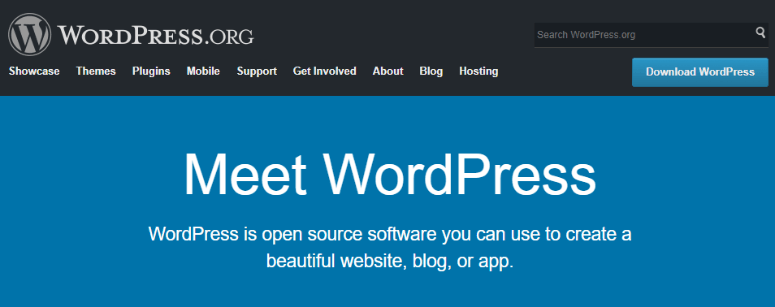
WordPress.org is open source software that’s 100% free. Anyone can download the latest WordPress software from WordPress.org and install it on their own site.
WordPress.org is managed by the non-profit WordPress Foundation.
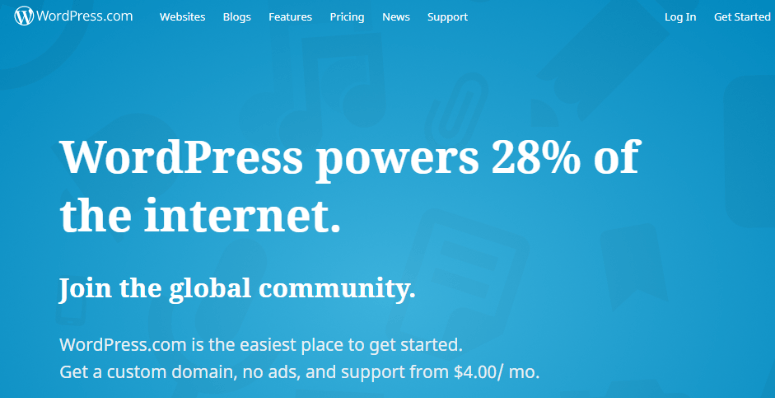
WordPress.com is one specific implementation of the WordPress.org software. Essentially, it’s a tool based on the open source WordPress.org software.
It’s owned by a for-profit company called Automattic.
Let me say that one more time because it’s the most important distinction:
- WordPress.org is open source software that anyone can use
- WordPress.com is a for-profit business built on the open source WordPress.org software
Why Do They Have The Same Name If They’re Different Things?
Here’s where things start getting murky…
Remember when I told you that WordPress.org is managed by the non-profit WordPress Foundation and WordPress.com is owned by the for-profit Automattic?
Well, the WordPress Foundation was founded by Matt Mullenweg and Automattic was founded by…Matt Mullenweg.
Yeah – that’s partially why things are so confusing.
Because the two organizations are so closely linked, there’s a lot of “muddy waters” so to speak.
Some people in the WordPress community aren’t a fan of how interchangeably the two terms are used, which is why you get posts like WordPress.com is not WordPress.
How You Launch a Website With WordPress.com and WordPress.org
At this point, you know that WordPress.org is open source software and WordPress.com is one specific implementation of the WordPress.org software.
But what does that actually mean for launching your site?
Below, I’ll compare how you actually go about using both WordPress.com and WordPress.org to launch your website.
Generally, WordPress.com makes it easier to launch a website. But, that doesn’t necessarily mean you should run off and start a WordPress.com website.
As you’ll see in the latter sections, this ease of use comes with some potential tradeoffs.
How You Launch a Website With WordPress.com
With WordPress.com, launching a website is as simple as signing up for a WordPress account.
WordPress.com even gives you a wizard to make the process even simpler:

I’ll talk more about pricing later on, but generally, you have two broad options at WordPress.com:
- Free – your site will be a subdomain of wordpress.com – e.g. wplift.wordpress.com
- Paid – if you choose one of the paid plans, you can use your own domain name – e.g. wplift.com
Once you complete the signup process, you can manage your site and add new content from the WordPress.com dashboard:
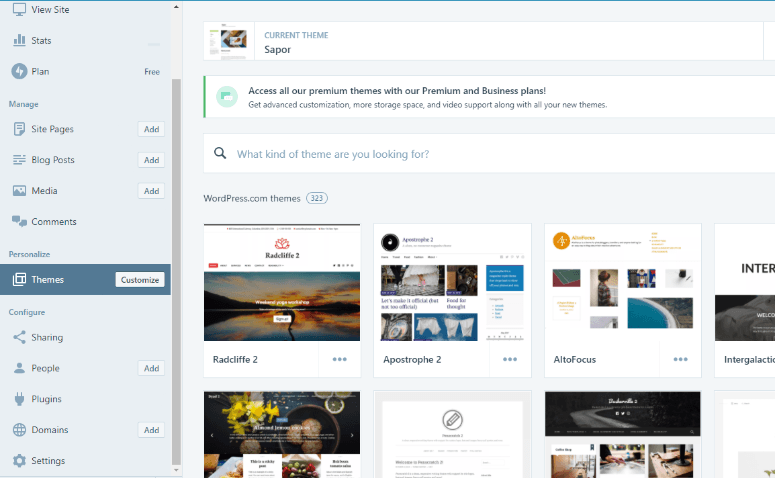
While WordPress.org is pretty simple to set up nowadays, there’s no denying that WordPress.com offers the absolute simplest setup process.
How You Launch a Website With WordPress.org
When you use self-hosted WordPress, you need to perform a few preliminary steps.
To actually run the WordPress.org software, you’ll need your own hosting. Hosting is parting of what WordPress.com automatically takes care of for you. With WordPress.org, though, hosting is your responsibility.
Beyond hosting, you’ll also need to purchase your own domain name. Many web hosts will actually give you a free domain name when you purchase hosting, but you can also purchase your domain name separately if needed.
Then, you’re ready to install WordPress!
Thankfully, because WordPress is the most popular content management system in the world, most web hosts make it super easy to install WordPress. Usually, your host will either pre-install WordPress for you or give you a one-click WordPress installer.
Once you install the WordPress.org software, you have a fully functioning site! All that’s left is to customize it. Speaking of…
WordPress.com vs WordPress.org: Third-party Extensions
One of the driving forces behind WordPress’ success is its huge libraries of third-party themes and plugins. These two extensions allow you to change how your site looks and add new functionality without needing to know how to code.
They’re the lifeblood of most WordPress sites.
For the longest time, you were only allowed to install third-party extensions when using self-hosted WordPress.org.
That’s not 100% true anymore as you can now use third-party extensions on the Business plan at WordPress.com.
But for most users, the distinction still is important because if you’re using the free WordPress.com plan or the cheaper paid plans, you cannot install third-party themes or plugins on your website.
Yup – wave goodbye to those 50,000+ free plugins at the WordPress.org directory:
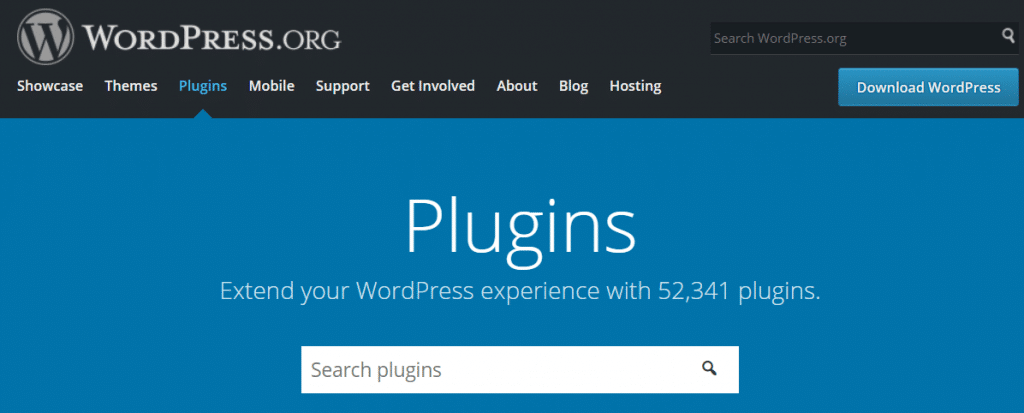
Similarly, you won’t be able to take advantage of the equally large number of WordPress themes.
This restriction is one of the major reasons to choose WordPress.org over WordPress.com.
I see so many beginners who assume that they can install their own themes and plugins at WordPress.com…only to be met with disappointment.
So remember – unless you pay for the Business plan, you will not be able to install your own themes and plugins at WordPress.com.
I know I sound like a broken record here – but I want to make sure this point is abundantly clear, as it’s an issue that comes up over and over.
WordPress.com vs WordPress.org: Security and Maintenance
With great power comes great responsibility. I told you above how WordPress.org gives you complete control to install your own themes and plugins.
Overall, that’s a good thing because it lets you truly make your site your own.
But…it also means that you have the power to break your site.
With WordPress.com, you’re essentially running your website in a closed ecosystem, which means you don’t have the ability to break your site (even if you wanted to).
WordPress.org, on the other hand, is an open ecosystem. That means you’re the one responsible for things like maintenance and security.
How WordPress.com Handles Maintenance and Security
With WordPress.com, you don’t need to think about maintenance or security because it’s already handled by Automattic.
How WordPress.org Handles Maintenance and Security
With WordPress.org, maintenance and security require a bit more proactivity from you.
You’ll be responsible for things like:
- Upgrading your site (though some hosts will do this for you)
- Maintaining regular backups of your site
- Ensuring that you follow basic security best practices
I know that sounds a little daunting…
But it’s really not that bad. You can find free plugins that do most of the work for you.
For example, we’ve put together some of the best security plugins and best backup plugins:
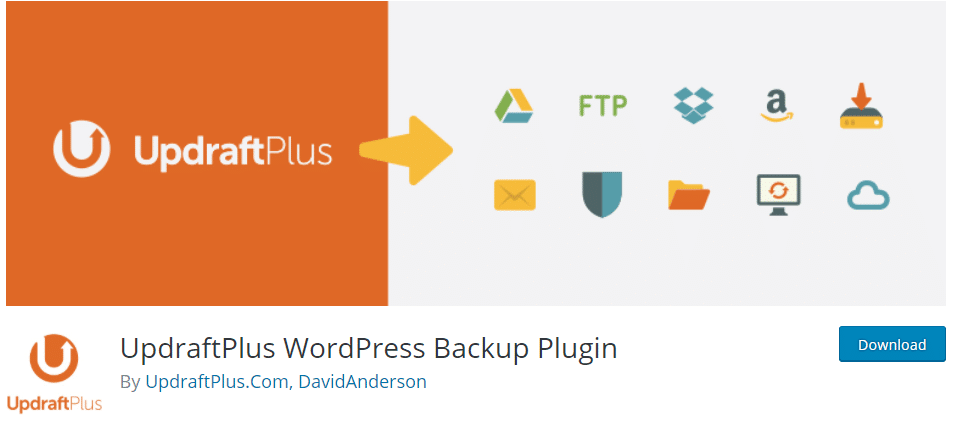
So yes, this part is a bit of a hassle, but it’s the price you pay for control and flexibility.
WordPress.com vs WordPress.org: Monetization Options
If you’re just creating a website for fun, this section might not matter very much to you. But if you’re launching your website with the hope of eventually making money, this distinction is very important.
With WordPress.org, you have full control over how you monetize your site (barring actual legal restrictions, of course!).
With WordPress.com, Automattic places certain restrictions on how you can monetize your site.
WordPress.com Monetization Restrictions
For starters, unless you’re on the WordPress.com Business plan, you cannot use third-party ad networks like Google AdSense, BuySellAds, or others. Some WordPress.com sites on the free or cheap plans might be eligible for WordAds (WordPress.com’s ad program), though.
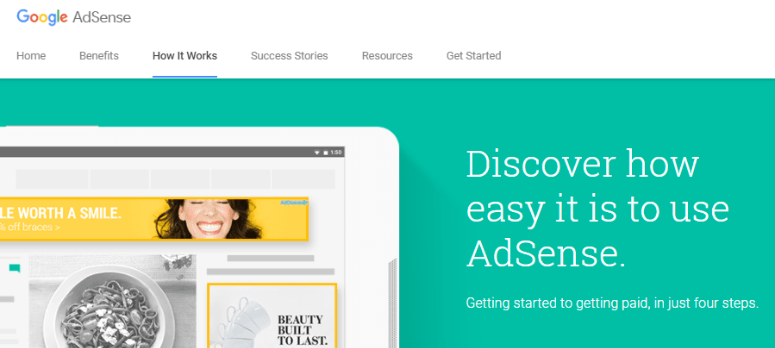
WordPress.com does allow affiliate links, but with a few caveats:
- The primary purpose of your website must be to “create original content”
- No affiliate links to “gambling, get-rich-quick schemes, multi-level marketing programs, disreputable merchants, pornography, malware, or phishing-type scams”
Similarly, WordPress.com does allow sponsored posts, but again with some caveats:
- You can’t have a site where “the vast majority of content is sponsored content”
- Sponsored posts can’t contain content that violates WordPress.com’s terms of service
Finally, if you want to create an actual eCommerce store, you need the WordPress.com Business plan. You can sell your own “handmade products, art, books, or digital products such as ebooks or courses” on all WordPress.com plans – you just can’t get an actual eCommerce store without the Business plan.
WordPress.com vs WordPress.org: Who Controls Your Content?
Some people will tell you that you don’t own your content when you use WordPress.com. There’s some truth to that – but it’s a little hyperbolic.
While it’s true that you’re ceding control of your content to WordPress.com, WordPress.com makes it easy to export your content if you ever need to. That is, it’s not like you’re locked into using WordPress.com for the rest of your life.
It’s fairly easy to migrate from WordPress.com to self-hosted WordPress if you ever change your mind down the road.
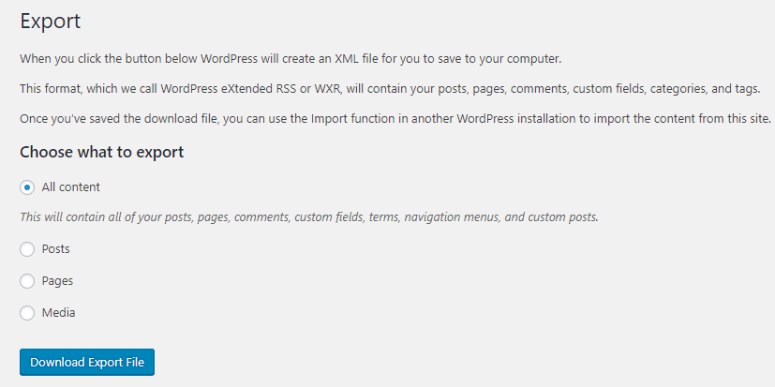
With that being said, there’s no doubt that you have more control over your content with self-hosted WordPress.
You’re free to download full copies of your site’s files and backups. Additionally, there’s no danger of losing your content as a result of accidentally running afoul of WordPress.com’s policies.
WordPress.com vs WordPress.org: Which Costs More?
This is a hard question to give a solid answer to because there are far too many variables. Still, I’ll try to give you a rough approximation of what each one will cost.
How Much Does WordPress.com Cost?

WordPress.com offers a 100% free plan. However, there are some caveats to that plan:
- You have to use a WordPress.com subdomain
- Your site will display WordPress.com ads
The cheapest paid plan starts at $4 per month (billed yearly). With that, you can:
- Use your own custom domain name
- Remove WordPress.com ads
- Store up to 6GB of files
But remember that you don’t get most freedoms until you purchase the Business plan. That plan starts at $24.92 per month (billed yearly). Additionally, if you want to take advantage of premium plugins or themes, you’ll need to purchase those separately.
Overall, your WordPress.com site will run somewhere from Free to $300+ per year, depending on what you choose.
How Much Does WordPress.org Cost?
Going with self-hosted WordPress brings two fixed costs:
- Web hosting – this can be as cheap as ~$3-4 per month, though it can also be much pricier.
- Domain name – usually costs ~$11 per year.
That means, at a minimum, you’re probably going to spend at least ~$50 per year on your self-hosted WordPress site.
Beyond that, you might also want to purchase some premium plugins and/or themes, though these are not required.
WordPress.com vs WordPress.org: Which Should You Choose?
Ok, I might be biased here. But I really do believe that self-hosted WordPress.org is the best choice for most people looking to launch a website.
WordPress.com is great because it makes it dead simple to quickly launch a site. So if you just want to, say, create a blog to share updates with your family as you travel, it’s a good solution.
But if you’re serious about your website, you’re going to appreciate the flexibility offered by self-hosted WordPress.org.
While the introduction of third-party themes and plugins to WordPress.com Business plans has slightly changed things, the fact remains that going with WordPress.org gets you more:
- Flexibility
- Control
- Monetization options
It might be a tiny bit more complicated, but that trade-off is worth the benefits. At least that’s my take!
Now over to you – do you think there are situations where WordPress.com is a better solution than self-hosted WordPress?
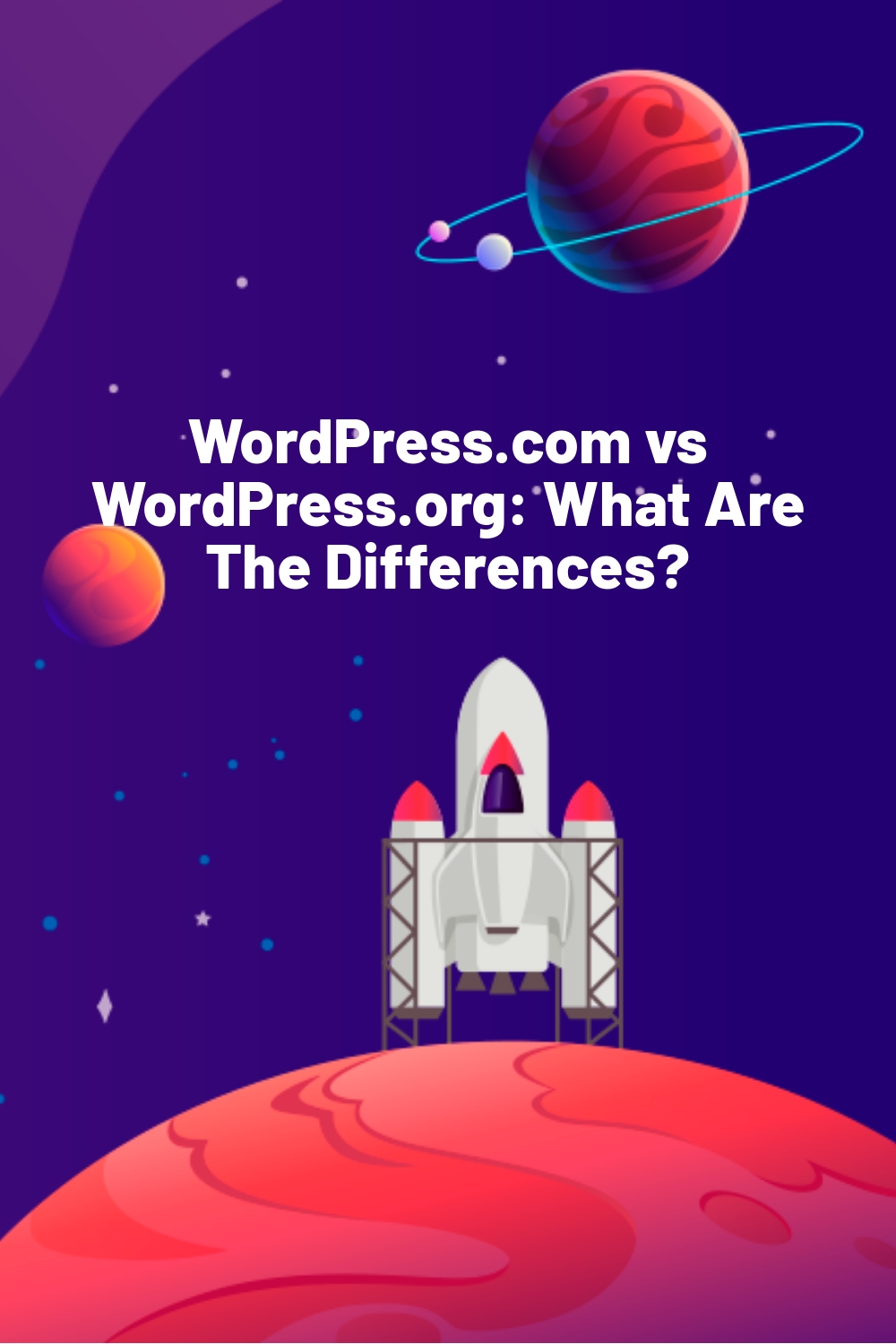
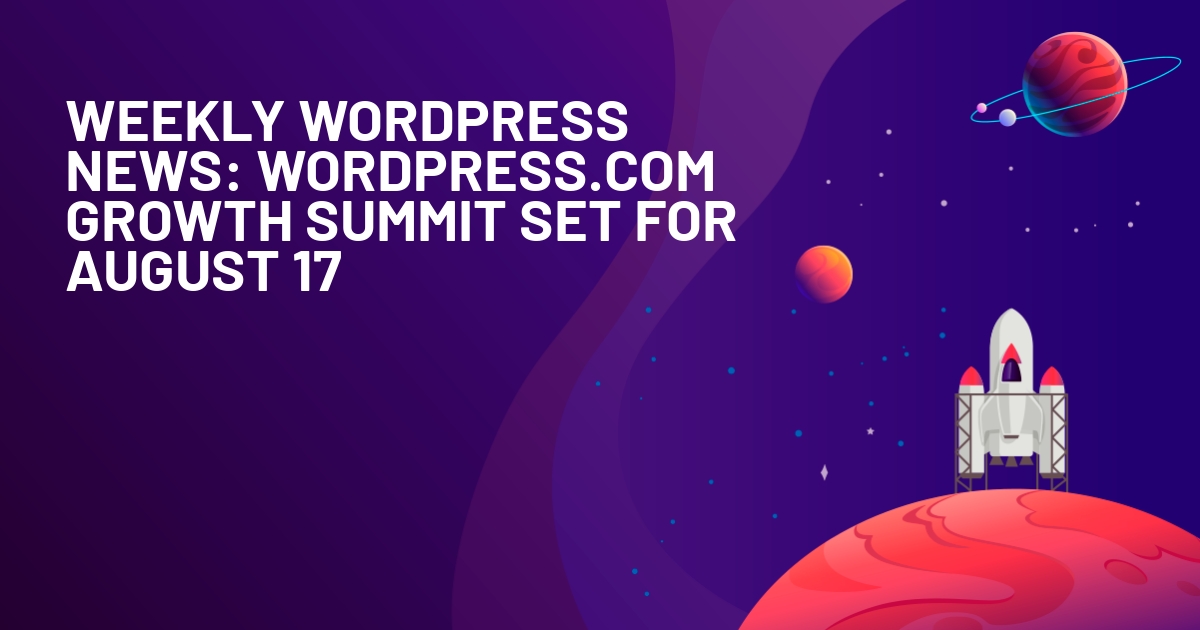
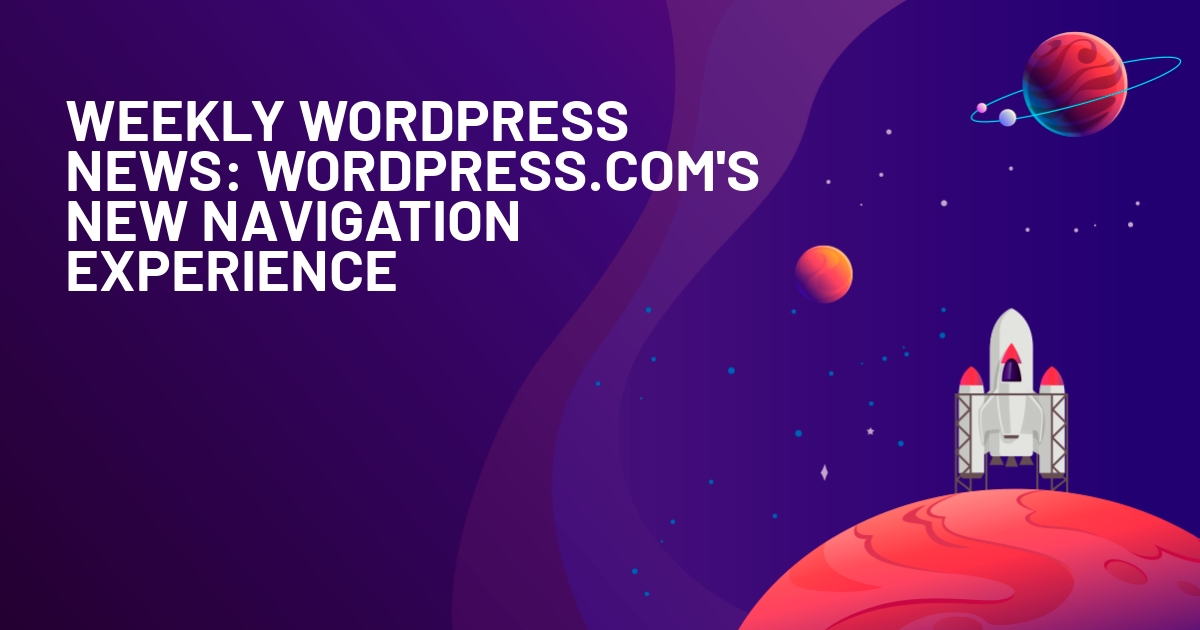





Great article here Colin! I completely agree .com is a great place to start with learning the basics of WordPress and getting a site up and running for free. However when you really want to step up your game you’ll need to move to self-hosted .org pretty swiftly. Being that it is a free install on most hosting packages these days, there isn’t much stopping you. You can also register a free domain name at freenom so your only costs are the hosting itself (which could also be free).
Got to know a few more differences today, glad that I am your follower!
Just reading this again and there are some really good points here, well done Colin!