WPLift is supported by its audience. When you purchase through links on our site, we may earn an affiliate commission.
7 Best WordPress Front-end Editor Plugins: Elevate Your Editing Experience
Ever wished that you could edit and write WordPress posts from the front end of your site? If so, you’re in luck because WordPress front end editor plugins can make that dream a reality.
With them, you, and potentially other users at your site, can edit posts without ever needing to look at the back end WordPress dashboard.
In this post, I’ve collected 5 great WordPress front end editor plugins to help you get started. You’ll see a couple of page builders, but I also think I’ve dug up some non-page builder options you might not have encountered before.
And to help you see them in action, I went hands-on with each and every plugin on this list.
Let’s jump right in…
What is the Difference Between a Page Builder and Front End Editor?
Although similar, these two types of WordPress plugins aren’t identical.
The key difference is that a page builder allows users to edit content in the backend.
Elementor, WP Bakery, and other popular page builder plugins support frontend editing in addition to offering a wide selection of elements users can add to pages from the WordPress dashboard.
On the other hand, frontend editors let users change or add certain elements to posts without accessing the site’s backend. These plugins are commonly used to add images and videos or upgrade text in posts you have already published.
I’d like to draw your attention to the Gutenberg block editor that is included in WordPress starting from the 5.0 version and onwards.
WordPress’ default block editor offers some frontend functionality, but you must code a frontend editing block which is no small feat even for a seasoned programmer.
The Best WordPress Frontend Editor Plugins
1. Elementor
Ok, Elementor is more of a full-service page builder than just a WordPress frontend editor. But it has one of the smoothest interfaces among page builders, so it makes a solid editor for posts in a pinch.
You can drag and drop elements over from the sidebar to add them to your page. And Elementor now supports inline text editing, so writing your content and formatting it is a breeze:

If you’re interested in Elementor, make sure you check out our detailed Elementor review. The free version should work fine for basic front end editing, but the Pro version also adds a bunch of helpful page building functionality, like true theme building.
Price: Free, or Pro starts at $59 per year
2. Editus
Editus, formerly known as Lasso, is a WordPress front end editor from the same team as the Aesop Story Engine plugin.
It’s probably the most smooth, full-featured front end content editor that you’ll find for WordPress – you’ll just need to pay for it!
With Editus, you can type and edit text directly on the front end of your site. Look how easy it is:

Working with text using Editus is a breeze. But it’s also by no means limited to text. If you click the Plus icon, you can insert:
- Images
- “Characters”
- Quotes
- Parallax effect
- Audio player
- Video
- Google Maps embed

When you insert these elements, you get new front end options that let you control them. For example, here’s what it looks like to control an image:

You can also control post settings – like editing its status or URL slug.
In general, the Editus interface feels easy to use. And if you’re just looking for a solid WordPress front end post editor, it’s probably the best that you’ll find.
Price: Starts at $79 for use on 3 sites, or $199 for use on unlimited sites
3. Frontier Post
Frontier Post takes a different approach than Editus. The term “front end editor” still applies, but it’s using the term a bit differently.
Whereas Editus is more about letting you visually edit posts on the front end of your site, Frontier Post makes the normal WordPress editor available on the front end for you and other users.
All from the front end of your site, you’ll be able to:
- View your existing posts or create a new post
- Write content using the TinyMCE editor, add tags and categories, etc.
For example, here’s a list of my current posts on my test site. You can either click to edit one of those posts, or click the Create New Post button:

Then, you can write your posts using the TinyMCE editor, including inserting media using the regular Media Library interface and adding categories/tags:

This one doesn’t really make the actual editing process more friendly, but it is a great way to keep clients or users out of the WordPress back end while still letting them create and edit content.
You also get lots of user permissions to control exactly who can do what.
Price: Free
4. Live Composer
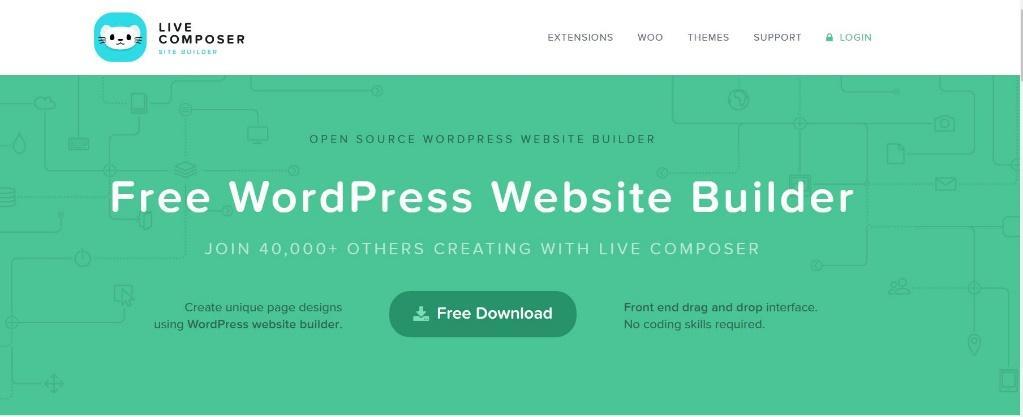
I am impressed by how easy it is to edit a page with Live Composer.
The plugin displays the Activate Editor button on all pages, so you just have to click on it to start editing. The editor has over thirty modules you can drag and drop to a page.
Slider, Text, Blog, Galleries, or Social are some of the elements you’ll find in the editor’s toolbar. Moreover, you can adjust each element’s settings, so changing its background color or selecting a new font doesn’t require much effort.
Live Composer plugin is free, but you must purchase the Extensions Pack if you want to embed videos, restrict content access, create breadcrumbs or create custom post types templates with this frontend editor.
Price: Free, Extension Pack options start at $69 per year
5. Brizy
Like Elementor, Brizy is technically a page builder. But I think Brizy’s inline visual editing experience makes it well-suited as a front end content editor.
Whereas most page builders use sidebars or popups to help you style/control elements, Brizy tries to keep as many options as possible in the inline editing experience.
Here’s an example – let’s say you want to add a button to your design. Pretty much every other page builder would use a sidebar or popup to control that button. But with Brizy, the experience is seamless:

And it also sports a really smooth inline text editing experience:

Price: Free
6. WP User Frontend
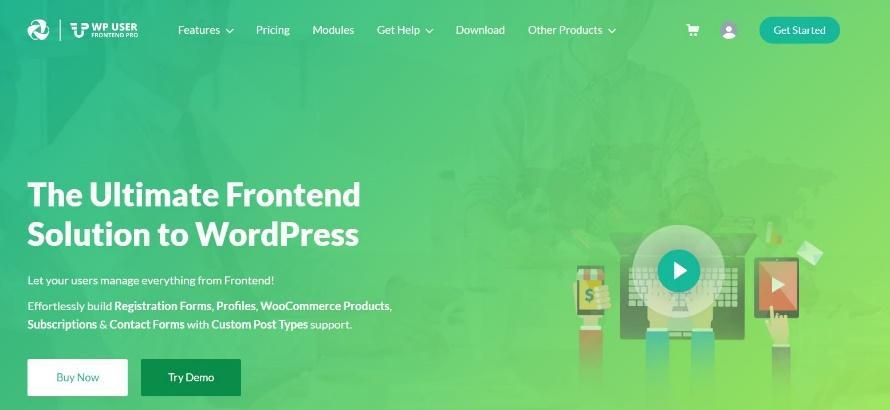
I wouldn’t say WP User Frontend is a popular WordPress plugin because it currently has just over 30,000 active installations. Still, this frontend editor can be extremely useful if you’re running a subscription or membership website.
Moreover, the plugin has a powerful form builder and an image uploader that lets you change featured images. WP User Frontend also offers the guest post submission option that allows website visitors to share posts on a website even though they’re not registered users.
Upgrading to the plugin’s Pro version will unlock the following features:
- Menu and content restriction
- Profile form builder
- WooCommerce support
- Over twenty modules
Price: Free, Pro Plan pricing plans start at $49 per year
7. Content Manager for WordPress
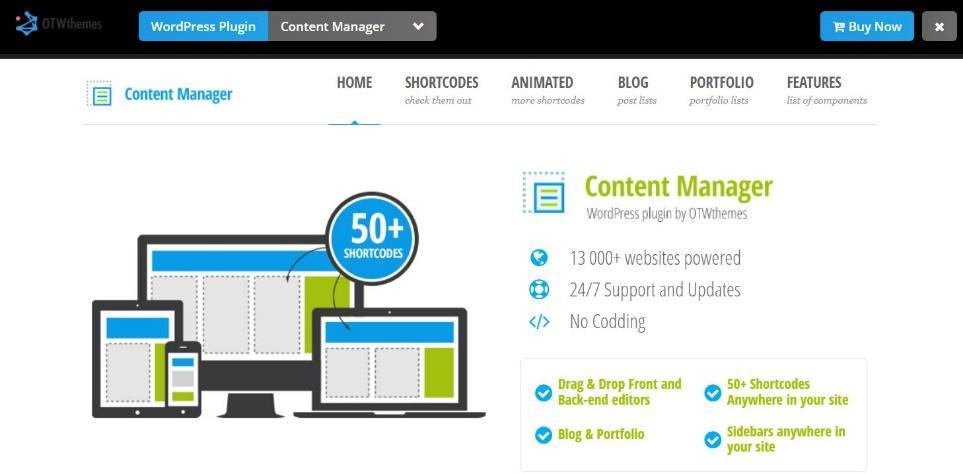
Don’t make the mistake of installing the plugin’s free version, named Content Manager Lite because it doesn’t have a frontend editor.
You must purchase the plugin’s full version Content Manager for WordPress to rearrange elements in layouts from the website’s front end. The Frontend Grid Manager allows you to edit the content you placed in a layout or create content sidebars.
The plugin features over fifty shortcodes, including button, image style, and testimonials. It also has a vast selection of widgets you can add to layouts with the Grid Manager.
However, Content Manager for WordPress isn’t optimized for Gutenberg, so you might experience some compatibility issues.
Price: $34 for the regular license or $130 for the extended license
Get Content Manager for WordPress
Bonus: CSS Hero
Ok, this one isn’t a content editor. But in the spirit of front-end editing, we’re throwing CSS Hero in as a bonus because it can help you style your content from the front end.
It won’t let you actually edit text and images. But it will help you style everything by offering up a front-end, user-friendly CSS editor interface.
Some of the ways it can help you style your content include:
- Changing the font and color of your post title or content
- Making your “Read More” link into a button
- Adding styling to your images or featured image
- Doing anything else with CSS!
So – CSS Hero is not a WordPress front-end editor for text. But it is a beginner-friendly front-end editor for CSS.
If you’re intrigued, make sure to check out our complete CSS Hero review.
Frequently Asked Questions about WordPress Frontend Editors
What is WordPress Frontend Editor?
Any plugin that allows users to edit a page from the WordPress website’s front end can be called a front editor. Their functionalities vary, as some plugins let you make changes by inserting custom CSS, while others have drag-and-drop editors.
Some page builders offer frontend editing functionality and enable you to design pages in the website’s backend. Regardless of the plugin type you choose, you’ll be able to edit the page’s content by changing text, importing images, or embedding videos.
Some, but not all, frontend editors allow you to edit forms and restrict content access.
How Do I Use a Frontend Editor in WordPress?
The whole point of installing a frontend editor plugin is that you don’t have to access the WordPress website’s backend whenever you want to edit a page or create a new post.
The plugin will display a Live View or Activate Editor button on each page, so you just have to click on it to start editing.
The exact set of tools you’ll have at your disposal will depend on the plugin you choose, but in most cases, you’ll be able to replace featured images, delete, replace or add text and insert new elements.
Final Thoughts On The Best WordPress Front End Editor Plugins
If you’re interested in true frontend content editing for your posts, Editus is probably the best option, though it’s not free. Content Manager for WordPress is another solid option, though the actual editing experience isn’t as slick as Editus.
Frontier Post offers a different take on front-end editing, allowing both you and permitted users to manage and edit posts from the front end of your site.
And if you want to get into more page-building-type functionality, Elementor and Brizy offer two great front-end editing experiences.
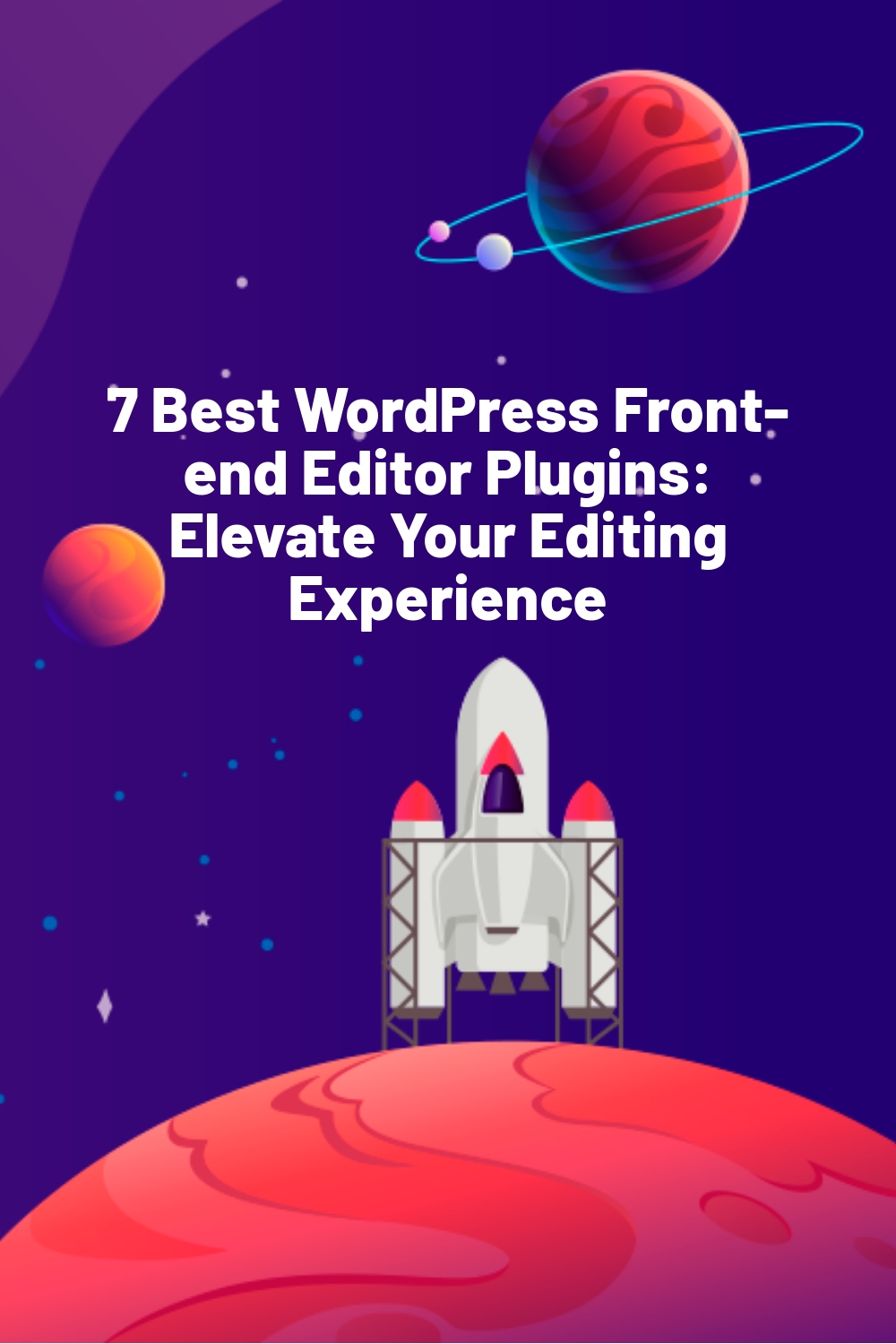
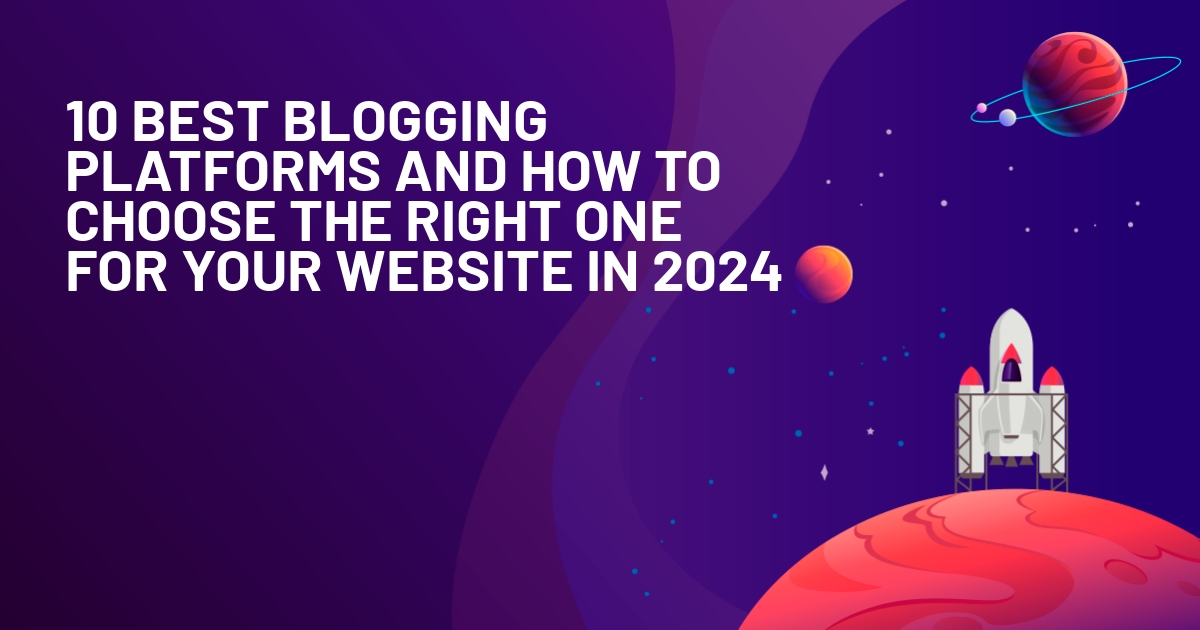
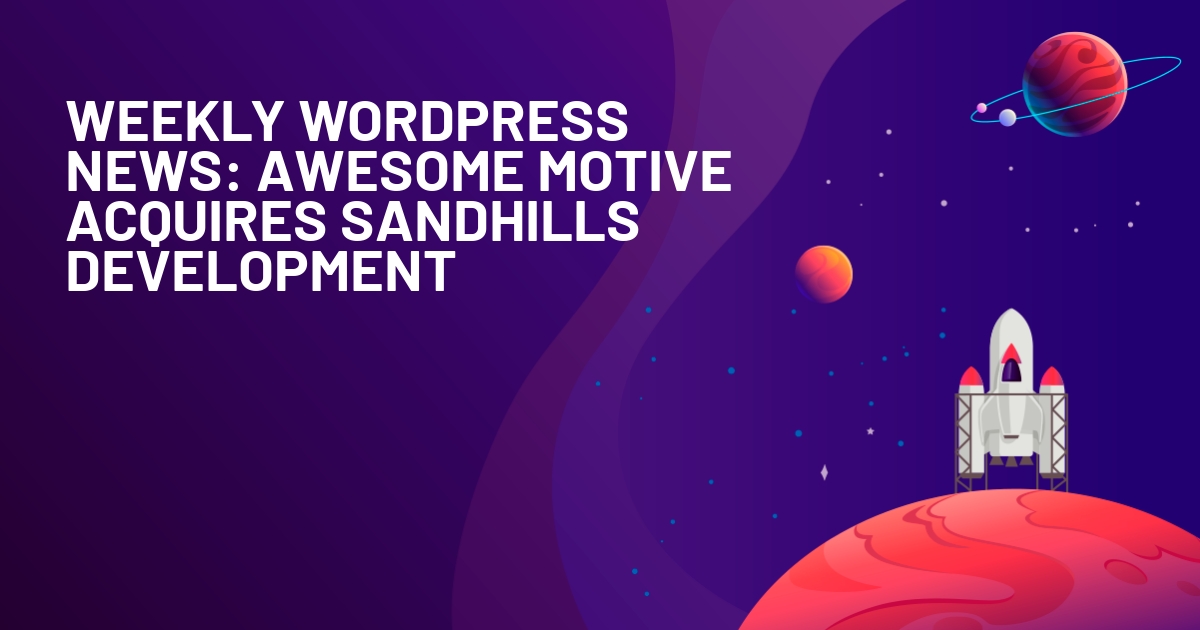
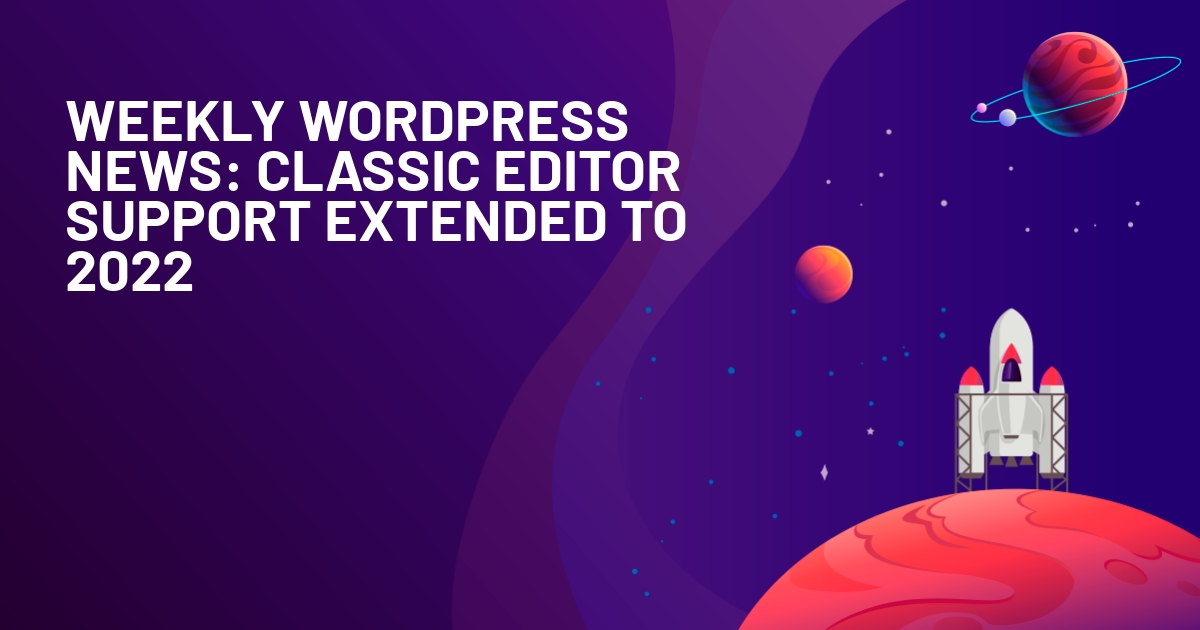





I like WPBakery (formally Visual Composer), and Thrive Architect.
I have never used any of these.
whoah this blog is magnificent i really like reading your posts. Keep up the great work! You know, lots of people are searching around for this info, you could aid them greatly.