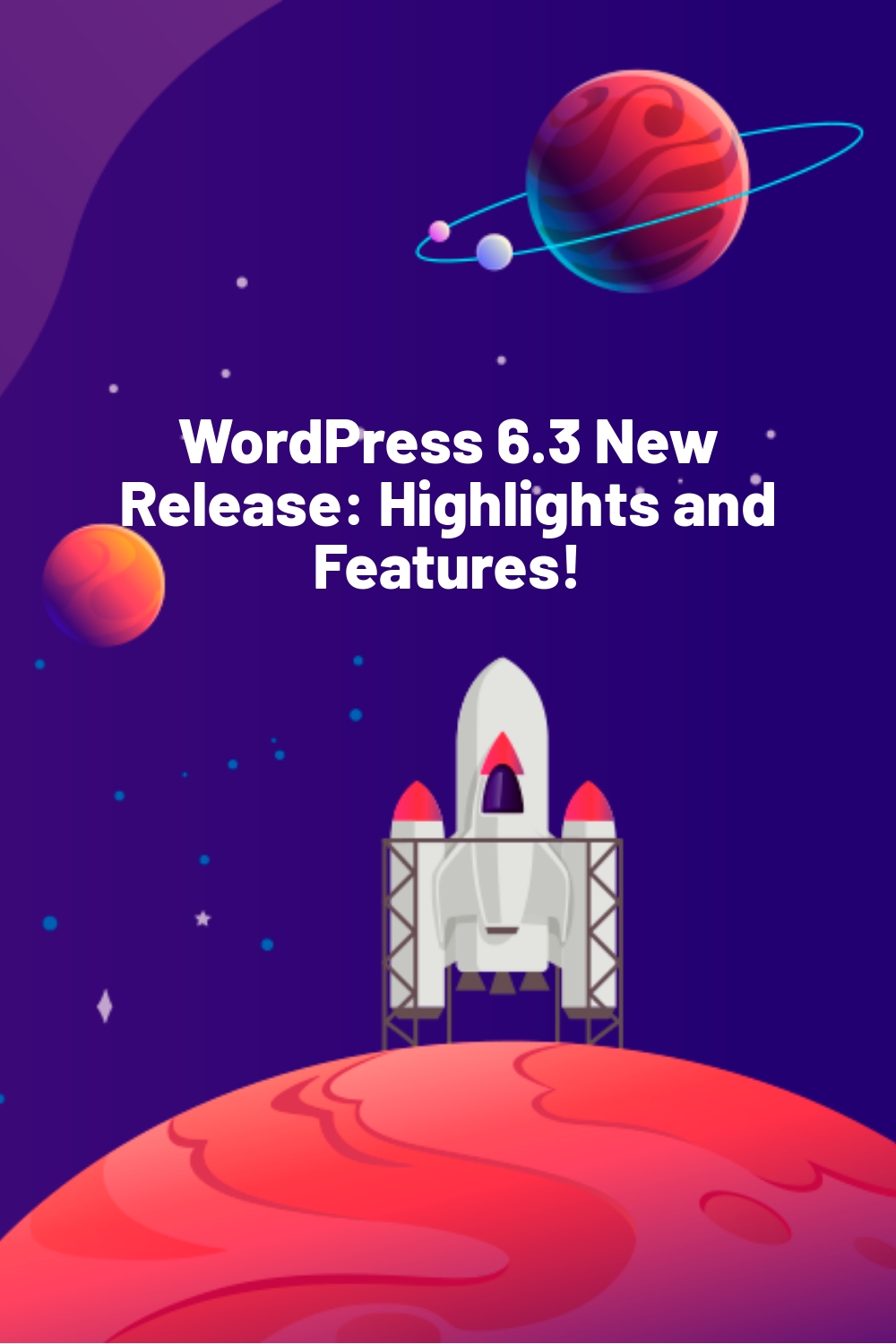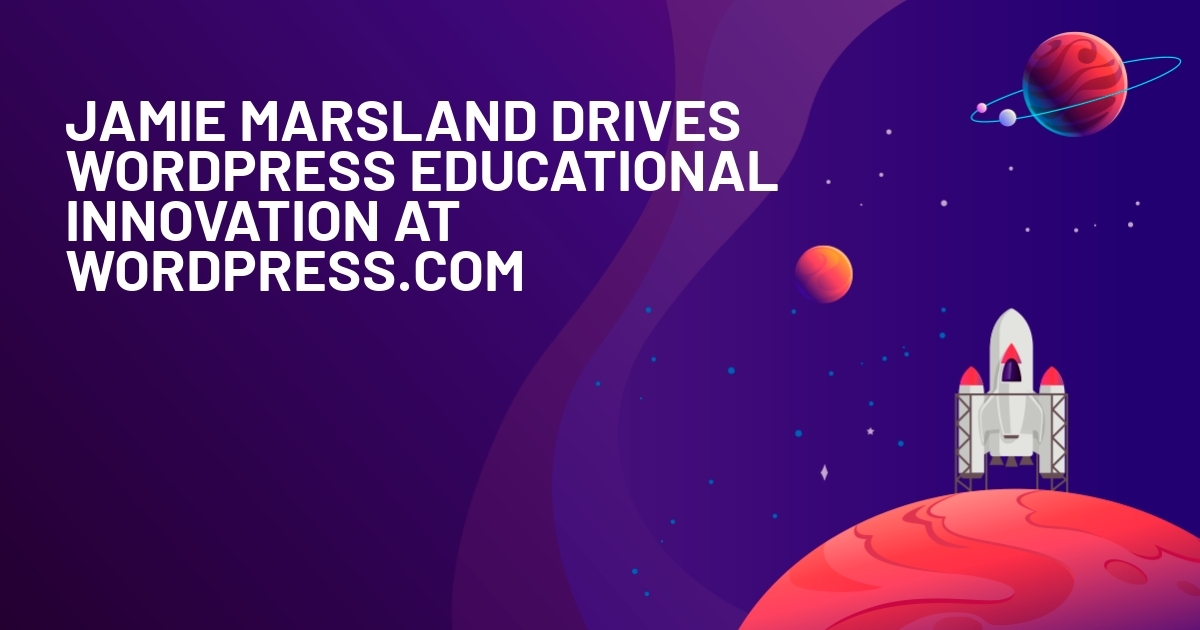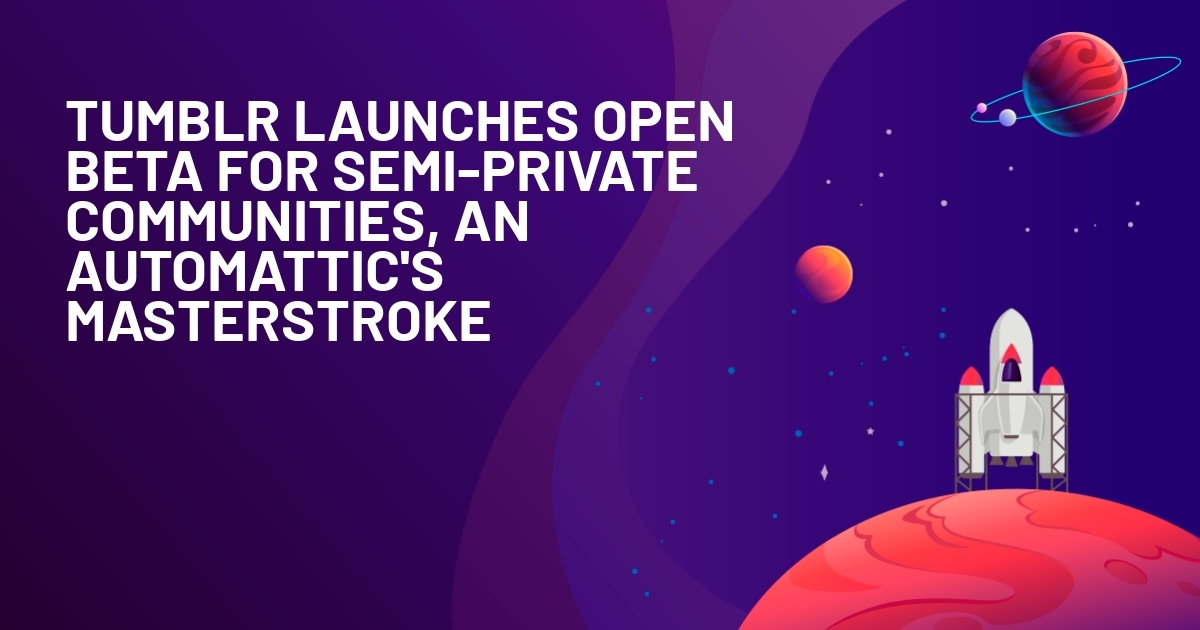WPLift is supported by its audience. When you purchase through links on our site, we may earn an affiliate commission.
WordPress 6.3 New Release: Highlights and Features!
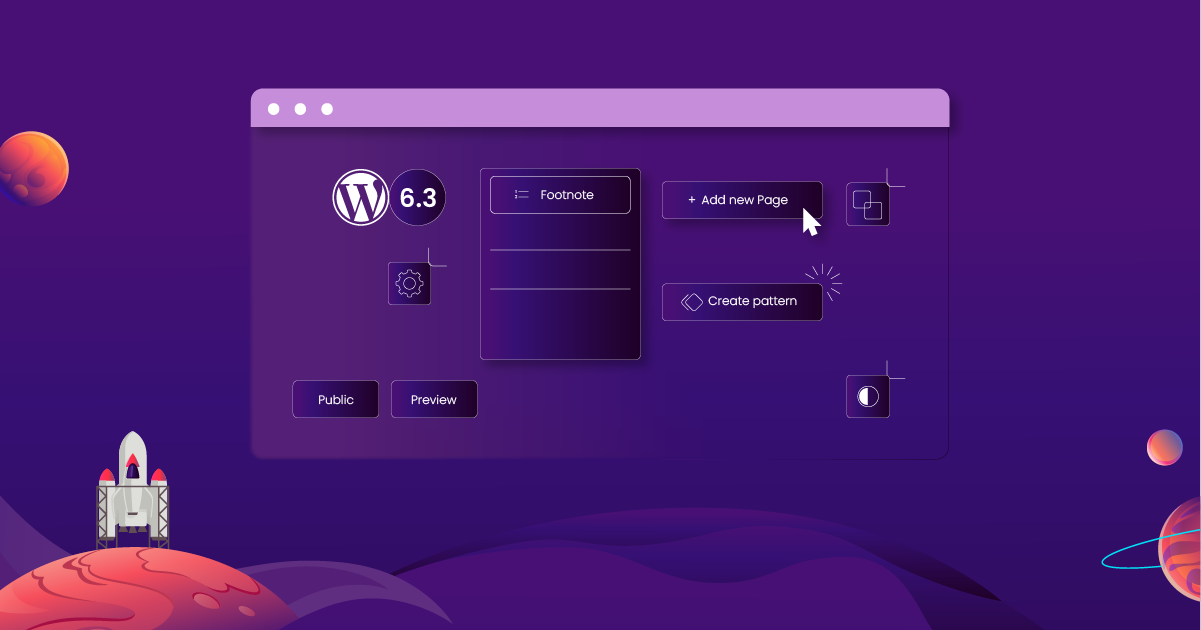
WordPress 6.3 is finally here, and with it comes a host of exciting new features and upgrades.
In beta since April, WordPress’ latest version was officially released on Tuesday, August 8th, 2023, and is ready for you to use.
Below, we’ll explore what’s new in the latest WordPress upgrade; you can update to 6.3 if you haven’t already, and why you should want to in the first place.
6 Key Highlights of the New WordPress Version
Here are some of the essential highlights from WordPress 6.3 that you should consider:
1. More Page Features in Site Editor
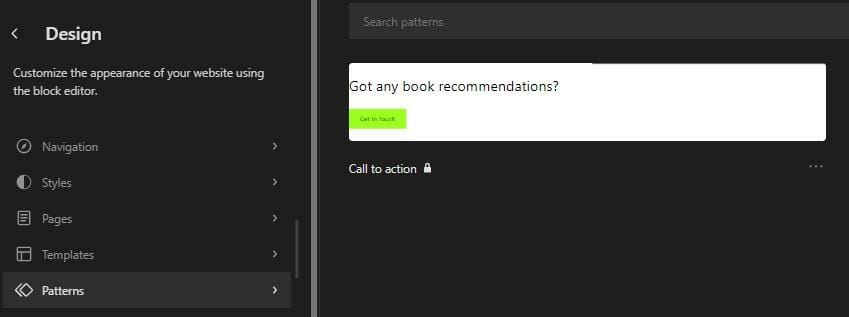
As you’ll soon discover, most of the 6.3 upgrades revolve around the Site Editor tool, WordPress’s non-too-discreet attempt to compete with third-party page builder tools like Elementor.
The Site Editor already equipped you with plenty of useful features, but since 6.3 came out, it now offers just about everything you need to design and create unique pages in one central location.
Here, you can add new pages, and individually create new headers, footers, and everything in between using a large menu of patterns, style variations, and customizable menu options.
2. Style Revisions
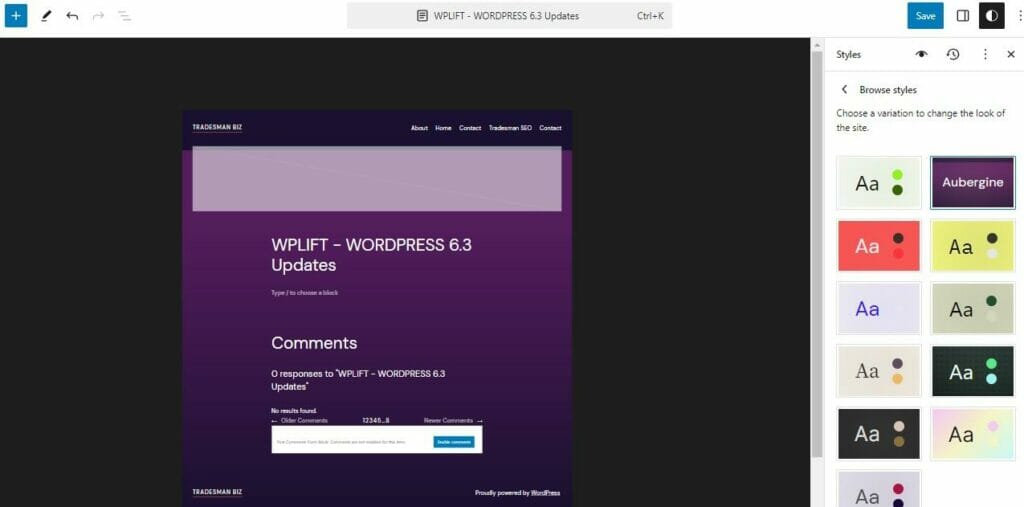
Styles offer a simple way to give your entire page and individual elements within that page a whole new look.
If you’re not happy with any of the changes you’ve made, don’t worry.
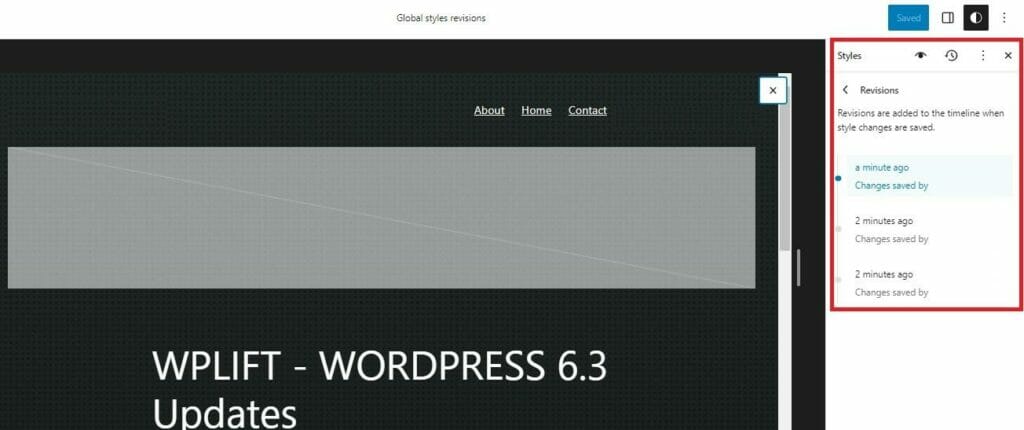
Version 6.3 now comes with a style revisions feature that details your complete revision history, making it easy to revert to a previous design at the click of a button.
3. Synced Patterns
Block patterns have been given a new lease of life with the latest version of WordPress, with the ability to manage both synced and unsynced patterns.
Unsynced patterns are blocks that can be added to any page and altered without changing the original block pattern.
Synced patterns are what you likely already know as reusable blocks, meaning any changes you make to that block on one page are synced across your site, affecting every instance where you’ve used that block.
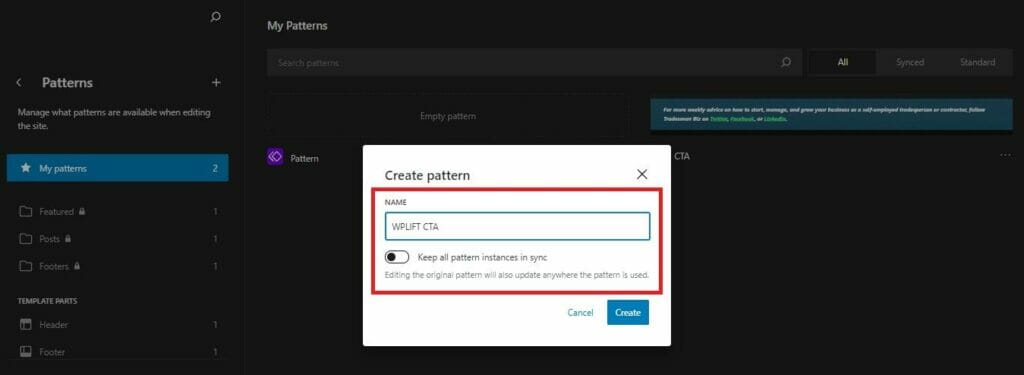
You can now manage your existing patterns, and create new ones within Site Editor.
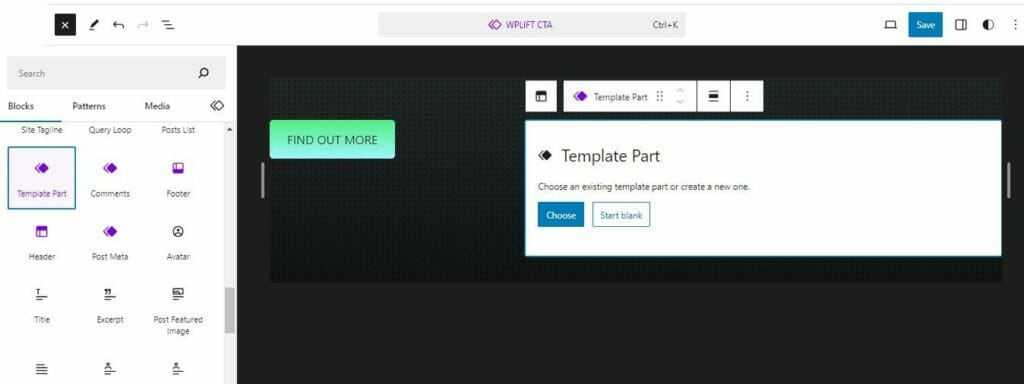
When you do so, you’ll have the option to set whether it’s synced or not, and then build that pattern using an assortment of blocks, media files, and existing patterns.
4. Preview Block Themes in the Site Editor
Prior to this latest WordPress release, there wasn’t much to the theme preview function.
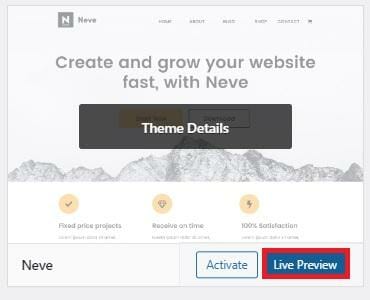
Typically, all you’d get was a static preview that may not have looked quite how you expected, and made it difficult to determine if that theme could be customized to look just the way you want it.
Thankfully, those days are set to be no more.
Now, when you click Live Preview on a WordPress block theme, it opens up in the site editor so that you can play around with it.
It’s a small move, but one that will no doubt make a huge difference, making your theme selection process much more efficient.
The only problem -for now at least- is that the updated theme preview is by far the least stable of all the new features in WordPress’ latest version and doesn’t always work properly.
So, while we wouldn’t rely on it too much for now, this could well prove to be one of 6.3’s more subtle game-changers.
5. Command Pallet

The Command Pallet is by far one of the most exciting new features.
This handy, omnipresent tool is designed to help you work faster without compromising on quality.
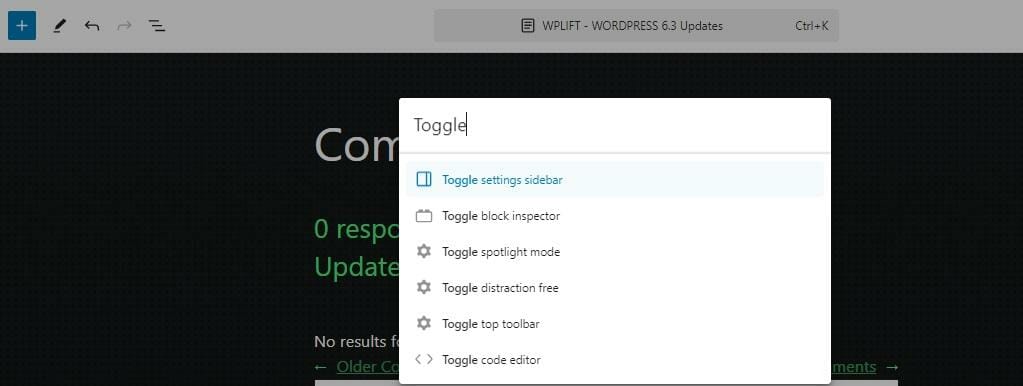
Tap the command pallet at the top of the site editor or use a shortcut (CTRL + K on Windows and Cmd + K on MacOS) and start typing a command such as “add” or “post.”
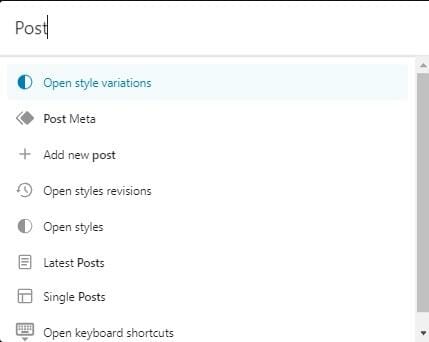
You’ll instantly be provided with a list of tasks relating to that command, such as:
- Adding new posts and pages
- Inserting new content blocks
- Switching to a specific blog post or page
- Toggling various editing settings like distraction free mode and the sidebar
- Launching the custom CSS editor and more.
6. Details Block
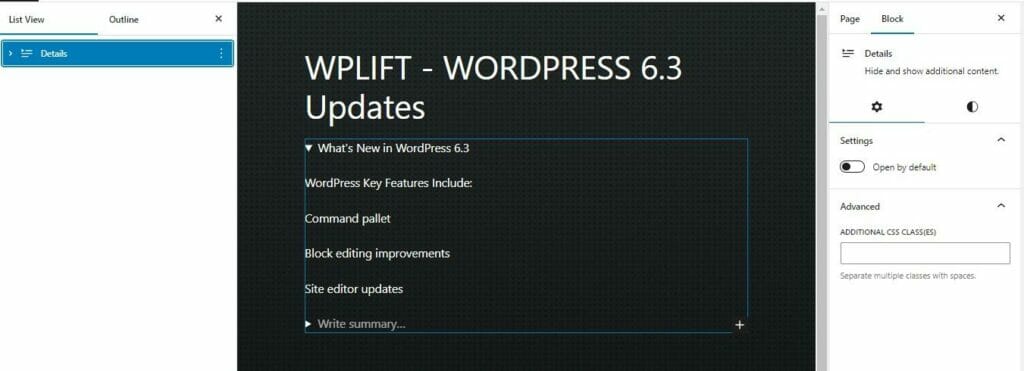
The brand-new details block is akin to the collapsable elements used in page builder plugins.
This new block allows you to toggle the visibility of different types of content so that users can choose whether they want to read it or not.
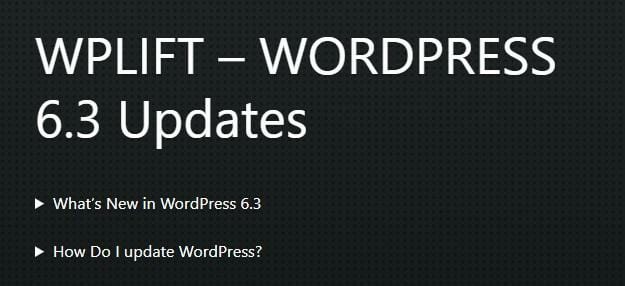
To create an FAQ, for example, you can add the Details block from the normal block menu, or by typing /details.
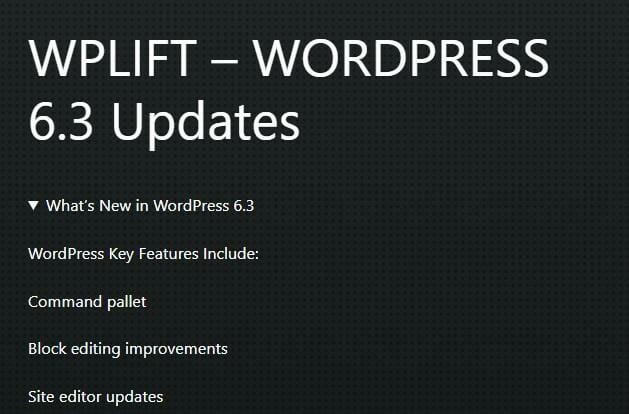
Add a frequently asked question in the summary, then create a hidden block with the answer. That way, readers can expand that block to get the answer if they want it, or simply scroll past it.
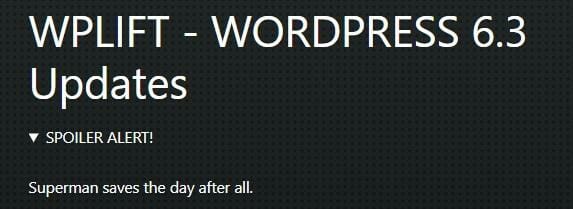
Meanwhile, those of you writing entertainment blogs could use it as a handy way to hide spoilers, setting the summary as SPOILER ALERT and then giving away the big reveal in the hidden box.
What Else is New in WordPress 6.3?
The six features listed above are the ones we’re most excited about with the launch of 6.3, but there’s a whole lot more in store with the latest itineration of WordPress.
Here are some of the features you’ll be able to take advantage of:
Expanded Distraction-Free Mode
Distraction-free mode is an existing WordPress feature that you’re probably already familiar with.
In case you’re not, this feature hides all the usual interface elements, such as the admin toolbar, menus, and sidebars.
Ultimately, this leaves you with a clean, minimalistic writing environment that makes it easier to focus on your content.
Previously, this mode was only available in the standard post editor.
With the launch of 6.3, however, you can also enable this mode in the Site Editor.
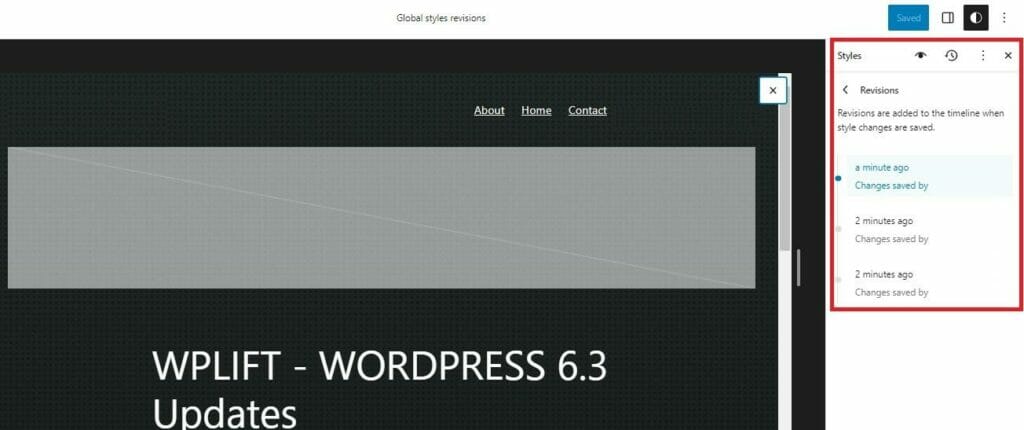
You can access this mode at any time by tapping the menu in the top corner and selecting Distraction Free or by using the shortcut CTRL + Shift + \.
Footnotes Block
Another incredibly helpful feature is the new footnotes block which takes all the hard work out of adding well-formatted footnotes to your blog posts.
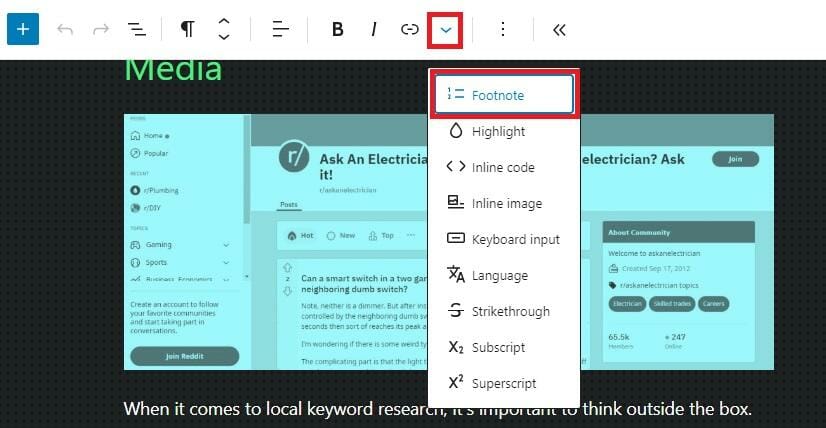
Simply place your cursor in the right place, select Footnote from the block menu, and a new footnote will automatically be created at the bottom of the page.
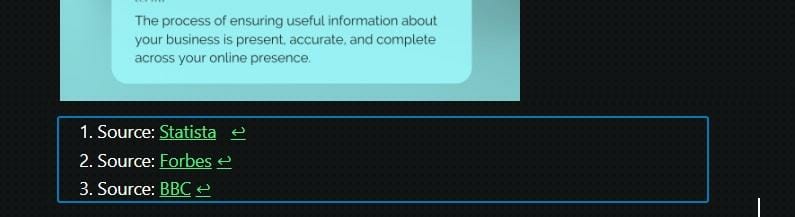
The best part about this is that as you expand and edit your post, your footnotes section automatically updates itself, removing, adding, and rearranging each note as your content changes.
Image Aspect Ratios
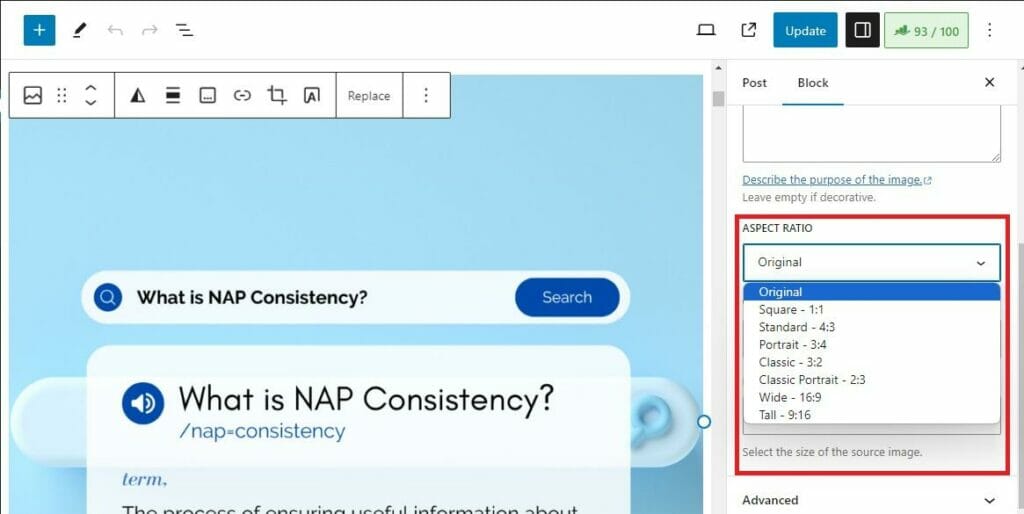
A long overdue update to WordPress is an improvement in the way you can handle and control image aspect ratios.
With 6.3, you can now select from any image size without changing the aspect ratio, ensuring that images retain their high quality and look good no matter how you resize them.
Automatic Rollbacks
Automatic rollbacks have also been expanded in 6.3.
In previous versions of WordPress, when an update to the WordPress core files failed, the platform would automatically initiate a rollback to the last known version.
This has always been a very useful feature for preventing unsuccessful updates from hindering your site’s performance, security, and user experiences.
WordPress users have long been calling for this feature to be expanded to themes and plugins, and now, finally, they’ve got their wish.
If your theme or a plugin fails to update properly, it will also be rolled back to the latest stable version to mitigate potential problems.
WP_DEVELOPMENT_MODE
While most of 6.3’s new features center around the site editor and making WordPress more beginner-friendly, advanced users should find a lot to like too.
This is especially true of the new development mode, which impacts WordPress’s behavor during development.
If you’re a web developer, you can set-up development mode using the WP_DEVELOPMENT_MODE constant, which which you can implement a number of possible values including:
- “Core” – This designates your site as a WordPress core development environment. If you’re working directly on making contributions to the WordPress core files, this is the value you’d use.
- “Plugin” – If you’re developing a new plugin, you will use this value to indicate that your site is being utilized as a WordPress plugin development environment.
- “Theme” – As with plugins, the “theme” value sets your site as a development environment for developing your own WordPress themes.
- “All” this designates your site as a development environment for all three of the above (core, plugins, and themes).
This would be the best option to use if you’re developing a full-scale site.
How Does the New Development Mode Impact WordPress?
At the time of writing, development mode has limited scope, and is primarily used to bypass theme.json caching, ultimately improving your work.
As WordPress continues to develop, however, its uses are likewise likely to expand.
Improved Loading Times
6.3 makes several small but significant tweaks to the way WordPress loads various elements of your site.
First of all, there are improvements to the emoji loader.
Emojis can be a lot of fun and may be especially useful if your site accepts user-generated content, such as post comments, but a previous WordPress performance analysis revealed that they simply took too long to load.
6.3 solves that problem by improving the way the emoji script loads, preventing it from negatively impacting your site performance.
Elsewhere, a change has been made related to how images are handled in terms of determining their importance for loading and rendering on a webpage.
As part of this update, a new attribute called “fetchpriority” has been introduced. This attribute can be added to an image element in the HTML code of a webpage to provide information about the priority of fetching and displaying the image content.
The fetchpriority value is set to high, which designates an image as having high importance for fetching and rendering.
Finally, another major enhancement comes in the form of an upgrade to the way the loading attribute works.
This attribute was introduced in WordPress 5.55 to allow images to load only when they become visible to the user while scrolling down the page. This helps reduce initial page load times, and saves bandwidth.
It was then tweaked and improved upon in WordPress 5.9, removing the loading=”lazy” attribute for the first content image; however, it still wasn’t quite perfect.
With WordPress 6.3, any remaining issues related to lazy loading have been resolved. This means that the performance of lazy loading should now be even better. Images across your site will load more efficiently, contributing to a faster and smoother browsing experience for your visitors.
What You Need to Know About WordPress 6.3 and PHP
PHP version 5.6.20 has been supported by WordPress for the past five years, though less than 4% of websites still use it.
Given it’s minimal use, the people responsible for developing WordPress version 6.3 made the decision to drop 5.6.20 support altogether.
Now, the minimum supported PHP version required for WordPress is 7.4.
However, it’s important to note that PHP 7.4 is set to reach End of Life status in November 2023.
So, if you do run one of the 3.9% of WordPress sites powered by PHP 5.6, you’d be much better off upgrading to PHP 8 instead.
If you’re not sure how to do that, our partners at Unlimited WP produced an excellent guide to upgrading WordPress PHP version that is well worth a read.
How Do I Update to WordPress 6.3?
Those of you with managed WordPress hosting should have already received word that your site has been updated automatically.
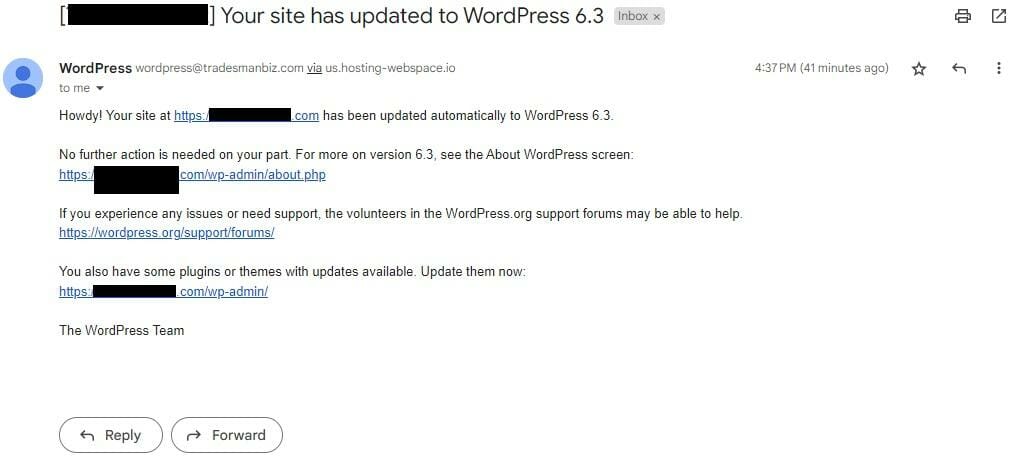
This will be in the form of an email that looks like the one illustrated above.
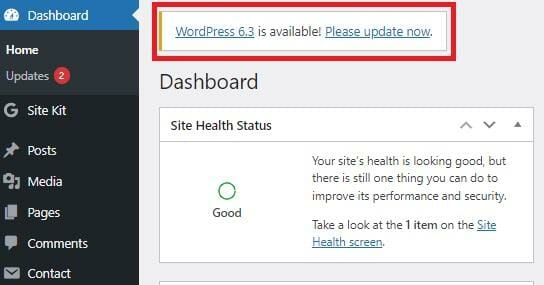
If you didn’t receive such a message, login to your WordPress dashboard, where you should see a notification at the very top.
Before you click Please Update Now, follow these three steps:
A. Backup WordPress
First, use a good WordPress backup plugin to create a backup copy of your files and databases. That way, you’re well covered in the rare instance that something goes wrong.
B. Check You’re Ready for the Update
- Does your backend database function seamlessly with WordPress 6.3?
- Are your WordPress plugins and themes compatible or ready for WordPress 6.3?
- Are there any additional updates to Core PHP or Javascript needed to upgrade to WordPress 6.3?
Go through your site to check that you can answer all of the above questions in the affirmative. If you need to update your PHP, MySQL databases, themes, or plugins, do that first.
C. Carry Out the Update
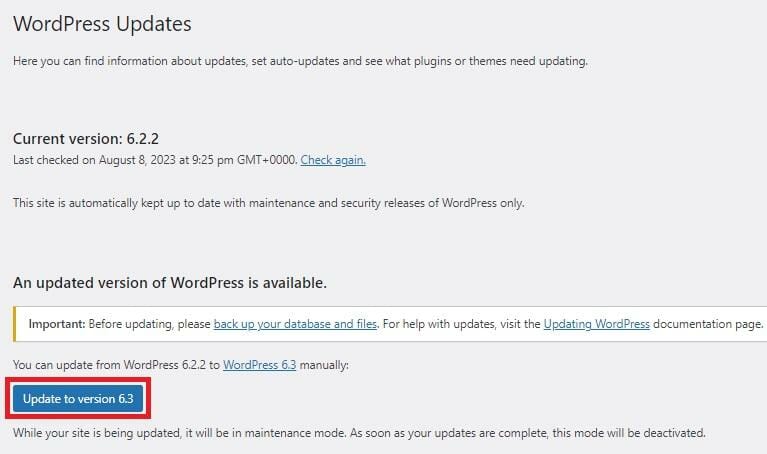
Once you’re confident that you’re ready, hit the WordPress update notification, and on the next screen, tap Update to version 6.3.
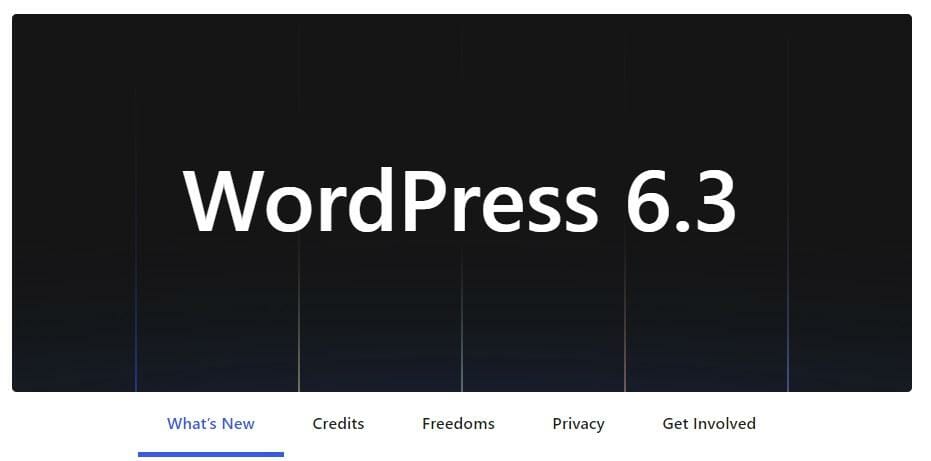
After a few brief seconds, you’ll be redirected to the WordPress 6.3 welcome screen, confirming that the update was successful.
What if I Don’t Receive Any WordPress Update notifications?
If you see neither an email nor a dashboard notification about version 6.3, don’t panic.
First, check your junk and spam folders if you think WordPress should have been automatically updated.
If you don’t see any email, it may be that you’ve turned email notifications off, or it may be that you have to do it yourself.
The good news is that this is very easy.
Log into WordPress, and select updates, where you’ll see one of two things:
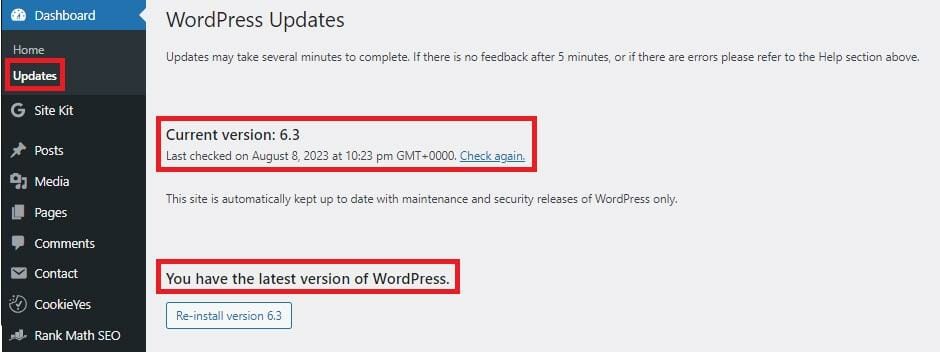
A. Confirmation that you’re running the latest version of WordPress.
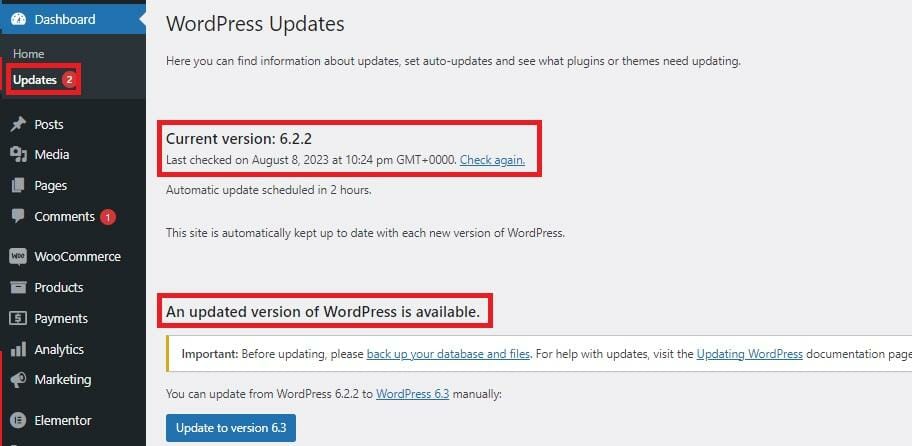
B. Confirmation that you’re running an older version of WordPress and that an update is available.
In the case of the latter, all you have to do is hit that Update to version 6.3 button, and you’re done.
What Happens if You Don’t Update WordPress?
It may well be the case that all of the new features introduced with WordPress version 6.3 don’t get you excited enough to want to upgrade this very instance.
That in itself isn’t much of a problem.
Unless you’re on a managed hosting plan with automatic updates, you’ll never be forced to switch to 6.3, and even if you are, you can always use a plugin like WP Downgrade to rollback to an earlier version.
So, if you’re already perfectly happy with your WordPress setup and don’t have much use for the new features, you may be tempted to stick with what you’ve got.
Do so, however, and you may experience a few problems, including:
1. Security Vulnerabilities
One of the main ways that hackers target WordPress sites is by exploiting security vulnerabilities in older, outdated versions.
Once a bad actor gets into your site this way, they can effectively run riot, stealing data or poisoning your site with harmful code that damages your site, and, most importantly, your users’ trust in you.
Newer versions of WordPress typically come with security patches to address these vulnerabilities, meaning a quick and simple WordPress update can be the key to keeping your site and its visitors safe.
2. Compatibility Issues
As time goes on, themes and plugins evolve to work with the latest version of WordPress.
Eventually, you may begin to find that theme and plugin developers only release tools that are compatible with versions 6.3 and up.
So, if you don’t update, you might run into compatibility issues with your current themes and plugins, leading to errors, broken functionality, or even site crashes.
3. Slower Website Performance
The older your WordPress version is, the more outdated its code is going to become.
The more outdated your WordPress code, the slower your site performs, and the less capable it is at meeting ever-changing web development standards.
Newer versions of WordPress come with clean, optimized code that helps your site load faster, run more smoothly, and deliver optimum user experiences.
4. An Impact on Your SEO
Although it’s easy to think of WordPress core updates and Search Engine Optimization (SEO) as being two separate things that have nothing to do with one another, this isn’t actually the case.
Let’s not forget that search engines prioritize websites that are fast, secure, and well-maintained.
When you run an outdated WordPress that causes all of the performance, security, and UI problems listed above, you limit your site’s appeal to search engines, meaning there’s a good chance that it won’t rank as highly in results pages as it would on version 6.3.
5. Limited Support
The WordPress community is vast and vibrant, composed of developers, designers, users, and experts who not only contribute directly to the platform’s growth and improvement, but are always willing to help out with guidance, and troubleshooting solutions whenever a user runs into a problem.
However, this community typically tends to focus more on the latest version of WordPress to ensure that new plugins, themes, and tweaks to the core are up-to-date and functional.
As such, you may not encounter a great deal of luck when trying to find someone to help out with an old version of WordPress.
What’s more, you’ll soon find that online resources, guides, tutorials, and documentation tend to be centered around the most recent WordPress version.
This is especially true for guides that cover the setup, installation, and troubleshooting of themes, plugins, and common issues. If you’re using an outdated version, you might find that the information available doesn’t match your scenario.
Why Don’t I See the New WordPress 6.3 Features?
If you’re looking for the Site Editor improvements we looked at above but are having problems finding them, it’s most likely that the Site Editor tool isn’t compatible with your current WordPress theme.
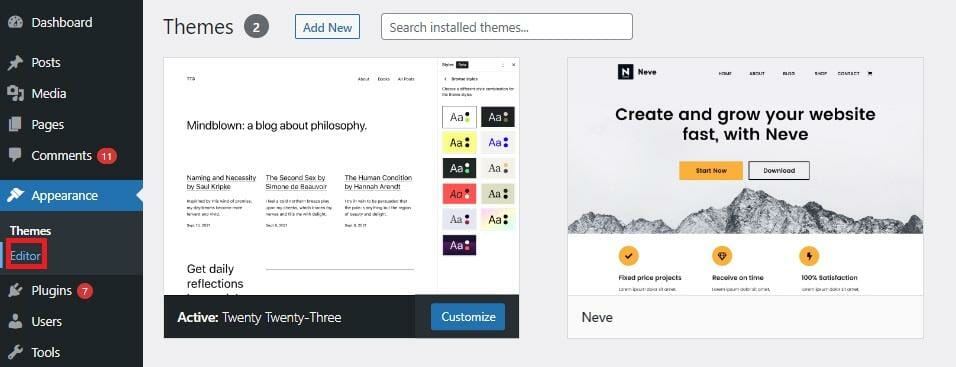
Switch to a default theme or one of the many free WordPress block themes, then look under Appearance – Editor to access Site Editor.
Final Thoughts on the New WordPress Release
We’ve been using WordPress for so long now that we still remember the days when many people dismissed it as being too technical or advanced for the average user looking to build a basic website for their small business or start a blog.
That’s perhaps why, despite its unparalleled flexibility, thousands of compatible plugins, and superior performance, the world’s leading CMS has still seen stiff competition from platforms aimed at beginners, such as Wix, and by the likes of Elementor and other popular page builder alternatives have continued to flourish.
Of course, we’ve known that WordPress hasn’t been a “geek-only” platform for some time now. With each new update, the platform gets easier and easier, culminating in what may be its most beginner-friendly version to date, WordPress 6.3.
The newly added features and upgrades to the Site Editor mean that even first-timers should have no problem building attractive, dynamic websites to suit practically any purpose, all without the need to install a multitude of plugins.
With that said, if the new version hasn’t quite provided what you need, you’ll find all the features, and functionality you could possibly need in these 11 essential WordPress-boosting plugins.