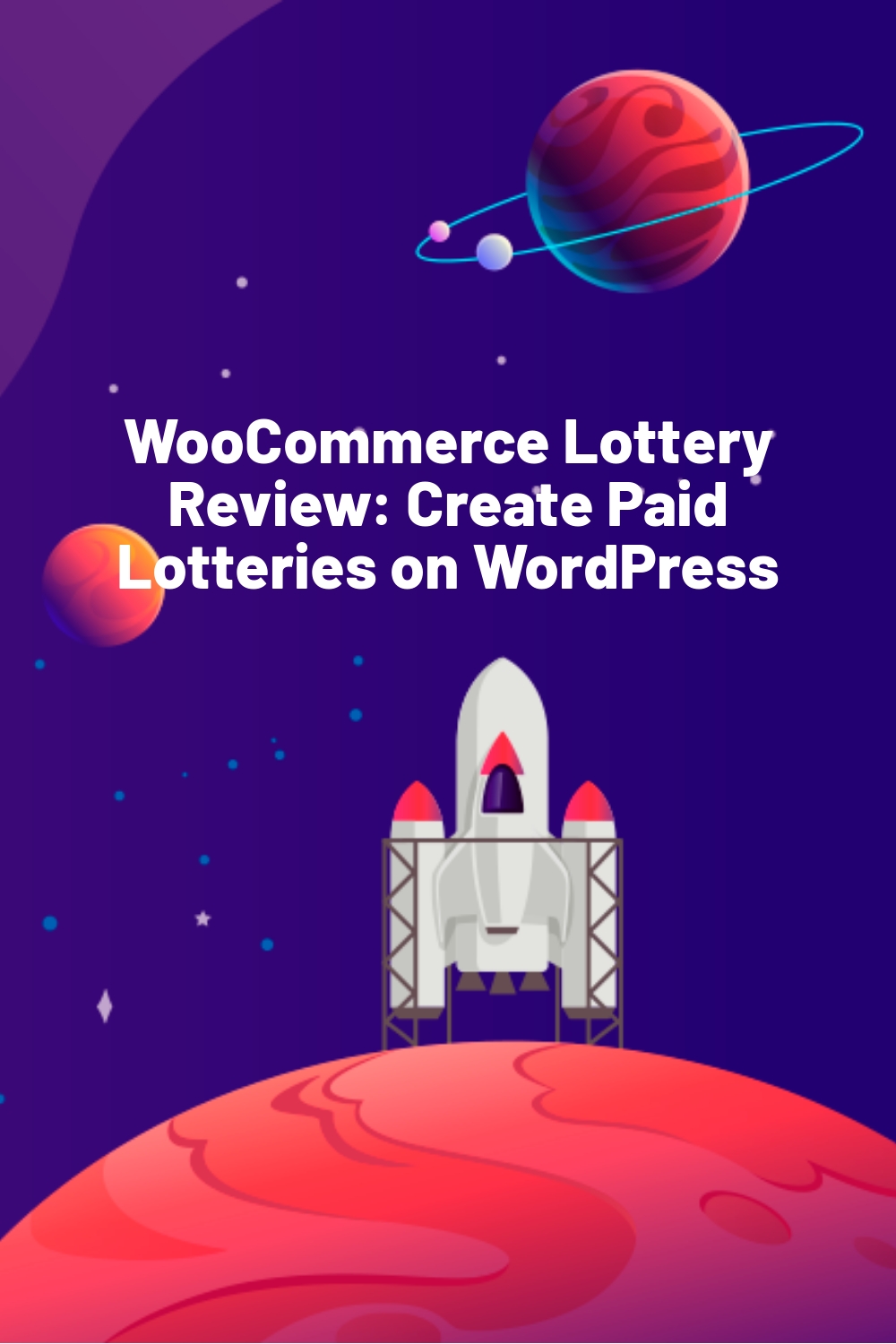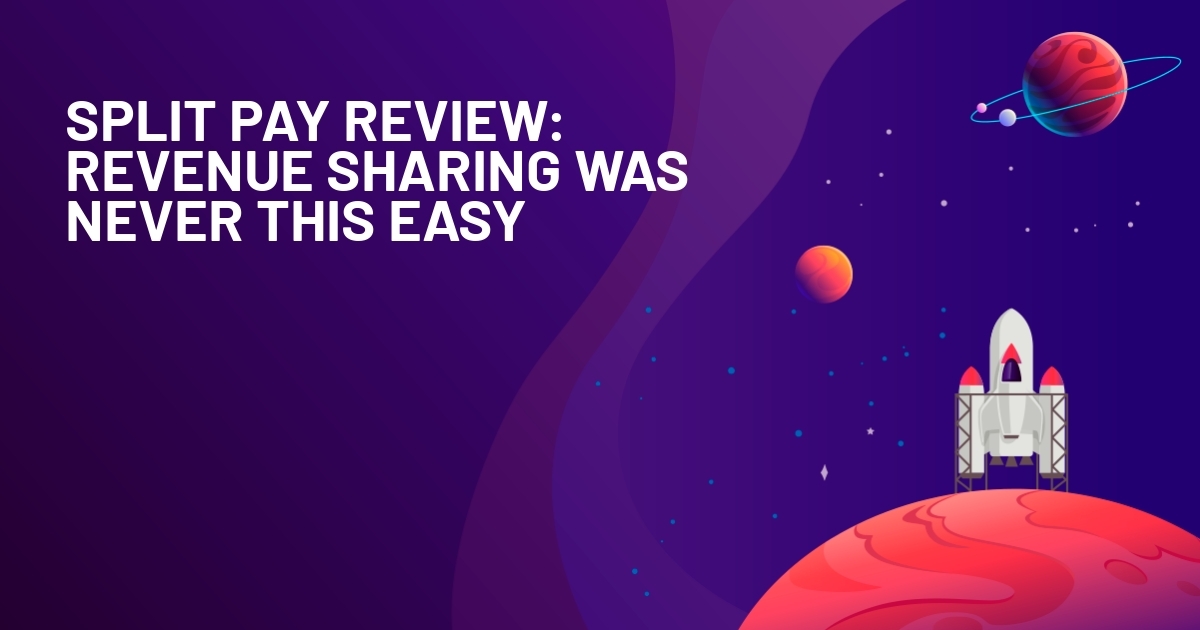WPLift is supported by its audience. When you purchase through links on our site, we may earn an affiliate commission.
WooCommerce Lottery Review: Create Paid Lotteries on WordPress
Everyone loves the lottery – that’s why it brings in billions of dollars, and you’ll see lottery tickets being sold everywhere from Vietnam to the USA.
WooCommerce Lottery brings that same fun to your WooCommerce store, letting you sell lottery tickets in exchange for giving people a chance to win physical or digital products.
In my WooCommerce Lottery review, I’ll go hands-on with this plugin and show you exactly what it can do and how it works.
Feeling lucky? Let’s dig in…
WooCommerce Lottery: What the Plugin Does
Ok, so at a basic level, WooCommerce Lottery adds a new Lottery product type to WooCommerce that you can use to sell tickets for a lottery drawing. Here’s an example:

For each lottery, you can:
- Choose how many winners there are. You can opt for a single winner, or allow multiple winners.
- Decide whether a single person can win multiple times (if they buy multiple tickets), or if a person can only win once. Of course, this only applies if you allow multiple winners in the first place.
- Set a minimum number of tickets for a lottery to be valid, as well as a maximum.
- Automatically refund people if the minimum number of ticket purchases wasn’t met, or automatically end the lottery if the maximum was met. The refund functionality only works at payment gateways that support this feature. Both PayPal and Stripe do support it.
- Set a maximum number of tickets that each individual person can purchase.
- Set a start and end time for the lottery.
As with regular WooCommerce products, you’ll get some widgets to help you display your lotteries, with widgets for:
- Ending soon
- Starting soon
- Latest/most recent
- Featured
- Recently viewed
- “My lotteries” – e.g. lotteries the individual user is participating in.
- Random lotteries
You can also use shortcodes to add a My Lotteries page, where logged-in visitors can view all of the lotteries that they’re participating in.
Beyond that, you get plenty of notification emails for both admins and customers to keep people up-to-date with what’s happening in the lottery.
Finally, with a premium extension, you can also let people choose their own lottery numbers, answer questions and do manual draw using a 3rd party random number generator.
Wanna see it in action? Let’s take this WooCommerce Lottery review hands-on…
Hands-on With WooCommerce Lottery
I’ve installed WooCommerce Lottery on my test WooCommerce site, so let’s check it out…
Configuring the General Settings
After activating WooCommerce Lottery, you’ll get a new Lottery tab in the regular WooCommerce settings area (WooCommerce → Settings).
Here, you can configure some basic settings for how your lotteries function, like whether or not to mix in your lotteries with any regular WooCommerce products you might be selling.
If you’d like, you can also create a dedicated archive page for just your lotteries:

You’ll also find some new options in other areas of the WooCommerce settings. For example, if you go to the Emails tab, you’ll be able to configure dedicated emails for lottery:
- Wins
- Fails
- Finishes
- Losses (No Luck)

For other settings – like the payment gateways/processors for when people buy tickets – you’ll rely on the regular WooCommerce settings.
Creating a New Lottery
To create a new lottery, you’ll create a new WooCommerce product like you normally would (Products → Add New).
You’ll enter all the normal details for the name, description, etc. That is, you’ll enter information about the product that the lottery is for:

Only now, in the Product data box, you’ll get a new product type – Lottery. When you select this product type, you’ll be able to configure how the lottery works:
- Minimum and maximum number of tickets
- Maximum tickets that each individual user can purchase (if multiple, you can also choose whether a single user can win multiple times)
- How many people can win
- The price of a ticket
- The lottery start and end date

And when you Publish the product, you’ll have a working lottery. Pretty simple, right?

Exploring the WooCommerce Lottery Widgets
As I mentioned early, WooCommerce Lottery gives you a bunch of widgets to help users navigate and give you a chance to feature your lotteries:

For example, here’s what the Newest Lotteries widget looks like:

Exploring the WooCommerce Lottery Shortcodes
In addition to the widgets, WooCommerce Lottery also gives you a number of shortcodes that you can use to add lottery-specific content to your site. You get shortcodes to display:
- Lottery winners
- Featured lotteries
- Ending soon lotteries
- Recent lotteries
- Future lotteries
- Specific lotteries (by Product ID)
- A logged-in user’s lotteries – this lets you create a “My Lotteries” page or something similar
- Past/ended lotteries
I’ll show you an example of the “My Lotteries” page in a second.
How the Lottery Process Works for Participants
Now that you know what options you have, let me show you an example of how the lottery experience will work for a visitor at your site.
When a user views a lottery, they can choose how many tickets to purchase (if allowed to purchase multiples) and click the Participate now button to add the lottery to their shopping cart, so to speak.

From there, they can check out using the normal WooCommerce checkout system:

And once they finish the checkout process, they’ll be able to see their active lotteries from the page where you added the shortcode:

If they win a lottery, they’ll also be able to see that at this page if you add the relevant shortcode.
The lottery page will also update to show the number of tickets sold and the progress towards reaching the max number of participants:

Managing Lottery Participants
Because users need to register to participate in the lottery, every user will have a WordPress account where you can view customer details.
Beyond that, you’ll also get a new Lottery meta box when you edit individual lottery products that lets you see a log of all the participants and actions for that lottery:

If a lottery is unsuccessful (e.g. you didn’t sell enough tickets to reach the minimum), you’ll also be able to refund tickets from this box.
A Look at Finished Lotteries
When a lottery finishes, WooCommerce Lottery will automatically pick a winner. Beyond that, it will update the lottery page to list the winner, and tell each logged-in user whether or not they won.
Here’s an example of losing:

And here’s what it looks like when someone wins:

Winners will also receive an email (that you can customize – I showed you that earlier). And as an admin, you’ll be able to see all that information when you edit a product:

All in all, everything worked pretty dang smoothly in my testing.
WooCommerce Lottery Pricing: How Will This Cost You?
WooCommerce Lottery is available at CodeCanyon, where it will cost you $23 with standard Envato licensing. That is:
- Lifetime updates
- 6 months of support and updates. Or, you can pay another $6.75 to extend support to 12 months
At CodeCanyon, WooCommerce Lotteries has been purchased over 1,000 times and has a 4.44-star rating out of 5.
Final Thoughts on WooCommerce Lottery
Overall, WooCommerce Lottery delivered on exactly what it promised. It made it super simple to add lottery functionality to WooCommerce, and all the features it advertised worked exactly as I’d expect in my testing.
So if you’re looking to run lotteries as all or part of your site, definitely give WooCommerce Lottery a look.