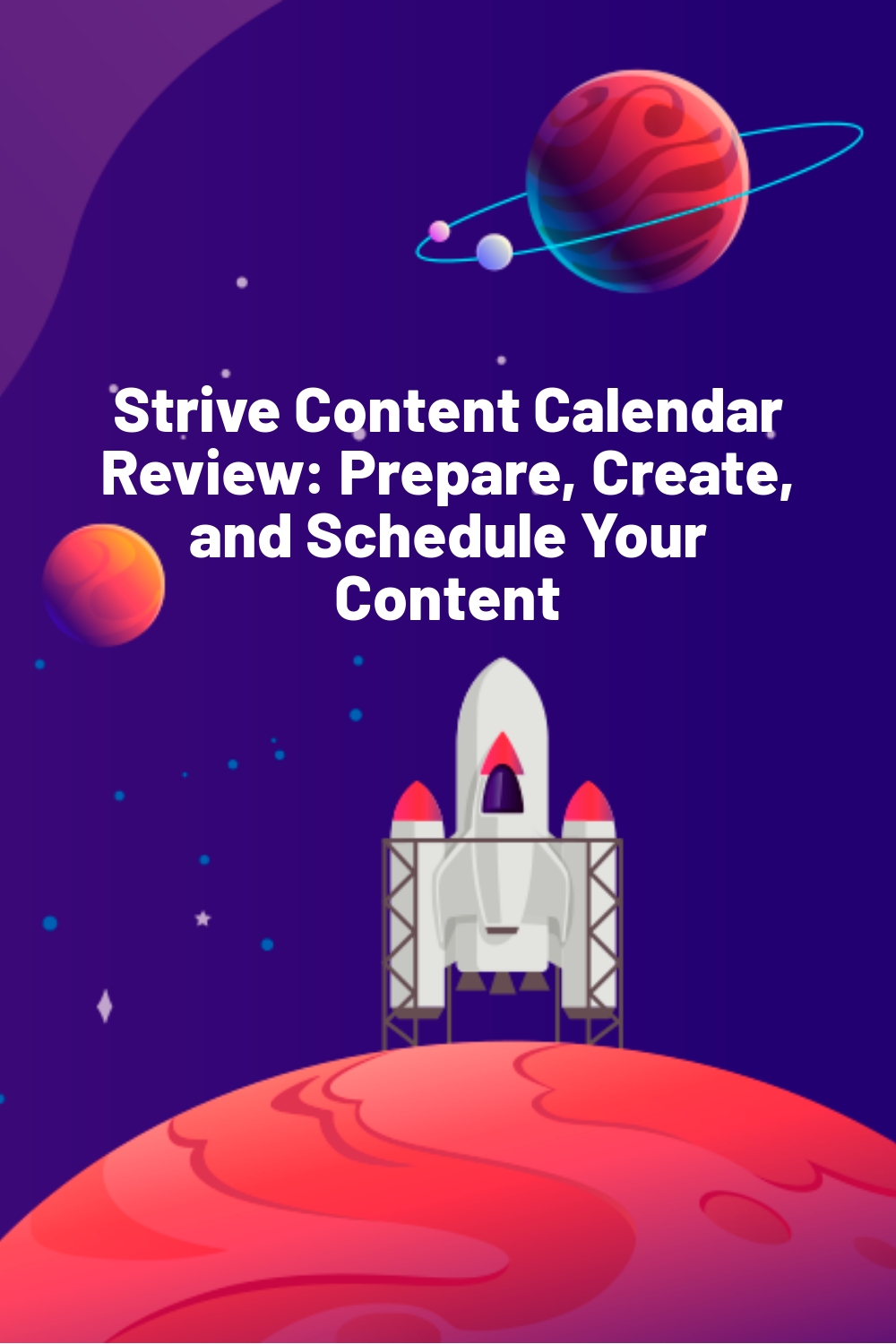WPLift is supported by its audience. When you purchase through links on our site, we may earn an affiliate commission.
Strive Content Calendar Review: Prepare, Create, and Schedule Your Content
The Strive Content Calendar for WordPress aims to solve a problem that any content publisher will undoubtedly be familiar with:
Managing the entire process of preparing, creating, and scheduling content as simply as possible without having to manage multiple platforms, apps, or endless spreadsheets.
Rather than having one tool for planning your content, another for managing deadlines and scheduling, and a third for actually getting that brand new post lined up in the publishing queue, Strive brings all of that -and more- together in a single tool that you can use from within WordPress itself.
The intended goal is a much more streamlined and simplified process that is easier to manage, meaning fewer editorial headaches and more time to focus on growing your sites.
Does it achieve that goal?
Let’s find out in this comprehensive Strive Content Calendar review.
Strive Content Calendar Review

Strive is a relative newcomer to the world of WordPress, having first hit the market in June of this year and aiming to give other content scheduling tools such as WP Scheduled a serious run for their money.
Speaking of money, that’s one of the first things that really attracted us to this tool.
The whole thing is available for the fairly low cost of $7 per month all-in.
Unlike other WordPress plugins, there’s no upselling, nor are there multiple pricing tiers to choose from.

If you’re anything like us and sometimes find yourself scratching your head as you spend a long time trying to work out which features -and thus, which pricing plan- you actually need, you’ll no doubt appreciate this all-inclusive, one-size-fits-all approach as much as we do.
There’s also a free 30-day trial which gives you access to all the features with no need for a credit card to ensure you don’t accidentally forget to cancel and end up paying for something you don’t need.
Again, if you’re used to other plugins which offer limited features with their free trials, this is likely to appeal to you.
How to Use Strive – Setup and Features
So far, so good, but we’ve talked a lot about Strive’s features without actually saying what they are or how the platform actually works, so let’s put it to work on one of our own sites and look at exactly what this new content calendar has to offer.
Getting Started With Strive

After heading to the pricing page, select ‘Start Free Trial’ and select the payment option you’d prefer if you later decide to go ahead and make Strive your new content calendar.
As you’ll see, things get a little cheaper ($5.83 per month) if you opt to pay for a year’s subscription in advance, and even cheaper still if you opt for the $199-lifetime subscription.
For those wondering, we did the math: $199 is the same as paying for 2 years and 4 months on the monthly subscription or 2 years and 10 months on the annual subscription.
Either way, this isn’t the most important factor to begin with, as you don’t have to pay a penny to get started, and you can always contact Strive later if you change your mind about your payment commitment.
With that done, simply enter a few basic contact details, choose whether you want them to send you security and feature updates (usually a good idea), and hit “Start Trial.”
Installation

When you’ve done that, check your email address, where you’ll find Strive has sent you a download link and activation key to get started.
The plugin downloads to your computer as a Zip file which you can then upload by going to your WordPress dashboard and carrying out the usual three-step process:

- Go to Plugins – Add new
- Click Upload plugin
- Select the plugin from your hard drive and install it.
After activating the license key (included in your email) it’s time to get into all of Strive’s features.
Strive Features
Calendar View

The first thing you encounter when you first open Strive is the calendar view which provides an at-a-glance look at all of your upcoming posts and their scheduled publishing date.
This makes it infinitely easier to view your current publishing schedule than scrolling through WordPress’ own posts menu and checking the date of each post. Instead, you can immediately see when content is due to go out, giving you a much clearer picture.
The best part is that if you’re not happy with the way your schedule is set up, you can simply drag and drop posts around the calendar to a time that’s better suited to you, which is a far easier approach than opening up each post and manually editing the publishing date.
Adding New Content

If there’s a free date you wish to add content to, doing so is as simple as hoving over that date in the calendar, clicking on the ‘+’ icon, which shows up in the top-left hand corner, and then selecting to either create a brand new post from scratch or take one of your pre-written drafts and schedule it.
Editing Posts

If you need to make quick edits such as changing the title, slug, or editorial status or adding categories, doing so is as simple as clicking on the post to bring up the quick edit menu.

If you need to make edits to the content itself, that’s as simple as hovering over the scheduled post and clicking the edit icon, which appears in the top-right corner.
This highly visual style makes managing your entire content schedule much more straightforward, but it’s far from the only feature you’ll find with Strive.
Color Coding
Another aspect of the calendar that we love is that each post is color-coded according to its publishing status as follows:
- Red – Not Started
- Orange – Currently writing
- Yellow – Editing
- Green – completed and ready to go.
If you’re managing lots of content and need to be able to quickly see whether or not a post is ready to go without scrolling through the post menu, you’ll likely appreciate how convenient this feature is.
Pipeline View

If you’re less concerned with when posts are scheduled to go out and more concerned with your overall workflow, the Pipeline view is the best place to look.
Rather than organizing your posts by date, Pipeline places everything in order of status, making all-around post-management practically effortless and improving productivity by giving you a clear snapshot of which posts still need work and exactly what work they need.
Checklists

On the subject of workflow and productivity, Strive really proves its worth by going above and beyond scheduling and providing useful checklists to ensure you’ve got everything in place before moving each individual post to the next stage of the publishing process.
Clicking on the ‘Checklists’ tab allows you to assign tasks to each stage of the process. Then, when you’re working on a post, you can access that checklist from the editor sidebar to ensure everything is done.

This feature alone puts Strive a cut above regular scheduling and calendar tools and turns into a very useful content management feature that really does achieve the goal of streamlining and simplifying your entire editorial process.
Revisions

Saving one of the best Strive features till last, we come to the revisions feature.
For this, you do ultimately need to head into your posts menu, but this is hardly a bad thing when you consider how useful it is.
Usually, if you want to revise an existing piece of content without making it live, your only options are to keep working and avoid hitting the update button or copy the whole thing into a new draft post.
Both options tend to be cumbersome, leaving you prone to mistakes and, let’s face it:
Are a bit of a hassle.
Strive’s feature eliminates all that.
Instead, you simply click the ‘revision’ option when hovering over your posts in the menu, giving you the freedom and flexibility to create revisions as you go and schedule them just as you would a normal post.
Strive Content Calendar: Making Your Editorial Process Effortless
We started this review by questioning whether the Strive Content Calendar was capable of making the editorial workflow simpler and much more streamlined.
Having put this powerful, affordable plugin through its paces, the answer is a resounding yes.
The color-coded, visual calendar itself is very appealing, providing a very clear overview of your current schedule and helping you to very quickly identify any posts that aren’t quite ready to go live.
Yet while many other scheduling tools would be happy to leave it at that, Strive goes above and beyond with its very handy pipeline view, workflow checklists, and the useful Revisions feature, ultimately making it one of the best tools on the market for anyone who wants to eliminate the headaches of managing their valuable WordPress content.