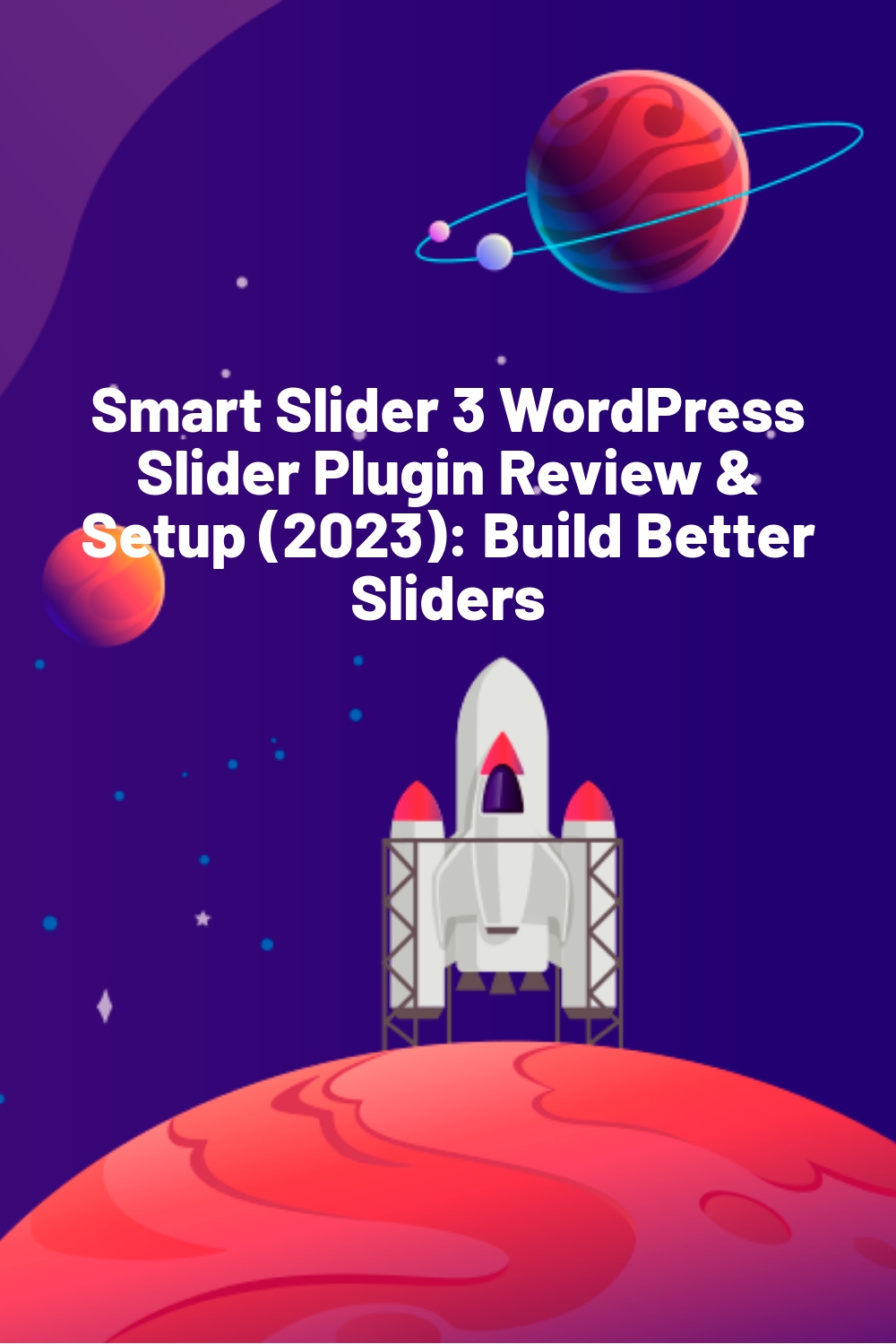WPLift is supported by its audience. When you purchase through links on our site, we may earn an affiliate commission.
Smart Slider 3 WordPress Slider Plugin Review & Setup (2023): Build Better Sliders
When it comes to website creation and content management, we’re all aware that WordPress is one of the most popular and dynamic when it comes to CMS. It offers us a huge catalog of plugins such as menu, gallery, cache, and slider plugins that you can use to extend your website’s functionality. If you’re looking for a slider plugin that will enhance your website’s look and functionality, then Smart Slider 3 review is a must-read for you.
Let’s dig deep into its details, features, prices, and lastly, its pros and cons to help you better understand and decide if this slider plugin is the right one for your website needs.

Smart Slider 3 is released by Nextend that sells premium-quality software for WordPress and Joomla. It is the best-rated slider plugin in the market with over 400,000+ active installs from the free version. Despite having a free version, it doesn’t compromise on the features and performance which is undoubtedly one of the best slider plugins in the market. It also has a beautiful and intuitive user interface that you can easily get the gist of it in just a few minutes. Aside from the free version, it also has a premium version where you can unlock more of the features and options to better optimize your website. For every slider, you can select as many navigation elements as you want. Smart Slider 3 also has full customization options to make your sliders even better.
To start with, you can use this plugin for free on WordPress.org or simply go to the plugins repository on WordPress and look for the Smart Slider 3. If you’re looking for more advanced features, you can purchase Smart Slider 3 premium on their website. Allocation for the budget when building a website is very important so Smart Slider 3 has three different payment options that you can consider before getting this plugin.
The first one is the basic plugin which is available for free. It supports unlimited sites, all essential features, 2 slider types, and 6 layers, and 14 slider templates. While on the Standard version, it costs $49 including all pro features, one-time payment with lifetime update and support, plus 4 slider types and 26 layers, 120+ slider templates, animations and effects are also included, and lastly, they have personal support.
And lastly, the Premium version costs $99 including all pro features, also a one-time payment, with lifetime update and support, plus 4 slider types and 26 layers, 120+ slider templates, animations and effects, personal and premium priority support. Take note that the Standard and Premium version prices exclude from taxes.
If you want to test out the plugin first before purchasing, Smart Slider 3 also has a free demo where you can tweak all of the plugin features. Or much better, download the free version on your website then test for yourself if you need an upgrade or not. If you’re not happy with your plugin purchase, Smart Slider 3 also has a refund policy for 14 days upon purchase. It will terminate your license which simply means, you cannot access the premium services. For the support, you can contact them thru email as Smart Slider 3 only offers ticket-based support.
Key Features
After we get through the overview and price plans, we can proceed with its key features.
Different Slider Types for Different Uses
One of the key features of the Smart Slider 3 is none other than the sliders. If you’re finding an intuitive slider that you can add to your website’s overall performance, then Smart Slider offers five sliders that you can use which are the Simple, Showcase, Carousel, Block, and Accordion. The Simple slider helps you create the popular width slider and full-page slider. The block type creates sections of your site. You can create a whole landing page by using these sections. Depending on your website needs and preferences, you can choose how these sliders will display on your website and how each of these slider types will help you create the website that you need.
Slider Templates and Library
As we go through, another great feature of the Smart Slider plugin is the huge catalog of slider templates and slider libraries. As a user, you’re looking for a product that will not only provide the default feature but you’re also looking for a tool that will definitely help you make your time-efficient. Even so, this plugin offers a template slider library together with some ready-to-use samples. The categories are divided for easier navigation. And the good part is, 100 slides are readily available so you can find what’s best suited for your website. You can also import all sliders with just a click of a button, then configure it until you get the best result. Now, if you’re not into templates and you want to create your own, you can do it as the Smart Slider plugin also has a library that contains slides for your specific needs. By using the available theme kit, Orion, gives you slides in eight categories. You can also change each slide to a light or dark version.
Dynamic Slide Generators
If you want to create sliders for your latest content on your blog, you may do so but it can be tedious in the long run to manually add the sliders for every updated post or content. By using the Smart Slider for WordPress, it will alleviate the task as this plugin is also equipped with dynamic content generators. This will easily generate slides from your blog posts from the selected categories. Not only that, if you want to add sliders from your social media networks like Facebook, Instagram, and Twitter, this plugin will also generate those for your website. Or if you have a Youtube channel and you want to update your site visitors about your latest videos, you can also accomplish that. If you’re building a WooCommerce website, then this plugin works best for you as you can create sliders for your latest products and items that are on sale. With these dynamic generators, you can easily display the latest posts and your site visitors will always be on top of your updates.
Wide Collection of Layers
When it comes to the customization feature, fortunately, the Smart Slider for WordPress has that too. To create an intuitive, beautiful website, you need a wide collection of layers to choose from. These layers will utilize the functionality and overall appearance of your website. For starters, take note that the free plan only has 6 available layers which include the basic layers such as heading, text, button, and image layer. However, when you upgrade to the premium version, you can use all of the 22 layers for this plugin, plus the basic layers. It depends on you as a user if the free plan suits you enough or you need to step up your game and improve the features for a more advanced experience. Special layers such as counters, Youtube, Vimeo, and video layers are also included. If you love customizing every part of your website, then this plugin is right for you as every layer has its own settings which you can fully configure. The customization comes up with changing the font colors, family, size, or make the text bold or italic. You can change the tags from h1 to h6, and all the texts that you write into your slider are fully crawlable by search engines. These features are perfect for your SEO.
Effects and Animations
If you want to add dimension and personality to your sliders, you can easily achieve this by using the Smart Slider for WordPress. In that way, it brings character, and surely, your site visitors will be amazed by the effects and animations you put on your website. Get your site visitor’s attention by using the effects and animations which can be applied to the background images and layers or both. The plugin also comes with an interactive visual timeline for each layer where you can customize the details easily. The Ken-burns effect, text effect, background animation, and reveal animation are some of the effects that are supported by this plugin. Make use of these features to step up your game.
Pros
- Smart Slider 3 is SEO friendly which means that by using layers, every text that you write is crawlable by the search engines.
- This plugin gives a clean and user-friendly interface that allows users to easily learn how to configure each setting without getting lost in the track.
- This plugin’s speed is top notch as the Smart Slider 3 can hide layers on any device. In that way, you can keep the unnecessary layers hidden and will not bloat your website. If you have slides all over your site, you can also use the lazy loading option to load only a few of them at once.
- Another plus factor about this plugin is its responsiveness. Fret not as your Smart Slider 3 is also optimized on mobile devices so for your mobile site visitors, you can offer them the best experience.
Cons
- If you want more extensive and advanced features and selections, the need to upgrade to the premium version is a must.
- If you’re new to plugins, the amount of options that you can do with this plugin might be too overwhelming to you.
After laying all the key features and the pros and cons, we can now proceed with the thorough Installation and Setup process.
Smart Slider 3 Installation & Setup
You can now start creating sliders for your website by installing them on your WordPress. To do that, simply go to the plugins repository and look for Smart Slider 3 or go to WordPress.org to download it. However, if you upgrade to the premium version, download the zip file installer by logging in to the Nextend website.
Download the Plugin

Now, login to your WordPress website that you want to install this plugin and go to the Plugins, click Add New then hit on the Upload Plugin button. Browse for the zip file you just downloaded. Take note that if the zip file name is UNZIP_FIRST, then you must unzip the file first and after doing that, you can use the zip file inside it.
Upload the Plugin

After you upload the file, click on the Install Now button. Now that the zip file’s already installed, it will display a message that tells you that the plugin is installed successfully. You can now proceed by clicking on the Activate Plugin
Installing the Plugin

You will see the Smart Slider 3 on your plugins list. Upon activation, you can see the Smart Slider displaying on the menu point which can be seen on your left WordPress dashboard.

However, when you try to install the Smart Slider yet you get an error message, this simply means that your server has a limitation, or the files that are larger than the value defined in the php.ini or .htaccess file are smaller compared to the Smart Slider’s installation process.

If you know your way to access the php.ini file, you can configure this value by searching for the upload_max_filesize or post_max_size words.
If you don’t have access to the php.ini file, don’t worry as you can still install the slider with the FTP installation method. Now, if you successfully installed and set up your Smart Slider, you can now start creating your first slider.
Creating a Basic Slider
Upon activating the plugin, you can find the Smart Slider menu at the bottom of the WordPress Admin Panel. Now, click on the Smart Slider menu and it will display the plugin interface. On that display, it shows a green button that says “Create Slider”. Click on that button and it will open up an initial setup window.

As shown on the initial window setup, set your slider name then pick on what preset that you will like to have on your website. You can choose from the default, full width, full-page, block, carousel, showcase, thumbnail, caption, horizontal and vertical accordion. Go pick your preferred style and click on the Create button.
You need to take note of the Publish Slider section. Choose between Shortcode, Page or Post editor, or PHP code as this is important when you create a slider and publish it. Before anything else, let’s start creating some slides by clicking on the Add Image Slide button. From this, your media library will open. Now, you can select as many images as you want or add other media like videos to have a personal touch to it. It still depends on your preferences. Remember that adding media on slides is not limited to use as many as possible.

You can now save your slider or publish it or start customizing. But for now, let’s proceed to some of its customization settings.
On a different interface, you can see four different tabs you can tweak on. If you want to change the size of your slider then, click on the Size tab. You can choose from adaptive, auto, full-page, and full width. Select the size that you prefer then click on the Save button.

Now, let’s proceed to the Layers tab by clicking on your slider. On the right-hand panel, you will see different elements that you can use for your slider. Each element has its own setting that you can tweak on. Now, select from any of these elements to start customizing your slider.

As you go through the elements and animations for your slider, you can adjust the display timing of every individual element and the durations of their animation on the Timeline feature which is only available on the premium version.

If you want a more advanced approach, this feature is perfect for you. Now that you customize every element, click on the Save button which can be seen on the upper left of the panel and you’re good to go. Congratulations on your first basic slider.
Verdict
Finding the right tool was never an easy task. It all depends on the trial and error method and the process of finding continues until you find the right one for you. Smart Slider 3 is a WordPress plugin to create a dynamic and intuitive slider for your website. It can be used for free or if you want an extensive and advanced approach, you can avail of the premium plans which are pretty affordable, and find what fits your budget.
The good thing about upgrading to the premium version is that it is a lifetime software that comes with lifetime support. It also comes with a 14-day money-back guarantee if this plugin doesn’t serve its purpose. Smart Slider for WordPress works wonders as every layer has its own elements you can customize without compromising your website’s performance.
On top of that, the sliders are all 100% responsive and it can also help you improve your SEO. This plugin offers so much and investing in a good plugin never fails you. We hope that by this article, we helped you decide either the Smart Slider 3 is the best option for you or not.