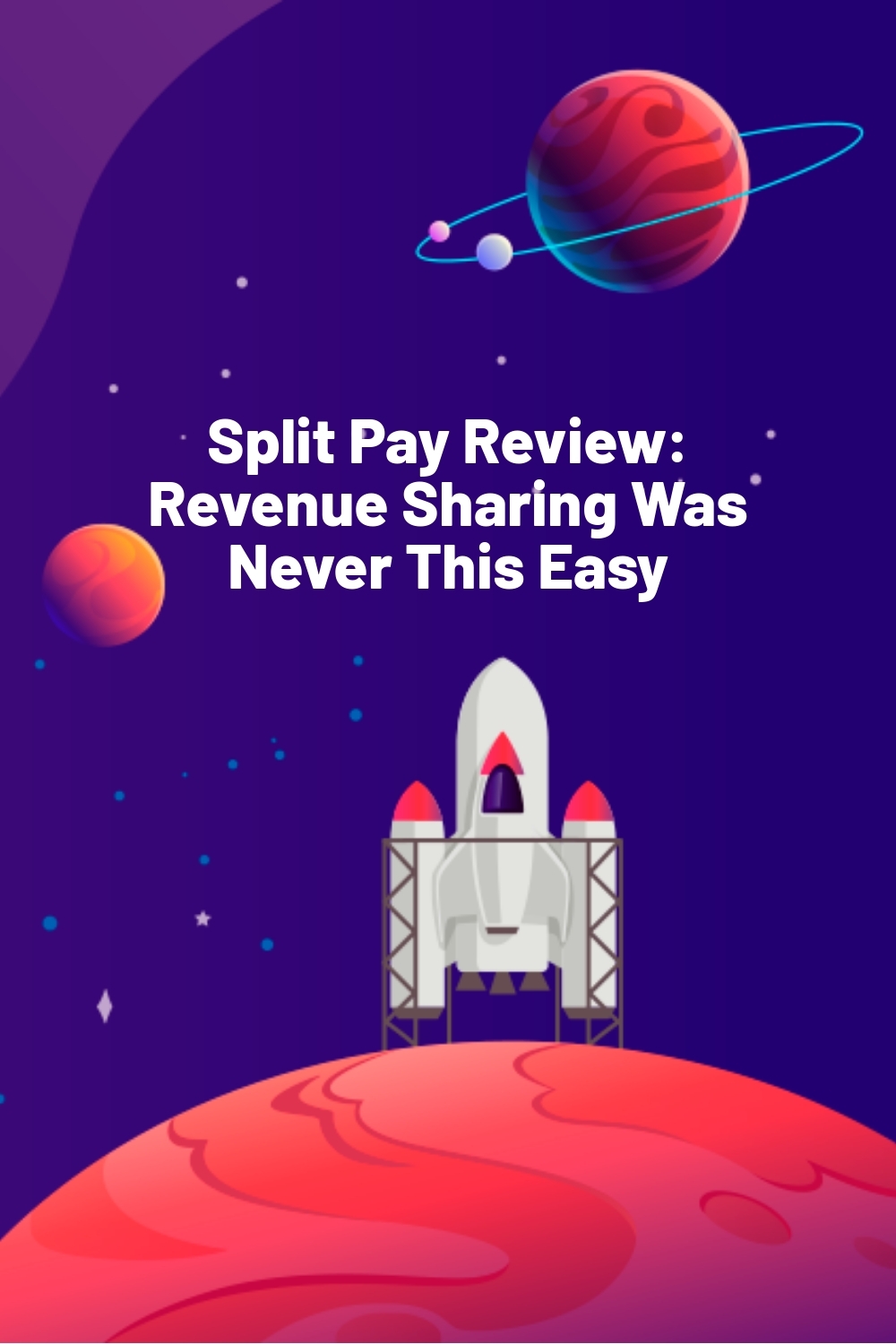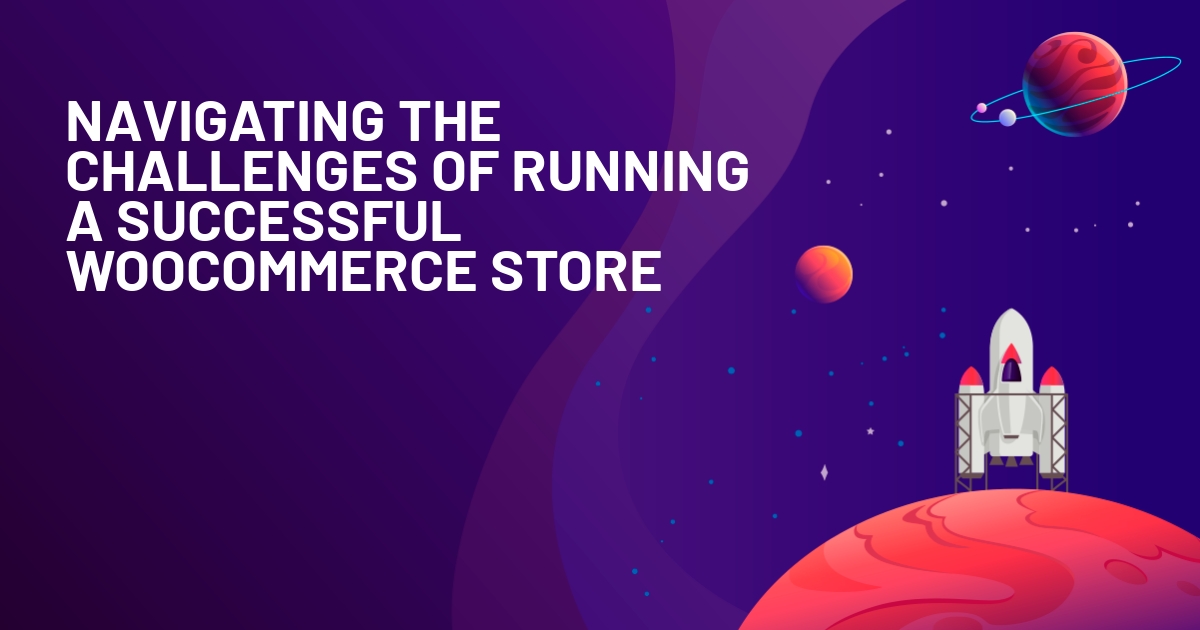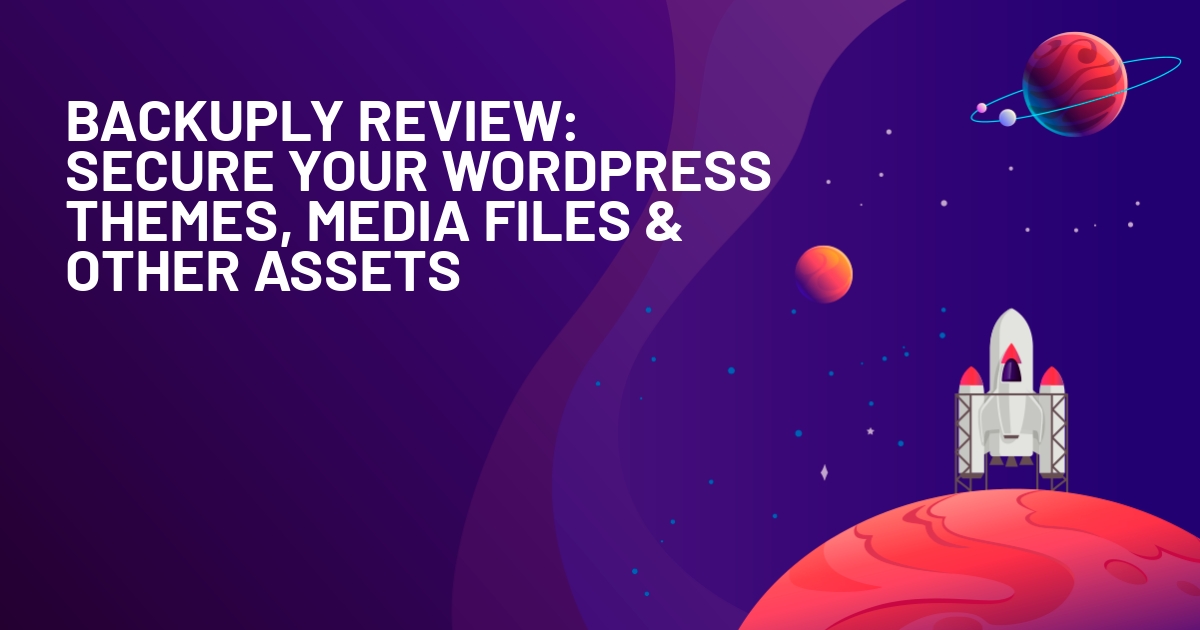WPLift is supported by its audience. When you purchase through links on our site, we may earn an affiliate commission.
Split Pay Review: Revenue Sharing Was Never This Easy
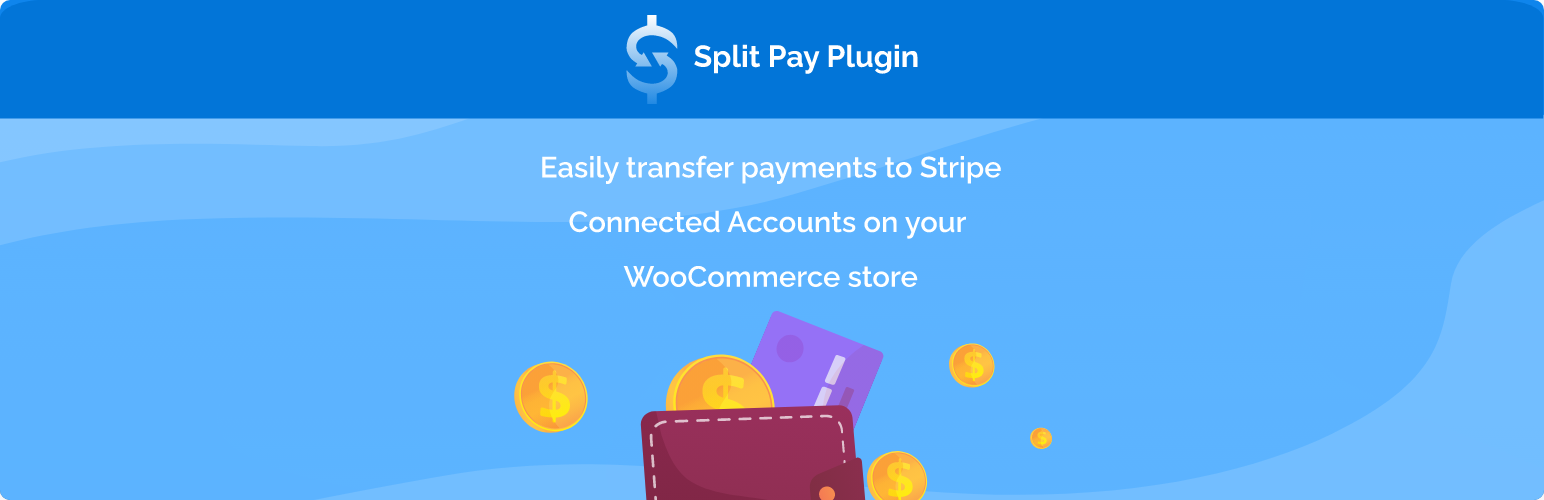
Have you ever struggled to split sales revenue in your online shop or marketplace? It can be a real headache, especially without a big team to handle the math.
That’s where the Split Pay Plugin for Stripe Connect on WooCommerce comes in. This WordPress plugin takes the stress out of sharing profits. It’s perfect for businesses that work with multiple vendors or partners, and want a simple way to manage payouts.
With Split Pay, all you do is set up how much each person should get, either as a percentage or a fixed amount. From there, the plugin automatically divides up each sale as it happens, making sure everyone gets their share right away.
Interested? In this hands-on review of Split Pay, I’ll explain how to install and configure the plugin on a WooCommerce site. Let’s take a closer look at the capabilities of Split Pay.
Split Pay – Overview and Key Features
Split Pay for Stripe Connect on WooCommerce is a WordPress plugin that streamlines how you distribute payouts. It’s perfect for handling financial transactions in multi-vendor marketplaces, with guest sellers, or managing donations.
Split Pay’s key features include:
- Flexible split options: Choose to split payments by a fixed amount or percentage. Customize further with global or product-specific settings.
- Multiple account transfers: Send payments to various Stripe Connect accounts seamlessly.
- Shipping fee management: Allocate shipping fees to vendors either globally or per product, which helps streamline cost calculations.
- Dashboard oversight: Monitor all transfer details directly from your WordPress dashboard, including transaction histories and Stripe references.
- Vendor onboarding: Easily add new vendors through manual or self-registration options directly in your dashboard.
Hands-On With Split Pay
In this section, I’ll share the steps you need to take to start using the Split Pay plugin.
Configuring Split Pay and Stripe
First, install the premium version of Split Pay, just like any other WordPress plugin. Then, create a Stripe account and copy the keys from the main page of your Stripe dashboard.
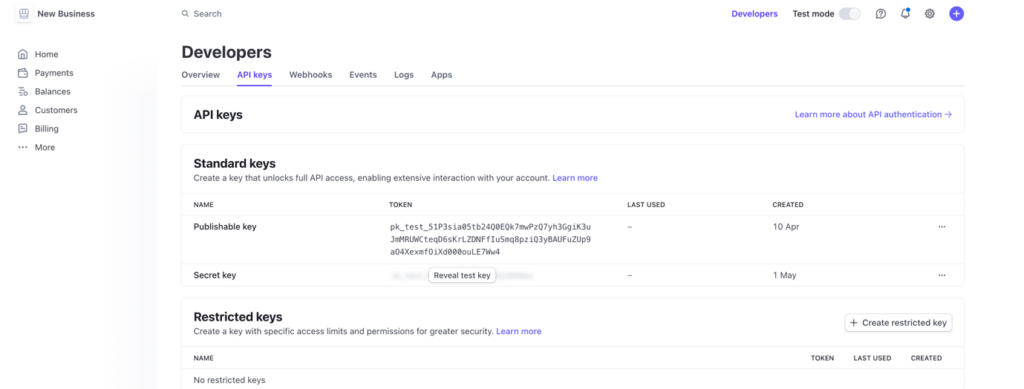
Once done, enter those keys in the relevant fields of Split Pay fields. After verifying the keys, install and configure the WooCommerce Stripe Payment Gateway plugin. This is necessary for making Split Pay work. You may also need to configure Stripe Connect to proceed with the plugin.
Using Split Pay
Now that you’re ready to use Split Pay, go to WooCommerce > Split Pay plugin. Here, you’ll see a field for setting Global transfer values.
The first requirement is to add your website to the Connect Stripe Account ID field.
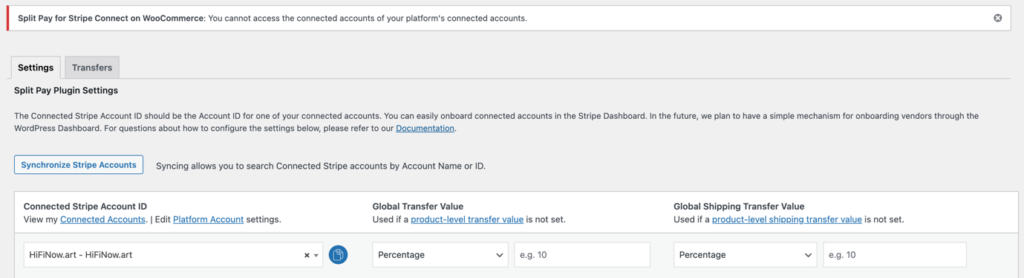
Then, set a Default Global Transfer value and type.

Article Continues Below
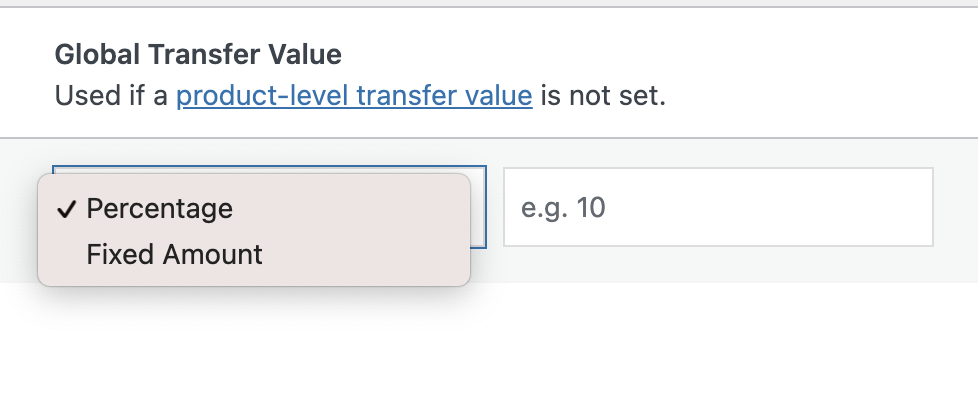
You can set these values for both variable and individual items. For this purpose, open the relevant product page inside WordPress and click the Edit URL.
Scroll to the meta section and find the Split Pay option. To see fields similar to the global transfer setup screen, you might need to click the Add New Account button.
Now, add your site info to the relevant field, assign a transfer type and amount, and click Save.
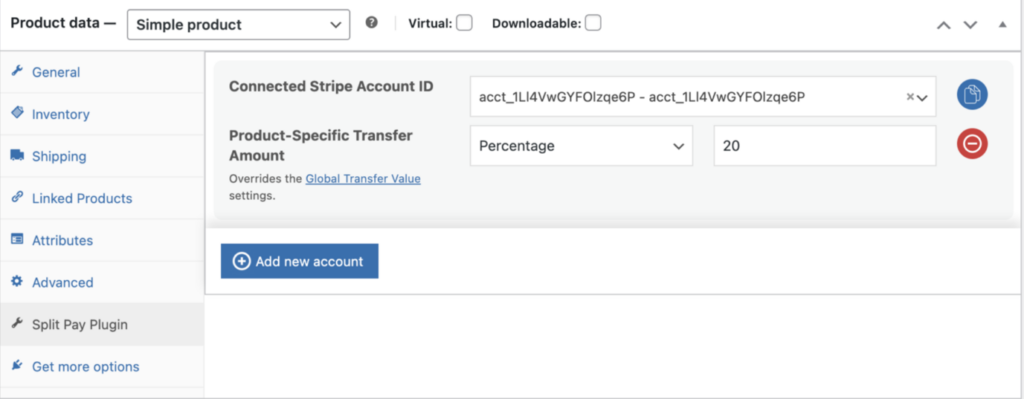
Vendor Onboarding and Shipping Transfers
With Split Pay, onboarding vendors and managing shipping transfers in WooCommerce marketplaces is a breeze. This plugin lets you easily add vendor Stripe accounts right from the Users section, or you can allow vendors to self-register using the default WordPress registration page. Just turn on the vendor onboarding feature in the Split Pay settings.
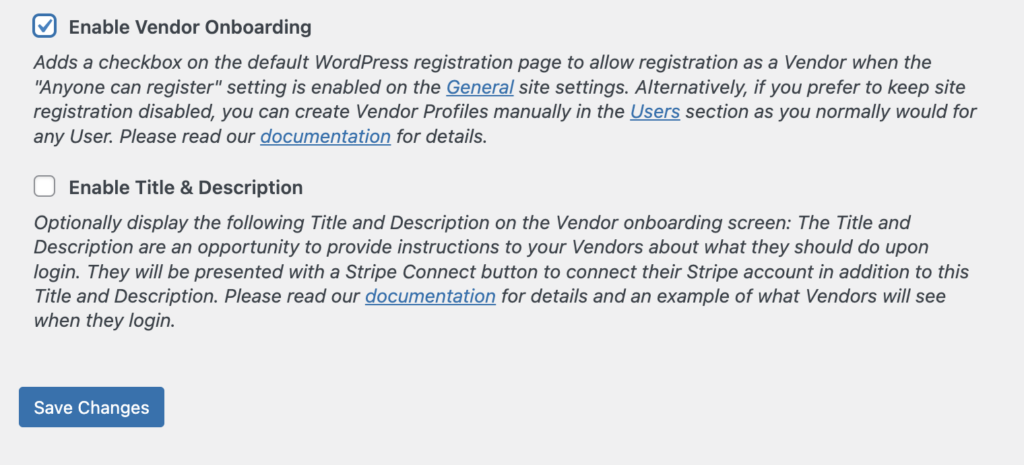
Once vendors are logged in, they’ll navigate to a simple setup page where they can connect their Stripe account to your platform. This streamlines the entire process, eliminating the need for you to handle each vendor’s setup on a Stripe-hosted page manually.
Additionally, you can assign a specific percentage or fixed amount of shipping fees to be transferred to vendors’ accounts. This is ideal for marketplaces where vendors are responsible for shipping their own products.
The shipping transfer option simplifies how you reimburse vendors for shipping costs. Just specify the amount to transfer, and it’s taken care of.
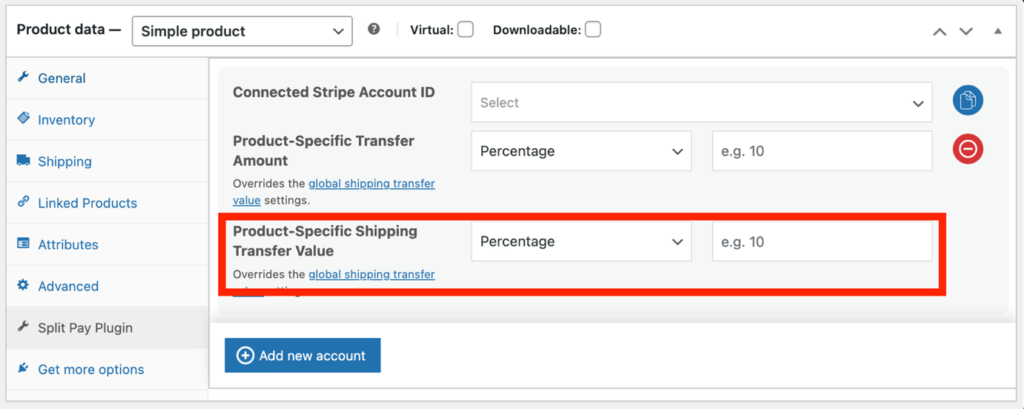
If you need more information or want to explore other features, go through the Split Pay documentation. It’s your go-to resource for all the ins and outs of the plugin.
Split Pay Pricing
Split Pay offers a free version that’s perfect for beginners and is available through the WordPress Plugin Directory. This basic setup lets you handle percentage-based transfers in your preferred currency.
If you’re looking for more features, the premium version has you covered with a license-based pricing model. This upgrade gives you everything from managing global splits to handling specific product transfers and shipping fees.
Premium Pricing Plans:
- Single Site License: $79 per year
- Three-Site License: $139 per year
- 25-Site License: $479 per year
Split Pay Support
Need help with Split Pay? They keep support quite accessible. For any pre-sales questions, just head over to their dedicated support page and send an email. It’s that easy.
Once you’re up and running, post-sales support is handled through the Freshdesk ticketing system. They’re quick on the draw, usually getting back to you within one business day.
If you’re the type who likes to sort things out yourself, the Split Pay documentation is your best friend. It’s thorough and easy to follow, covering everything you need about the plugin. The guide is so clear that you might not need to use it, but it’s nice to have it just in case.
Note: While Split Pay doesn’t handle refunds automatically, a detailed guide simplifies the process. As for international transfers, the documentation will give you all the specifics, though support for multi-region stores is a bit limited.
Final Verdict
When you need to split payments, the Split Pay plugin is the ideal tool. Installation is quick, and setting it up is a breeze. Connect it to your Stripe account and set up how you want to split your earnings. If you run a small business using WordPress, this plugin might just be what you need.
Interested in giving Split Pay a try on your WooCommerce store? Head over to download it and see how it simplifies your payment processes.