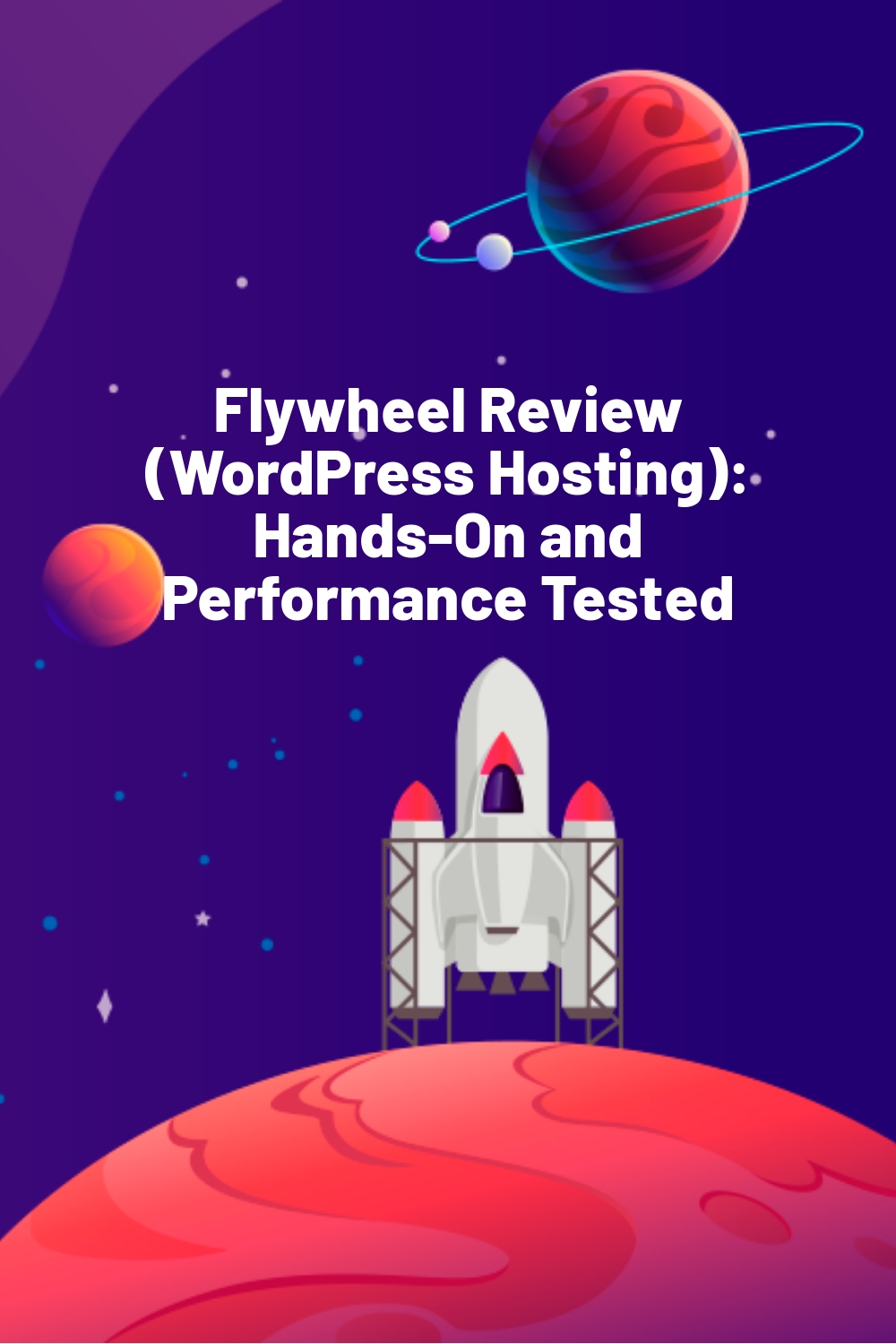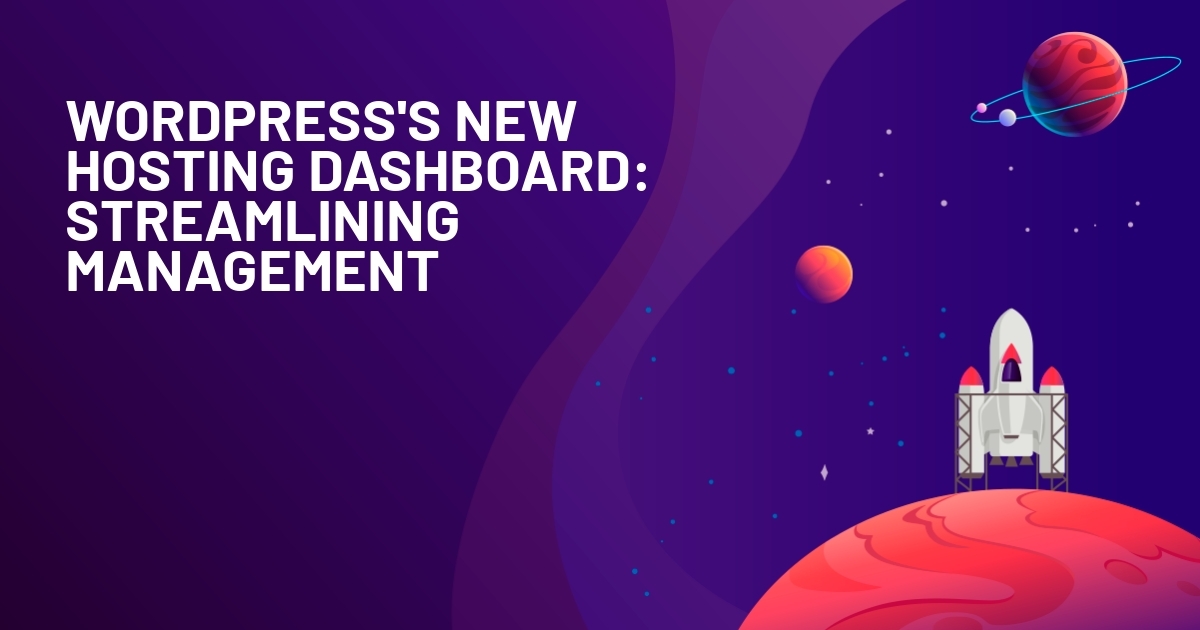WPLift is supported by its audience. When you purchase through links on our site, we may earn an affiliate commission.
Flywheel Review (WordPress Hosting): Hands-On and Performance Tested
Thinking about using Flywheel to host your WordPress site? In our Flywheel review, we’ll go hands-on and show you how Flywheel performs, as well as how Flywheel helps you save time when managing your WordPress site.
In general, Flywheel offers stellar performance powered by the Google Cloud platform, has a custom hosting management dashboard that’s a joy to use, and offers a bunch of helpful features, especially if you’re a freelancer or agency who builds WordPress websites for clients.
Flywheel Review: The Feature List
Before I get to the more hands-on section of this Flywheel review, let me give you the super fast rundown of the feature list so that you know what to expect:
- Google Cloud infrastructure
- Automatic daily backups
- Staging site
- PHP 7.2+
- 7 different data center choices
- Security firewalls and malware monitoring
- Integrated CDN via Fastly
- Free SSL certificate
- Free migrations (unlimited)
- Automatic updates
- Lots of helpful development tools
- 24/7 support via live chat or ticket. On higher tier plans, you also get phone support
Flywheel Performance Tests:
All the features I listed above are great, but the most important question about any host is still “can it serve up your website quickly and reliably?”.
So before we get to anything else, let’s run some performance tests and see how Flywheel performs.
Again, Flywheel uses Google Cloud infrastructure, so you’ve already got a solid foundation. Then, Flywheel adds on its own server-level caching system, a built-in CDN powered by Fastly, and other tweaks.
The end result? It’s pretty fast.
To analyze this, I set up a test site using the Astra theme and one of its WooCommerce starter sites. Beyond that, I installed some other relevant plugins to simulate a real site, like Yoast SEO.
Then I ran it through a few tests:
- WebPageTest to assess page load times.
- Load Impact to see how it performs under scale.
First, I set up WebPageTest to run 9 separate tests from Chicago, with no connection throttling. Here’s how Flywheel performed:
- Median load time: 2.063 s
- Mean load time (9 separate tests): 2.362 s

Having run similar tests on other managed WordPress hosts, I can say that Flywheel’s performance is quite good and comparable to similarly-priced managed WordPress hosts like Kinsta and WP Engine.
Note, page load times in WebPageTest are always going to be a little slower than what you’d expect from something like Pingdom. This is because WebPageTest uses a different calculation for what is “loaded”.
For example, if I ran my Flywheel WooCommerce test site through Pingdom, you can see how it loads in a much more impressive, 1.14 seconds:

So in these one-off performance tests, Flywheel does quite well. But can it keep up that performance when the heat is on?
That is, if your site is getting heavy traffic, will Flywheel load your site just as quickly for the 50th active visitor as it does for the first visitor?
That’s what Load Impact helps us understand…
To test how Flywheel performs under scale, I set up Load Impact to simulate 50 visitors over 5 minutes. Here’s how Flywheel did:

If you’re not sure what this chart means, it’s essentially saying that as the number of active visitors increases (blue line), the page load times for the site are rock solid around 450 ms (green line). This is what you want, as it’s telling you that Flywheel can still load fast in a real-world, high-traffic situation.
On cheaper shared hosts, you’ll often see the page load times become erratic as the number of visitors increases.
Exploring the Custom Flywheel Hosting Dashboard
Another benefit of hosting your WordPress site with Flywheel is that you get a really well-designed custom hosting dashboard.
When you’re managing your own sites, this dashboard helps you with:
- Backups
- Staging sites
- Stats
- Caching
- Database management
It also makes it really easy to give full or limited access to other people. And if you’re working with clients, you get some cool features there, too (more on that in the next section).
When you land in the main dashboard, you’ll get an overview of your site, as well as a list of everyone who has access (the Collaborators):

Let’s take a look at some of the other areas…
Automatic Backups and Easy Management
Flywheel automatically backs your site up every night. But you can also manually run backups at any time from the Backups area in your Flywheel dashboard.
There are a few things I like here:
- Flywheel stores the last 30 backups, which is more than a lot of hosts (many hosts will only store 14)
- You get a little summary of the site’s stats to help you differentiate backups, including how things have changed vs previous backups
- You can easily restore or download any backup

Simple Staging Sites
A staging site is essentially a duplicate version of your live site that you can use to safely test changes and updates. Once you’re happy with how things work on your staging site, you can “push” it live. It’s super helpful.
Flywheel makes staging sites quite simple.
Once you enable the staging functionality, you’ll get a new Staging area in your dashboard that lets you manage settings for that site, as well as push your changes live:

Lots of Other Helpful Features
Backups and staging are the two biggies. But you also get some other convenient features.
For example, you can control caching and manage WordPress versions:

You also get a custom database management tool – no more phpMyAdmin:

There’s also a stats area that lets you monitor your usage. And if you’re managing multiple sites, you’ll get a nice overall dashboard that lets you use search, filters, and tags to organize and find sites:

Awesome Development and Billing Workflows
It’s important to preface this section of our Flywheel review with a reminder that anyone can use and benefit from Flywheel hosting. That is, Flywheel is not just for people who build websites for clients for a living.
However, if you do do that, then Flywheel has a bunch of features to make your life easier, which I think is one of the most unique things about Flywheel in comparison to other managed WordPress hosts.
Integration With Local
Local is an awesome WordPress local development tool. It’s free and available to everyone (including non-Flywheel customers).
However, if you host at Flywheel, you get some extra goodies. Notably, the ability to push your site from local development to live hosting with the click of a button (you can also pull down a site from live hosting to work on it locally).
This is a nice alternative to staging that you might prefer.
Billing Transfer
With Flywheel, you can develop a client’s site on your own hosting. Then, once the site is ready to go live, you can easily transfer the billing responsibility over to your client (while still keeping your access to the site to help your client manage it).
This also means that you can manage all of your separate client sites from one Flywheel dashboard (while keeping clients’ access separate, of course).
Simpler SFTP
Rather than forcing you to use separate SFTP passwords to manage different client sites, Flywheel lets you access all your sites from one single login (your Flywheel username/password).
The sites are automatically organized by who owns them to help you find them.
White Label
For an extra fee ($99 per month), you can white-label the Flywheel dashboard to use your own branding instead of Flywheel’s branding. You can even sell your own services – like maintenance – via your white-labeled dashboard.
Again, this is a pretty unique feature that I haven’t seen at other managed WordPress hosts.
Flywheel Pricing: How Much Will All This Cost?
Flywheel is competitively priced, with an entry-level plan for up to 25,000 monthly visits starting at just $23 per month (annually) or $25 per month (month-to-month).
Here’s how it stacks up to other common managed WordPress hosts:
|
Flywheel |
Kinsta |
WP Engine |
|
|
Price (Month-to-Month) |
$25 |
$30 |
$35 |
|
Visitors Allowed |
25,000 |
20,000 |
25,000 |
|
Storage |
5 GB |
5 GB |
10 GB |
|
Bandwidth |
50 GB |
Unlimited |
50 GB |
So you can see Flywheel actually comes in a little under those other hosts for a similar number of visitors per month.
From there, prices go up accordingly based on the number of sites you can use and the other metrics. Here are the month-to-month prices:

If you go over your limit, Flywheel will not cut off your site. Instead, they’ll charge overage fees, which are:
- $1 per extra 1,000 visitors over your monthly limit
- $1 per extra storage GB over your storage limit
There aren’t any listed overage fees for bandwidth, so I’m not sure how that works.
All plans come with free migrations. And you can also sign up for an account and play around with the dashboard at no charge with no credit card required, which lets you get a feel for how things work.
Final Thoughts on Flywheel
Overall, Flywheel is definitely one of the best managed WordPress hosts, and if managed WordPress hosting is what you want, you won’t go wrong choosing Flywheel.
Flywheel has:
- Stellar performance and reliability powered by Google Cloud
- A great custom hosting dashboard, with nice managed features like automatic backups and staging
- Lots of helpful tools for agencies and freelancers
And it gives you all that for a price that’s a little bit under the direct competition.
If you’re interested, you can sign up for a free trial account with no credit card required. You’ll only pay when you want to make your site live.
Give it a spin and see if it’s right for you: