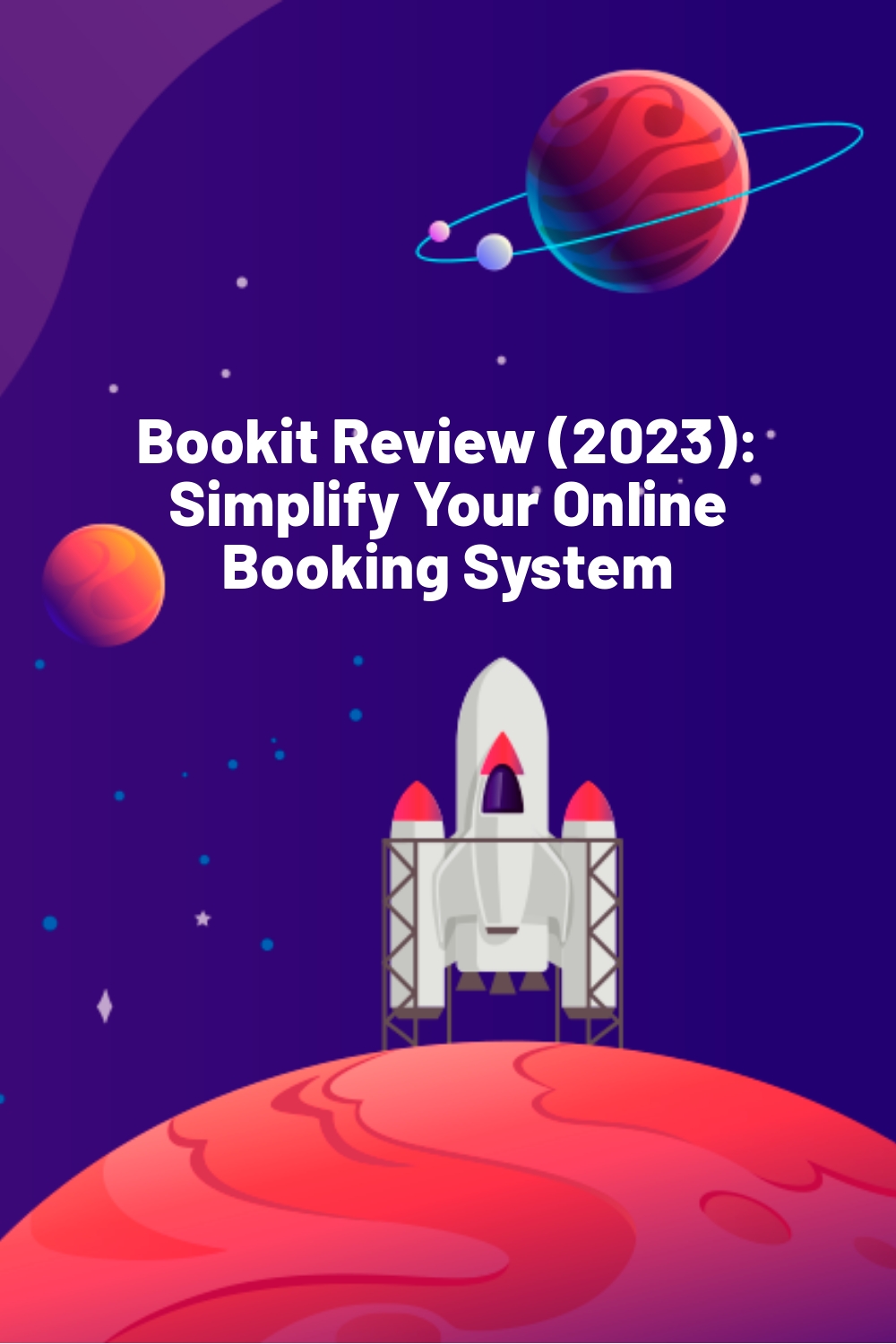WPLift is supported by its audience. When you purchase through links on our site, we may earn an affiliate commission.
Bookit Review (2023): Simplify Your Online Booking System
The Bookit appointment plugin for WordPress sets itself out as the ultimate one-stop solution for all of your business’ booking, scheduling, and event calendar requirements.
Touted as the ideal all-in-one tool for businesses across a broad cross-section of industries including medical clinics, spa and beauty services, estate agents, live entertainment, and more, the plugin features a number of highly customizable features all at an affordable price.
So far, so promising then, but does Bookit really live up to the hype?
To find out, we put it through its paces on one of our own websites to see just how it worked. Below, you’ll read exactly what we discovered as we discuss the pros and cons of this popular plugin.
Bookit Appointment Plugin for WordPress

Right out of the gate, Bookit earns a thumbs up from us by offering all of the value of a premium plugin for free.
That said, to really get the most out of this one, it pays to opt for at least one of three premium upgrades. Still, even when paid for, Bookit still proves itself to be a more affordable alternative to other booking tools such as Amelia or Simply Schedule, with developers StyleMix Themes offering this one at a whole range of prices to suit almost every budget and requirement.
If you want a quick and simple way to book and schedule appointments, you can use Bookit in conjunction with your Google Calendar for just $19.99 per year for a single site license, with prices going all the way up to $149.99 per year for 25 sites.
If your customers need to be able to pay you for an appointment via their website, the stand-alone Payments & WooCommerce tool will cost you $29.99 per year for a single site, $59.99 for 5 sites, or $199.99 per year for 25 sites.
Finally, if you prefer to have a combination of both tools, you can pay $39.99 per year to use the All-in-One bundle on a single site, with a 5-site license costing $79.99 per year and 25 sites setting you back $249.99.
It really is commendable just how flexible the pricing is, and if you’re anything like us, you’ll no doubt appreciate how the range of options ensures you only ever pay for what you really need.
That’s not to mention the fact that you can save even more money by paying for a lifetime membership.
Bookit: Key Features
Just because Bookit is low on cost doesn’t mean it’s low on quality or value. Put it to work on your site and you’ll be able to use all of the following key features:
- Custom calendar themes
- Multiple booking type options
- Multiple currencies and currency display options
- Import and export appointment data
- Create email templates for various actions taken by customers
- Easy option for inputting appointments made in person, on the phone, or by email
- Create custom notifications for appointment reminders
- Shortcode generators
- Compatible with PayPal and Stripe
- Full WooCommerce integration
- Approve, edit, or reject appointments from the back-end calendar
- Full staff scheduling
- Easy to manage customer databases.
How the Bookit Appointment Plugin Works
After downloading the plugin, you can install it either via FTP or through the standard WordPress Dashboard plugin upload feature.
From there, your first port of call should be the Bookit Settings.
Configuring the Settings
Here, you’ll be able to set up every aspect of your booking platform, including how long appointments are…

…and the look and feel of your user-facing booking system.

With the latter, you can choose between a standard calendar display or a step-by-step option in which users first select the category they want (for a beauty salon, this might be massages, facials, nail treatments etc), then the specific service they want before finally booking an appointment.
As we’ll see a little bit later, both options are highly intuitive with an easy-to-use visual style that makes booking any service effortless.
Here, you can also edit the colors and style of your booking system to better fit in with the design of your website.
Other Settings..
The other settings allow you to customize your currency options…

Configure your payment settings if you want customers to be able to pay you directly through your website…

And set up five different types of email notifications for:
- New appointments
- Updated appointments
- Amended appointments
- Canceled appointments
- Payments completed.
You’ll also find options to generate shortcodes, import and export your data, and sync Bookit with your Google Calendar.
Setting up Services
With your settings fully configured, you’ll be able to get to work on populating your booking system so that customers can make appointments with you.

First things first, you’ll need to select ‘Services’ from the main Bookit menu on your WordPress dashboard, then move over to the right of the screen to add in some categories.
These allow you to place multiple services into groups to make it easier for you to manage them and easy to find them.
Adding categories is no more difficult than it is in WordPress itself. Simply type in the name of the category you want, hit ‘Add’ and you’re good to go.

Next, you can click the ‘Add New’ button and input the title, category, length, and cost of each service you want clients to be able to book.
Repeat this for each service that you want to offer, and Bookit’s highly flexible system will organize them into an easy way for customers to find exactly what they’re looking for.
Adding and Assigning Staff
With all of your services inputted into the system, it’s time to add your staff members so that you can monitor and manage their schedule with various services and appointments assigned to them.
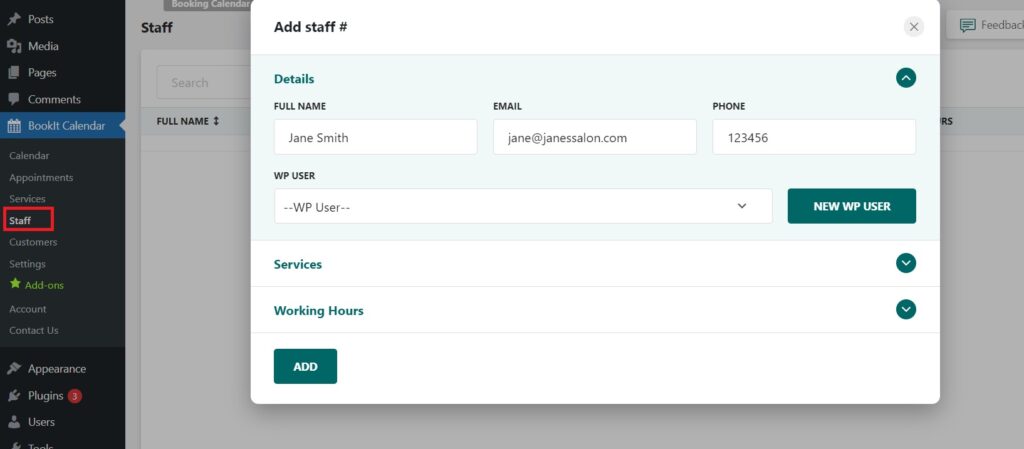
Doing this is as simple as selecting ‘Staff’ from the menu and clicking ‘Add New.’
On the pop-up screen, you can add basic information about your staff such as their name, contact details, and the WordPress username assigned to them.

From there, you can assign them to specific services…

And also view and edit their working schedule.
This last feature is handy in its own right as it’s a very simple way to keep track of who’s going to be on duty on any given day at any given time, but it also has practical use in terms of booking in that it ensures clients can’t book appointments for particular services at particular times if the member of staff offering that service isn’t available.
Adding the Bookit System to Your Website
Once all that is done, your brand new booking system is ready to be added to your website for customers to use.
To add it, you’ll first need to return to the settings and select ‘Shortcodes Generator.’

You have a lot of options here.
You could, for example, generate a shortcode that will only allow customers to book one particular type of service so that you can place the booking system directly onto your website’s landing page for that service and increase conversions.
Alternatively, if each member of your team has their own profile on your website, you can use shortcodes to allow customers to book in with each individual team member via their profile page.
However, for the purposes of this review, we’re simply going to generate one shortcode that will present users with a system through which they can book any service offered by any staff member in any category.
With the shortcode generated, all you have to do is open up a new page, drop the shortcode into place, and hit publish.
With that, your new booking system is ready to be used.
Using Bookit as a Customer

Depending on the option you chose while configuring your settings, visitors to your website will be able to book appointments with you in one of two ways.
The first one, as shown above, allows customers to first select a category and then a service. This reveals all the available dates on which customers can book that service.

Once a date has been selected, customers can choose which employee they want to book with and select an available time slot.

Finally, customers will have the option to choose whether they want to pay locally (i.e: at your location) or online, before selecting the Book Now button and receiving confirmation that their booking has been made.

Step-by-Step View
Alternatively, you may prefer to use the ‘Step-by-Step’ view which, in our opinion at least, is much easier to navigate.

With this one, customers select their chosen service category via the on-screen buttons, do the same for the service itself, and then use some simple drop-down options to select the time and date of their appointment.

Finally, customers can use the visual icons to select their payment options and receive confirmation that the booking is complete.
Again, we like this highly visual style as it just feels like a much easier and more engaging booking process, though both interfaces will ensure that customers have no problems scheduling appointments with you right around the clock.
Bookit: An Effortless All-in-One Booking System
If you’ve read this far, you’ll no doubt have reached the same conclusion we did:
Not only is Bookit packed full of everything you’d need to create a fully working appointment-booking system for your business, it’s also an absolute breeze to use.
It’s this which, in our opinion, is the plugin’s best quality, even more so than the features or even the price tag.
After all, while online booking may be essential to scores of different businesses, even some of the very best WordPress booking plugins can seem just too complicated and time-consuming to use effectively.
With Bookit, there’s no such problem. Getting our system up and running took no more than 30 minutes, was completely void of any headaches or hassles, and gave us everything we needed to make booking and scheduling appointments as stress-free as any customer could ever hope for.