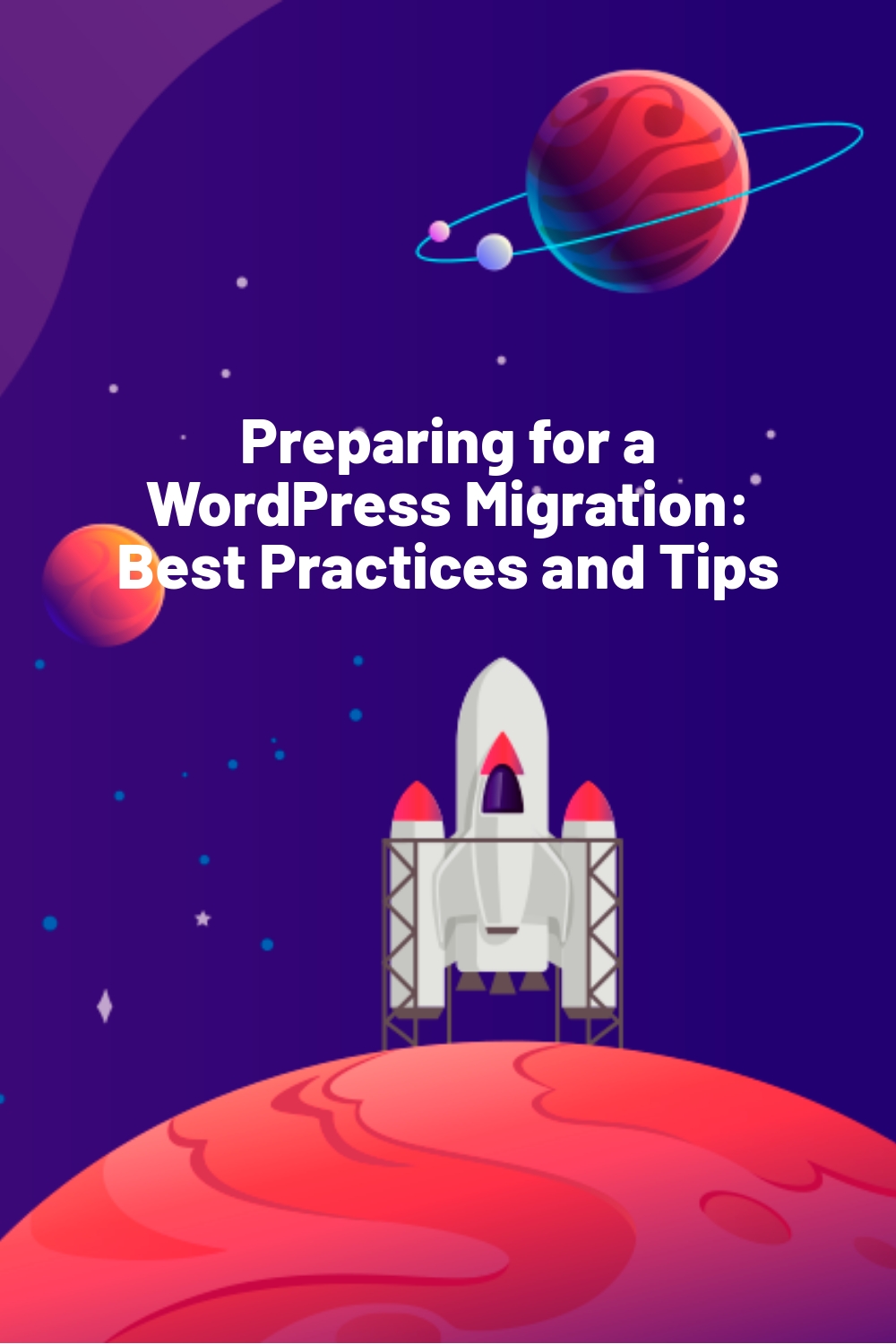WPLift is supported by its audience. When you purchase through links on our site, we may earn an affiliate commission.
Preparing for a WordPress Migration: Best Practices and Tips
Preparing for a WordPress migration can feel daunting; there are many aspects to consider if you want the process to be as smooth as possible.
Migration can cause a minor disruption and some downtime, but by following best practices, you can reduce the impact and make it a better process for you and your site visitors or customers.
Whether you plan to go for a manual or automated migration, taking some time to prepare will reduce any potential problems during the migration itself.
What Is WordPress Migration?
Migration is moving your website from one hosting service to another. This involves moving everything on your site – from files to photos to the database – to a new host.
You may want to migrate your site for a few reasons: usually, people want to move for security reasons, to improve site performance, to save money on hosting, or just to find more space as your business evolves.
Migration can be straightforward, but it’s still a good idea to follow some basic best practices to reduce the impact migration can have on your traffic and your website’s SEO.
WordPress Migration: Best Practices
There are some key steps to take as you prepare for migration to make the process run as smoothly as possible for both you and your site visitors.
Timing
Timing is key. You’ll need to back up your site before you start the migration process, so any orders or updates after that backup won’t be included in the migration. Pausing your orders will stop any problems in the transfer, so if you’re running an eCommerce business, you’ll need to bear this in mind.
Once this is done, you can time the migration to cause as little inconvenience as possible for your customers or site visitors. Consider where most of your site visitors come from and base it around their needs.
Timing the migration very early in the morning is usually a good idea, but it will depend on when your site is busiest. Of course, this may impact you: if the only time your site is quiet is in the middle of the night, that might not be the most convenient time to run a migration from your perspective!
Still, picking a good time can help reduce the impact on your site. You may experience a bit of downtime, but if you choose a quiet moment, it should help to keep your business running smoothly.
If you want to find out when your quiet times are, you can check out some reports and analytics plugins to get some quality data on your site traffic. This will allow you to make an informed decision.
Notify Visitors and Staff
It’s a good call to put up a banner explaining that your site will be down for maintenance during this process. This alerts your customers or visitors to any disruption and will give them an idea of when they can check back again.
You can use a banner plugin, like OptinMonster, which allows you to create eye-catching banners to grab your visitors’ attention quickly. You could also send out an email to your subscribers letting them know of the upcoming change, although if you time it right, hopefully, most of your site visitors or customers won’t notice the change.
You should also ensure anyone on your team doesn’t log in or attempt any updates during this time, as this can interfere with the process. You can enter Maintenance Mode using a plugin like LightStart, which ensures that nobody can make changes during the migration process just to make sure.
Disable Plugins
There are specific plugins that can impact migration (usually caching, redirect, or firewall plugins). Deactivating these during the process will stop any problems from occurring.
It’s important to do this whether you plan to do an automatic or manual migration. It might be a good idea to note which plugins you have disabled, so you can check they’re all running again after the migration is finished.
Check for Updates
It’s always a good idea to keep your plugins and themes up-to-date; now is a good time to ensure that everything, from WordPress to all your plugins, is freshly updated.
This should help the migration to run smoothly (and it’s a useful habit to get into from a security perspective: check out our guide on the Impact of Support and Updates in Response Themes for the details on why this is so important).
Site Backup
Taking a little time to back up your WordPress site is a good habit to get into, too, especially if you’re about to do any major upgrades. It’s exactly the same principle for migration: a successful backup is vital before you begin.
You should also ensure you back up your site’s files: there are several back up plugins you can use to do this, like Jetpack or BlogVault, which create secure, safe backups of your site’s files and database. This should provide you with a zipped folder containing the most recent version of your website.
This is the most important thing to remember regarding WordPress migration. It’s a vital step and will give you peace of mind. If something was to go wrong during the process, at least you’ll have a fresh backup waiting to go, so you can try to reduce your site’s downtime.
Read our guide on How to Back Up Your WordPress Website Before Migrating for more details on this.
Automated Migration Tools
Let’s talk about migration tools. You can migrate your WordPress site manually or by using a tool: both have their merits, although arguably, the migration plugins cut out many of the steps.
There are several migration plugins you can look at, including:
- WP Migrate – with both a lite and pro version, this plugin exports all the files needed to rebuild your site in another place, making it much faster. The pro plan is very useful, with extra steps for transferring themes and plugins.
- WP Engine Automated Migration – if you’re moving to WP Engine, this plugin sorts everything out for you, which is a definite bonus.
- WPvivid Backup Plugin – this is a valuable tool in general, as it provides full backups of your WordPress site. It also offers automated migration, moving your site to its new destination.
- Duplicator – this is an incredibly popular backup and migration tool, allowing you to back up, clone, and migrate your WordPress site easily.
It’s always a good idea to check reviews for new plugins, but this is especially important for something as significant as a site migration! The above tools are highly rated, which is reassuring.
Whichever plugin you decide to go for, there are some best practices to think of. The key thing is to ensure that you take a backup of your site before you download and use a migration plugin: that way, if anything does go wrong, you’ve still got your backup to rely on.
Using a plugin is straightforward and should have step-by-step instructions. It skips a lot of the processes of manual migration but does give you less control. If you plan to use automated migration, you’ll now be fully prepared to go ahead.
If you want to know more, you can read our Comparison of Manual and Automated Migration Methods to help decide which one is best for you.
Manual Migration
Manual migration involves a few more steps. It will give you more control, but there are more opportunities for errors to occur if you’re new to migration.
To prepare for a manual migration, the best thing to do is to familiarize yourself with the steps involved. Our Ultimate Guide to WordPress Migration is a good resource, as it outlines everything you’ll need to know before you get started.
You can also familiarize yourself with some common troubleshooting issues that other people have stumbled upon during the migration process. You can prepare for this using our guide on How to Troubleshoot Common WordPress Migration Issues.
Again, it’s vital to take a recent backup of your site before you start with manual migration!
Frequently Asked Questions
Before you go, here are some frequently asked questions about preparing for WordPress migration:
How long will the migration take?
This depends on the size and complexity of your site. Small to medium websites may take a few hours, up to several hours; large websites may take a few days.
It’s hard to estimate the exact time your site migration will take, but it’s a good idea to prepare for a good chunk of downtime. (This is why timing is so key!)
Does it cost money to complete a WordPress migration?
It doesn’t have to (other than the cost of your new hosting provider, of course). If you use an automated migration tool, it will come at an extra cost. You can also pay for a backup plugin in order to ensure all your files are safe.
If you go for manual migration, you should avoid any costs, but you’ll obviously have to take your own time into account; running a site migration will pull you away from other tasks, so you might decide to automate the process instead.
What are the risks of website migration?
There are a few risks with migration, including:
- Loss of traffic and a period of lower conversion rates
- Downtime
- Increase in bounce rate
- Possible user frustration
- Broken links
- Problems with analytics
Most of these problems are fixable (although, of course, if you lose out on some traffic during the process, there’s not much you can do about that). It’s worth knowing the risks in advance, however, so you can try to mitigate these problems.
Will migration work the first time?
If you’re prepared for migration, there’s every chance that it will work the first time! If it doesn’t work, you may encounter a 404 error, so you may have to reset your permalinks.
Preparing for WordPress Migration: Our Final Thoughts
Preparing for migration isn’t that difficult, and it’s worth taking the time to make sure your site is completely ready to go.
The main points to consider are:
- Picking the least disruptive time for the migration by looking at your analytics and thinking about which time of day is the least busy
- Notifying visitors and other team members about the migration to prepare them in advance
- Disabling any plugins that may cause issues, notably caching, redirect, or firewall plugins
- Check for updates for WordPress, your widgets, and your theme
- Run a full backup of your site just in case there are any issues in the migration process
Whether you plan to do a manual or automated migration, taking the time to prepare is crucial to mitigate any issues.
Following these steps should help your migration to be as smooth and pain-free as possible!