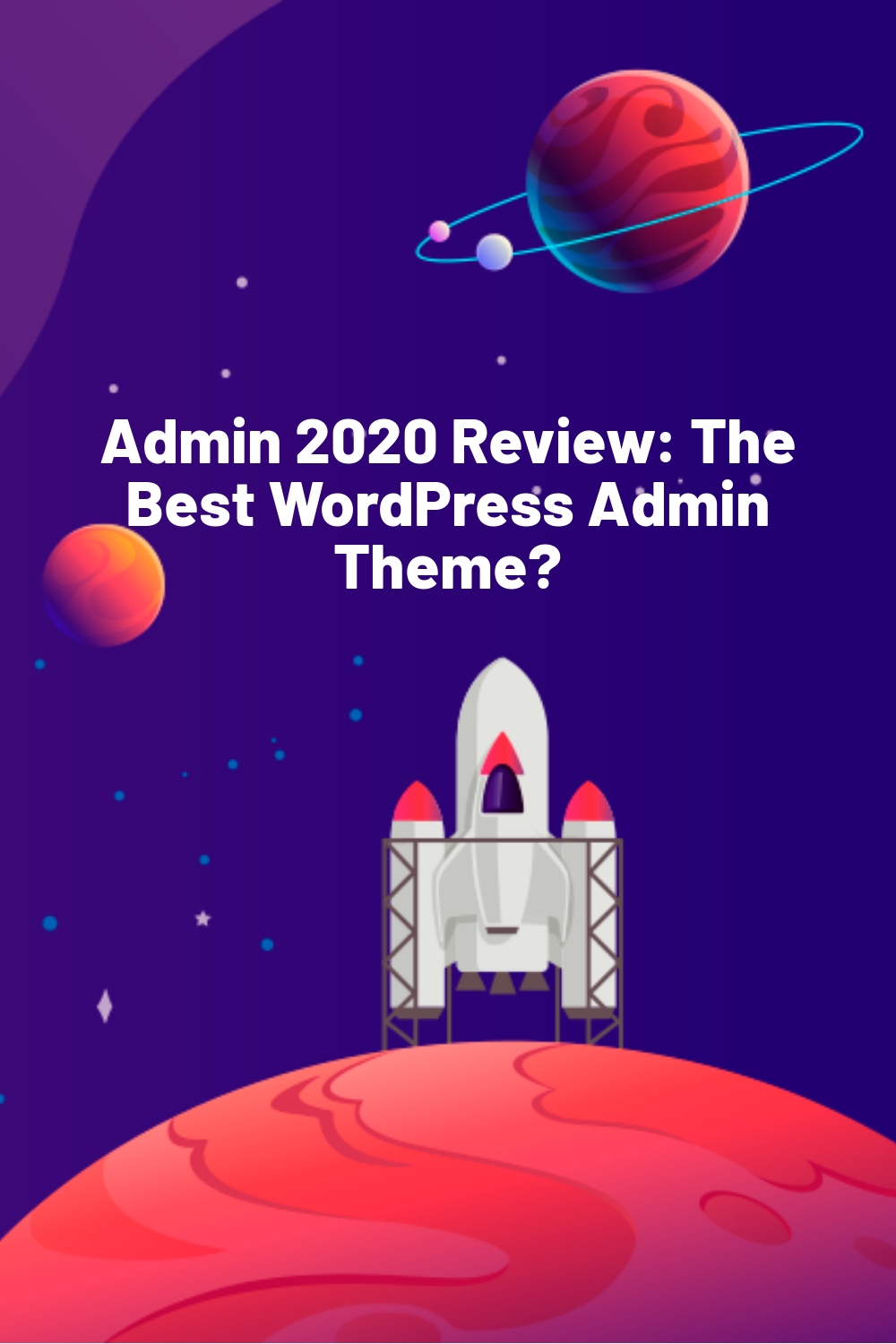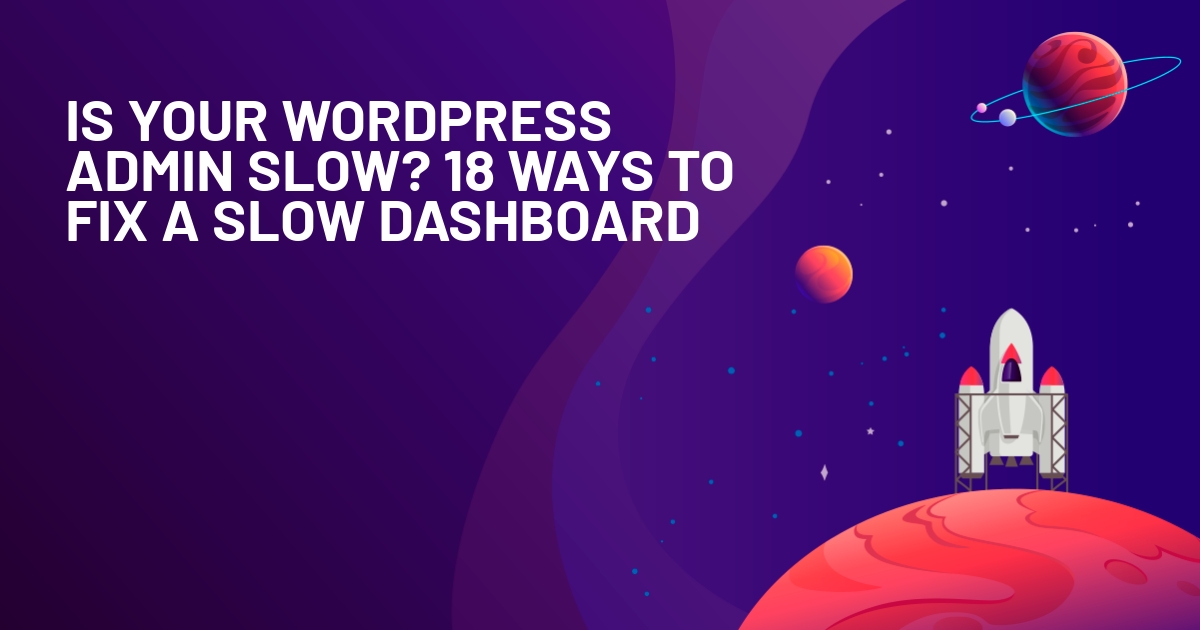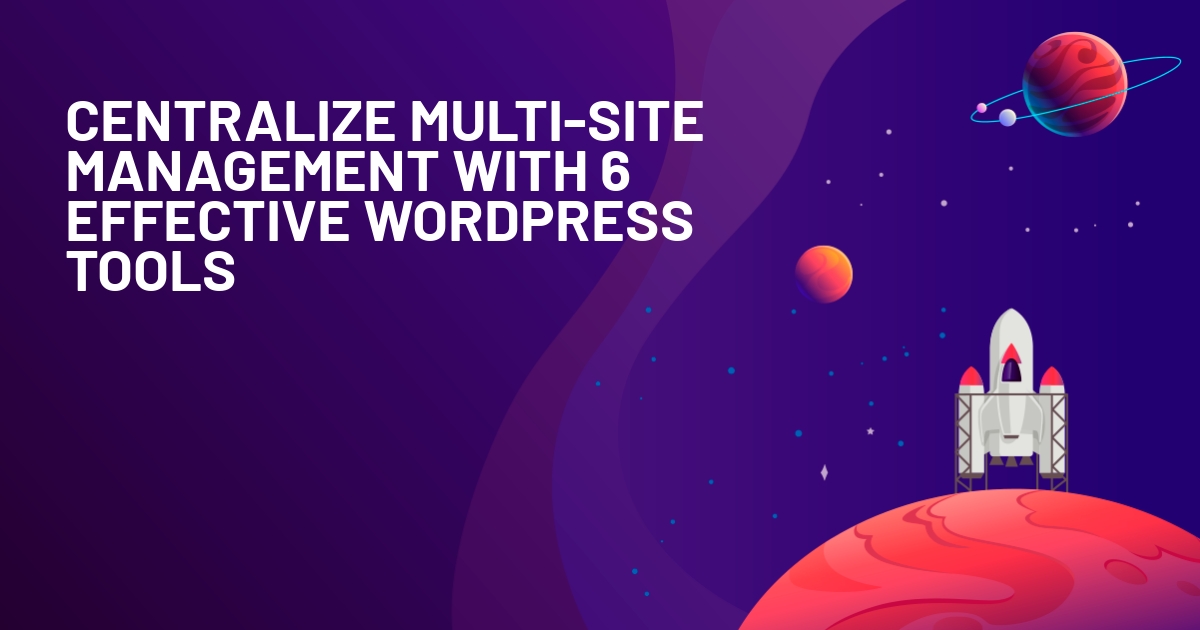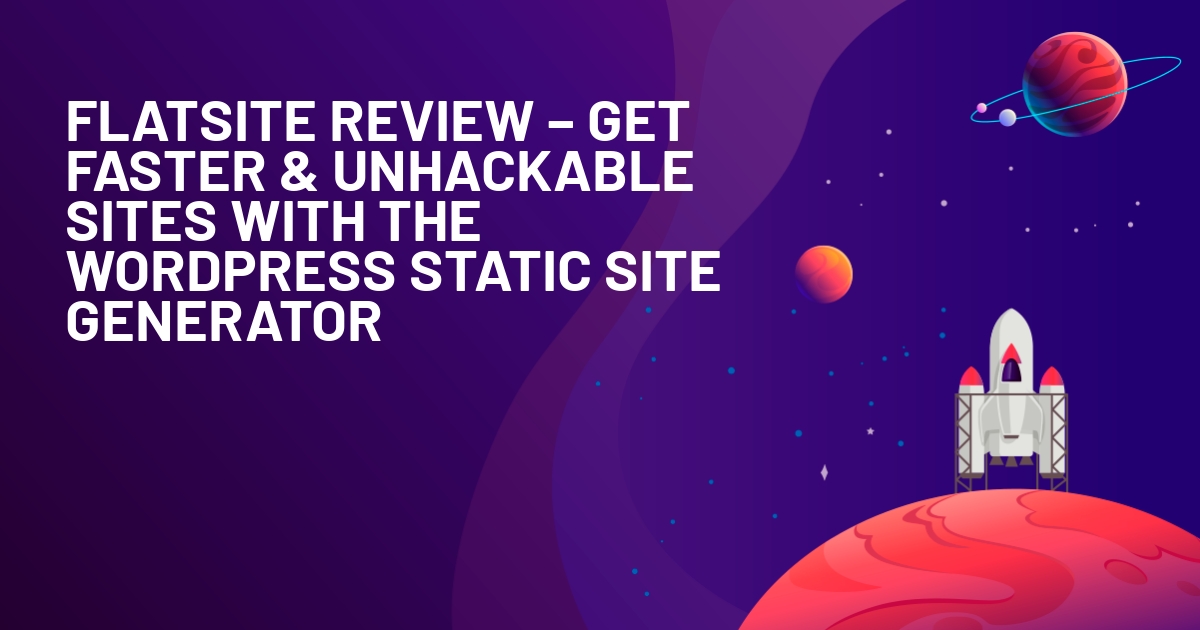WPLift is supported by its audience. When you purchase through links on our site, we may earn an affiliate commission.
Admin 2020 Review: The Best WordPress Admin Theme?
There are a lot of reasons that explain WordPress’s popularity…but I don’t think the admin dashboard is one of them.
Sure, it’s functional enough. But in trying to be “ok” for everybody, it’s not as user-friendly or efficient as it could be (at least in my opinion).
Admin 2020 is a complete redesign of the admin dashboard that brings a modern design (in light and dark modes), along with significant improvements to the WordPress dashboard search and the WordPress media library.
If you’re building client sites, it can help you offer a better experience for your clients. And if you’re working on your website, it can provide a more pleasant, efficient dashboard.
In our hands-on Admin 2020 review, I’ll take a look at this plugin and show you how it works.
Admin 2020 Review: The Feature List
At a high-level, Admin 2020 is a WordPress admin theme. If you’re not familiar with this term, it’s a plugin that changes how the WordPress admin looks.
However, I hesitate to call it just a theme because it also adds some extra features that the regular WordPress admin dashboard doesn’t have. That is, it does more than just changing the WordPress dashboard experience.
However, design still is at the core of what Admin 2020 does, and one of the biggest reasons to use this plugin is because you want to change how the WordPress admin dashboard looks.
So let’s start with looks – while design is subjective, I think a lot of people will agree with me that Admin 2020 looks a lot nicer than the default WordPress dashboard.
Here’s what the dashboard page looks like in Admin 2020, and I’ll take you through the other pages below.

Article Continues Below

It supports both light mode and dark modes, which is great for all the dark mode fans out there (which includes myself).
As I mentioned, though, Admin 2020 is not just a pretty face, it also makes some tweaks to make the WordPress dashboard more efficient.
Here are the big ones…
Brand New Media Library
The most significant tweak is the addition of drag-and-drop folders to your media library. You’ll be able to organize your media files into folders using drag-and-drop – just like you do on your desktop.
Note – these are virtual folders. That is, moving files around won’t change the actual location on your server – it just makes it easier to organize files from inside the WordPress dashboard.
You can also add tags and filters to further help you find media.
Beyond organization, Admin 2020 also adds full image editing that goes way beyond the default image editing options in WordPress. You can add filters, annotations, and lots more.
Instant Search
You know one thing I hate? Trying to find a plugin’s settings in your dashboard menu! Is it a parent menu? Under Settings? Under Tools? Who knows!
Admin 2020 fixes that with an instant menu search in your dashboard. Easily search every single menu item (parent or child) – no page reloads required.
But it’s not just for menu items – you can also access the instant search feature for all of your posts, pages, and other custom post types.
From anywhere in your dashboard, you can search all of your content – no page reloads required.
This is another prominent feature that might be worth the price of admission just by itself.
Google Analytics
If you’re using Google Analytics, Admin 2020 comes with a feature that lets you import Google Analytics stats as dashboard widgets so that you can see how your site is doing without leaving your dashboard.
Here’s an example of what it looks like:

I don’t have Google Analytics data on my test site, so I wasn’t able to test this myself.
Customization Options and White Labeling
Finally, Admin 2020 lets you white label the dashboard to be your own, which is excellent for client sites.
You also get some options to customize the dashboard, including an option to show/hide certain features based on WordPress user roles. Again, this is also great for client sites because it lets you hide elements that your client might use to break things.
If you’re worried about Admin 2020 breaking some of your plugins’ pages (e.g., WooCommerce), you can also disable the Admin 2020 on plugin dashboard pages.
Exploring the Admin 2020 Dashboard Hands-On
Ok, now let’s go hands-on, and I’ll show you some more of Admin 2020.
Basic Setup
Though I’ve called it an “admin theme”, you’ll install Admin 2020 just like you would any other WordPress plugin.
Exploring the Admin Dashboard
Admin 2020 adds a new Overview dashboard that summarizes your site’s key metrics, which I already showed you above.

Beyond the looks, there are a few notable changes to the regular dashboard. First:
- Instead of displaying sub-menu items on hover, Admin 2020 uses expandable accordions.
- If you click on your user profile in the top-right corner, it will expand a slide-out where you can view updates, change to dark mode, and more.
- “Quick actions” in the top-right corner to create a new post or page.
- Unified instant Ajax search (I’ll give this its section).

Here’s what dark mode looks like:

There’s nothing too different about the core admin pages. For example, here’s what the Settings → General tab looks like in dark mode:

One notable thing is that, if you’re using dark mode, the settings pages will use dark mode in the block editor:

The content area itself is not dark, though.
One thing I was wondering about was admin notices from other plugins. They do come through fine – here’s an example:

Instant Search
To help you find content, Admin 2020 includes two types of instant search.
First, you can search your admin menu and instantly see results from all the sub-menus:

Then, you also get a search icon that you can access from any page. It expands a slide-down panel that lets you search all of your content with instant results (no page reloads required).

This is such a useful feature, in my opinion, especially for large sites.
I also think this will be useful for client sites, as sometimes clients don’t understand the distinction between posts or pages, which makes it difficult for them to find what they’re looking for. This lets them search everything from one area.
Media Library
The other area that gets a significant facelift is the WordPress media library.
When you open the media library, you get three different views:
- Folders
- List
- Grid

The folders option is the most unique one.
With it, you can create unlimited folders and add one or more images to a folder using drag-and-drop – just like you do on your computer.

Again, these are virtual folders. That means they help you organize your files in the backend, but they won’t change the folder structure on your server.
You’ll also be able to access your folders when you insert images from the WordPress editor.
In addition to folders, you also get filters to filter by:
- File type
- Date
- Uploader

Beyond organization options, you also get tons of new editing tools. You can:
- Add filters (like Instagram) or just adjust specific metrics, like changing the brightness.
- Manipulate the image (e.g., crop, rotate, etc.)
- Add annotations (text, icons, shapes, free drawing).
These features are super cool and go way beyond the default WordPress features.
Depending on how much design flexibility you need, you could even create featured images right from your WordPress dashboard.
For example, here’s the original image:

And here’s an example of what you can do without leaving your dashboard:

It won’t work for heavy-duty design – but it’s pretty neat for basic tweaks.
Settings and White Labeling
To control Admin 2020’s settings and white labeling, you get a good number of options.
For example, you can add your logo and change some colors. You also get options to tweak how Admin 2020 functions. For example, you could disable Admin 2020 on plugin settings pages to make sure there are no conflicts:

Another option that I like is the ability to control which menu items appear for different user roles:

If you want even more control, Admin 2020 also gives you an option to add your custom CSS or JavaScript to the dashboard:

Admin 2020 Pricing
Admin 2020 is not free, but it is affordable. There are three license options:
- 1 site – $15 for one year of support and updates
- Unlimited sites – $50 for one year of support and updates
- Unlimited sites – $100 for lifetime support and updates
If you have a lot of websites (or build a lot of websites for clients), I think that $100 for lifetime updates is pretty affordable.
Final Thoughts on Admin 2020
Overall, I like Admin 2020. I can confidently say that, as of June 2020, this is the best WordPress admin theme that I’ve personally used.
If you’re building client sites, I think this is an easy way to create a more professional deliverable and make clients feel like they’re using a modern website.
Beyond the beautiful dashboard, I think most clients will also find it a lot easier to use the media folders and will appreciate the in-dashboard image editing tools, as well as the instant search results.
For casual users, I think the value that you’ll get out of it depends on how often you’re using the WordPress dashboard. If you’re only logging in a couple of times to check for updates and make sure nothing is broken, it might not be worth it to pay for a custom admin theme.
But if you’re working in your dashboard every day, I think it’s worth it to pay for a more pleasant experience and tools to help you work more efficiently.