WPLift is supported by its audience. When you purchase through links on our site, we may earn an affiliate commission.
Hosting WordPress With GridPane Review/Tutorial: From a Non-Developer’s Perspective
Interested in using GridPane to host WordPress on DigitalOcean, Vultr, or other cloud hosting providers?
If you’re not a developer, the idea of hosting WordPress yourself definitely sounds intimidating (as it should be – there are major consequences to getting things wrong!).
But at the same time, cloud VPS hosting gives you a chance to create a lightning-quick WordPress site at a very low cost (I have a site on the cheapest DigitalOcean droplet that loads in 250 ms!).
GridPane is a tool that bridges the gap, offering a much easier way to use cloud hosting for your WordPress site.
While it’s still not a good option for total beginners, GridPane makes it possible for technically literate non-developers to host WordPress on their own cloud VPS.
In this GridPane review and tutorial, I will take you through how GridPane works from the perspective of a non-developer.
Ready to check it out? Let’s go!
GridPane Review: What It Does
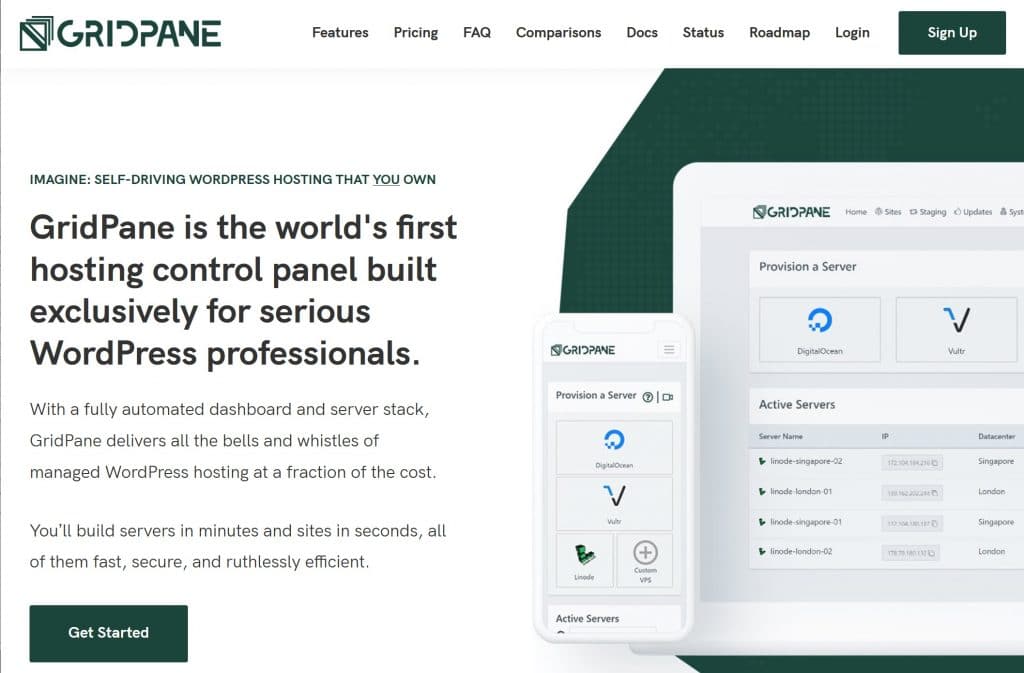
In a nutshell, GridPane handles setting up and managing your cloud hosting so that you don’t have to get your hands dirty with the nitty-gritty technical parts of hosting WordPress yourself.
That makes it possible to host WordPress yourself on your chosen cloud VPS, even if you’re not a developer.
For example, when you set up a new server, GridPane will automatically set up all the packages and security rules that your server needs to safely host WordPress.
Some of the most notable things that GridPane will set up for you include:
- Automatic backups (with an off-site backup tool in beta)
- Staging sites, with the option to push your site in both directions
- Server-level caching with Redis or Fast_CGI
- Automatic free SSL certificates
- A web application firewall (WAF)
- SMTP providers for transactional emails
- Automatic updates
- Elasticsearch
You also still have root access to your servers if you want it.
Basically, you get to focus on WordPress – you don’t have to spend your time managing every aspect of your server.
What Cloud Hosting Services Can You Use?
GridPane has built-in support for:
- DigitalOcean
- Vultr
- Linode
- Amazon Lightsail
However, you can also use your own custom VPS – all you need to do is run the command that GridPane gives you.
What to Expect in This GridPane Review/Tutorial
I previously wrote a post on hosting WordPress yourself with DigitalOcean and SpinupWP, a tool that serves a similar function.
As with that post on SpinupWP, one important thing to note here is that I am not a developer. I’m a guy who’s quite familiar with WordPress and can hack his way around some technical tasks, but I have never SSH’d into a server, if that gives you an idea of what you’re dealing with.
Basically, if you’re a developer who wants to hear another developer’s perspective on hosting WordPress with GridPane, this is probably not the GridPane review for you.
But if you’re a regular user who’s wondering whether or not you can handle hosting your WordPress site on GridPane, then I think you should get a lot of value from this post because that’s also where I’m coming from.
Additionally, I’m writing this post on my first run-through with GridPane, so this is not an “I’ve used GridPane for 6 months and here are my thoughts” type of review. This is more of a “can a regular person figure out how to use GridPane?” type of review.
How to Host WordPress Yourself With GridPane
Now, let’s get into the hands-on section and I’ll show you how GridPane works.
To get started, you sign up for a GridPane account (I’m using the free tier – more on pricing later).
Once you sign in, you get a nice onboarding video to explain everything, which is convenient:
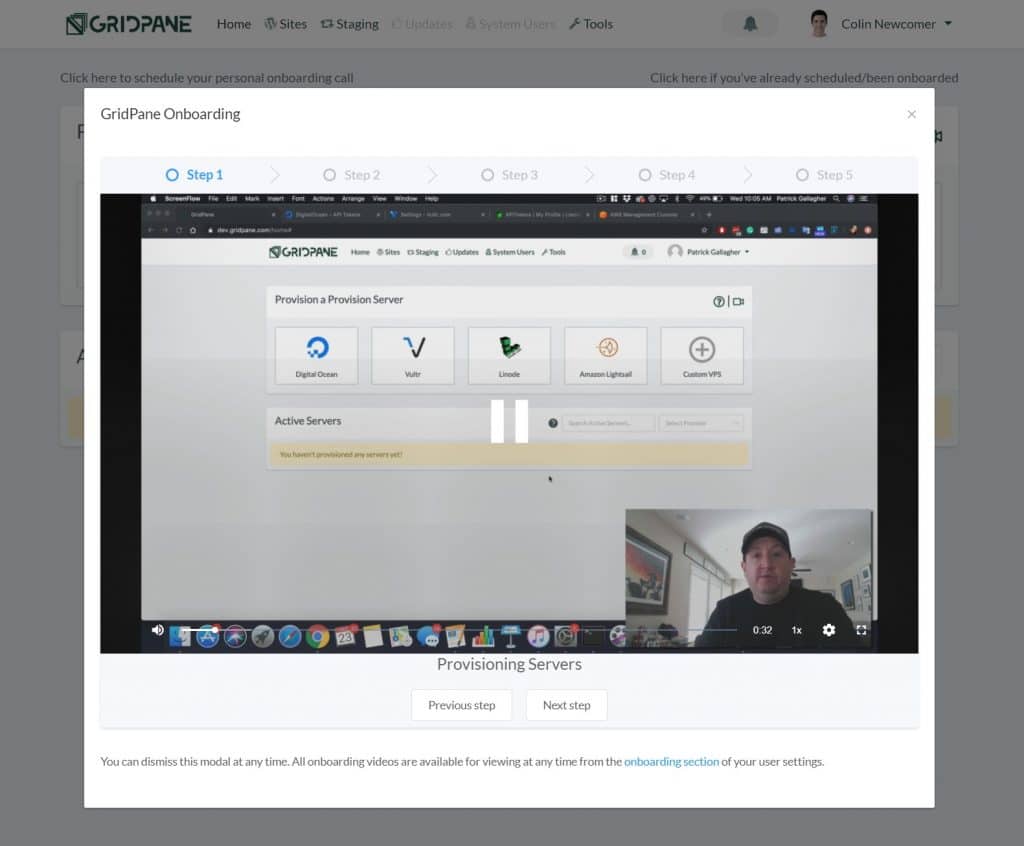
Provisioning a Server
Once you close the onboarding, you’ll be prompted to set up your first server.
I’ll be using Amazon Lightsail for this example because, as far as I can tell, that’s the only server available on the free plan. However, the general process should be the same for all the cloud providers.
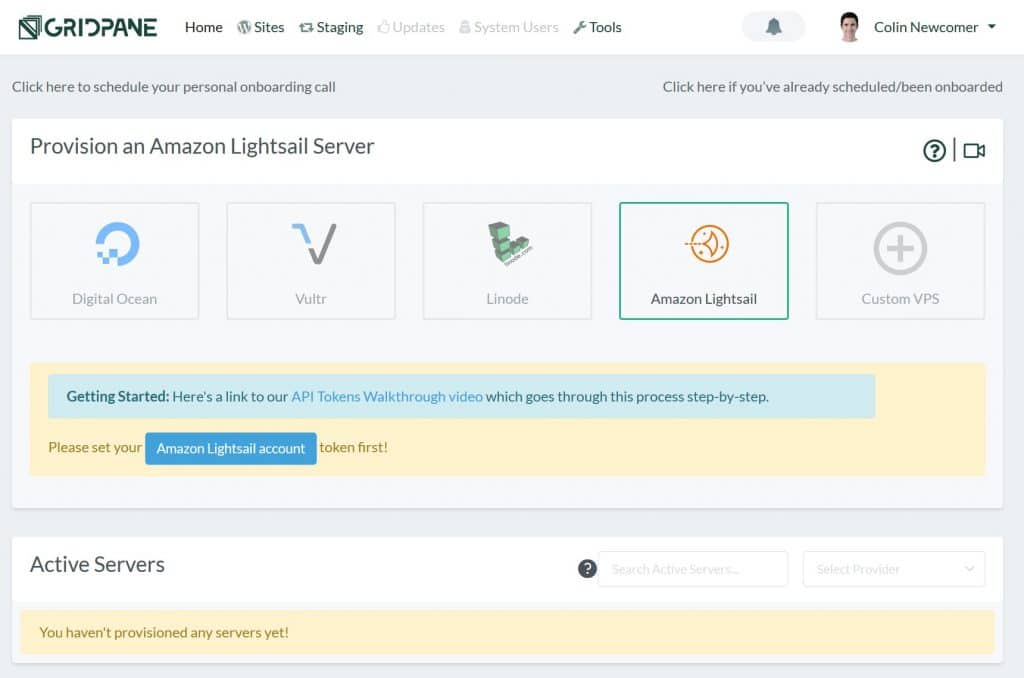
In general, excluding a custom VPS, you just need to add an API key to connect to your cloud provider, which is quite simple at most providers. Once you add the API key, GridPane can handle both creating and provisioning the server for you.
The process is a little more complicated for AWS because you also need to create an IAM user, but there are detailed instructions to help you set up everything.
Once you generate those credentials, all you do is add them to your GridPane account:
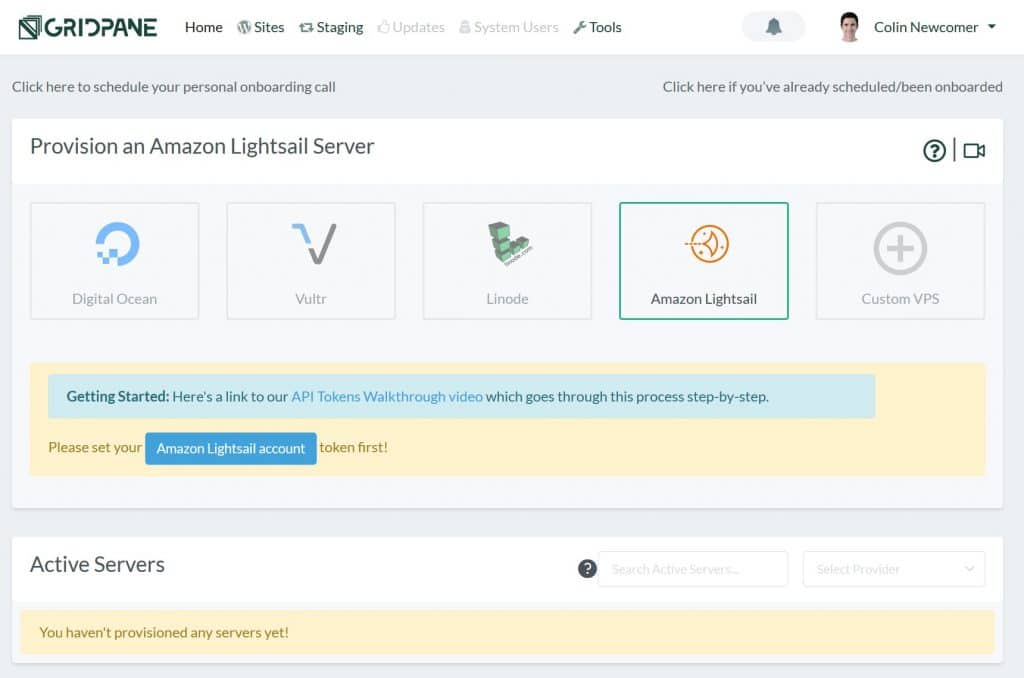
Once you add your API key, you’ll be able to provision a new server without leaving the GridPane interface.
I’m choosing the budget Lightsail instance with 1 GB of RAM (GridPane doesn’t let you use the cheapest 512 MB of RAM plan – I assume because it’s not enough RAM?). This plan costs just $5 per month.
After you select a few boxes, you just need to hit Create server:
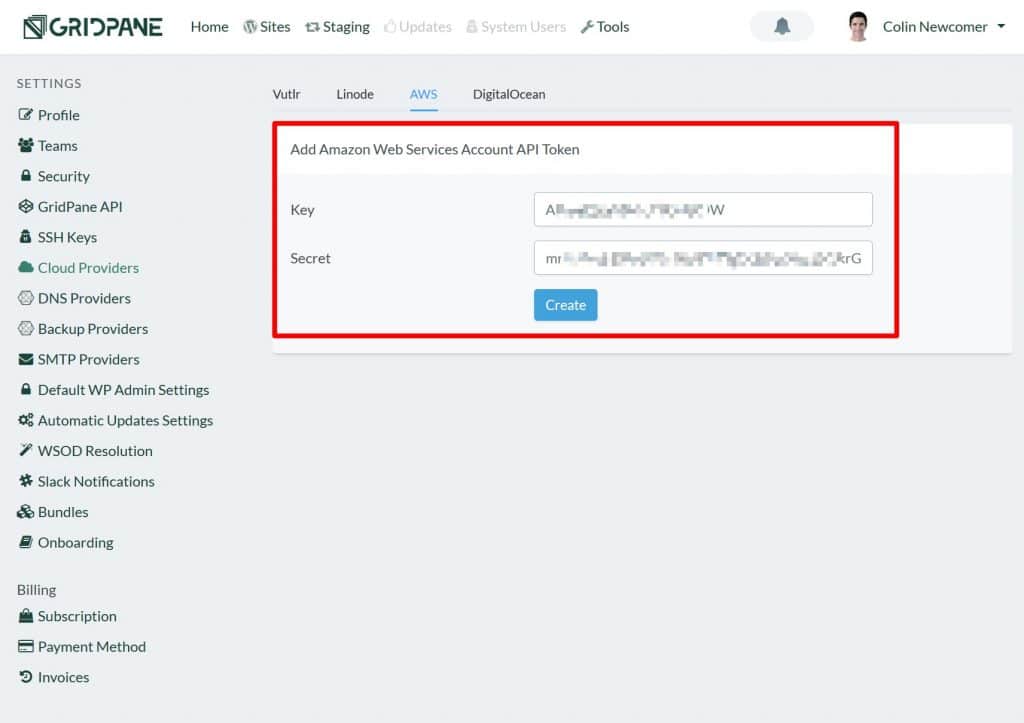
GridPane will then handle setting up your server for you. It’ll also display your server login credentials. You can see the progress in your active servers list:
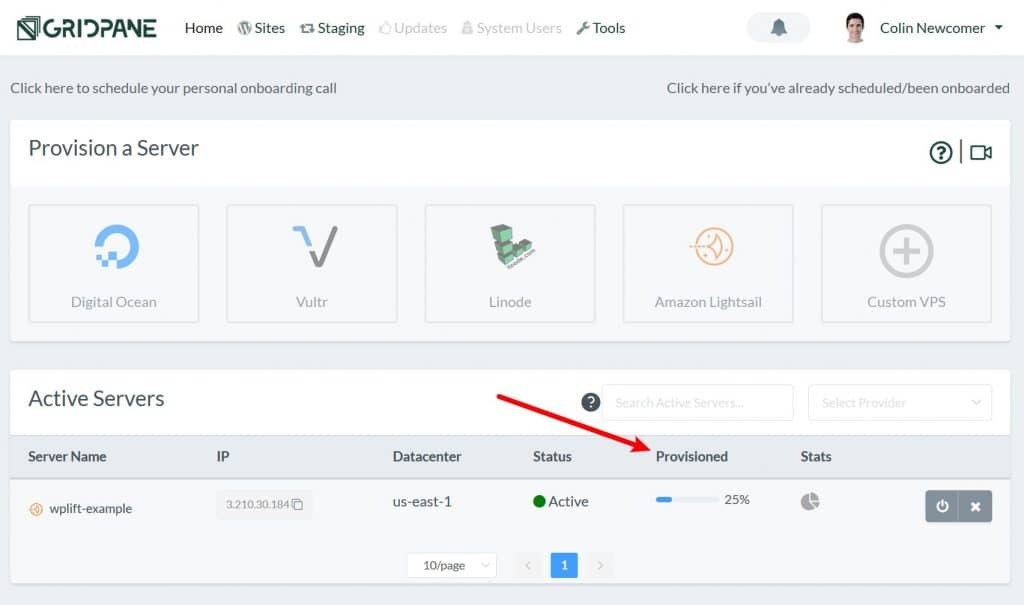
Adding a WordPress Site
Once you’ve provisioned your first server, you’re ready to add a WordPress site.
To do that, you’ll head top the Sites tab.
All you need to do is:
- Enter the URL of your site. You’ll need to point this domain towards your server’s IP address, which you can do from your DNS provider (usually this is your domain registrar).
- Choose which server to use.
- Set the system user (you can add additional users if you want).
- Select a bundle (optional). A bundle is basically a pre-configured set of plugins/themes. This helps you quickly get up and running with your basic must-have plugins and such.
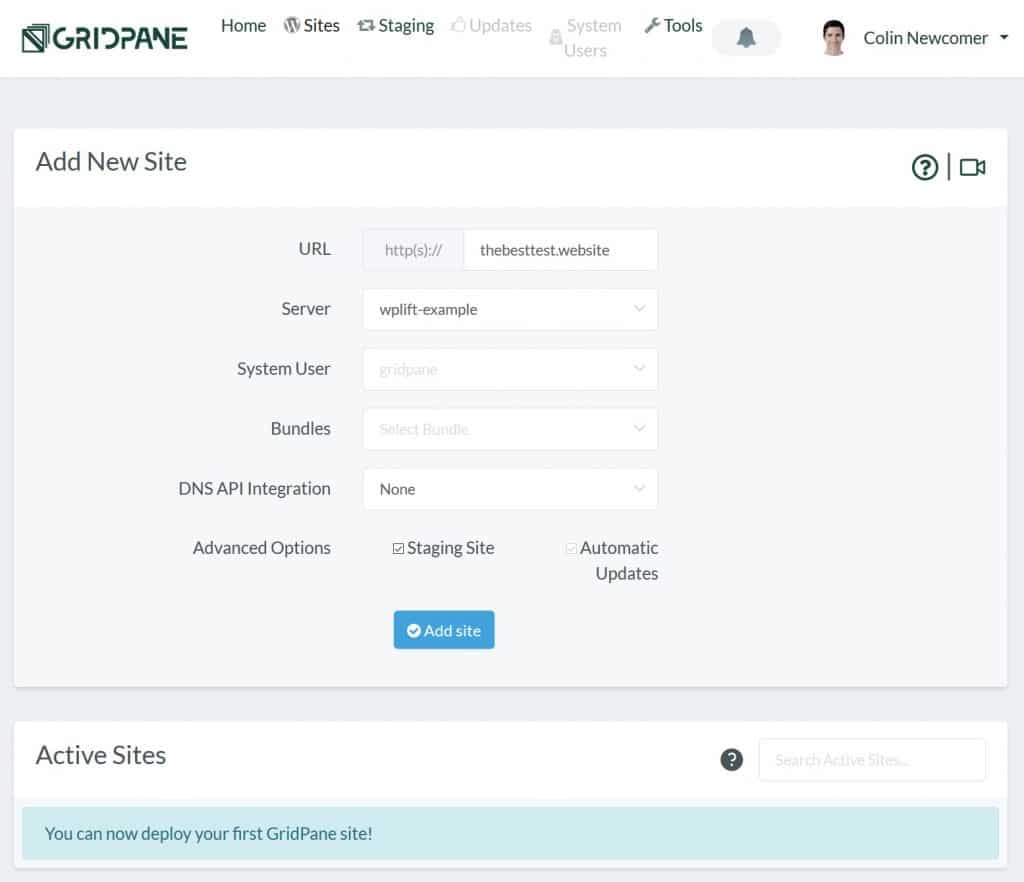
Once you click Add site, GridPane will do the work of setting everything up.
Then, you’ll see your site appear in the list below:
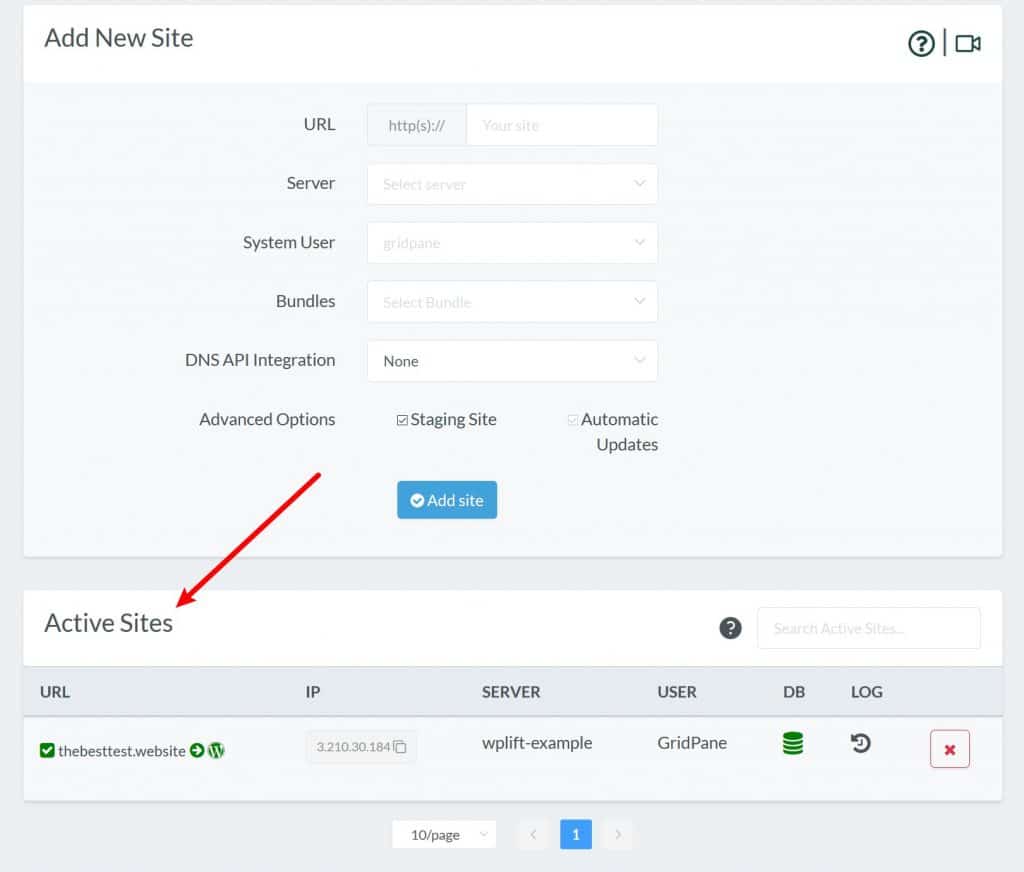
Your site is officially live! You can access it at its URL.
Managing a Site
To manage a site, you can click on its name in the Active Sites list.
Here, you’ll get a number of tabs to configure important settings.
For example, if you want to enable an SSL certificate, you can use the AutoSSL toggle in the Settings tab. You can also enable server-level caching with Redis or Fast_CGI Cache:
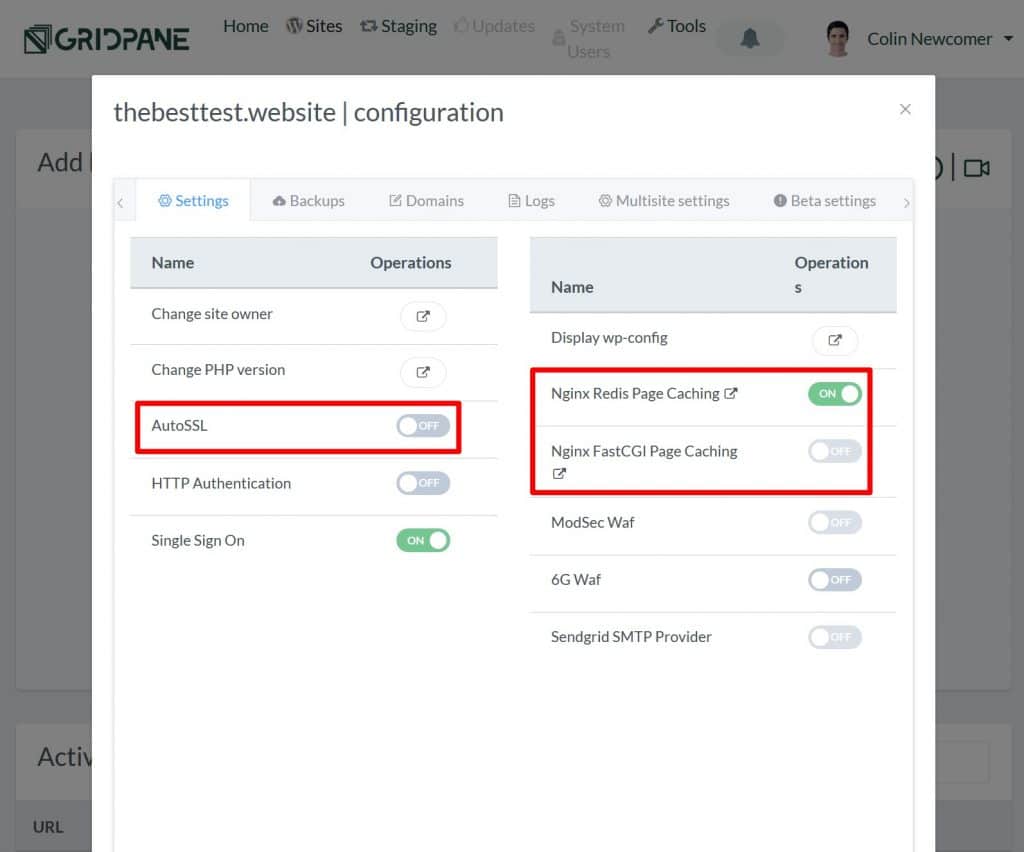
After clicking the toggle to enable AutoSSL, my site had the green padlock right away. GridPane also seemed to set up the proper 301 redirects, which is convenient.
In the Backups tab, you can set up automatic backups. The current option is local backups, but there’s also a remote backups feature in beta.
Finally, if you need to manage your site’s database, you can use phpMyAdmin.
Using Staging Sites
GridPane comes with a built-in staging site feature, which you can manage from the Staging tab.
For each staging site, you get access to all of the same site management features. You also get options to push from live to staging and vice versa:
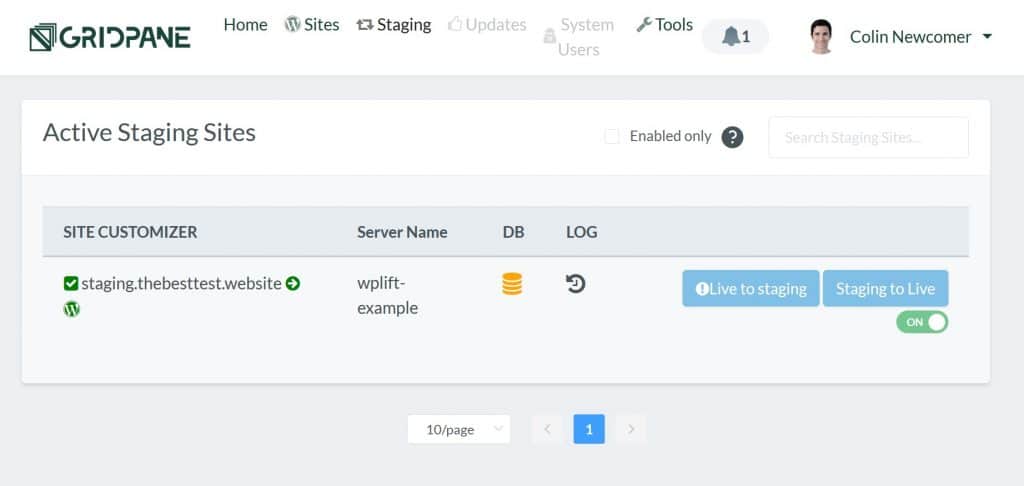
Managing Settings
The GridPane account settings area provides a number of useful tools.
You can set up integrations with some:
- Cloud providers (for launching servers)
- DNS providers
- Backup providers
- SMTP providers (for sending your WordPress sites’ transactional emails)
You can also configure default WordPress admin settings, which control the admin account that GridPane creates when you spin up a new WordPress site.
Other useful tools include:
- Automatic updates – choose how often to automatically update WordPress.
- WSOD resolution – this tool will notify you if your site has a WSOD and try to resolve the problem if possible.
- Slack Notifications – this lets you receive Slack notifications for important events, like staging pushes or WSOD.
- Bundles – these are the pre-made collections of themes/plugins that you can use as the base when you create a new WordPress site. I don’t have access to this feature on the free tier, so I’m not sure how it works.
GridPane Pricing
GridPane has a limited free plan, which I used for this review.
Personally, this is one of the biggest selling plans in my opinion.
With the free plan, you can spin up a totally functional hosting environment using Amazon Lightsail for just $5 per month. However, unlike cheap shared hosting in that price range, your site is going to load wicked fast.
You can also use pricier Amazon Lightsail setups if you want, of course – the only limit is that you can only connect one server on the free plan.
The free plan also lets you host up to 10 websites, though you’ll probably want to upgrade your cloud hosting plan if you want to host that many sites.
If you want to use multiple servers, access all the cloud providers, and host unlimited WordPress sites, the paid plans start at $30 per month.
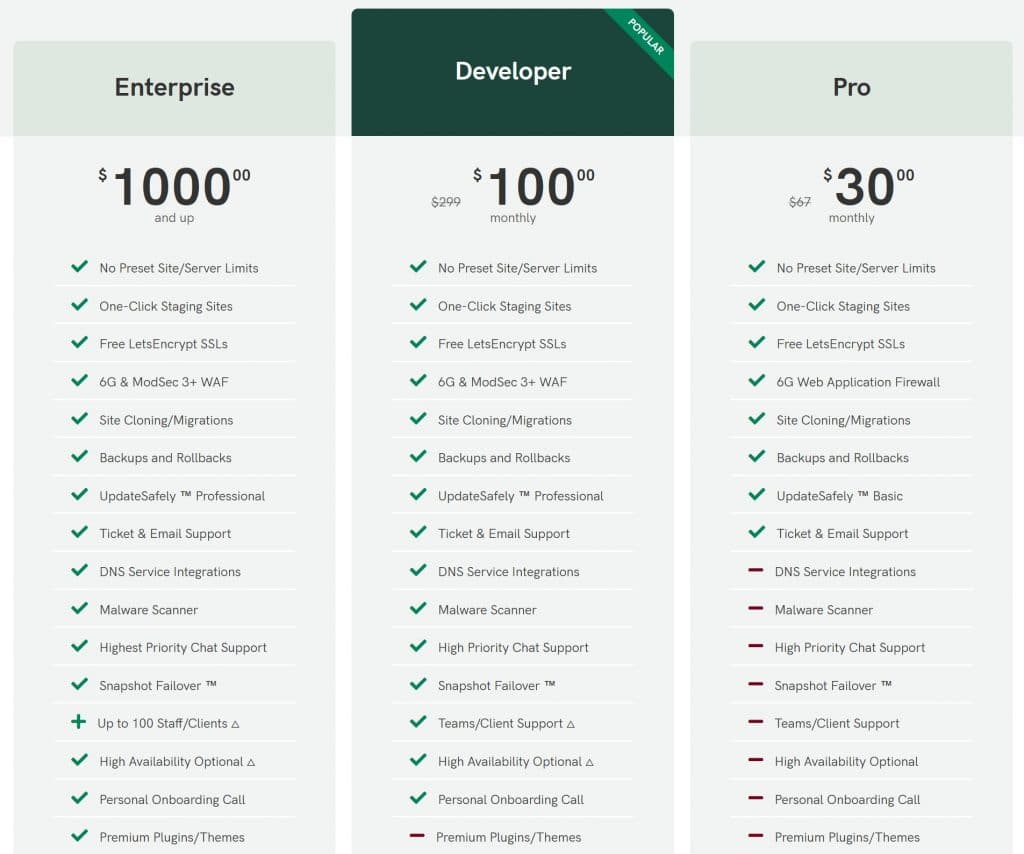
As an entry-level plan, this is a little pricey if you’re a solo user who isn’t planning to run a lot of servers and has low-traffic sites. For example, SpinupWP’s entry-level plan is just $12 per month for unlimited sites (but only one server).
However, if you’re a developer looking to host client sites or if you have high-traffic sites that you want to give dedicated resources to, I definitely see the value.
I don’t think $30 per month is “overpriced” by any means, it just doesn’t really match my situation, which is wanting to use just a few $5 per month cloud instances. It would be awesome to have an entry-level plan more in the ~$15 range.
At the same time, GridPane markets itself as a “hosting control panel built exclusively for serious WordPress professionals”, though, so I also understand why there isn’t a cheaper entry-level tier.
Should You Use GridPane to Host WordPress?
Time for the final verdict of our GridPane review – should/can you use GridPane to host WordPress yourself if you’re not a developer?
I think the answer is yes…if you have a little technical knowledge.
Again, I’m certainly not a developer and I was able to spin up a new server and WordPress site without any hiccups.
As a regular WordPress user, I think the really intriguing thing here is the price. With the free plan and the cheapest server from Amazon Lightsail, you have a really speedy hosting plan for just $5 per month.
That’s tough to beat.
I’ve only had my setup running for a couple of days now, but I haven’t experienced any issues so far.
As a non-developer, I personally prefer SpinupWP’s management interface a bit more, but GridPane’s is still totally usable. I’m not trying to say SpinupWP is “better” because I recognize that the things I value are different from what a developer might value – lots of people seem to love GridPane’s interface.
However, SpinupWP doesn’t have a free plan, so GridPane is tough to beat from a value perspective.
In the end, I think that I will move my test sites over to GridPane from SpinupWP because of the price. Additionally, GridPane offers self-healing which SpinupWP doesn’t seem to currently offer. I haven’t tested this, but I think this is a useful feature.
MySQL is constantly crashing on my DigitalOcean box at SpinupWP because I have it way overloaded with experiment sites, which forces me to manually reboot the server. It’s totally my fault because I have 15 test sites running on a $5 droplet, but it would be nice to have things automatically restart when MySQL crashes.
If you want to get started with GridPane, you can click below to sign up:
And if you still feel a little overwhelmed, Cloudways might make a better option for you. It also lets you use cloud hosting from different providers, but in a more managed way that’s a bit more accessible to non-technical users.
Do you have any questions about what it’s like to use GridPane to host WordPress yourself? Ask away in the comments!
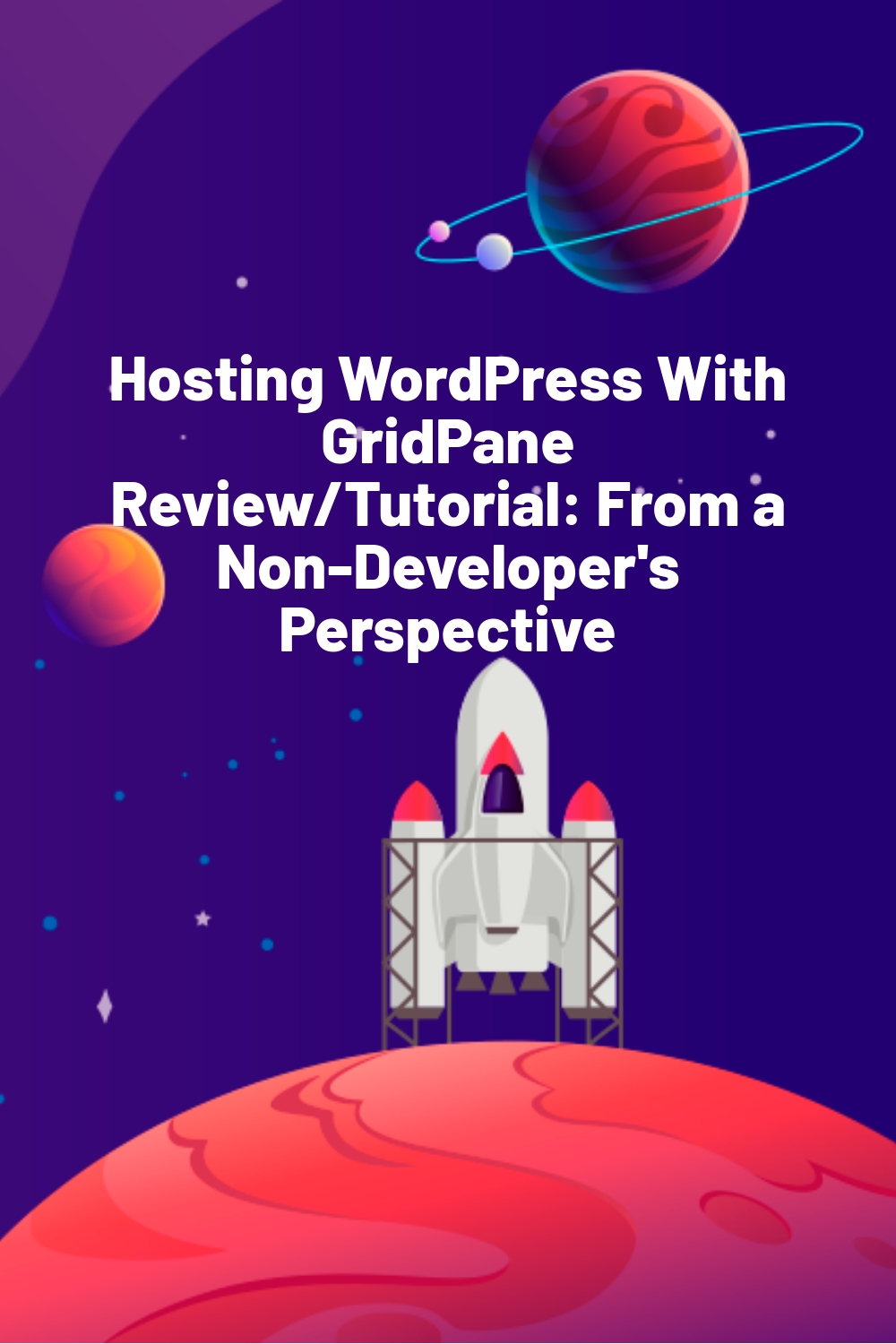
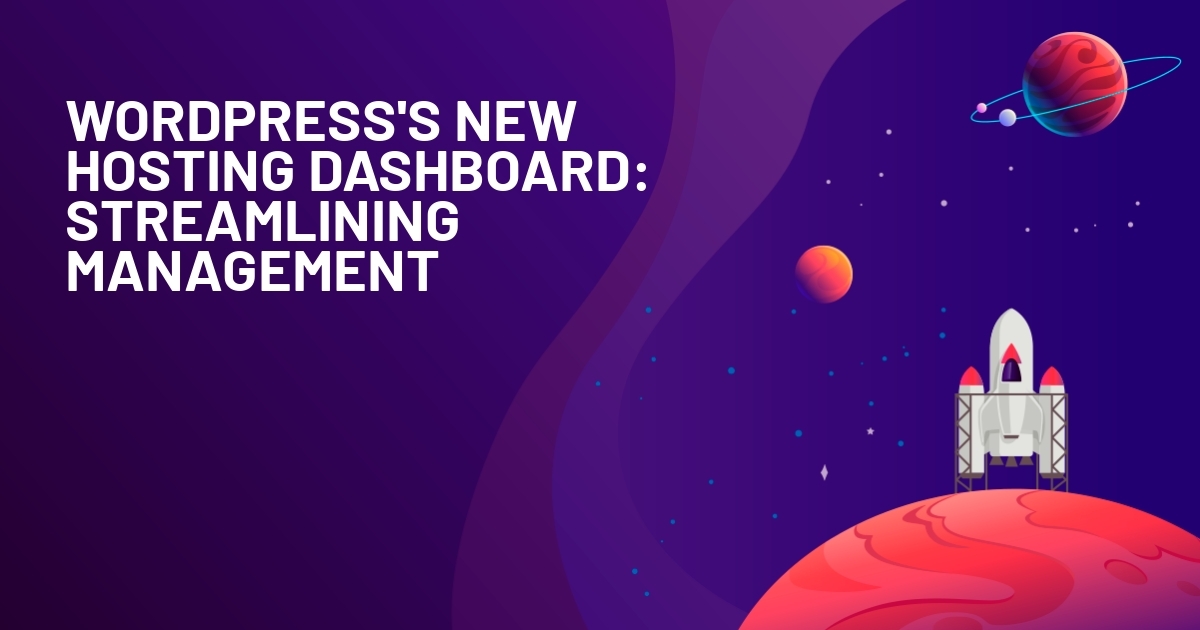
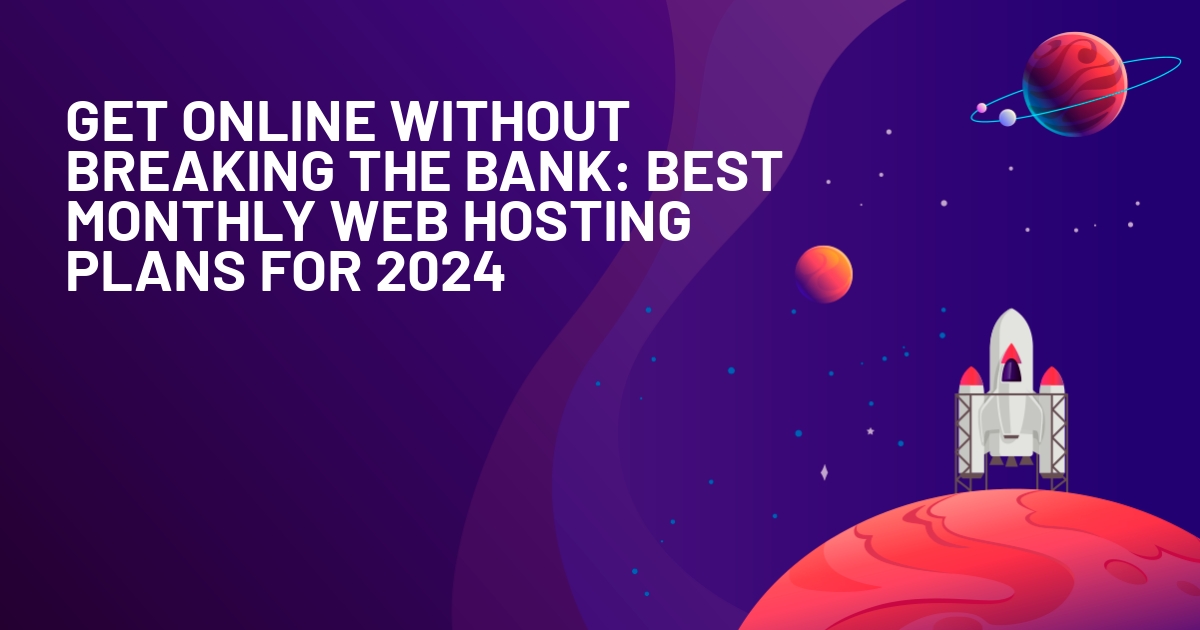
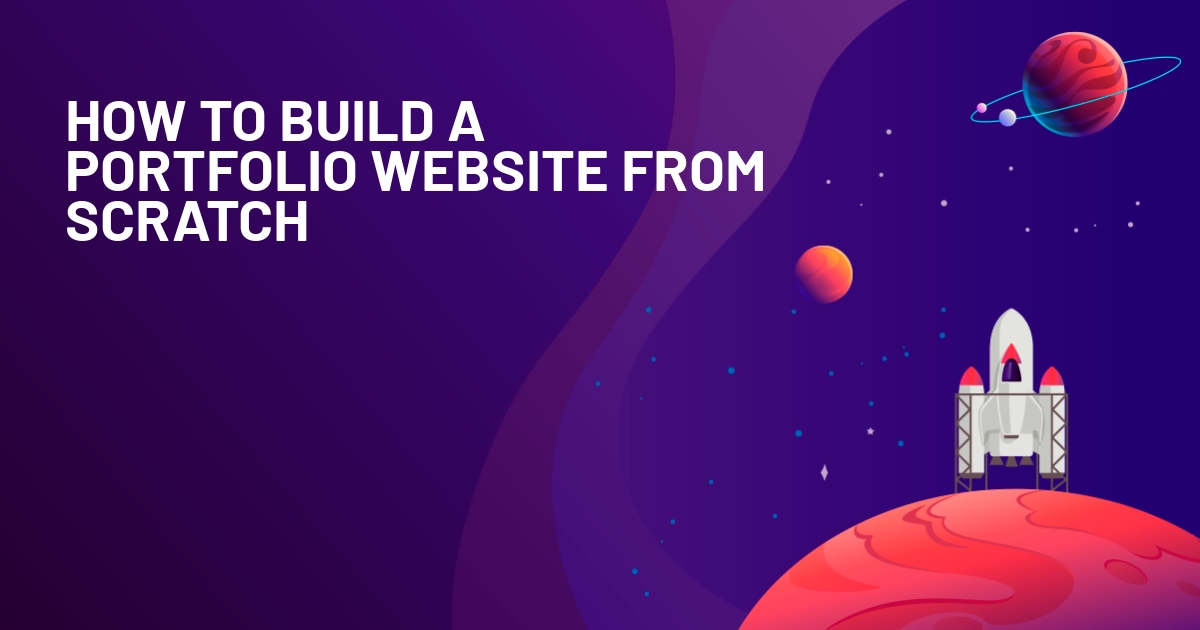





Thank You very much,Mr Newcomer! Actually I stumble on quality articles by You all over the WordPress ecosystem. And that one is pretty useful for me as person who is planning to use Lightsail. Im familiar with SpinupWP but I ain’t a developer either though I think my knowledge of Linux is not bad yet insufficient . However I see it does not come with phpMyAdmin ,Adminer or anoother service to browse and maintain MYSQL database ( MariaDB) .
How could this be done?
Thank You in advance!
To view my WordPress site’s database with SpinupWP I used Tableplus. Connecting was pretty easy.
Hi if you were to use light sail and grid pane would you then be able to use lightsail’s load balancers or their separate aurora databases ? Is that an option? Have you tried bitnami? Are they good ?