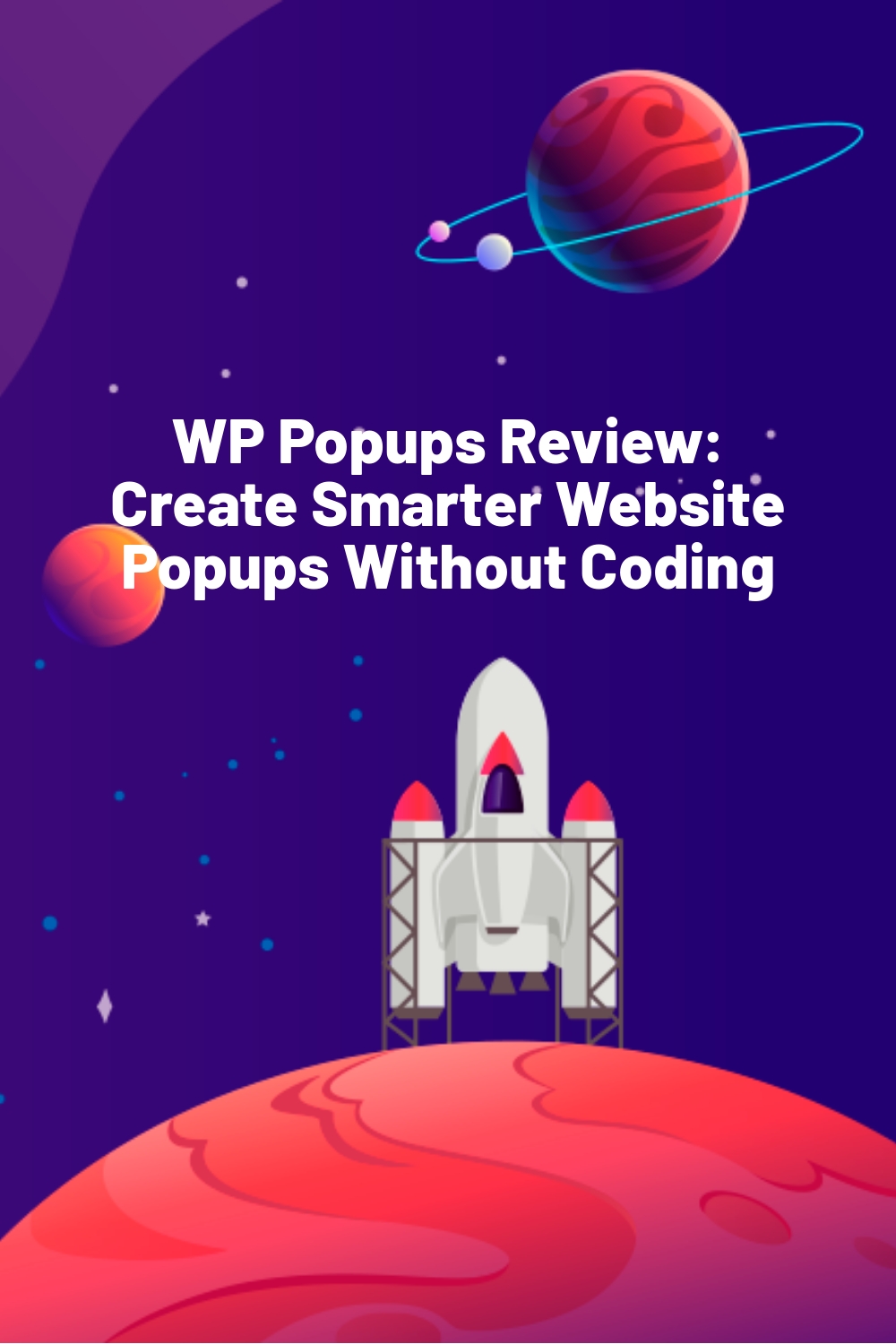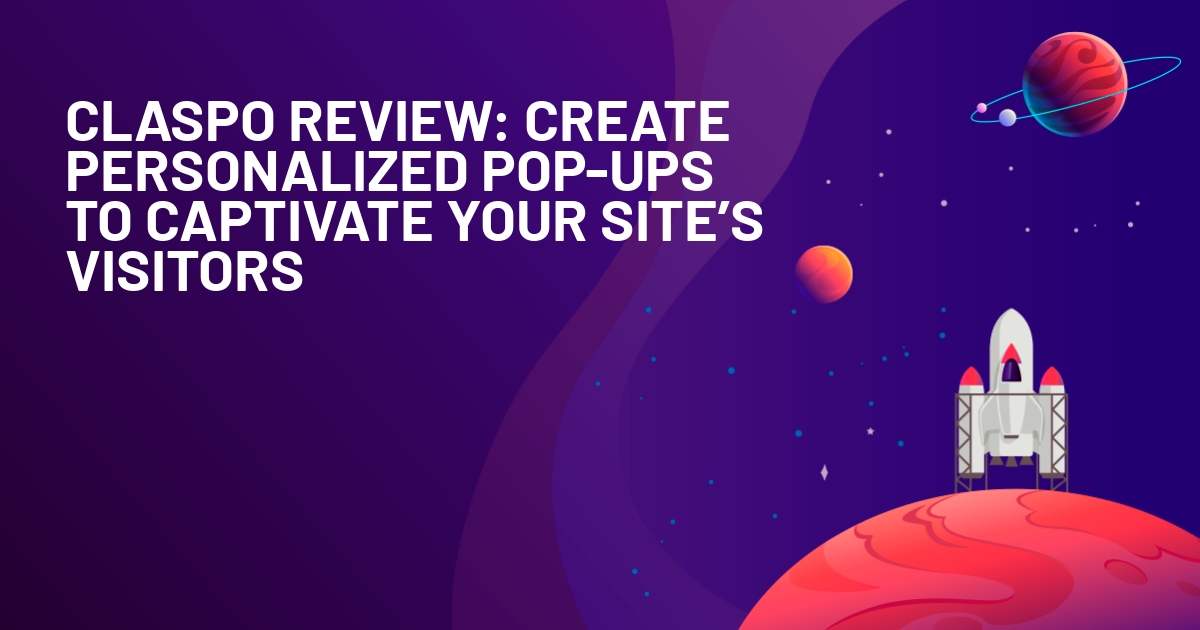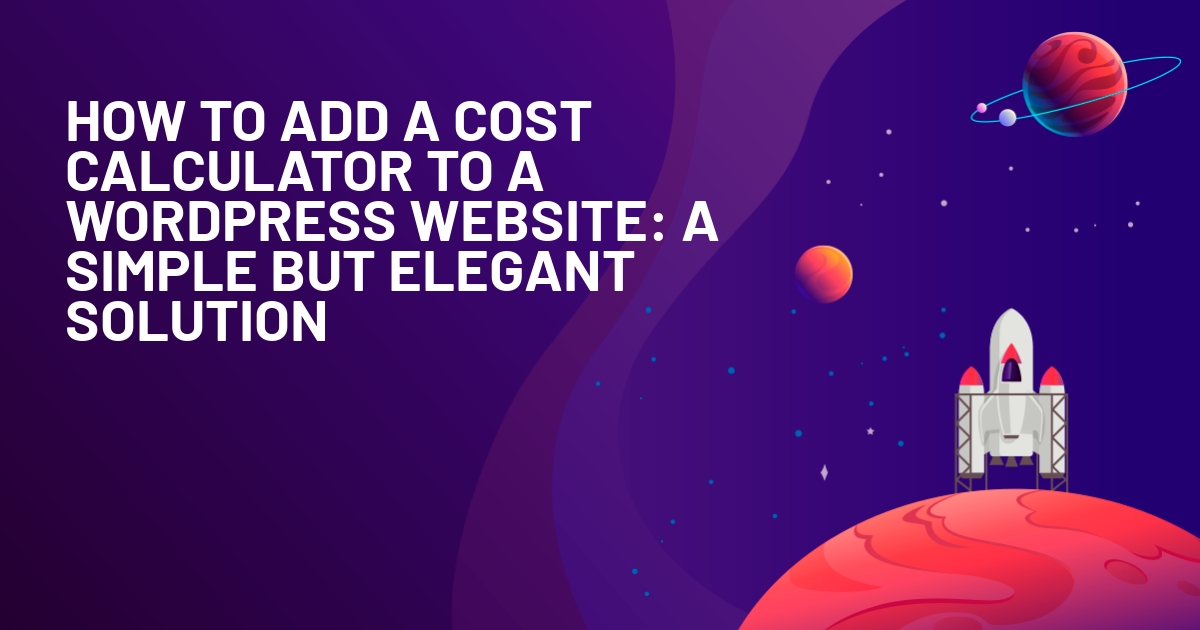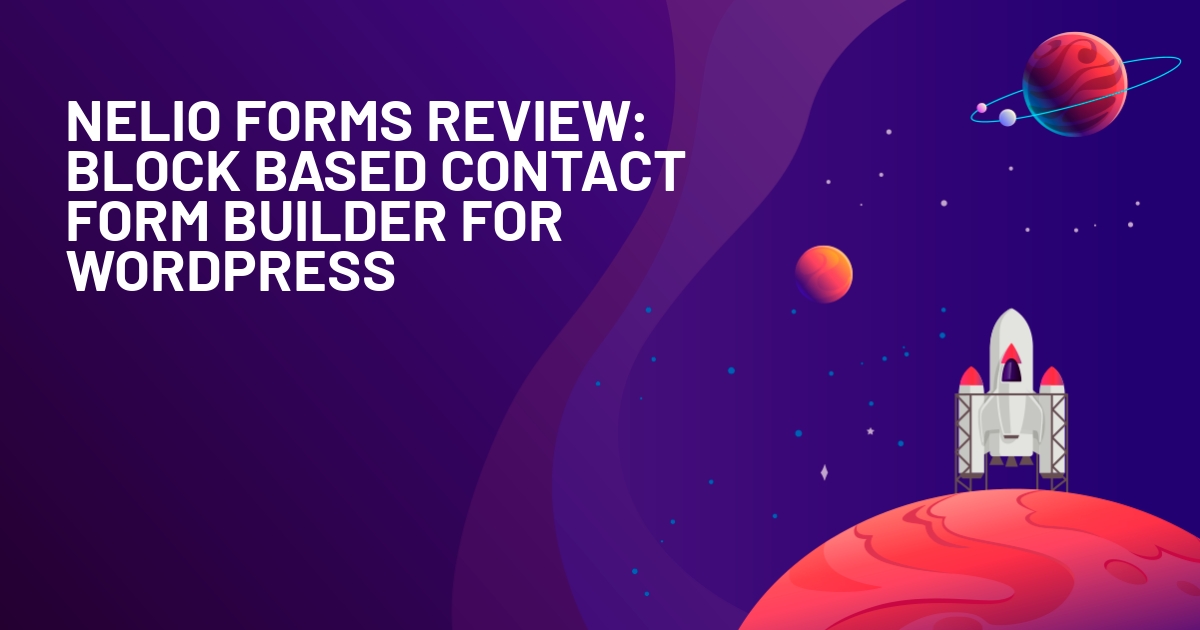WPLift is supported by its audience. When you purchase through links on our site, we may earn an affiliate commission.
WP Popups Review: Create Smarter Website Popups Without Coding
Popups wear many hats, including those of a product endorser, email list builder, information conveyer, and more. So it’s natural to want them to look presentable and work intelligently.
But not all popup builders let you create smart popups. In fact, the majority of WordPress popup tools only offer the basics.
WP Popups is a standout in this regard. A versatile popups plugin for WordPress, WP Popups lets you create various kinds of popups, target them with detailed display rules, and connect them to a ton of other software if required.
The premium version of WP Popups comes with more capabilities. You can use it to show coupons, email opt-ins, idle activity notices, and lots more.
In this detailed WP Popups review, you’ll get to learn more about what the plugin can do and see it in action.
WP Popups Overview

WP Popups is a complete overhaul of the renowned Popups plugin, with an active install count of over 30,000 sites at the time of this writing. There are both free and premium versions of the plugin—the latter offer extra functionality that some website owners should find useful.
So what are the key features of WP Popups?
- A intuitive template builder to create and customize your popups
- Detailed targeting rules to reach specific users, devices, content, etc.
- 5 display locations and 3 trigger rules (including time on site and scroll depth)
- Integrations with other form plugins like WP Forms, MailPoet, Ninja Forms, etc.
- Shortcodes for different social networks
Here’s what it’s like to create a popup with this versatile tool…
WP Popups In Action
In this section, I’ll share my experience of using WP Popups. Just to give you an idea, the plugin is really easy to use and quite flexible when it comes to targeting.
To create your first popup, install the plugin on your WordPress site, then go to WP Popups → Add New. This will launch the visual popup builder, which has roughly the same UI as the popular WPForms plugin, which comes as a pleasant surprise (at least for those who use the form builder).
Choosing a Template
The first step is to choose a popup name and template. You can either go with a pre-existing template or create your own design from scratch.
The free version five pre-designed templates:
- Elegant
- Transparent
- Postal
- Coupon
- CTA
Most templates have a minimalistic appearance and should work just fine for most websites.

Once you pick your template, the plugin will launch the visual builder. You’ll see a bunch of settings on the left side and a live preview of the popup on the ride side of its interface.
Adding Popup Content
To add content to your popup, you’ll use the classic WordPress editor. Besides the standard images and text, you can also include:
- Native shortcodes that let you insert close/social share buttons.
- Shortcodes from other plugins, such as your favorite form plugin. Use this feature to create popup opt-in forms, contact forms, registration forms, etc.
Customizing popup appearance
Once you’ve finalized your popup’s content, you can go to the Appearance tab to configure its position and design.
First, choose the Popup Position from the list of options. For example, you could place it in the center, bottom bar, top bar, etc. As you make changes, you’ll instantly see them reflected live:

Once you’ve chosen a position, use the other settings to configure:
- Popup size – you can modify the height, width, and padding
- Borders
- Colors
- Shadows
- Close button position and size
- Entrance animations
Setting Up Display Rules
Display rules are where WP Popups knocks it out of the park.
Seriously, the conditions are unique and plentiful. Plus, you can group as many of them as needed to perfectly target your popup.
For instance, if you’re worried about disrupting a mobile searcher’s user experience, you can combine two rules using the AND/OR operators:
If someone comes from Google Search AND is using a mobile device, then don’t trigger the popup.
Basically, the plugin lets you add multiple display conditions inside the same rule group when needed. And it also lets users create as many separate rule groups as they require.
The free version of WP Popups offers over ten different display rules. You can target:
- Content – page types, custom taxonomies, specific posts, etc.
- Devices – tablet, desktop, or mobile
- Page template – e.g., whether or not the page is a parent page
- Referrers – e.g., coming from a search engine or coming from a specific website.
- New vs. returning visitors
- Whether or not a user has previously commented on your site
- User roles
- Log in status – whether or not a user is logged in to your WordPress site
You can mix-and-match these rules using both AND and OR conditions:
- AND – the popup will display when all conditions in a specific rule group are met
- OR – at least one rule group’s conditions must be met in order to trigger the popup

Configuring Settings
To finish things off, head over to the Settings tab and configure the following details:
- How long to wait before showing your popup again if a user closes it or converts
- When to trigger your popup
You can set up triggers by jumping to Settings → Triggers. WP Popups lets you choose between:
- Time on page
- CSS class (e.g., a visitor clicks the site logo to open the popup)
- Scroll depth – either a specific number of pixels or a percentage of page height
Additionally, you can control how often the plugin shows your popups after users interact with them through the Cookies/Close section.
For instance, if you set the Closing cooking duration equal to 60 days, a visitor who closes the popup won’t see it again before the 60 days pass.

And that’s pretty much it. Once you’re finished configuring your popup, hit Publish and it will start working according to your rules.
Reasons to Consider The Premium Versions
Everything that I’ve mentioned up until this point can be accomplished with the free version of WP Popups.
So why’d anyone want to get a premium version? Here are a few reasons:
More Templates and Popup Positions
The Pro version gives you access to dedicated features/templates to create more kinds of popups. For instance, you can create
- Ajax login/registration popups
- Age gates
- Idle logout notices that automatically log out inactive users
- Leaving notices to trigger a popup when a user clicks some or all external links
- Email opt-in popups (no separate form plugin needed)
You also get more positions to choose from, including a sticky popup and full-screen filler.
Additional Display Rules and Triggers
The premium version brings even display rules to go along with the vast set of rules offered in the free version. You can configure rules for:
Scheduling – display your popups at certain days/times of the week or between certain dates
Geotargeting – target popups to visitors from certain geographic locations
A/B Testing and Metrics
Popups and A/B testing are a match made in heaven. And the premium version of WP Popups realizes this: you get helpful conversion metrics along with A/B testing. Track impressions and conversions, then quickly run an A/B test to find the most successful popup.
For those who want to dive deeper into analytics, WP Popups also includes the option to set up Google Events Tracking. Configuring this will let you view and analyze conversion data inside Google Analytics.
Several Integrations
Lastly, WP Popups premium offer dedicated integrations for many popular email marketing plugins and services:
- Constant Contact
- MailPoet
- ActiveResponse
- Mailerlite
- Aweber
- Keap (InfusionSoft)
- Newsletter
- And many more
WP Popups Pricing
The developers behind WP Popups offer two versions of the plugin: free and premium.
The premium version of WP Popups comes in four different plans:
- Basic – $35 per year with 1 site license, unlimited popups, addons, and support.
- Plus – $99.50 per year with 5 site licenses, all features, and more addons.
- Pro – $199.50 per year with 10 site licenses, all features, and advanced addons.
Agency – $299.50 per year with unlimited licenses, all features, and all existing and future addons.
All plans have special introductory pricing, with renewals occurring at the standard price minus 30% off. You change plans or cancel your subscription at any time.

Final Verdict
If you’re looking for a versatile solution for WordPress popups, look no further than WP Popups. It’s got plenty of features to make your popups shine, and the display rules you get are hard to match by any other popup plugin.
Plus, WP Popups gives you full control over what displays in the popup (and even the option to integrate shortcodes from other plugins).
The Pro version takes things up a notch, offering dedicated templates for other use cases like age gates and registration/login popups.
Overall, WP Popups is really flexible and versatile, so definitely give it a look. It might just be the key that unlocks the door to more conversions.