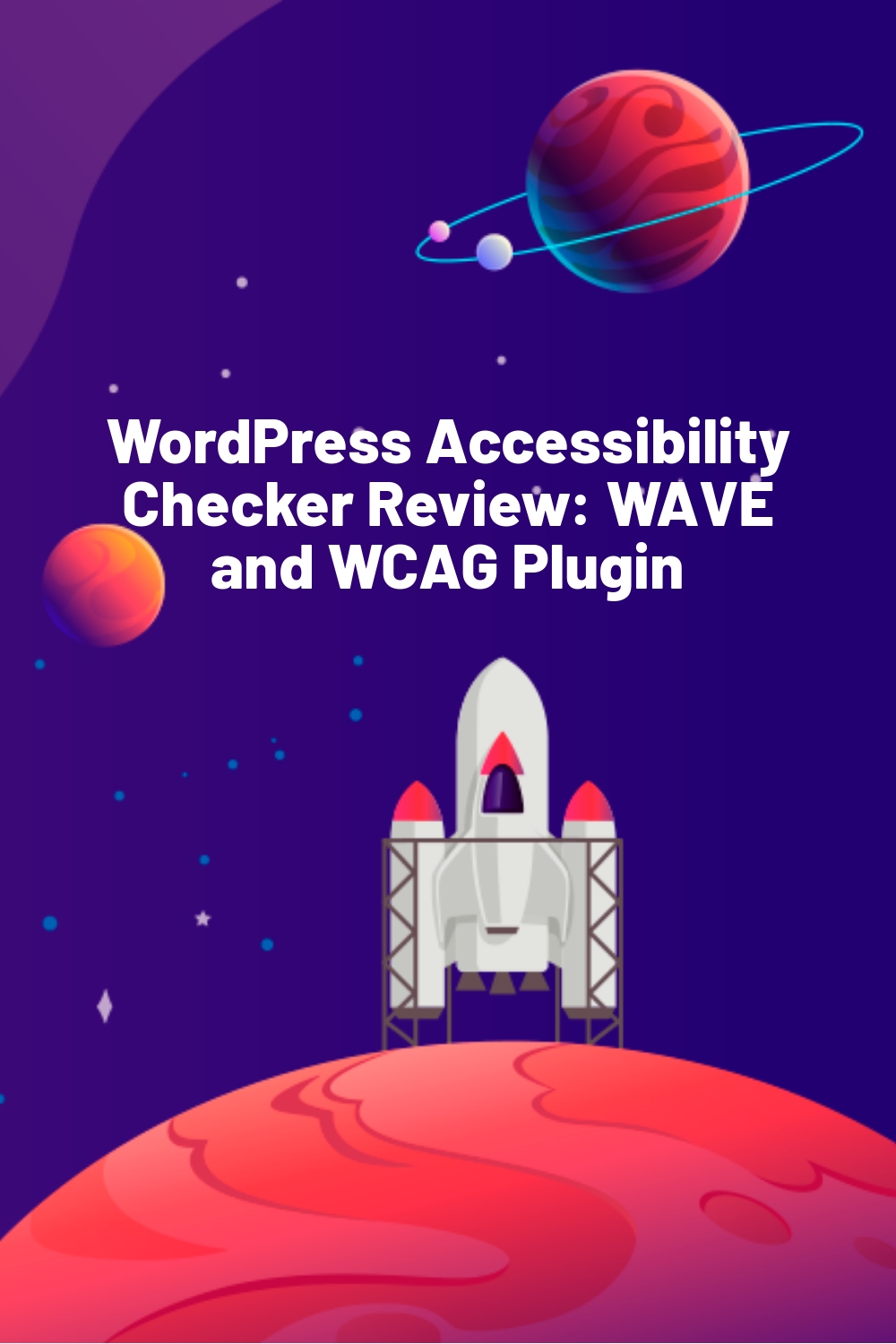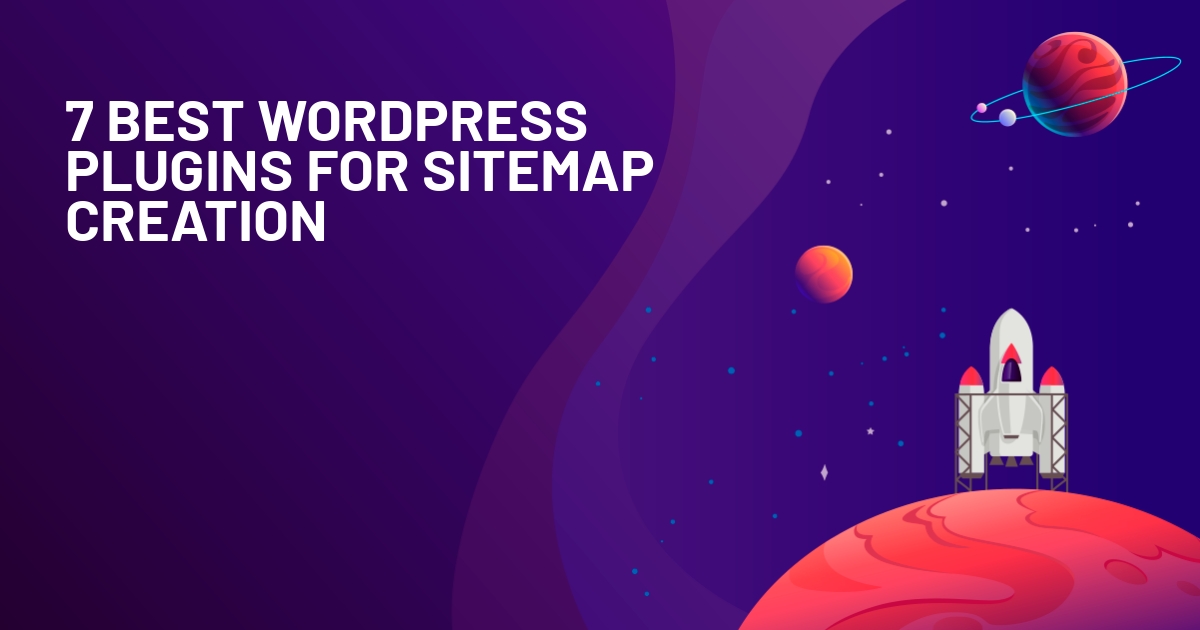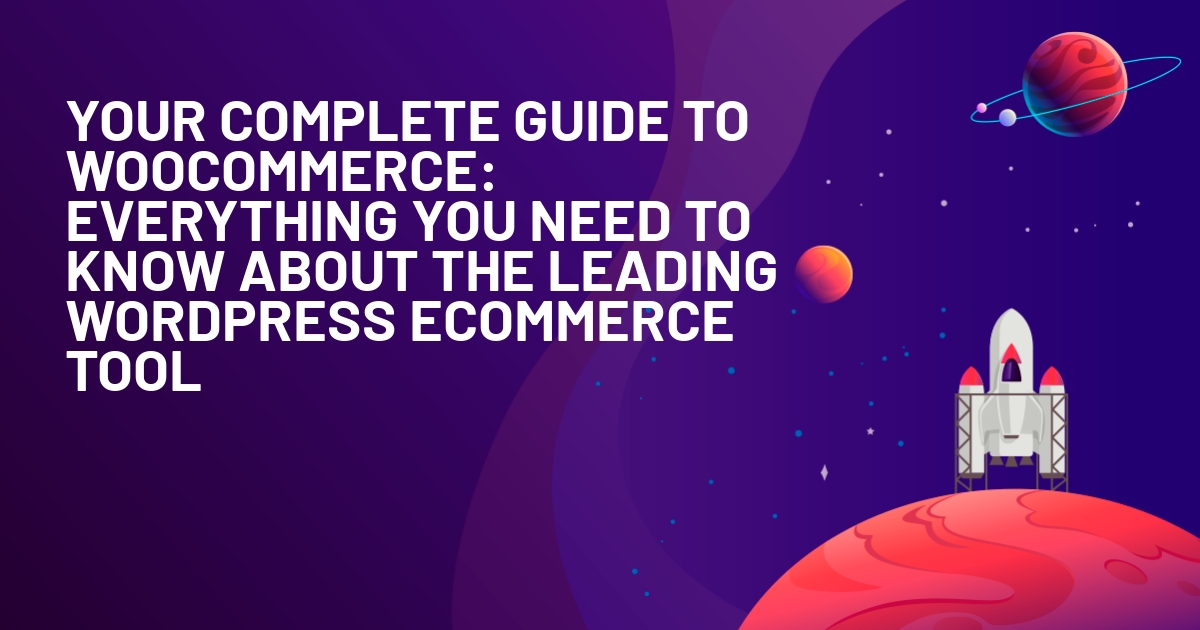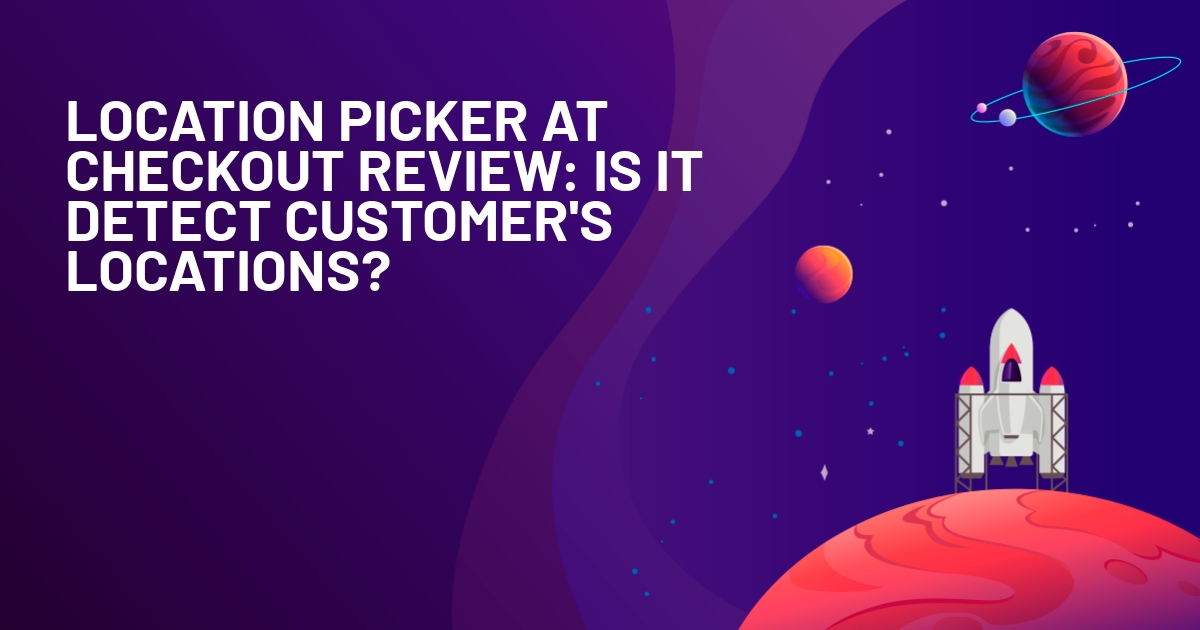WPLift is supported by its audience. When you purchase through links on our site, we may earn an affiliate commission.
WordPress Accessibility Checker Review: WAVE and WCAG Plugin
Is your WordPress site accessible to people with disabilities?
If you don’t know the answer, or if you’re looking for a tool to help you maintain compliance, you should keep reading our Accessibility Checker review.
Accessibility Checker is a freemium plugin that helps content managers and developers test WordPress sites for accessibility problems and WCAG compliance.
More specifically, it’s a WAVE (Web Accessibility Evaluation Tool) alternative for WordPress that offers WordPress-specific rules as well as an in-dashboard integration so that you can easily assess accessibility for individual pieces of content without leaving your WordPress dashboard.
Most importantly, the plugin can also give you suggestions to fix any issues that you find, which offers an actionable way to not just understand your site’s accessibility, but also improve it.
In our hands-on Accessibility Checker plugin review, we’ll share more about what this plugin does and show you how it works on our own test site.
Accessibility Checker Review: The Feature List
Accessibility Checker comes from Equalize Digital, a team that specializes in building accessible WordPress websites and is a corporate member of the International Association of Accessibility Professionals.
The plugin automatically scans all of your site’s content against more than 40 different checks designed to meet WCAG 2.1 success criteria (Web Content Accessibility Guidelines).
It will flag potential issues at the page-level and give you suggestions for how to fix them.
It also includes a readability analysis (including Flesch Kincaid grade level analysis) and can automatically insert a simplified summary to meet WCAG Success Criterion 3.1.5
Reading Level.
Other features include:
- An option to ignore warnings that aren’t relevant to simplify your suggestions. You can also add notes when you ignore an issue.
- Support for additional custom post types, WooCommerce, and Advanced Custom Fields (in the Pro version)
- An option to control who can “ignore” warnings and keep a log of ignored issues (Pro)
Note – Accessibility Checker does not automatically make your site more accessible (as this is pretty much impossible to do despite what some tools claim). Instead, it gives you the knowledge that you need to find issues and make your site more accessible – you’ll still need to manually implement the suggestions.
Hands-On With Accessibility Checker
Now, let’s go hands-on with Accessibility Checker and I’ll show you how it works on my own test site.
For reference, I’m using Accessibility Checker Pro, though many of the features that you’ll see (including the scanning features) are also available in the free version.
Analyzing Content
When you first activate Accessibility Checker, it will run a scan of all the content on your site. You can always re-run this scan at any point in the future and you also have the option of setting up an automatic scan schedule (weekly or monthly):

Once the scan is complete, you’ll be able to see a basic summary of each piece of content’s accessibility from the post/page list:

If you open the editor for a piece of content, you can see all of the details in the new Accessibility Checker meta box below the content editor, which is divided into three tabs.
The first tab gives you a basic summary – you can quickly see errors and warnings and assess the reading level of your content:

If you jump to the Details tab, you can see a detailed breakdown of all the issues, divided into categories:

If you expand any category, you’ll see the specific items that are causing issues:

Sometimes, you might not know why something is a problem (or how to fix it), which is where the detailed documentation comes in. If you click the information icon next to any item (highlighted above), it will open a detailed documentation page for that issue.
Honestly, even though these documentation pages aren’t technically “part” of the plugin, I think they’re a big part of what makes Accessibility Checker valuable. They explain not just what the problem means, but also exactly what you need to do to fix it:

You also have the option to ignore any error/warning, which hides it from the issue list (which cleans up your task list). When you ignore an item, you can also add a comment to help you remember why you hid it:

You can also stop ignoring a certain issue at any point in the future:

Viewing Readability and Setting a Simplified Summary
Finally, the Readability tab holds the readability options for individual pieces of content.
First, you can see your content’s Flesch Kincaid grade level analysis. If it’s grade nine or higher, you should add a simplified summary to be WCAG compliant, which the tool helps you do:

By default, the summary is added after the main content, but you can also adjust this in the plugin’s settings to add it above the content or manually place it.
And that’s it for the metabox in the editor. Let’s look at some other areas of the plugin.
Using the Open Issues Tab
With the free version, you can only view issues from inside individual pieces of content. But if you have the Pro version, you’ll also get a centralized interface to manage sitewide issues by going to Accessibility Checker → Open Issues.
You’ll also get options to filter by post type, type of issue, etc.

Using the Ignore Log
With the premium version, you can also view a centralized log of all your ignored issues. The free version already lets you ignore issues and leave a comment – you only need the Pro version to view the log (and control which user roles can ignore issues):
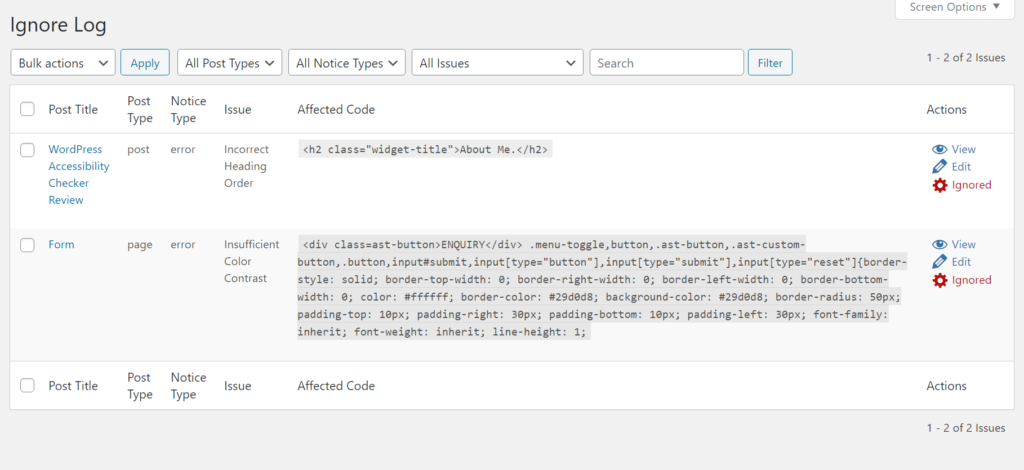
Exploring the Settings Area
Finally, there’s a settings area that lets you control some aspects of behavior. You can:
- Choose which post types to scan
- Control which user roles can ignore accessibility issues
- Adjust the simplified summary requirements
- Add a footer accessibility statement

And that’s pretty much it in terms of the plugin’s features!
Accessibility Checker Pricing
Accessibility Checker comes in both a free version at WordPress.org as well as a premium version.
The free version contains most of the scanning features that I showed you in the section above. However, you’ll need to get the Pro version if you want access to the following features:
- Support for scanning custom post types
- Support for WooCommerce and Advanced Custom Fields
- A centralized open issues list to quickly see all open accessibility issues on your site.
- See a log of all ignored items.
- Limit which users can “ignore” accessibility items
- Draft an accessibility statement that you can publish on your site.
- Rename the simplified summary to a custom name.
The paid plans start at $149 for use on a single site. For a limited time, you can get 50% off any plan as part of an early-bird discount (however, this discount may have expired by the time you read this review):

Note that these are flat prices to test unlimited pages. There are no per-page fees like you might be used to with some API-based accessibility testing tools.
Final Thoughts on Accessibility Checker
Creating accessible websites is important for everyone, but it’s especially important for serious business sites. It’s important for both legal compliance reasons as well as the fact that you just generally want to make sure that all of your site’s visitors have a great experience.
Accessibility Checker gives you the knowledge you need to understand where your site is at when it comes to accessibility.
If you haven’t focused on accessibility yet, it can give you the tools and suggestions you need to improve your site’s accessibility. And even if you already think you’re compliant, the plugin can still be useful to ensure you’re maintaining compliance for all the new content that you produce.
In addition to the features, I was also just generally impressed with the plugin. It’s well-designed and I found the interface to be very intuitive and the suggestions to be useful. There’s also detailed documentation if you ever need a helping hand.
The free version alone should already be pretty useful and it’s a great option to see how helpful you find the plugin. Then, for more control over all the issues on your site and sitewide logs, consider upgrading to the premium version.
The ignore log lets you avoid false positives to only focus on the issues that really matter. Additionally, the premium version is a must-have for custom content sites or eCommerce stores, since you need it to analyze custom post types, WooCommerce, and Advanced Custom Fields.
Click the buttons below to get started:
Get Free Version Get Accessibility Checker Pro
Do you still have any questions about Accessibility Checker? Ask us in the comments!