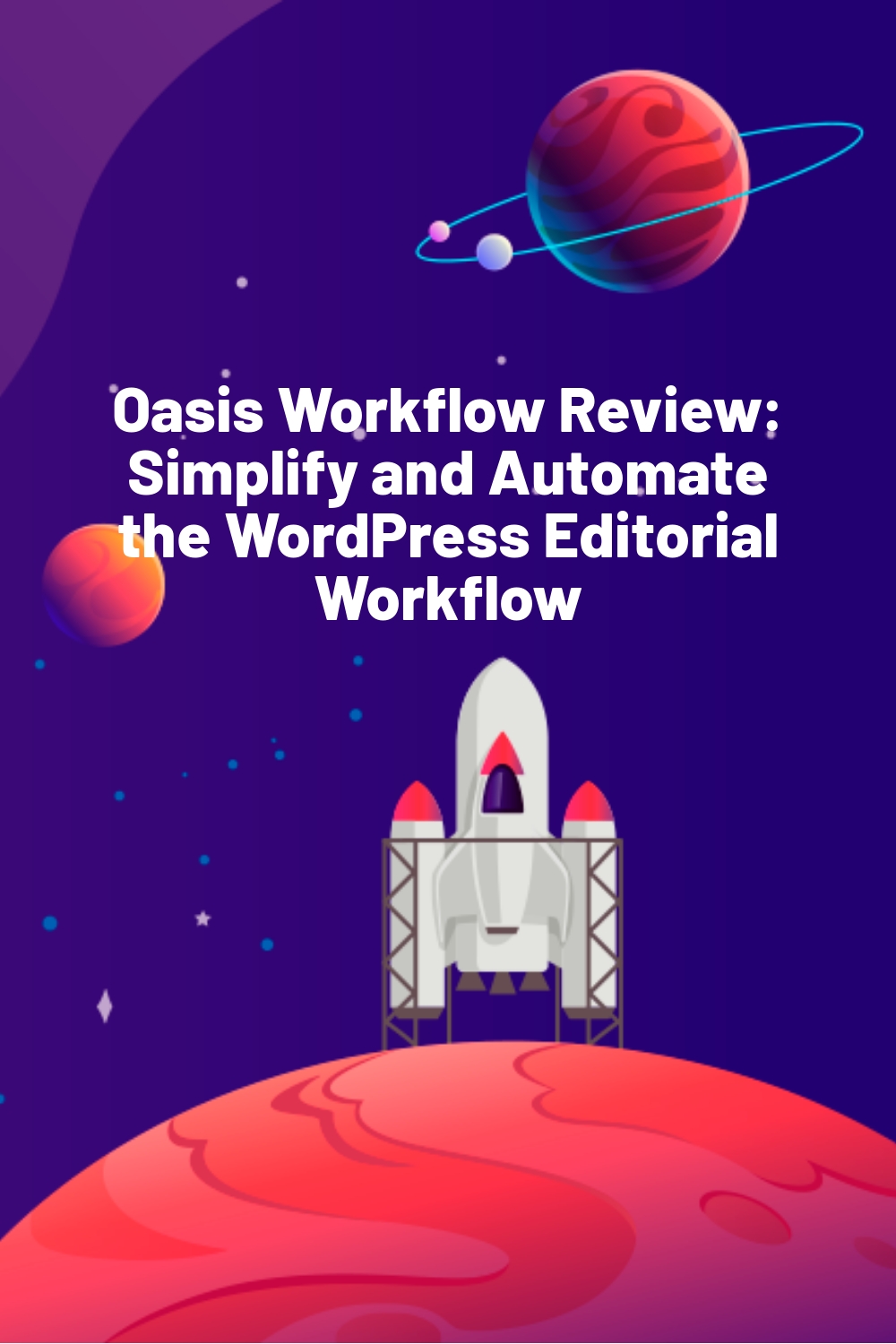WPLift is supported by its audience. When you purchase through links on our site, we may earn an affiliate commission.
Oasis Workflow Review: Simplify and Automate the WordPress Editorial Workflow
The Oasis Workflow plugin has been created to help you automate your WordPress editorial workflow. If you are looking to simplify and automate your publication process, this could be just the plugin you are looking for.
The plugin allows you to create multiple custom workflows for handling content creation on your website. Oasis Workflow has the ability to move posts or pages through the workflow, from initial inception, through to publication, based on the input from those editing and approving the content.
If you are having a hard time of keeping track of the content that is submitted to your website, or you’d like to formalise things a bit more for improved tracking and reporting, this plugin aims to be the solution to your problems. To find out if this tool succeeds at its goals, read on for our Oasis Workflow review.
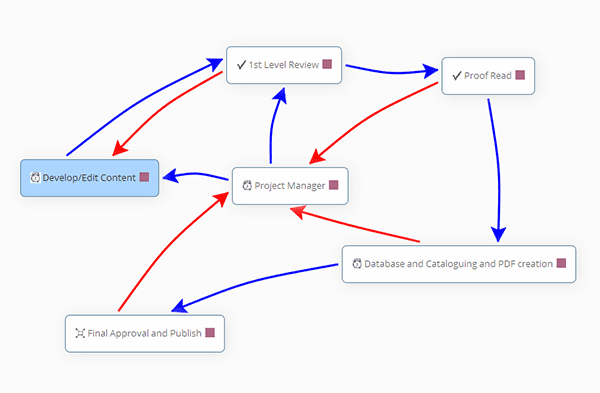
Download Oasis Workflow Plugin »
Oasis Workflow Features
This plugin includes a visual workflow designer that allows you to drag and drop the different process into place and then create custom paths through those processes.
Posts are submitted into the workflow and are then automatically made available to users with a certain role in order for them to complete the next stage in the workflow. This usually includes editing a post or approving it for submission.
Posts can move forwards or backwards through the workflow, depending on whether they are ready to progress to the next stage or not. Depending on how you configure the plugin, the posts can be auto-published upon final approval, or set as pending for the administrator to sign off for publication.
While there are three types of process that can be added to a workflow, they can each be edited and renamed, allowing users to build some complex workflows, that see documents pass through many stages before they are ready to be published.
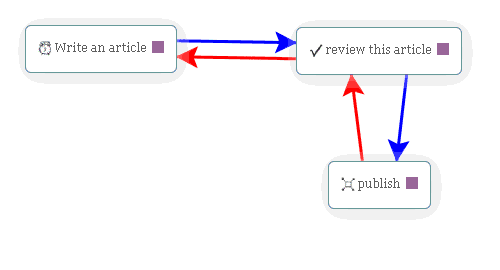

Article Continues Below
While you can create a basic two step workflow that involves post creation and editing before publication, more advanced workflows could include the following stages:
- Drafting
- Technical Editing/Review
- Copy Editing/Review
- Visual Editing/Review
- SEO Work/Review
- Proof Reading
- Publication
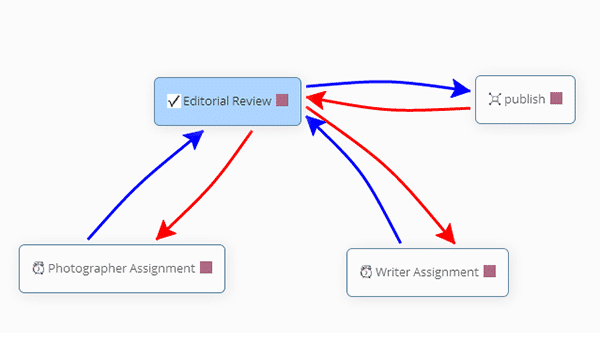
Other features of the Oasis Workflow plugin for WordPress include:
- Set due dates for each workflow
- Email notifications and workflow inbox
- Process history and reporting
- Individual users can claim tasks that are assigned to multiple users
- Use role-based routing to avoid named-user bottle necks
- Users can reassign tasks to other users
- Auto-submit content into the workflow after initial creation
- Use the teams add-on to group users by team and assign content to teams
Oasis Workflow is feature packed and has the individual tools you need to keep the content creation process moving along on your website.
If each piece of content on your website needs to pass through multiple users and stages before it is ready for publication then this plugin could really simplify things.
Using Oasis Workflow
After activating the plugin and entering the license key(s), the plugin adds a set of admin pages to your site’s dashboard. From there you can create your first workflow.
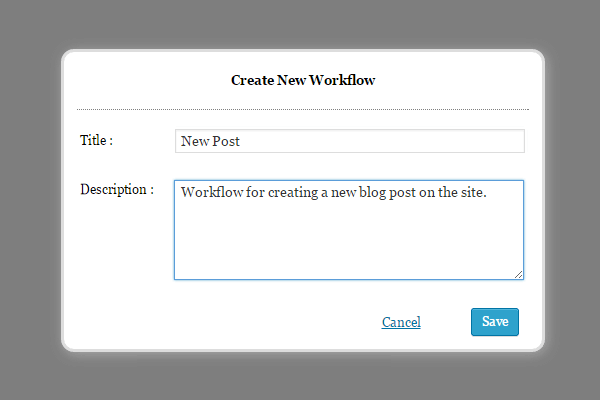
When you create a workflow with this tool, you can use three processes to define the different steps of the workflow. These processes include:
- Assignment
- Review
- Publish
Each process can be used multiple times in a workflow as needed, and each instance of a process can have its own individual configuration. Processes can also be renamed to fit the unique workflows of your website.
To get started you can drag the available processes onto the workflow area and then right click on each of them to access the menu.
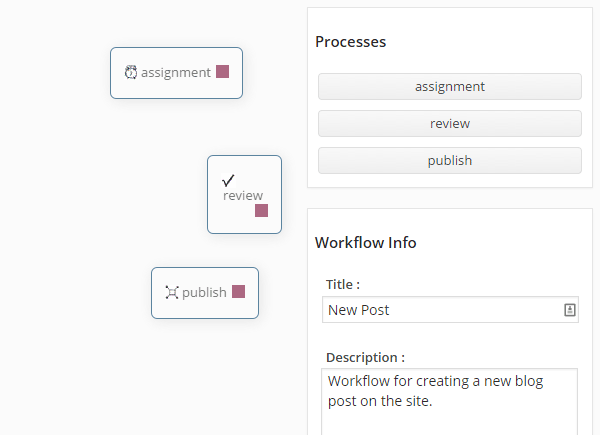
By clicking on the edit option from the process menu, you can then configure that step in the process. Through these options you can rename the process as necessary, and also select the assignee from the available user roles, before setting success and failure actions.
As Oasis Workflow allows you to assign tasks to user roles, rather than individual users, you can avoid bottlenecks occurring where one user is too busy to take on a task, while others with the same role who weren’t assigned the task are available to work on it.
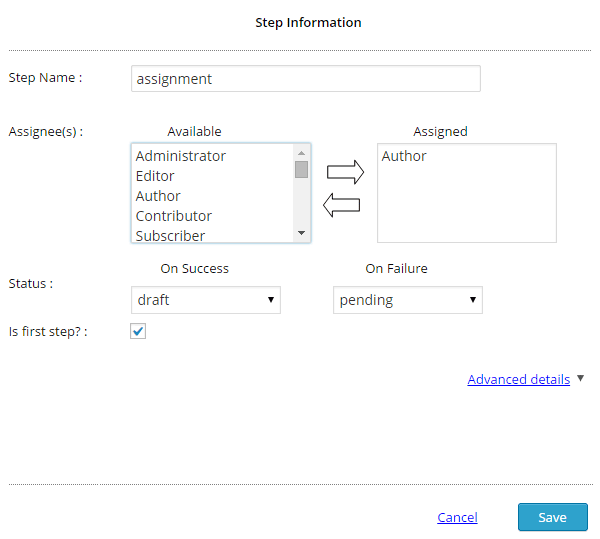
Through the advanced details settings you can configure the email notification that is automatically sent upon assignment, as well as the reminder email that is sent as a follow up.
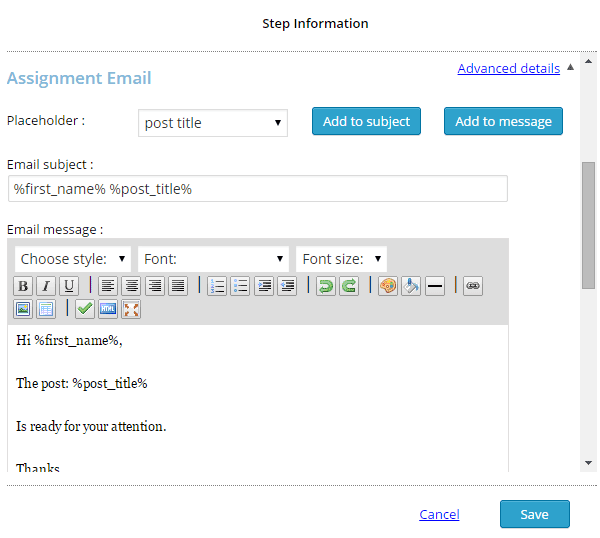
The template builder makes use of place holders so you can add some personal information, such as the recipient’s name and the post title.
Once you’ve edited the steps in the workflow they can then be connected simply by dragging and dropping the marker from one step to the next step in the workflow.
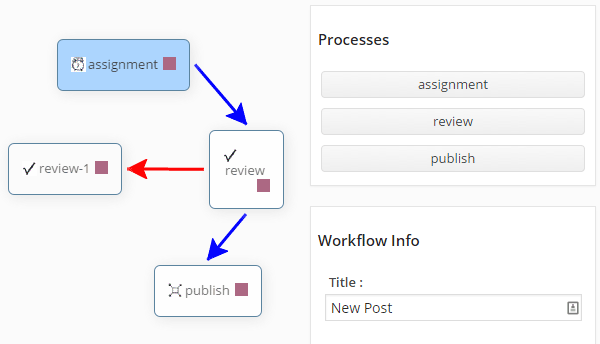
After setting the path you must then set the start and end date, before saving the workflow. The start date will ensure when the workflow becomes available for use, while the end date will retire the workflow from the system.
As you can set the direction of the flow for each step, depending on whether the post was signed off or not, work can be sent back to the user for further work if it isn’t approved.
Once at least one workflow has been created on your site, it can be used the next time a new post is created.
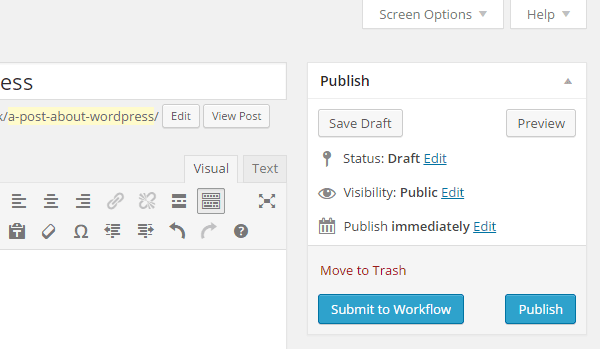
By using the Submit to Workflow button that is added to the Publish meta box, the post can be channeled into the workflow. The plugin also has the ability to auto-submit content into the workflow once a new post or page has been created.
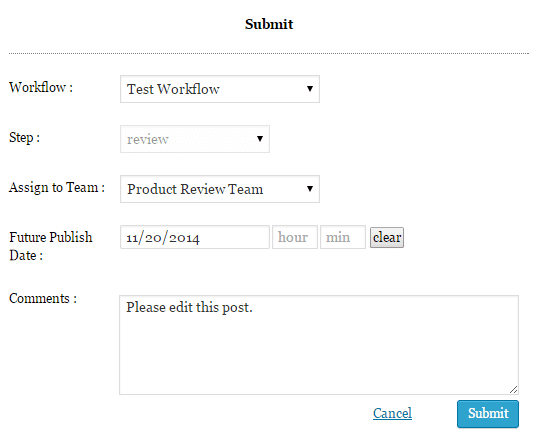
When submitting a post to the workflow, you can set the team or user role that it is assigned to, set the future publishing date, and leave a comment for the next user who picks up the post.
A user with the relevant role for the task, which in this case are those with the editor role, will then be able to pick up this post and start work on it.
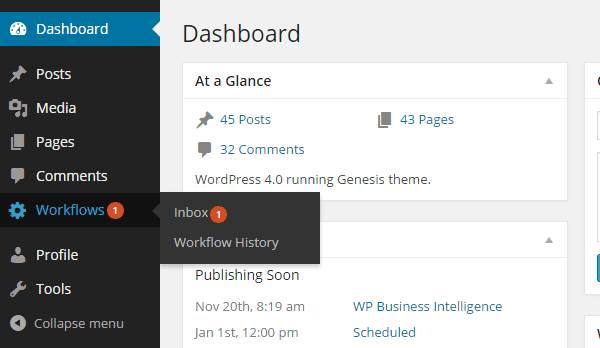
If any comments were left when the post was submitted into the workflow, this will be indicated in the user’s workflow inbox when they log into WordPress. When the user does access their inbox, they will be able to see any posts that have been assigned to them via the workflow path, allowing them to start work.

From their workflow inbox, the user can view or edit the post, reassign it to another user, or sign it off. Choosing to sign off a post allows them to set it as approved or rejected, before selecting the appropriate next step based on the new sign off status.
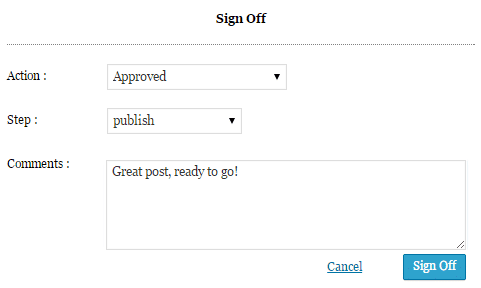
If the post is signed off and the next step in the workflow path is to publish the post, the next user(s) in the step will be notified that the post is ready and be given the option of signing it off themselves.
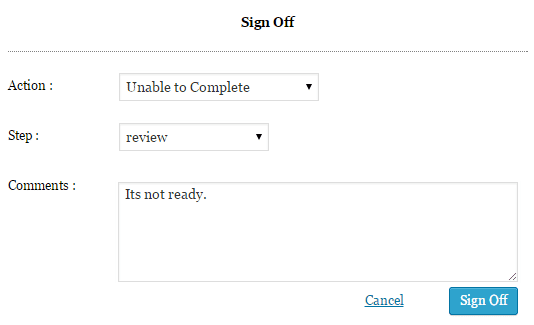
When they sign off the post they can either mark it as unable to complete or complete. The former option will see the post sent back into the workflow; while the latter will allow the user to publish the post immediately, or schedule it for a date in the future, ending the workflow.

Users can also view their entire workflow history, with the option of filtering it by individual posts they have worked on.
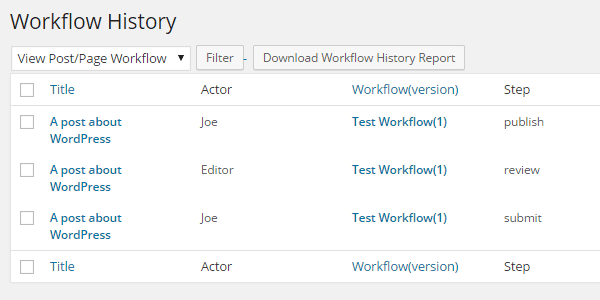
Administrators can view even more detailed audit trails of workflows and download reports in CSV format for use in applications such as Excel.
That about covers setting up a new workflow, how posts travel through them, and the different users involved interact with it.
Oasis Workflow Add-ons
To make the plugin even more useful for some users, there is one add-on available and another in production. The Oasis Workflow Teams add-on is available now and it allows you to create teams and then populate them with users.
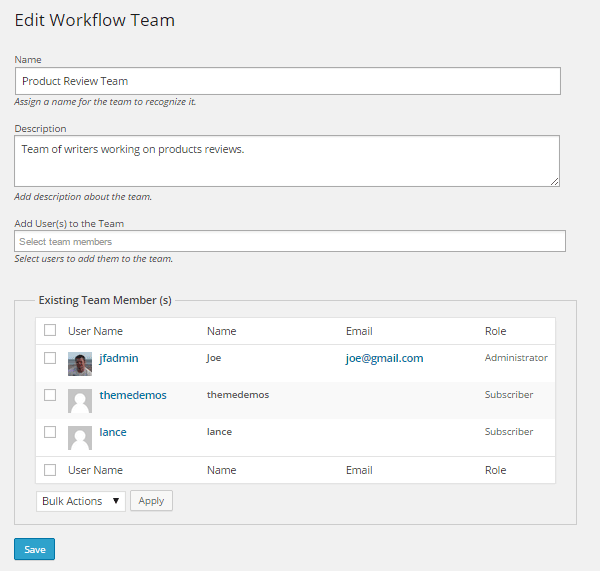
Tasks can then be assigned to a team, rather than specific users roles, allowing you to speed up the submit and sign off process by working groups of users rather than just single users.
Pricing
Oasis Workflow is available on four licenses, including a free option:
- Pro (2 sites): $39
- Developer (6 sites): $99
- Corporate (unlimited sites): $299
The three premium options all include the same features, with the number of licenses include being the point of difference. You can view the full details for the different licensing options on the plugin pricing page.
Conclusion
Oasis Workflow certainly is a flexible tool. The fact that you can create multiple workflows on one site, and then apply different workflows to different posts, means that it should be suitable for larger sites that handle their different types of content in many different ways.
The personalized email notifications and workflow inbox on the dashboard are great ways to ensure that all users are kept in the loop and are able to complete their stage in the workflow as soon as the post is assigned to them. As the author is emailed when a post goes live, it gives them an opportunity to share it with their followers and start actively promoting it.
Those managing larger websites will appreciate being able to view detailed workflow histories and download reports. These features should come in handy not only for monitoring any posts that fall through the cracks, but also for reporting to site owners or website stakeholders who want to see what work is being undertaken by their teams.
While the documentation could be a little more useful, in terms of getting started and understanding the more advanced features of the plugin, the walkthrough videos are helpful and give a good overview of the workflows in action.
If you are managing a WordPress site with multiple contributors, with or without additional editors, then the Oasis Workflow plugin could be a real time saver. The plugin has the potential to simplify and automate a lot of the tasks involved in creating, checking, editing, approving, and posting content to a site, helping to save you time and effort, while also improving accountability.