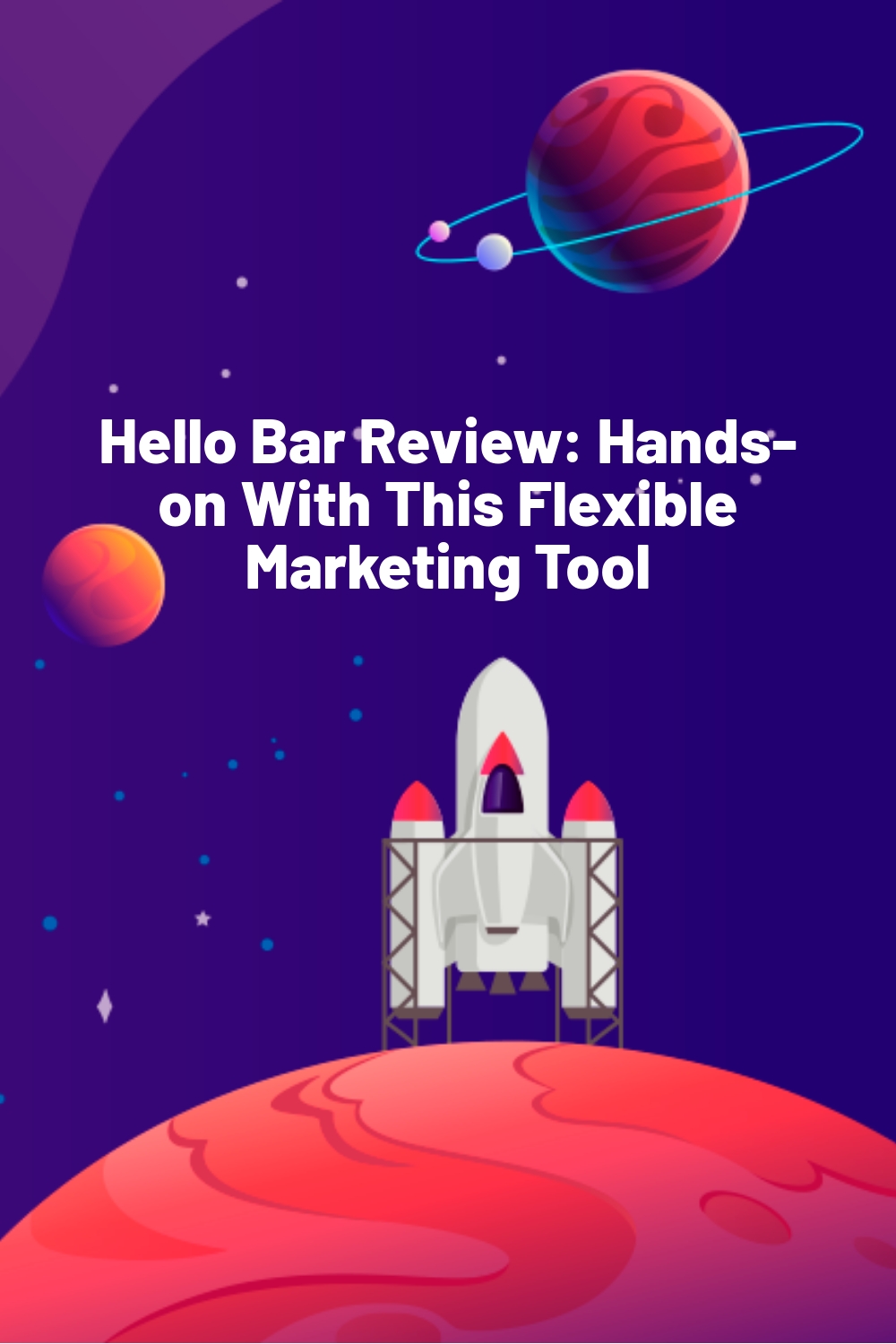WPLift is supported by its audience. When you purchase through links on our site, we may earn an affiliate commission.
Hello Bar Review: Hands-on With This Flexible Marketing Tool
Considering using Hello Bar on your site? Read my Hello Bar review for a hands-on look at the pros and cons of this popular freemium tool.
In general, I enjoyed the depth of functionality that Hello Bar offers, especially when it comes to the targeting rules that really let you drill-down into exactly who sees your messages.
Keep reading my full hands-on review to see everything in action…
Hello Bar Review: More Than Just Notification Bars
Despite its origins as a notification bar tool, Hello Bar now does a lot more than just notification bars.
You can use it to grow your email list, promote offers, get more social engagement, drive phone calls, and a whole lot more.
And while you certainly can accomplish that using notification bars, Hello Bar also gives you access to modal popups, full-page takeovers, slide-ins, and more.
So – don’t let the name fool you! There’s a lot more than just notification bars going on, as you’ll see in a second…
Hands-on With Hello Bar: Using The Tool
Ok, now that you know about the features, let’s take this Hello Bar review a little more hands-on…
I’ll show you how it works to get set up with your first Hello Bar campaign, as well as what all you can configure.
Choosing A Goal For Your Campaign


Article Continues Below
When you first sign into Hello Bar, it will hit you with some nice onboarding that helps you achieve your chosen goal. You can:
- Collect emails via an opt-in form
- Drive traffic to a specific URL
- Generate sales by telling people about a promotion
- Make a simple announcement
- Let people call you with a single click
- Drive social engagement to your social media channels
I’ll go with Collect Emails for this first example, but each goal gets its own set of options, which I’ll try to show you a bit at the end of this review.
Selecting What Type Of Notification To Display
Once you choose your goal, you can choose what type of notification to use.
You can choose from:
- Modal popup
- Slider
- Page takeover
- Alert Bell
- Coming soon you can send push notifications to subscribers as well (probably works better with more promotional goals)
What’s nice is that Hello Bar will suggest the optimal type for your goal, which is helpful if you’re a beginner:

I’ll go with the recommend Page Takeover option.
Customizing Your Notification Design
Once you choose what type of content you want to create, Hello Bar will launch you into the full interface where you can:
- Choose and edit templates
- Set up basic settings (like GDPR compliance)
- Configure targeting options
- Choose what happens after a user converts (like showing a message or redirecting them to a specific page)
For Page Takeovers, Hello Bar offers 11 different templates, as well as this really handy Autodetect colors from site button. I haven’t seen anything similar in other tools and it’s quite helpful:

Basically, if you click that button, Hello Bar will try to automatically match its styling to your actual site’s design. Pretty neat!
You still might want to go with one of the pre-made templates, though, as you can guarantee they’re built to look great.
Once you choose your template, you can use the other options to:
- Control which form fields display
- Manually adjust styling for the background, button, form fields, etc.
- Add an image
- Edit all the text

The interface is not drag-and-drop, but it does feature inline editing. What I mean by that is you can’t rearrange the elements using drag-and-drop. But if you want to edit any of the text, you can just click on the actual design and start typing, which is really beginner-friendly.
For example, here’s how easy it is to change the headline:

Editing the button text is just as simple – you just click and type.
The toolbar that you get when inline editing is pretty detailed – more so than other tools you might be familiar with. It’s really easy to change up colors and alignment. And you can even insert emoticons for a more playful approach.
Another feature that I like is the Leading Question option. When you turn it on, you can create a sort of two-step opt-in effect by asking visitors one or more questions before you display the form:

I’ve never seen this implementation before. It’s something that’s not only unique, but I could see boosting your conversion rate because of the Zeigarnik Effect.
That pretty much wraps up the design settings!
Configuring Basic Settings
If you move on to the Settings tab, you can configure some catch-all settings like:
- Whether to animate the entrance/exit
- Adding GDPR compliance by requiring users to complete a second opt-in before you add them to the list
- When to display your notification (including exit-intent)

Targeting Your Form/Notification
The Targeting tab is where things start getting fun.
When you first go there, you can configure three basic settings:
- Which devices to show the form to. You can choose Everyone, or focus in on just Homepage or Mobile visitors
- How long to hide the form after a user closes it
- How long to hide the form after a user converts

But the real magic is in that Create new customer targeting rule link.
There, you can add one or more conditions that must be met in order to display the form.
You can either require all of the conditions to be met or you can display the form as long as any one of the conditions is met (i.e. AND vs OR rules).
These conditions get pretty detailed, which is what makes them powerful. You can target by:
- Device
- Geolocation
- Ad campaign (e.g. UTM tags)
- Date
- Every X session
- Days since last visit (e.g. “Welcome Back – we haven’t seen you in a while!)
- Number of visits
- Previous page URL
- Referrer
- URL path/query

The depth of these rules is one of the most powerful things about Hello Bar, in my opinion. They really let you get creative with pinpoint targeting personalized messages.
Choosing What Happens After A Visitor Converts
Once you finish up with your targeting rules, you can choose what happens after a user converts.
You can either:
- Show a message
- Redirect them to a different URL

Publishing Your Notification Form
Once you finish with all of your settings, you can click the big Save & Publish button to make your form live.

In order to display your form, you’ll need to have added the Hello Bar code snippet to your site. You can either:
- Do this manually
- Use the dedicated WordPress plugin or Wix app
To configure the Hello Bar WordPress plugin, all you need to do is paste a snippet from your Hello Bar dashboard into the plugin’s interface and you’re good to go:

And just like that, your form/notification will start working on your WordPress site.
Viewing Analytics And Creating A/B Tests
Once you publish your forms, you’ll be able to view real-time impression/conversion rate analytics right from your Hello Bar dashboard:

The Analyze tab also provides aggregate data for all your different campaigns.
And if you want to optimize any of your campaigns, you can quickly spin up a new A/B test from the Manage tab:

Once you click Create Variation, it will take you back to the same editor you saw above where you can create a new variant.
Then, once you publish that variant, you’ll see it indicated as the B variation in the Manage tab:

Different Campaign Goals Get Different Options
Finally, let me show you one more quick thing. Everything above applied to building your email list with Hello Bar.
But as you saw in the onboarding process, you can actually do a lot more than that. And if you choose those other goals, you’re going to get different, and equally helpful, options.
For example, if you choose a promotion bar, you’ll be able to choose where to send visitors, and still add that cool leading question feature:

Or, if you want to drive phone calls, you’ll be able to enter your phone number:

You get the idea! The different goals can all be customized in their own unique way.
Hello Bar Pricing: Yes – It’s Really Hard To Find
Functionality wise, I’m a big fan of Hello Bar.
There is one small thing I dislike, though:
Hello Bar makes you register to see its prices which is…well, it’s annoying. Dear Hello Bar team, I don’t care if hiding your pricing like this boosts your conversion rate or something – you have a good tool, just tell people how much it costs upfront.
So here are the details on how much Hello Bar costs (if anything).
The free plan gives you limited design options for up to 5,000 page views per month and includes the Hello Bar branding.
Then, there are two paid plans:
- Growth – $289/year or $29/month. More design options, advanced targeting, A/B testing, and 50,000 views per month.
- Enterprise – $999/year or $99/month – more design features + support for 500,000 views per month

Final Thoughts On Hello Bar
I like Hello Bar because it has the depth to rival dedicated email opt-in tools…while also letting you do other stuff like promote offers or drive phone calls.
That multipurpose nature means you’ll be able to use it in a lot of different ways. And the detailed targeting rules open up even more possibilities to build creative, personalized implementations.
The free plan is a little limited, especially for a higher-traffic site.
But if you can fit one of the paid plans into your budget, I think it’s a great way to grow your email list, promote new offers, or do any one of the many other goals/campaign types that Hello Bar supports.
Click below to get started for free and see if it’s right for you: