WPLift is supported by its audience. When you purchase through links on our site, we may earn an affiliate commission.
8 Best Social Login Plugins for WordPress to Increase Engagement
Looking for the best WordPress social media plugin for your website?
We are living in an age where we constantly need to log in to things. Cybercrime and hacking mean security measures are becoming increasingly essential. This brings frustration to website visitors who have to remember tons of different usernames and passwords to gain access, while struggling to share your posts on their social media accounts. And let’s not even mention those awful signup pages that feel like a total invasion of our privacy just to access content on a website.
How Can WordPress Social Media Plugins Help?
Given that people constantly use their social media, it makes perfect sense to integrate the login for those into the websites’ login. This is where WordPress social media plugins come into their own.
WordPress is the go-to platform for creating beautiful websites, and it’s no different when it comes to creating social media plugins.
In this article, we’ll review the best WordPress social media plugins. We’ll take a look at what they can do for you and how to use them to unlock more revenue from your website.
Incorporating one of these plugins into your website will allow visitors to your site to skip the tedious signup process and easily access member content they can share with their friends on social media. Such convenience means they are less likely to walk away at the signup page, and they will hopefully return in the future as login is easy. Customers also prefer social sign-in for the security and personalization it offers, so everyone wins, right?
We have carefully chosen eight of the best WordPress social login plugins available in 2023. Please note the list is not in any order of preference, and all prices, star ratings, and active download numbers were correct at the time of publishing.
1. Nextend Social Login

Nextend Social Login allows users to register and subsequently log in to your site using their social media credentials. The social media platforms supported depends on whether you use the free version alone or if the Pro add-on is purchased. Nextend Social Login supports seamless integration with your existing WordPress login and registration form and full customization.
Nextend Social Login is a great solution for those looking to add social login to their site and attract more visitors. The Pro version is well worth the investment if you have a large, active user base on your website.

Article Continues Below
Key features of the free version include:
- One-click registration and login using Facebook, Google, or Twitter
- Current users can connect their Facebook, Google, or Twitter profiles
- Social accounts are tied to WordPress user accounts, meaning login is possible either through those user accounts or their social accounts
- Definable custom redirect URL after registration and subsequent logins using any of the social accounts
- Display Facebook, Google, Twitter profile pictures as avatars
- Login widget and shortcodes
- Customizable to match your site design
- Texts on the login buttons can be edited and translated
The Pro Addon includes these features:
- WooCommerce compatible
- Supported social media platforms: LinkedIn, Amazon, VKontakte, WordPress.com, Yahoo, PayPal, Disqus, and Apple with more planned
- Configure whether an email address and username is required on registration
- Choice of icons or wide buttons, plus several login layouts
- Configurable user role restrictions
The Pro Addon costs $52 for a single domain and $208 for up to ten. These are one-off payments as opposed to monthly or annual subscriptions making them pretty good value. A 14-day money-back guarantee means trying it is risk-free.
Nextend Social Login enjoys an impressive 4.9/5.0 user rating WordPress plugin directory, which states over 300,000 copies are in existence, so it’s going to be a safe addition to your website.
2. Revive Social

Increasing the visibility of old posts by sharing them on social media might boost your website’s engagement rates. The Revive Social plugin will help you reach your target audience through social media channels.
Besides posts, the plugin also lets you share media and custom post types which makes it ideal for WooCommerce stores that want to promote their products on Facebook, Twitter, LinkedIn and other popular social networks.
The developer offers the Revive Network add-on for this plugin that enables you to share content from other sites on your social media accounts through RSS or Atom feeds.
The Revive Social plugin doesn’t limit the number of times you can share the same post and offers these features:
- Sharing new posts on social media as soon as they’re published on a website
- Users can share content on up to fifty accounts
- Custom scheduling (available only within Business and Marketer plans)
- Share link customization
- The plugin uses the post’s original categories or tags to automatically add new tags
- Each social share can have a unique message
The plugin’s price will depend on the plan you choose. In addition, you can opt for an annual subscription model or a one-time payment that gets you a lifetime license to use the plugin.
The cost of the Revive Social’s yearly plans ranges from $75 to $299, while the prices lifetime plans vary from $225 to $897. Don’t forget, this plugin doesn’t add a social login functionality to your site. Instead, it lets you share website’s content on social media.
3. WooCommerce Social Login

WooCommerce Social Login is a premium plugin for your WooCommerce site that connects your store’s customer accounts with their Facebook, Twitter, Google, Amazon, LinkedIn, PayPal, Disqus, Yahoo, or VK. This allows them to avoid going through a lengthy registration process to purchase, something which often drives customers away.
By using Social Login, your customers can securely login with their existing social media accounts and quickly complete their purchases. This means you can focus more on selling products and less on account creation.
Key features of WooCommerce Social Login include:
- Automatically link social accounts to user accounts for new customers
- Allow existing customers to connect (or disconnect) their store accounts to their social networks when logging in or via the “My Account” page
- Invite logged-in users to link their accounts after checkout for faster purchases in the future by adding social login buttons to the “Thank You” page.
- Display login buttons within Product Reviews Pro (if used) login forms.
- Monitor social logins – see the number of linked user accounts for each social network
- Facebook, Twitter, Google, Amazon, Instagram, LinkedIn, PayPal, Disqus, Yahoo, and VK logins supported
WooCommerce Social Login costs $79 per year. That price includes updates, support, and a 30-day money-back guarantee.
Given that more than 77% of consumers state a preference for social login when using an eCommerce site, coupled with the fact that social login can significantly increase conversion rates, it is an option you really should consider adding to your site.
4. WooCommerce Registration Fields Plugin

Staying with WooCommerce for the moment, here’s another plugin that will allow your customers to register and log in to your e-commerce site using their Facebook or Twitter login credentials. This is not a strict social login plugin, as its focus is more on enhancing and customizing the registration process.
The plugin allows you to customize the registration form and its fields, as well as add a social login button to your site. It also comes with some nice features like letting users log in using their Facebook/Twitter accounts without leaving your website.
Features of the plugin include:
- Customers can register and login through their Facebook or Twitter accounts
- Customize your registration form to include basic text fields to checkboxes, date pickers, etc.
- Google ReCaptcha option to minimize bot registrations
- Add conditional fields
WooCommerce Registration Fields Plugin could be a worthy addition to your e-commerce website if you want to offer social media and enhanced registration/login options. It costs $29, which includes six months of support, but for an extra $9, that can be extended to twelve months if necessary. It has a 5.0/5.0 star rating on the Envato Market plugin store.
Get WooCommerce Registration Fields Plugin
5. Super Socializer

As you can see from the image above, Super Socializer’s developers dub it an “absolutely free” plugin. However, they do offer a range of paid add-ons to increase their functionality. While this plugin is not purely for social login purposes, it has that facility and several other functions you may find helpful.
Key features of Super Socializer include:
- Rapid social signup and login
- Registered users’ profile data, including their email address, is stored in your website’s database, allowing you to communicate with them if required
- Reduced spam as social networks authenticate individuals and usually do not permit multiple accounts, reducing the likelihood of false identities and spammers
- Seven social media platforms are currently supported
- Paid add-ons allow the integration of additional functions, such as custom social login buttons, social sharing options, comments, follows, likes, MailChimp subscribe, analytics, etc.
- Mobile responsive
The advantage of a free plugin with paid add-ons is two-fold. Firstly, you can choose only the paid bits you need – no need to pay for things you don’t want. Secondly, site speed is not compromised by having a plugin that is heavy with redundant features. But there is a downside – if you buy lots of add-ons, the price can creep up significantly. For example, while the Super Socializer plugin itself is free and gives you social login capability, the add-on for button customization will set you back between $4.99 and $49.99, depending on how many domains you have.
This is a great option if you have a small budget, but are looking for something more than just social login. The pricing structure means that you only pay for the features you need.
Super Socializer has over 60,000 downloads from the WordPress plugin directory in operation, and users have given it a score of 4.8/5.0 stars.
6. Social Login by miniOrange

Not to be confused with the plugin of the same name by OneAll, Social Login by miniOrange allows visitors to access your site using one-click login via various social login applications. It also allows them to easily share your pages on their social platform, spreading your content far and wide.
This plugin allows users to sign in with multiple social networks, share content and make comments. It is compatible with popular WordPress plugins (WooCommerce and BuddyPress) as well as many other third-party applications.
Key features of the free version of Social Login by miniOrange include:
- Login with Facebook, Google, Twitter, Windows Live, LinkedIn, Vkontakte, Amazon, Salesforce, or Yahoo
- No setup is necessary if using the default social login apps.
- Set up your own social login application using APP ID and APP Secret (Facebook, Google, Twitter, Vkontakte, LinkedIn, Instagram, Amazon, Windows Live & Yahoo)
- Add customizable social login icons (shape, theme, space, size, text) to the login or registration page, comment form, or anywhere else on your site via the widget or shortcode
- Preview for social login icons
- Profile completion (username, email) – the user is prompted for their email and username if the social login app does not provide it.
- Assign roles to users
- Synchronize social profile pictures with WordPress.
- Automatic email notification to the administrator when a new user registers
- Enable or disable user registration
- Several social sharing and commenting features
- 24/7 support
As with Super Socializer, several paid add-ons are available to increase the functionality of this plugin further. These include Hubspot, WooCommerce, and BuddyPress integration, and a custom registration form. Prices for these add-ons range from $25 to $45.
Social Login by miniOrange is a very popular free plugin with over 30,000 downloads in existence and a user rating of 4.6/5.0 stars.
Get Social Login by miniOrange
7. WP Social

WP Social will not only add social registration and login capability to your site, but it will also give you a social counter and sharing buttons of various styles.
This plugin is perfect for adding social features to your website. It has a lot of options and customization, so you can make it look however you want it to look.
Features of the plugin include:
- Integrate social registration and login into your site for one-click registration/login (Woocommerce, Buddypress, Facebook, Twitter, Linkedin, Dribble, Pinterest, Instagram, Reddit, Vkontakte)
- Social counter for posts, comments, likes
- Add social share buttons to any page using shortcode
- Unlimited customizations, including font family, icon text, editable and translatable texts on the login buttons, etc.
- Features can be enabled or disabled
- Customizable caching hours
- Customizable login and logout redirect URLs
- Create your own social login application with APP ID and APP Secret for Facebook and Twitter
- GDPR compliant
If you are looking primarily for social login functionality, the free version of this plugin will be more than sufficient. If you want more funky customizations for the included social counters and shares, then you should consider upgrading to the Pro version. That’ll set you back between $29 and $129 a year, depending on how many domains you have. Lifetime Pro plans are also available ranging from $79 to $399.
Over 10,000 downloads of the free plugin exist, and as it has a star rating of 4.4/5.0, users clearly love it. So if you’re in the market for an efficient WordPress plugin that allows you to add some style and functionality to your site, give this one a look.
8. Social Warfare

The only downside of the Social Warfare plugin is that it cannot add a social login functionality to a website. However, the plugin handles all other aspects of a website’s social media management needs.
Its key purpose is to streamline a site’s social sharing process and display share counts for each post. Social Warfare supports shares to Facebook, StumbleUpon, Pinterest and more than twenty other networks.
The plugin gives you control over the post’s appearance, so you can choose how the headlines, featured images and post descriptions will look in your followers’ social media feeds.
Social Warfare makes adding social buttons to webpages easy by letting users decide if they want the buttons to be placed above or below the content.
Here a few more of the plugin’s most notable features:
- Popular Posts widgets enable users to showcase posts based on their popularity on different social networks
- Flexible social button positioning options via shortcodes
- Hooking the plugin to a theme’s template files unlocks hyper customization options
- Frame Buster feature prevents content hijacking
- One-click Tweet quotes
Social Warfare is a free plugin. However, you can purchase its Pro version if you want to design custom social buttons, expand your post customization options, shorten links or have more social network share buttons at your disposal.
The license to use the plugin’s Pro edition depends on one website costs $29 and you’ll have to spend $89 if you want to install Social Warfare on five sites. The price of the license for ten sites is $139, while the privilege to use this plugin on unlimited sites will cost you $349
Frequently Asked Questions about Social Media Plugins for WordPress
What are Social Media Plugins?
WordPress doesn’t offer a lot of social media options by default. Hence, allowing users to log in to your website with their social media accounts or letting them share your content on their accounts without a plugin can be difficult.
Social media plugins make adding any of these functionalities to your site effortless. In addition, most plugins let you chose the on-page location of social media buttons and allow you to track the number of shares for each post on your website.
Although their core features are similar, some social media plugins don’t have sharing options, while others lack the social login features.
What Social Media Plugins are Available for WordPress?
Depending on their features social medial plugins come from three categories.
Social login plugins are aimed primarily at membership sites that want to allow their visitors to login to their accounts with their social media accounts.
Social feed plugins are best suited for businesses with strong social media presence because they allow them to display feeds from different social platforms on their websites.
Social sharing plugins make it easier for website visitors to share website’s content on their social media accounts.
Moreover, plugins from this category usually have powerful customization options so that website’s social media managers can control the post’s appearance on social media.
What is an Instagram Plugin?
WordPress social media plugins that allow to share photos or videos from or to Instagram are often labeled as Instagram plugins. This label can be misleading because most so-called Instagram plugins are also compatible with other social networks.
Some plugins allow you to add your Instagram feed to your website and respond to comments from your site’s admin panel, while others enable you to share your site’s visual content to this platform. In either case, these plugins let users manage the content they publish on their sites and Instagram accounts from the same place.
What’s your favorite WordPress social media plugin?
So, there you have eight social media WordPress plugins that will help you add easy login or social sharing capability to your site. Your visitors will appreciate that. Plus, if you run a WooCommerce online store, you will hopefully see an increase in conversions.
Given that most plugins are available as free versions, you risk little by giving them a try. If you like them, then you can consider upgrading to the paid premium versions for the added functionality they bring. And if the worst comes to the worst and you don’t like a plugin, you can simply remove it.
If you’re looking for a way to connect with your social media audience without having to create yet another account, try Social Login. Connect your WordPress site to all of your favorite networks in a few clicks.
Are You Already Using A WordPress Social Plugin?
It’s important to realize that social plugins are not all created equal. Some are better than others, but there is no one-size-fits-all solution. Each social plugin has its own strengths and weaknesses, so you need to make sure yours is actually helping you reach your goals.
If you aren’t using a social login for WordPress, you should be. If you are using one that isn’t working for you, try switching to another. Or if you already have a social plugin installed, make sure it is actually doing what it claims to do. The best way to do this is by comparing them side by side.


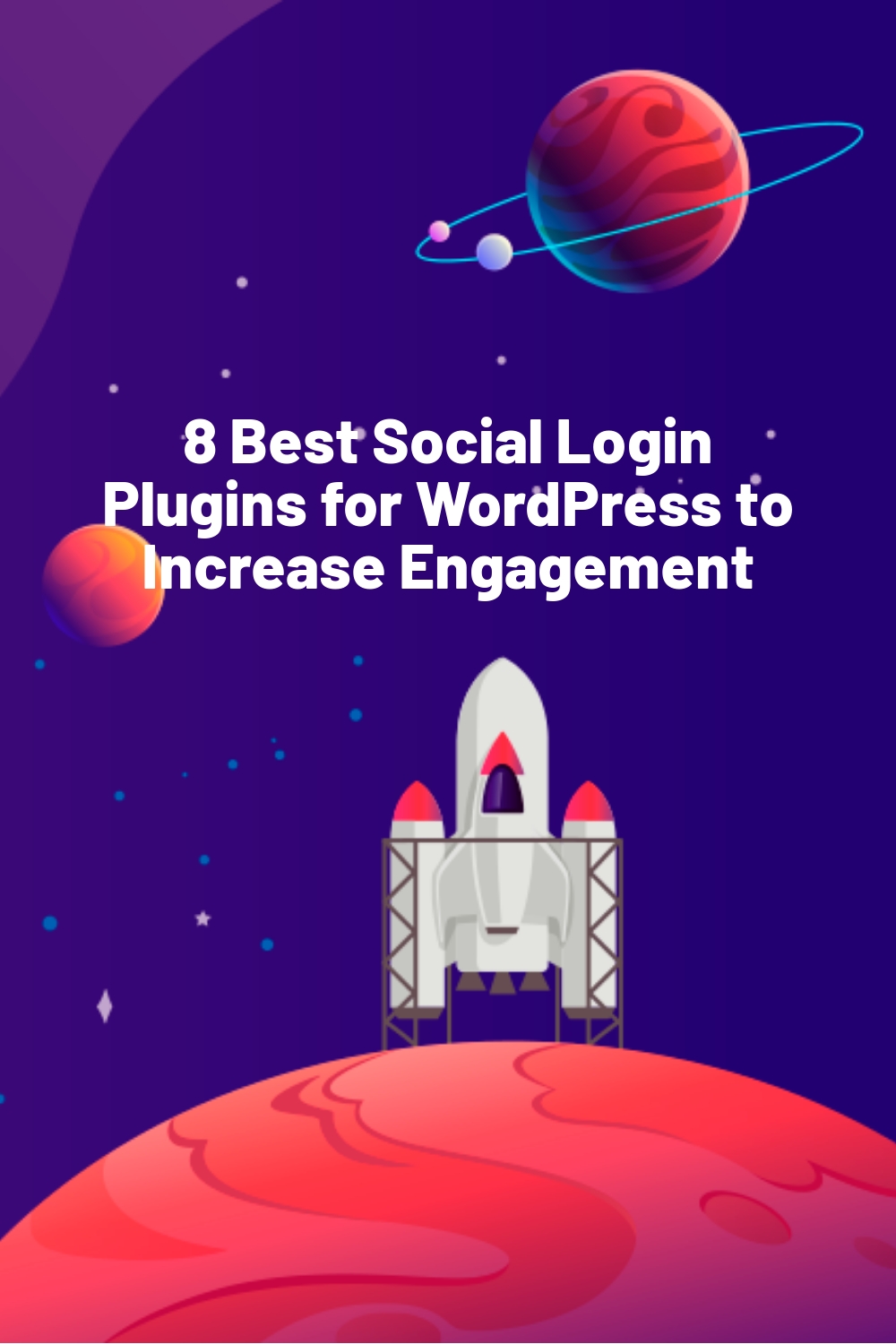
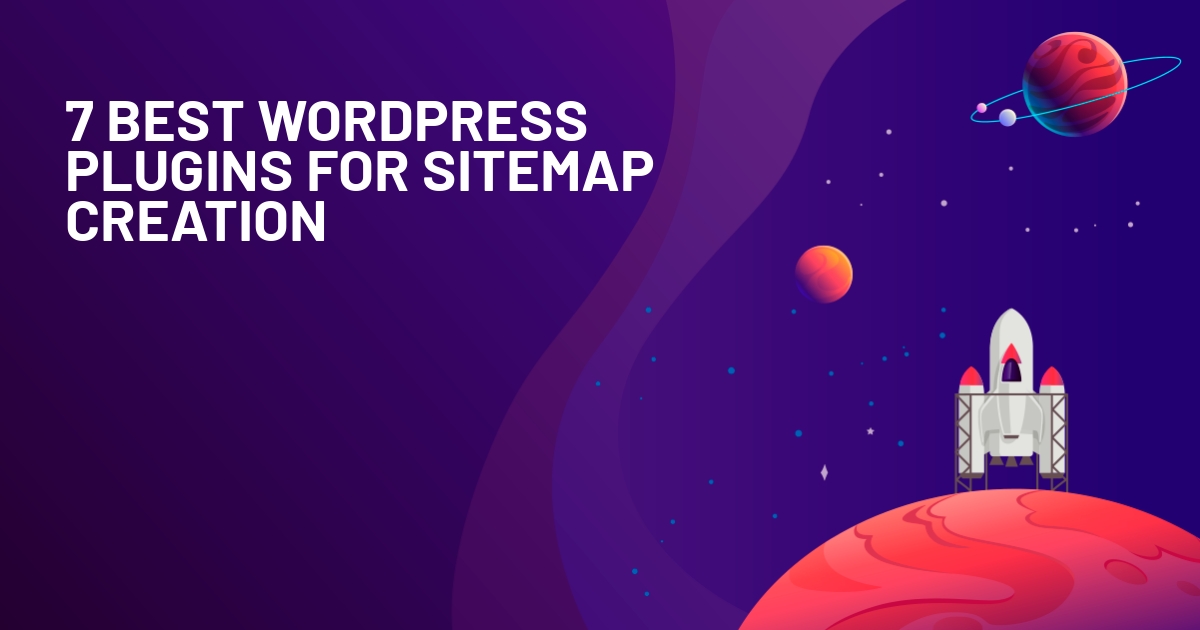
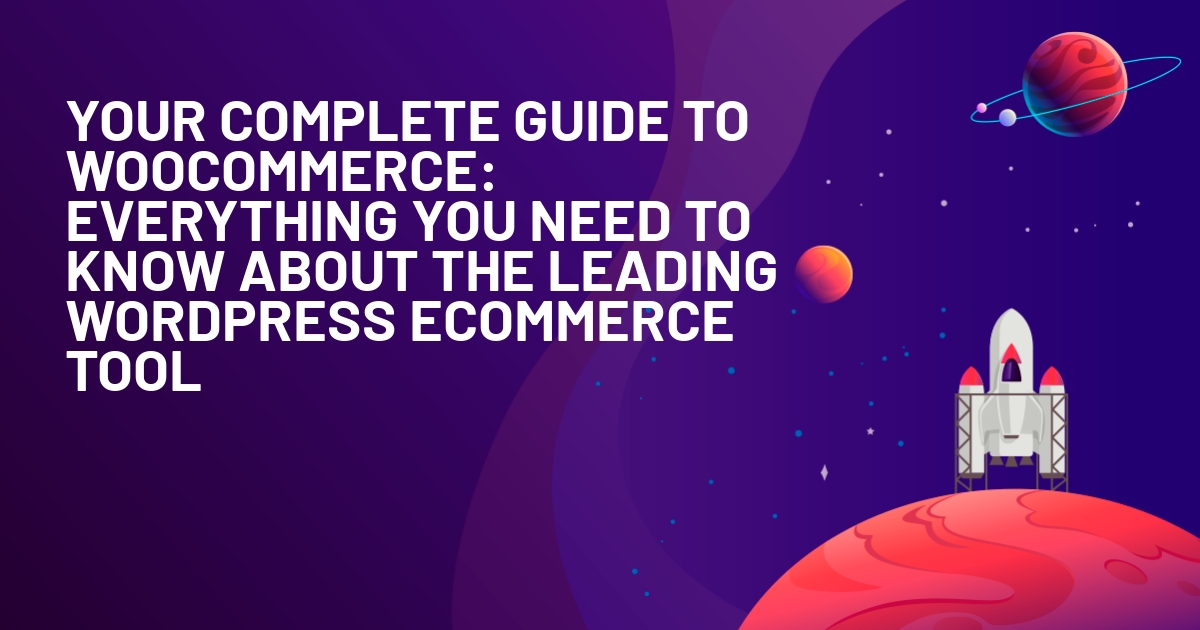
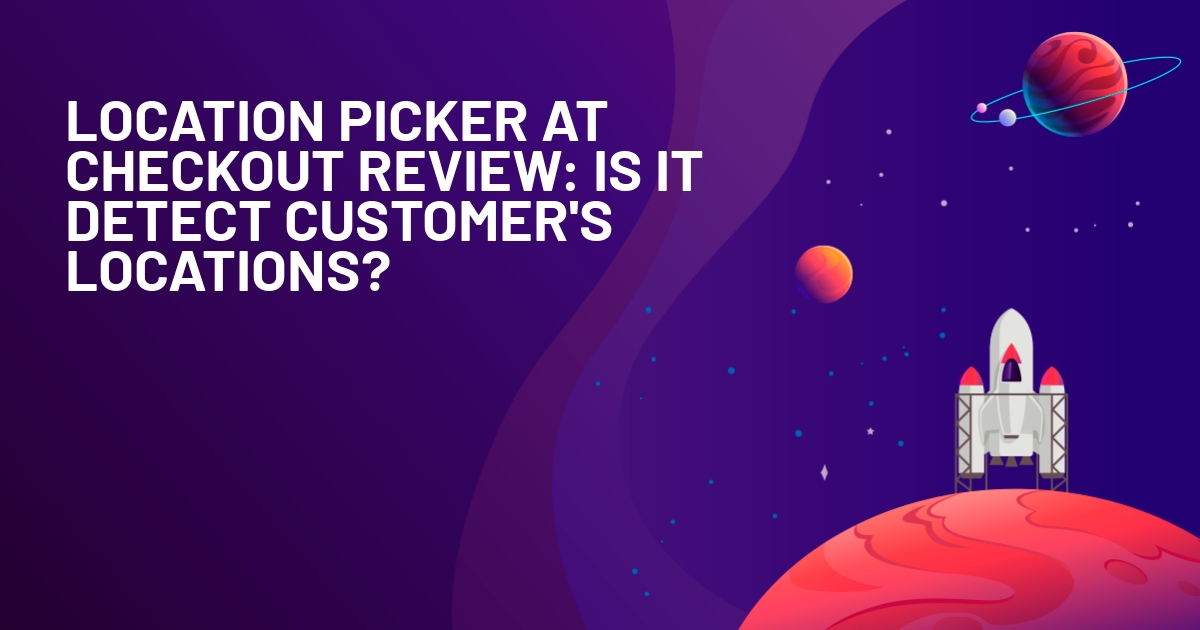





I don’t suppose you happened to notice that every single comment on this post so far is Spam!
Did I miss it? I didn’t see any reference to Janrain Social Login (formerly Janrain Engage) (https://wordpress.org/plugins/rpx/). This was, I believe, one of the very first plugins of this nature. I’ve used it since about 2009.
I did notice – removed them, I think Akismet is having an off day :)
Thanks for the recommendation.