WPLift is supported by its audience. When you purchase through links on our site, we may earn an affiliate commission.
WordPress Permalinks: A Definitive Guide in 2024
Changing WordPress permalinks structure is a huge undertaking. You should be completely certain that you want to make this update to your site because it could affect your SEO.
Each page and post on your blog has its permanent URL, also known as a permalink. Permalinks are one of the most important aspects of any WordPress website, and you must get them right after you launch it.
If you’re starting a new WordPress site, you’ll need to update your permalink structure to make it more user and SEO-oriented. Also, if you already have a WordPress site and want to change the permalinks, this tutorial is for you. We’ll show you how to do it correctly in this WordPress permalinks guide.
What are WordPress Permalinks?
Permalinks (or permanent links) are the URLs to your posts and pages in WordPress. Visitors use a unique permalink to reach your website for each article or page. Users type or paste these links into their browser’s search bar, and search engines use them to connect to your website as well. In reality, they’re used every time your website is shared on social media, via e-mail, SMS, on message boards, and so on.
Aside from guiding users to particular web pages, permalinks may also provide information about the content of the website (for example, a blog post). The slug, which appears at the end of the URL, contains this detail.
The name of the post or website to which the permalink refers is often included in the slug. It may also contain the appropriate category or publication date in certain cases.
What Are the Differences Between Permalinks, Slugs, and Links in WordPress?
To completely comprehend WordPress permalinks, we must first comprehend what permalinks, slugs, and links are. What are the distinctions between these three?
- A permalink is a complete URL for a website or article. The permalink for the looks like this, https://yourwebsite.com/thai-tutorials-for-beginners.
- The only part of the slug that says “thai-tutorials-for-beginners” is the slug. It’s the final part of the permalink, and it’s exclusive to that particular message. WordPress automatically generates a slug for it based on that title when you give a post a title. You can also build a manual slug for a post right in your post editor if you prefer.
- A link is a term that refers to the hyperlinks that you use in your website’s content. External links are used to connect to other websites, posts, or blogs. Internal links help the readers navigate to content on your website, while external links are used to refer to content on other websites, articles, or blogs.
Why Do WordPress Permalinks Matter?
The importance of permalinks can be attributed to several factors. Navigation, organization, user perception, and the effect on SEO are all important considerations. Let’s take a look at what that means.
- Permalinks guide your users to the location of your content on the internet. They can come back to the post at a later time or share it with others thanks to the permalink. Furthermore, since the permalink is a distinct entity, it will assist you in identifying and organizing your content. Your consumer should be able to look at your permalink and get an idea of how your website is designed and where they would need to go if they wanted to find information on other subjects on your website if it’s done correctly.
- The URL is one of the factors that tourists use to decide whether or not the website they are visiting is worthwhile. As a result, what you include (or don’t include) in your permalinks can affect whether a visitor remains on the page or leaves right away. Based on the URL, the user will or may not even click on your connection.
- Although the URL of a website appears to be a minor factor in how search engines rank results, it is still a factor. Yes, the domain’s authority is essential, but keyword usage in the URL appears to be important as well. Incorporating keywords into your URL will boost your SEO rankings and increase traffic to your WordPress blog.
The Problem with Default WordPress Permalink Structure?
In general, we don’t have a lot of SEO expertise when we first start running a WordPress site. As a result, many new WordPress users and even developers make the mistake of using their website’s default permalink setting.
The issue is that the default setting isn’t helpful to SEO (search engine optimization) or website visitors.

Article Continues Below
Using the default permalink setting causes several issues:
- There are no keywords for search engines to crawl and find in the default environment. These types of URLs aren’t well-liked by search engines.
- The site’s navigation isn’t intuitive. When a user clicks on your page, they can’t tell what the content is about or how your site is organized right away. As a result, future site traffic is lost.
- If two or more permalinks point to the same piece of content, you can end up with duplicate content.
This raises the question of which set, however, ifo use for better SEO and user experience.
Consider the best practices mentioned below when fine-tuning your permalink structure.
- Google’s top-ranking permalinks are on average 59 characters long. Develop short URLs wherever possible to aid in the indexing of your pages by search engines.
- WordPress can generate a permalink for your unpublished post by default. It can, however, be excessively long and contain meaningless words. As a result, change the permalink to include the SEO keywords.
- Remove any stop words from your permalink, such as at, before, and which. These terms make it difficult for search engines to figure out what the content is about. Here’s a list of terms to stay away from.
- To aid search engines in processing your page, use hyphens to separate the words in your permalink. Make the following change instead of https://yourwebsite.com/thaitutorialsforbeginners: https://yourwebsite.com/thai-tutorials-for-beginners.
How to Modify the Permalinks for Archive Pages
You can edit the settings for the ‘category’ or ‘tag’ base in the Permalinks settings screen to change permalink settings for individual archive pages. An individual category, tag, or custom taxonomy’s slug may also be modified.
Let’s take a look at how to do that, then move on to editing the permalink for custom taxonomies and post forms after they’ve been registered.
Changing Slugs for Categories and Tags
- This is also an easy method. Simply go to Posts Categories and WordPress will show a list of categories for you:

- Click on the name of the group or tag whose slug you want to alter.

- You can then give the category or tag a slug. WordPress can create one for you based on the category or tag name, so you don’t have to hold it. It’s best to do this when you create the category or tag, just like with tweets. You’ll need to set up a redirect if you do it later.
If you make a custom taxonomy or use a plugin to create one, you can edit the slugs for individual words in the taxonomy in the same way. However, you’ll need to edit some code if you want to change the slug for the taxonomy itself.
How to Set WordPress Permalinks For Post and Pages
Build Custom WordPress Permalinks
- Access the Permalinks Settings
A plugin isn’t needed to make simple changes to your website’s permalink structure in WordPress. It’s possible to do so from your admin dashboard. Mouse over the “Settings” link in the left column navigation and press the “Permalinks” link.

- Choose the Permalink You’d Like to Use
The default permalink setting is “Day and name,” as you can see in the “Common Settings” section. That’s how the ggexample.com/2020/08/31/hello-world/ permalink came to be.

Click the “Post name” option to update the URL to ggexample.com/hello-world/.

- Make a backup of your changes
Scroll to the bottom of the page and press the “Save Changes” button.

The date has been removed from your post permalinks.

Customize Permalinks in WordPress
WordPress’s “Popular Settings” cover a wide range of topics. There are a few other permalink building blocks available if you want more access. The date, hour, minute, and second that a post was written, as well as the category and the author’s WordPress username, can all be used.
Using placeholders, you can make your own permalink structure. Let’s take a look at an example to see what I mean.
- Option to Build a Custom Structure
Click the “Custom Structure” choice on the “Permalink Settings” tab.

- Add WordPress’s Available Options
By clicking the “ percent author percent ” button, we’ll add the author’s WordPress username to the permalink.

The permalink structure is installed in the text field following your website URL, as you can see. The placeholder is inserted into the field by clicking one of the choice keys.
You may also manually add placeholders. Simply use a forward slash to break placeholders and use a slash at the start and end of the series.
- Then, you can now click save changes
The author’s username is now applied to the permalink when we press the “Save Changes” button.
How to Change Permalink in a WordPress Post or Page
So, beginning with permalinks, we must emphasize that this update should be made as soon as WordPress is installed. This is critical because if you set your permalink and then update it, someone who clicks on the old version of the permalink will be directed to an error page. To avoid this dilemma, we recommend that you think twice about the type of permalink you like. In either case, how do you alter the permalink structure? You’ll be through in the blink of an eye if you follow the next steps.
- To begin, go to the editor for the page you want to change.
- Locate and open the Permalink section in the right sidebar of the editor.

- There’s an input box within the Permalink section where you can type in a new “URL slug.”

The URL will always begin with your domain and end with the custom slug you specify. The “slug” is simply a name for the characters appended to your domain’s URL.
- To change the URL of your page, simply type in a new slug and click the Update button to save your changes.
If you don’t see this choice, your site is using the default permalink structure, which uses the page’s ID as the slug.
- To have cleaner, editable page URLs, go to Settings > Permalinks and change the “Post name” setting.
However, before making this adjustment or changing the URL of your post in any way, please read the following two parts to fully comprehend the visitor experience and SEO implications.
Should you change the structure of your permalink to improve SEO?
You might assume that the answer to this question is a straightforward yes. However, if you’ve been blogging for a while, you may not want to make any drastic changes. For the past few years, have you been using dates in your permalink structure? Then it’s probably not a good idea to turn to a structure that doesn’t have them. Switching won’t hurt you much if you’re just getting started, and it could even be a big benefit.
If you’re still using the “classic style” URLs (?p=), regardless of how long you’ve been blogging, you can move. This would dramatically increase the chances of your blog being included in Google’s search results.
If you ever wish to remove dates from your permalink structure, you can add the following redirect to yours.htaccess file (if you’re using Apache) to make sure the old URL (/yyyy/mm/dd/ percent post name percent /) points to the new one:
- If you do decide to get rid of dates in your permalink structure, you can add the following redirect to your .htaccess file (if you’re on Apache) to ensure that the old URL (/yyyy/mm/dd/%postname%/) points to the new one:
- If you decide to change existing permalinks always test this first in a staging environment. And do note that exiting social shares will be lost if you change them.
If you want to adjust current permalinks, do so in a staging environment first. Also, if you change it, all existing social shares will be lost.
How to Avoid Traffic and SEO Mistakes
Assuming you have an About page at this address:
https://mywebsite.com/company/about-us/
You don’t like the length of the URL, so you shorten it to this:
http:/mywebsite.com/about/
The relation in your menu will change automatically when you make this change. Any links you manually inserted inside posts and other sites, on the other hand, will not be updated. If you connected to your About page from a blog post, the connection now points to a URL that doesn’t exist, resulting in a 404 error on your web.
Furthermore, your About page might have been connected to other websites on the internet. Their links are now pointing to a 404 page on your domain as well. This not only gives travelers a bad experience but also lowers the search engine rankings. External links (backlinks) help your site rank higher, but you can lose credit for them if they point to broken URLs.
There’s one more implication to consider. If Google was rating your About page before the URL changed, it would have to delete it, and it will take some time for it to find and rate the new About page in its place.
The good news is that a page redirect will quickly avoid all of this.
You’ll need to set up permanent 301 redirects to return tourists to the new URLs if you change the WordPress permalink structure after the pages have been published. If you don’t set up the 301 redirects, your website would have broken links and the material indexed by search engines would be incorrect, so make sure to do so once you’ve modified your WordPress URL structure.
Wrapping Up!
It’s always a good idea to take care of things like permalinks before launching a new website. However, once your site has opened, you will need to make changes to your connection structure. If you find yourself in this scenario, you’ll need a well-thought-out strategy to keep your site running smoothly (both internally and externally).
Before making any changes to your website’s permalink structure, you should think about it and prepare ahead. Although making the change and limiting the issues has never been easier, your site’s SEO can suffer as a result.
That’s fine in the short term if you’re switching to a more SEO-friendly permalink structure, but it’s not something you want to have to deal with regularly. Decide on your current permalink structure and stick to it! Good luck! :)


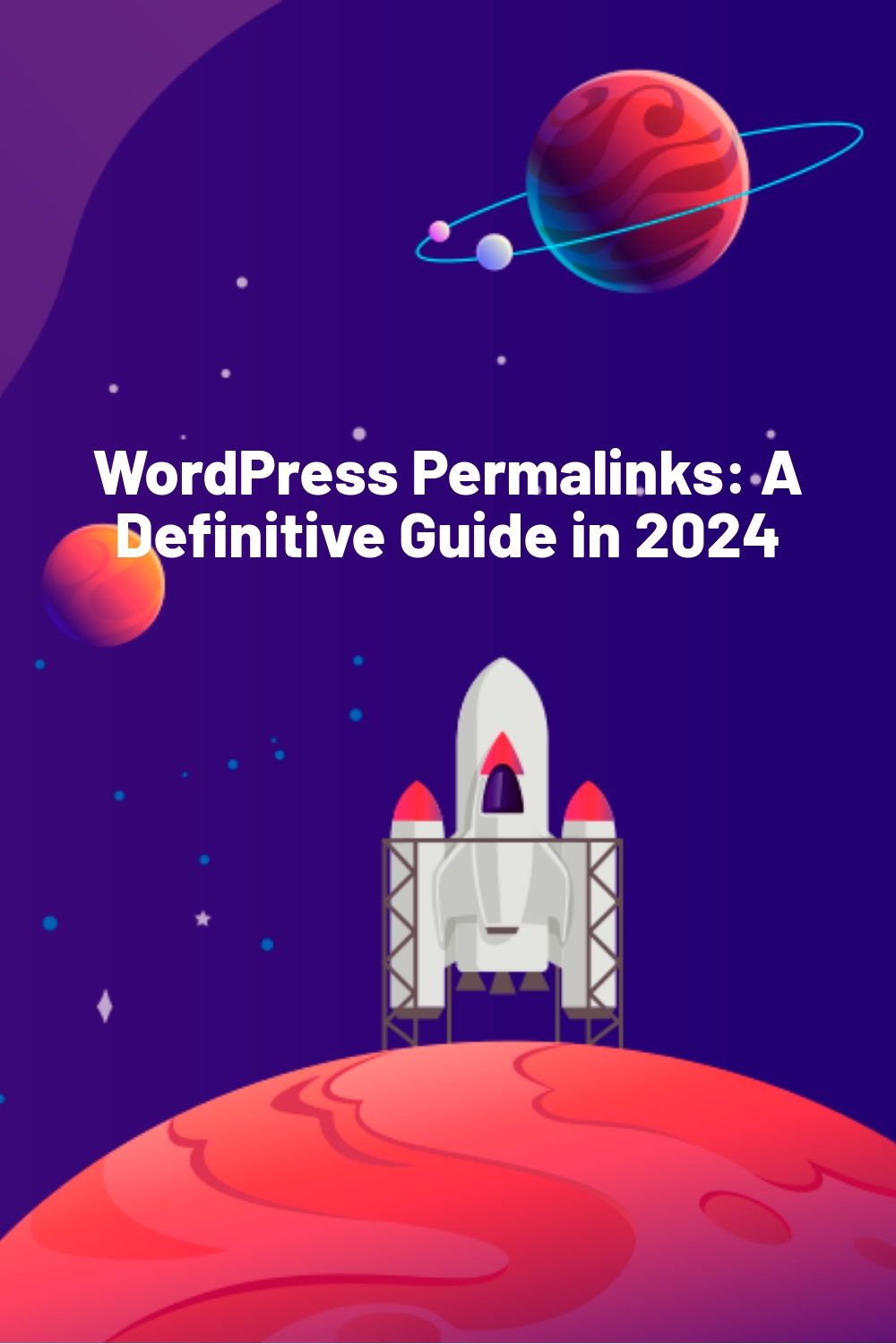
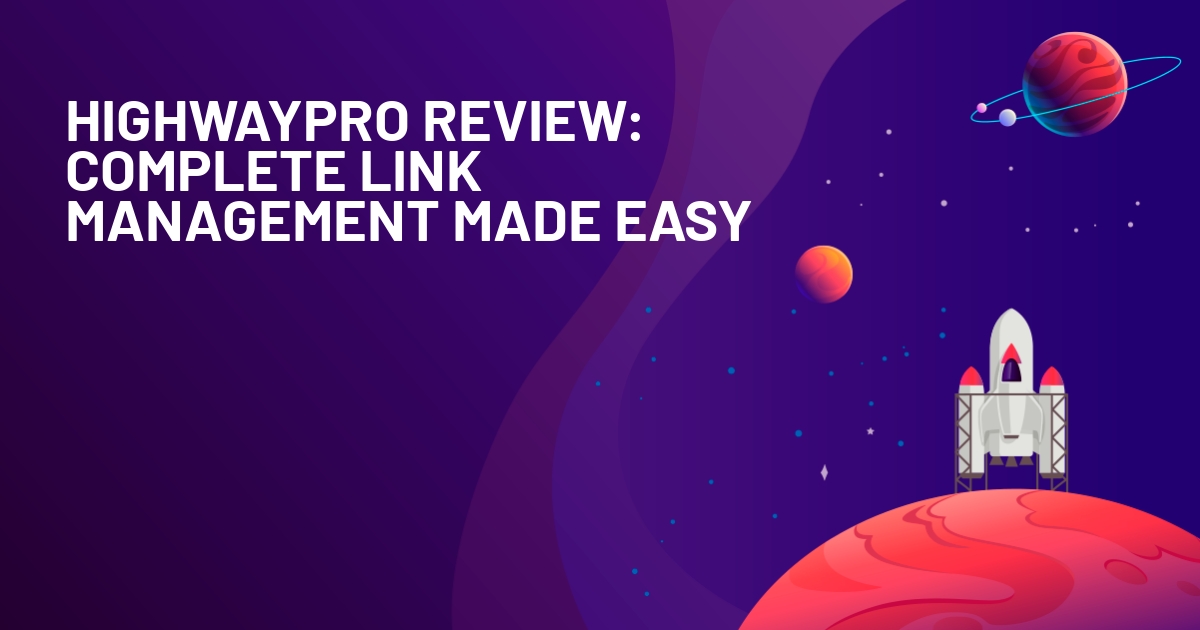
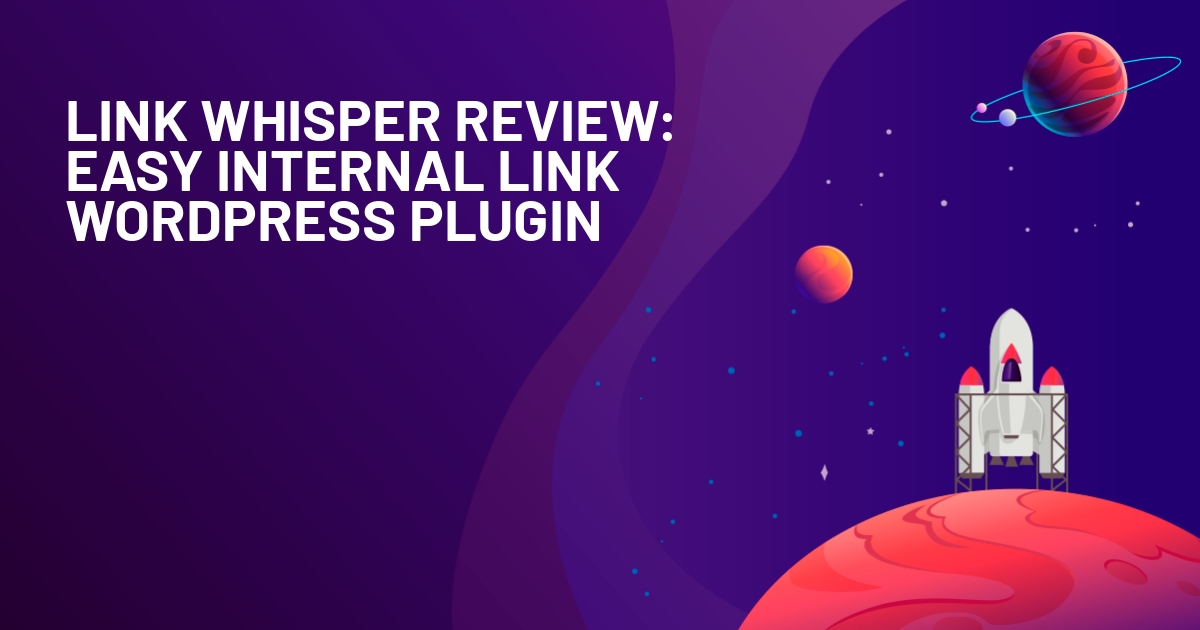
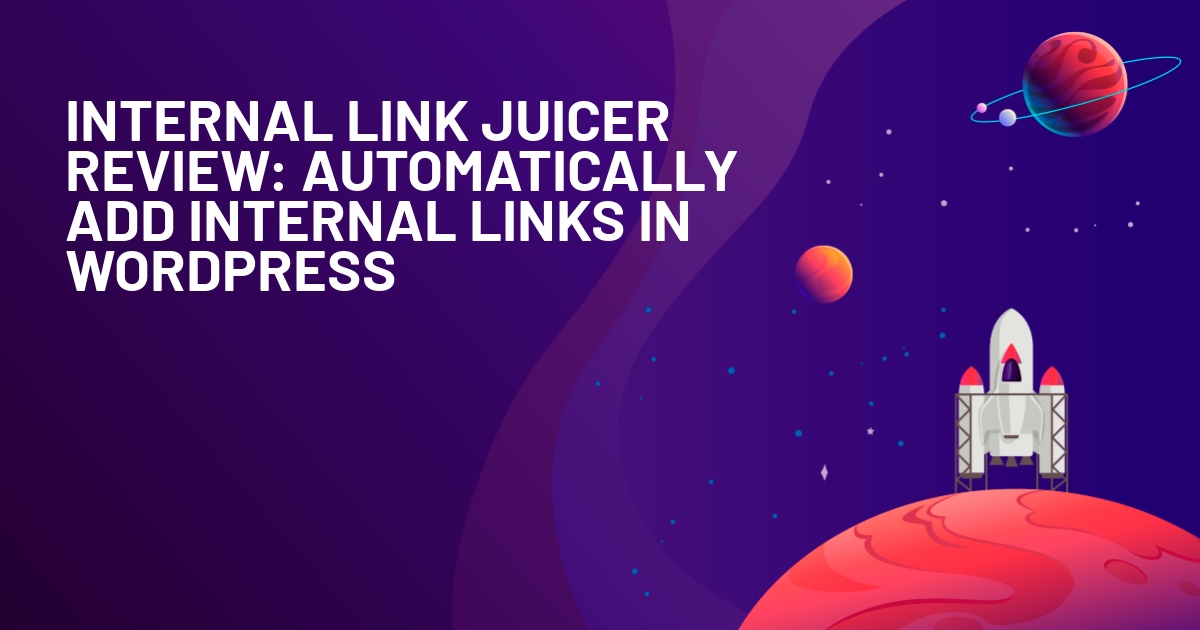





Nice .Thanks for sharing here.
Great guide for permalink and page slug usage and edition.
Thanks, Super clear explanation. You are a born teacher!
Thanks for sharing this Colin!
I’m a fan of clean links on both pages and posts so been paying attention to permalinks ever since I created my first blog. Even on a larger site with multiple second tier categories, I prefer to remove the category part (with a help of a plugin) from the link structure to keep it nice ans short.
Nicole