WPLift is supported by its audience. When you purchase through links on our site, we may earn an affiliate commission.
9 Essential WordPress Maintenance Tasks to To Daily for a Smooth & Secure Online Presence
One of the great things about WordPress is how easy it makes running a website. But WordPress can’t do everything…
You need to be a little proactive – here are some things you need to do on a regular basis to keep your site running smoothly.
If you don’t, your site might slow down, be vulnerable to security attacks, lose contacts, or even drop in the search engines.
How to avoid that?
Develop a solid plan for regular maintenance. It doesn’t take much time – you just need to commit to maintaining your site on a schedule.
Here’s what you should do:
Keep multiple backups of your site
One of the most basic maintenance activities you should perform is ensuring that you always have a recent backup of your site. From getting hacked, to a problem with website changes or your server, having a recent backup of your site can save your life. Backups let you rest easy knowing that your data is always safe.
You can also automate them, so they don’t even require much manual work. It’s a no-brainer.
The 3-2-1 rule is always good to follow – have 3 backup copies of your site, 2 of which are local (on different storage devices) and one of which is offsite. It might seem like a bit of a pain, but it’s like insurance – when you need it, you’ll really wish you have it.
How to set up backups:
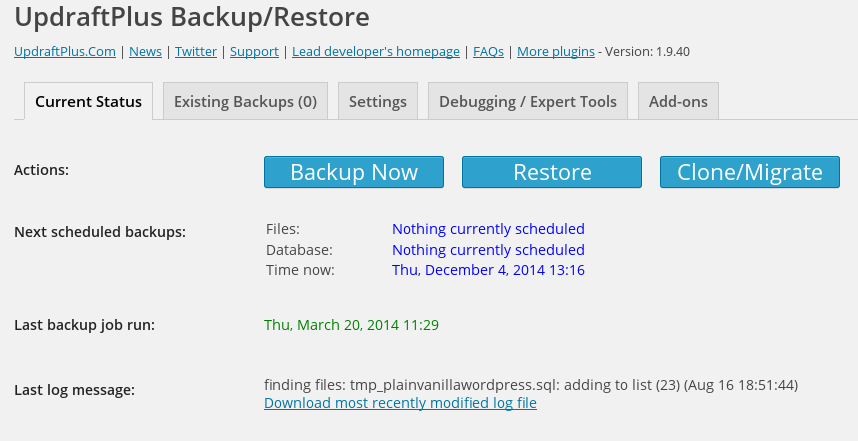
There are plenty of plugins that make WordPress backups easy. Here are two of my favorites:

Article Continues Below
- Updraft – lets you schedule backups and automatically download or store them in the cloud.
- BackupBuddy – lets you automatically backup, store off-site, and restore your WordPress site.
When to run backups:
You should back up your site every single day. Because you’re probably making lots of changes to your site, you want to always ensure that your backup data is as recent as possible. And remember to always keep a few different backup versions, just in case.
Update your WordPress core to stay safe
If, for some reason, you have automatic updates turned off, you need to make sure to regularly check for updates and always keep your core up-to-date.
56% of hacked WordPress sites were using out-of-date WordPress software, so keeping your core updated is one of the biggest things you can do to keep your site safe.
I recommend automatic updates so you never fall behind, but if not, check for updates at least every few days.
Update and remove outdated plugins
I know how easy it can be to install seven thousand plugins and then forget that they exist (ok, maybe some hyperbole). But it’s dangerous to leave unused or outdated plugins lying around. They can become a great vector for hackers to attack.
Plugins can also cause compatibility issues with the rest of your WordPress site if they’re not regularly maintained.
If you’re no longer using a plugin, delete it completely, rather than just deactivating it (unless you know you’ll use it again soon).
If the plugin hasn’t been updated in a long time, consider trying to find a different, more updated, plugin that offers the same functionality. That way you can ensure it’s more secure and more compatible.
You can always check when your plugin was last updated by going to your plugins page and clicking on “View Details” next to a plugin:

Check for dead links or 404 pages
Broken links hurt your SEO efforts and are bad for user experience. But as your site grows and you move things around, they become almost inevitable.
Don’t worry though, you can easily check for broken links as part of your routine WordPress maintenance. Dead Link Checker will automatically crawl your site and find any broken links. It will then notify you, and you can go directly to the page and fix things.
Another option to check for broken links is Screaming Frog, but I like Dead Link Checker because it’s cloud-based.
Clean out your WordPress database
Over time, your WordPress database can become cluttered with post revisions and other unnecessary data. To keep things streamlined, you should occasionally do a little spring cleaning on your database. This is especially important for larger sites.
Here are some plugins that will help you do it:
WP-Optimize is a plugin that will clean your database with the click of a button.

Another good option is WP-Sweep, though my preference is WP-Optimize.
You don’t need to clean your database every day, but try to do it every month or so.
Update old content to boost traffic
No matter how accurate your content was when you first published it, as time goes on, it’s bound to become out-of-date in some places. Updating old posts not only keeps the information accurate, it can also boost your SEO and get you more traffic. You can follow Oli’s guide in the linked post, but here’s what you should generally do:
- Use your statistics software to find older posts that get good traffic
- Update those posts with current information, but always leave the URLs intact
- Republish the posts by giving them a new publish date (optional, but a nice way to boost traffic).
Clean out your comments section
Hopefully you’re using a spam filter for your comments section. But no matter how good your spam filter is, it will still miss some spam comments and give false positives on others. Try to glance over both sets of comments each day to make sure everything looks good.
It’s also a good idea to respond to every comment. Responding to comments can help you boost your traffic and create more lively discussions on your site. You may have noticed I try to always respond to comments on my posts at WPLift – there’s a very good reason for that.
It doesn’t take much time, but I definitely recommend you try to glance over your comments sections at least once per day.
Check page speed to make sure you don’t slow down

It’s good to create a page speed benchmark that you can test against to make sure nothing new is adversely affecting your site performance. Keep a record of your measurements to track any changes. If you notice any problems in your routine checks, you can dig in and find out more.
How to check page speed:
- Pingdom – Pingdom’s page speed tool gives you an easy number to compare. You can always choose to test from the same location to keep things consistent.
- Google PageSpeed Insights – PageSpeed Insights will also give you a consistent number you can use to compare.
Test your forms for any issues
Wouldn’t it suck to have people who want to contact you but are unable to? It can happen more often than you think.
Once you set up a form, it’s easy to forget about it and assume it will always work.
This is a bad idea:
Every month or so, you should check important forms for any submission or deliverability issues. Make sure you don’t miss out on any opportunities for a silly reason. I’ve had this happen to me, and it’s a horrible feeling.
Final Thoughts
Basic WordPress maintenance doesn’t take a lot of time, but it will definitely make an improvement to your site’s usability, security, and traffic. Take a small amount of time today to prevent any major problems from happening tomorrow. These tips may not cover every minor detail, but they should give you the foundation you need to get started.


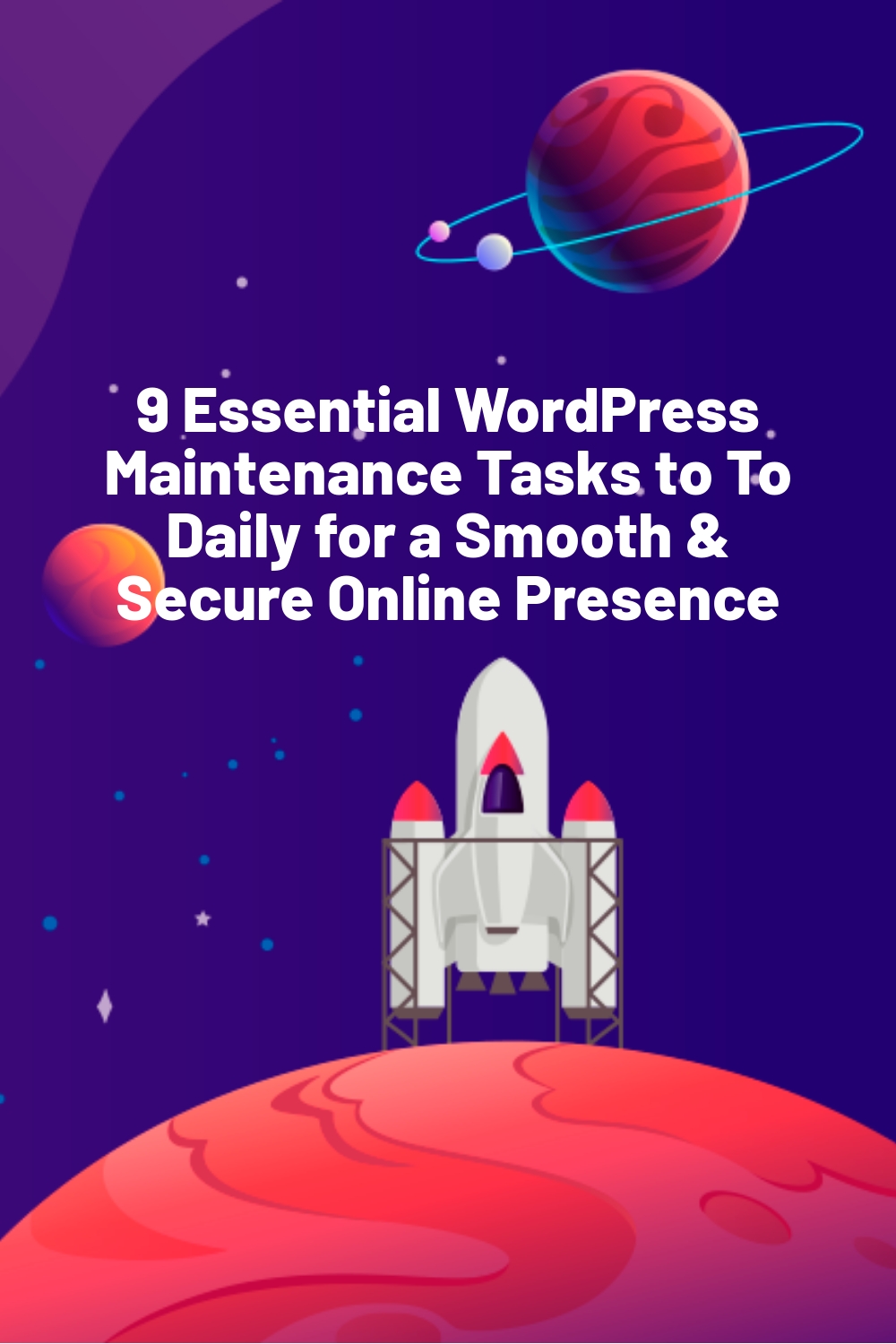
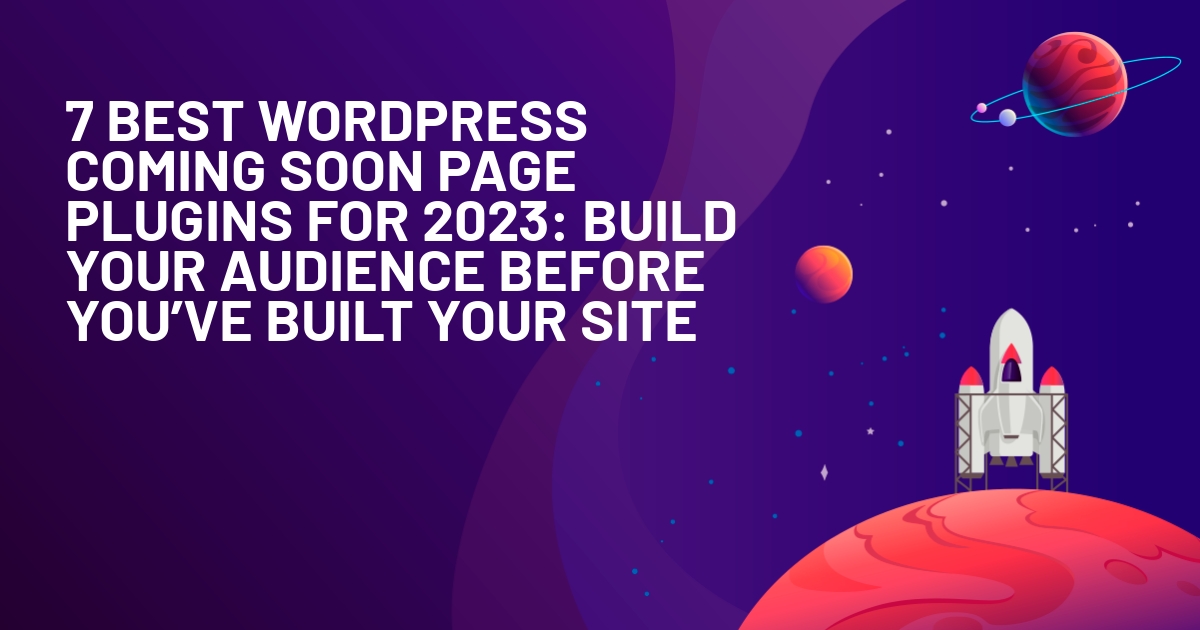
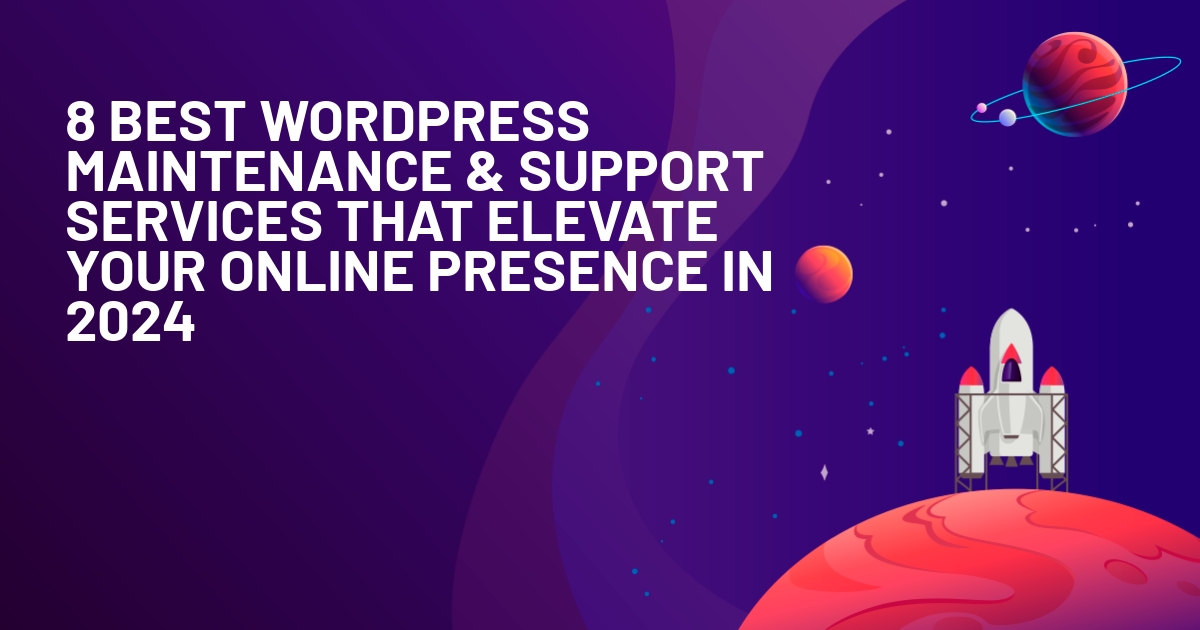
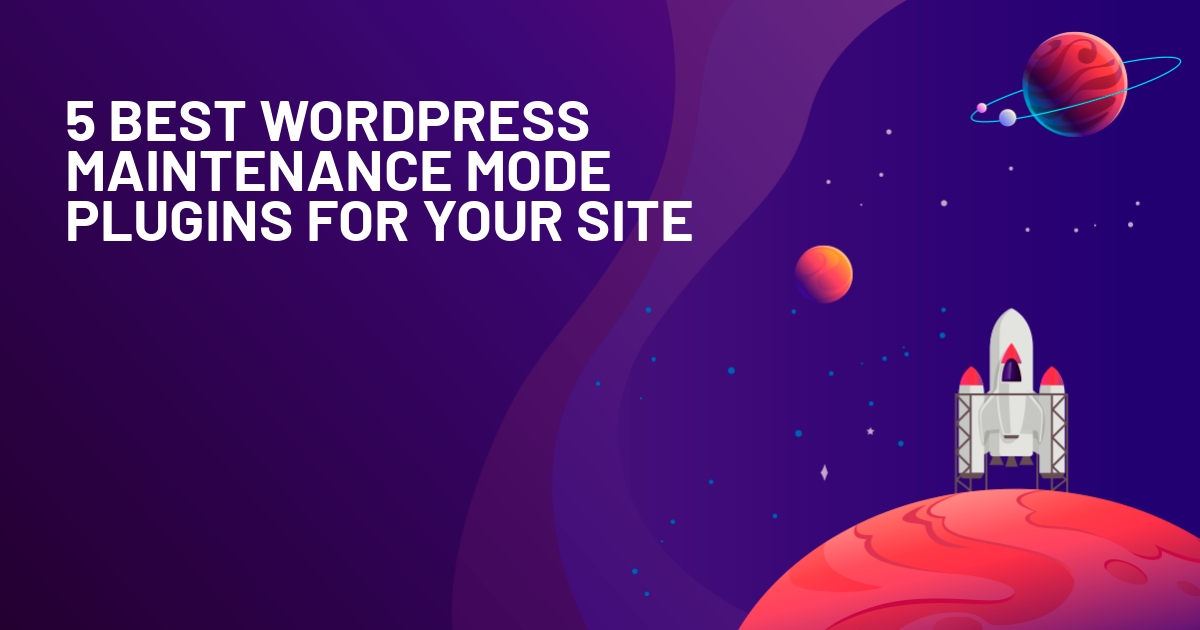





Thanks for the post good to have some kind of checklist for keeping sites well maintained.
Removing old plugins has been the cause of a few hacked websites we have taken over from other developers in the past and is a very important one.
One other thing you haven’t mentioned is keeping the theme up to date as this can cause issues with updates WP and plugins. For example a lot of themes use Visual Composer (which I can’t stand) and this caused issues with a recent WP update.
Good point! I should’ve made sure to specify plugins AND themes. Thanks for the comment!
Great article Colin! You confirmed my choice of some plugins and gave me several others to check out.
I’m setting up 3 sites (1 for the second time) and this post will help make my retry even better. Thanks.
Glad I could help, Vernon!