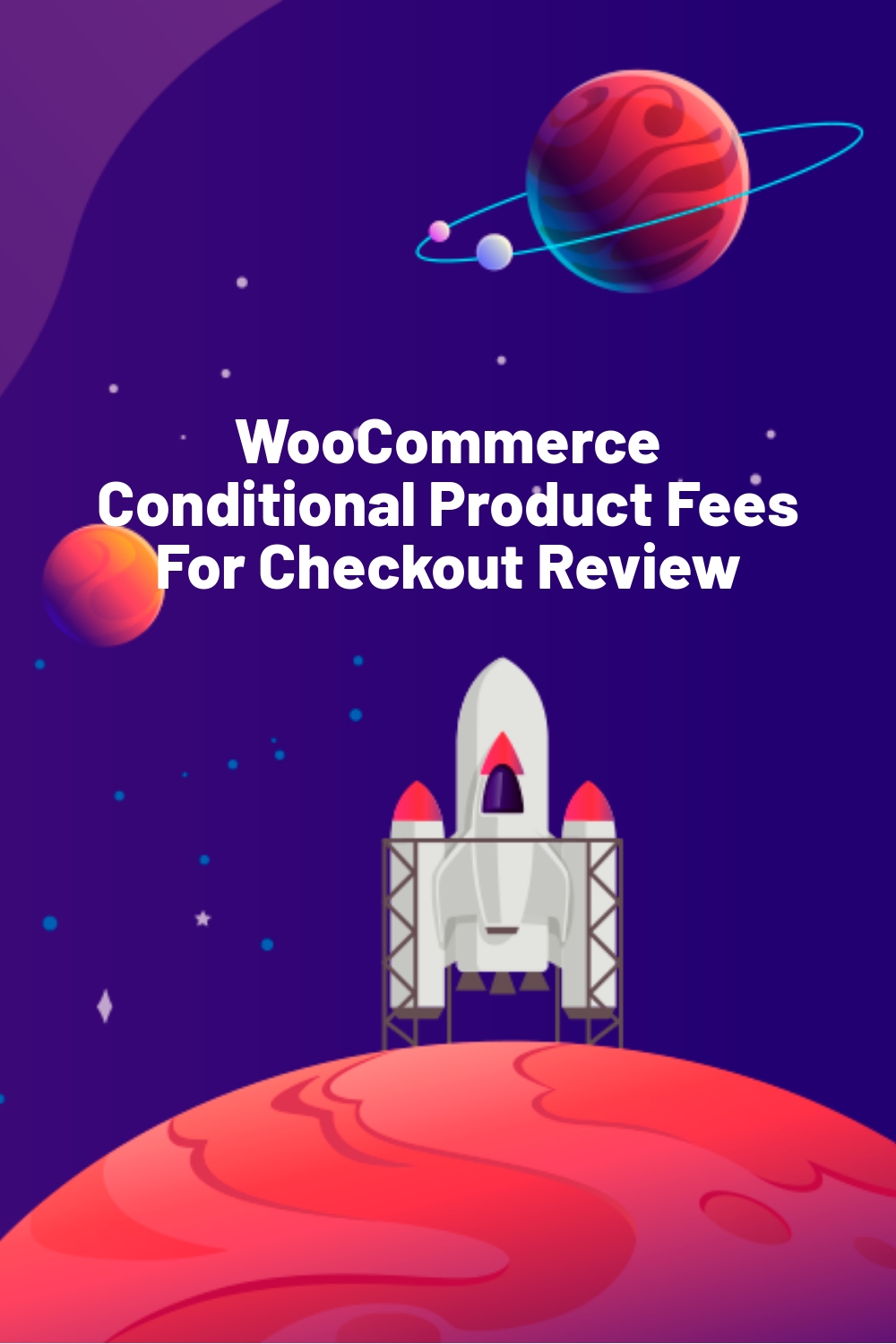WPLift is supported by its audience. When you purchase through links on our site, we may earn an affiliate commission.
WooCommerce Conditional Product Fees For Checkout Review
In this WooCommerce Conditional Product Fees For Checkout review, I’ll be taking a hands-on look at a plugin that lets you conditionally charge extra fees to shoppers at checkout based on what they have in their cart, their user role, and a lot more. The plugin name is a pretty good description of what this one does, right?
For example, you could charge an extra fee if a customer uses a certain payment gateway (like charging more for Bitcoin payments…if Bitcoin payments are still a thing).
In total, the plugin gives you more than 16 different conditions that you can use to charge extra fees at checkout.
Keep reading our WooCommerce Conditional Product Fees For Checkout review for a hands-on look at everything this plugin has to offer.
WooCommerce Conditional Product Fees For Checkout Features
As you learned above, WooCommerce Conditional Product Fees For Checkout lets you charge extra fees in a shopper’s cart based on conditions that you set.
Let’s start by looking at all 16+ conditions the plugin lets you use to charge extra fees…
Location:
- Country
- State
- Postal code
- Zone
Product:
- Product
- Category
- Tag
User:
- Specific user
- User role
Cart:

Article Continues Below
- Cart total
- Quantity
- Coupon
- Weight
- Shipping class
Payment and shipping:
- Payment gateway
- Shipping method
Date:
- Set specific start and end dates
You can use different operators like less than, greater than, and between to define how your rules work. For example, if the cart total is “less than $50”.
You can also add multiple conditions together so that the fee is only charged if all the conditions are met.
As for the actual fees, you can choose between flat fees or percentage fees, and you can also choose whether or not the fee amount is taxable.
Overall:
- It’s easy to use.
- No technical knowledge required.
- You can create as many conditional fees as needed.
Hands-On With WooCommerce Conditional Product Fees For Checkout
Now, let’s go hands-on and I’ll show you how all of those features work. If you want to play around with things yourself, you can check out the full admin demo here. The developer has also written a bunch of tutorials at their blog.
Creating a New Product Fee
To create a new conditional product fee, you can go to the Add Product Fees tab in the plugin’s settings area.
At the top, you can fill out some basic configuration options like:
- The fee title, which will be publicly visible to shoppers at checkout
- Whether to make the fee fixed or percentage
- Whether to apply the fee for the entire cart or based on quantity. If quantity, you can choose between the total cart quantity or the quantity of individual products
- An optional start and end date if you want to automatically enable or disable the fee on specific dates
- Whether the fee amount is taxable
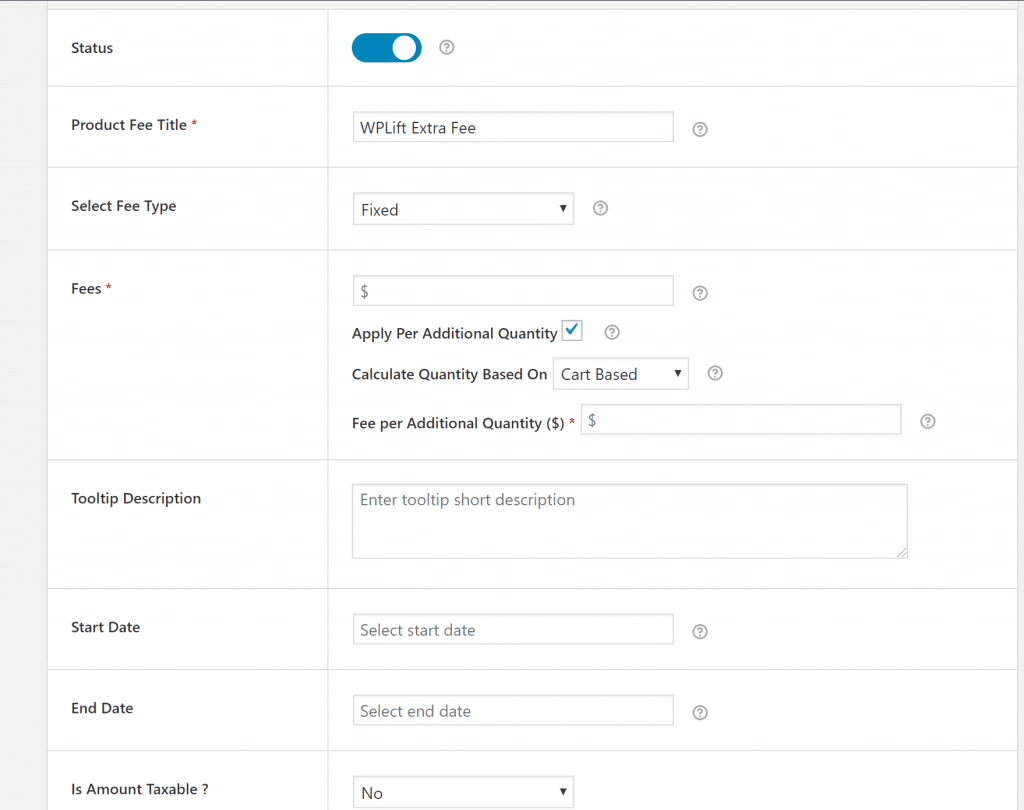
Conditional Fee Rules
Once you’ve set up the basics, you can go down to the Conditional Fee Rule section to add the rules that will trigger the extra fee.
Again, you can use as many conditions as you want – you are by no means limited to a single rule. Here’s the full list of rules:
Location:
- Country
- State
- Postal code
- Zone
Product:
- Product
- Category
- Tag
User:
- Specific user
- User role
Cart:
- Cart total
- Quantity
- Coupon
- Weight
- Shipping class
Payment and shipping:
- Payment gateway
- Shipping method
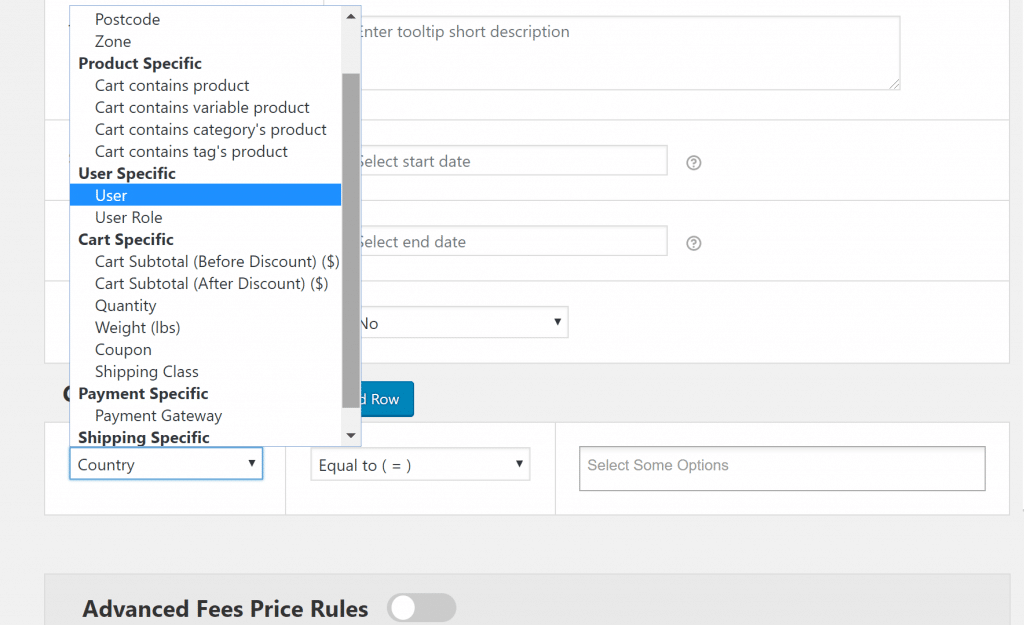
For each condition, you’ll also get some or all of the following operators:
- Equal to
- Not equal to
- Less than
- Less than or equal to
- Greater than
- Greater than or equal to
For example, you could charge an extra fee for a certain payment gateway but only if the shopper’s order is under a certain amount:
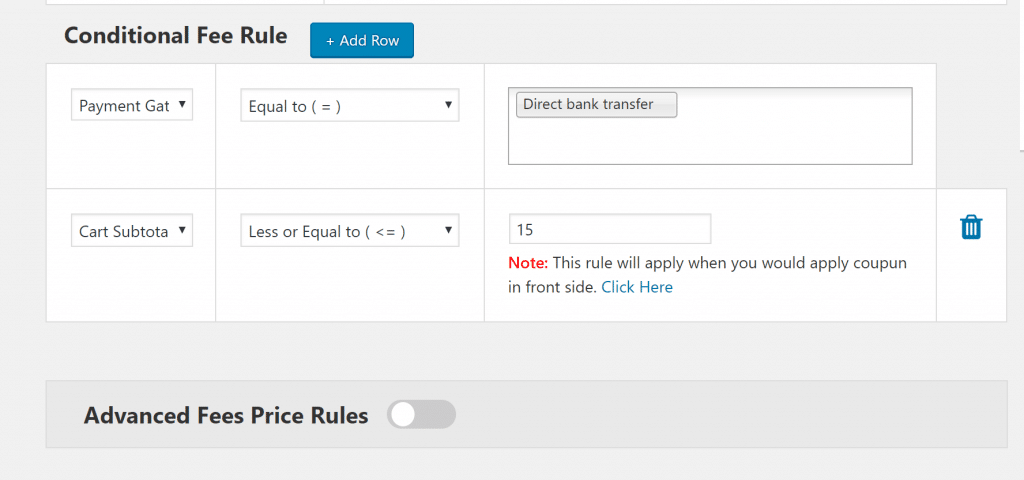
Advanced Fees Price Rules
The optional Advanced Fees Price Rules feature lets you get even more detailed with your rules. You can apply additional fees based on:
- Product
- Product category
- Total quantity of items in cart
- Product weight
- Category weight
- Total weight in cart
These fees stack on top of whatever fee you set in the base settings.
For example, you could set a basic fee based on the category a product is in and then charge an extra fee based on the specific product. You can also mix-and-match all of these different rules as needed:
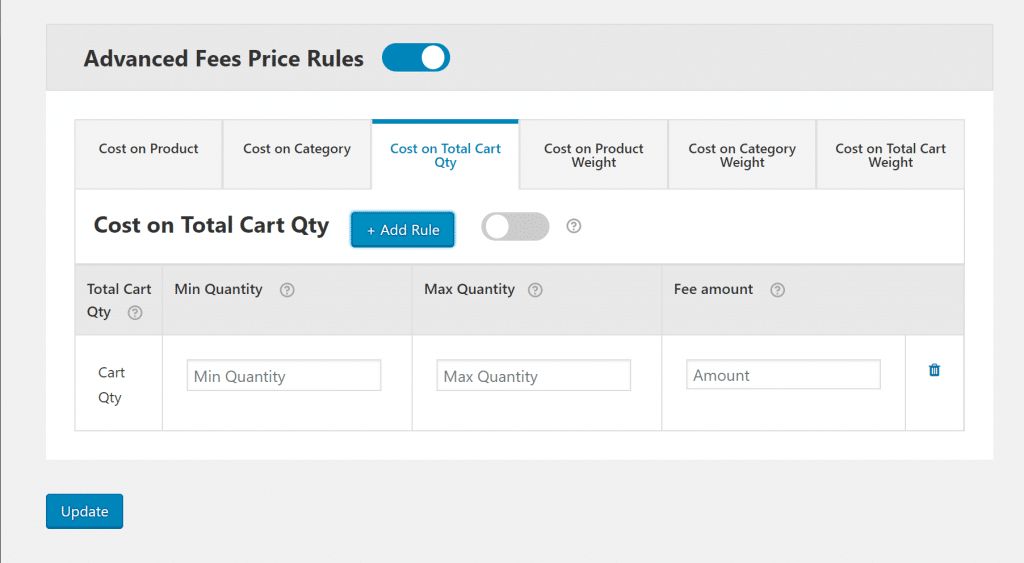
Or, if you want to keep things simple, you can totally skip these rules in the first place.
Managing Conditional Product Fees
In addition to being able to automatically start/stop your extra fees by setting a start/end date, you can also manually manage all your fees from the Manage Product Fees area to enable or disable fees as needed:
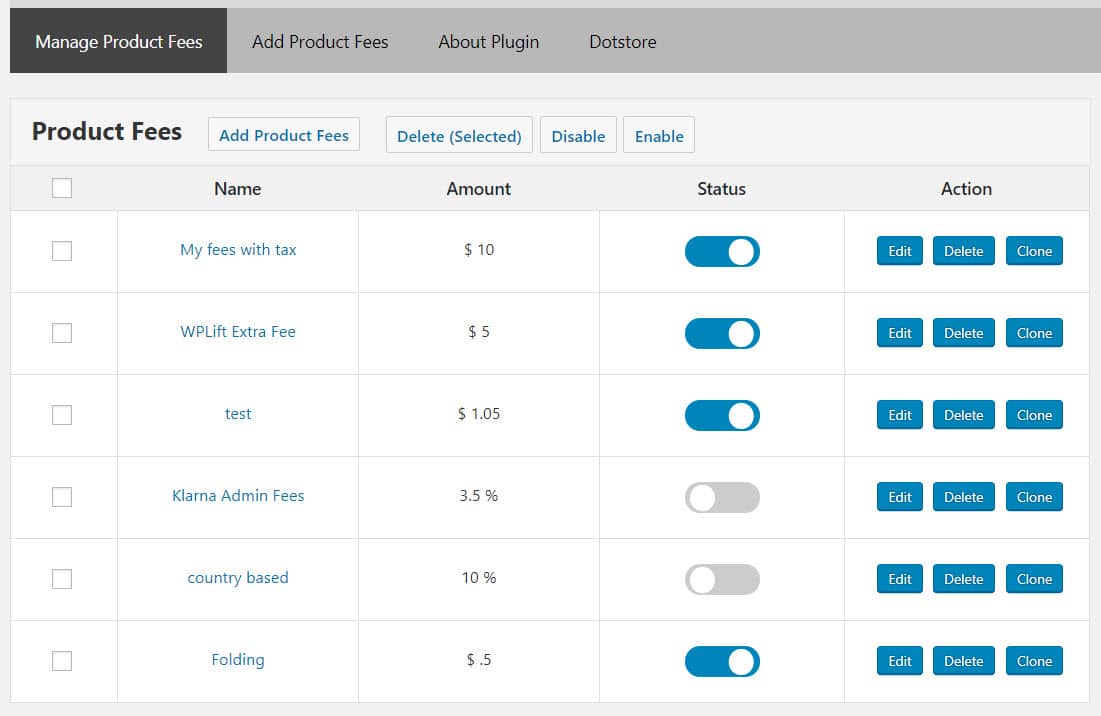
WooCommerce Conditional Product Fees For Checkout Pricing
WooCommerce Conditional Product Fees For Checkout comes in both a free version at WordPress.org and a premium version.
The free version is helpful for giving you a taste of the plugin, but it limits what conditions you can use. The free version only gives you these conditions:
- Countries
- Products
- Date
If you want access to all of the conditions, the Pro version offers both annual and lifetime licenses. With the annual license, you’ll get one year of support and updates, while the lifetime option gets you support and updates for life.
There are three price points, depending on how many sites you want to use the plugin on:
- 1 site – $89 annually or $269 lifetime
- 5 sites – $119 annually or $359 lifetime
- Unlimited sites – $199 annually or $599 lifetime
Final Thoughts on WooCommerce Conditional Product Fees For Checkout
Because of how many conditions WooCommerce Conditional Product Fees For Checkout supports, there really are a ton of potential use cases here.
For example, you could charge a certain fee for shoppers using specific payment gateways or you could charge an extra fee for certain classes of users based on their user role. You could use the latter approach to create a sort of purchasing club where members pay the regular price but non-members get charged an extra fee.
The plugin is easy to use and well-documented in the interface, so if you have a need for this functionality, definitely give WooCommerce Conditional Product Fees For Checkout a look.
You can test it out by using the free version at WordPress.org or trying the full-featured admin demo. Then, you can upgrade to Pro by clicking below: