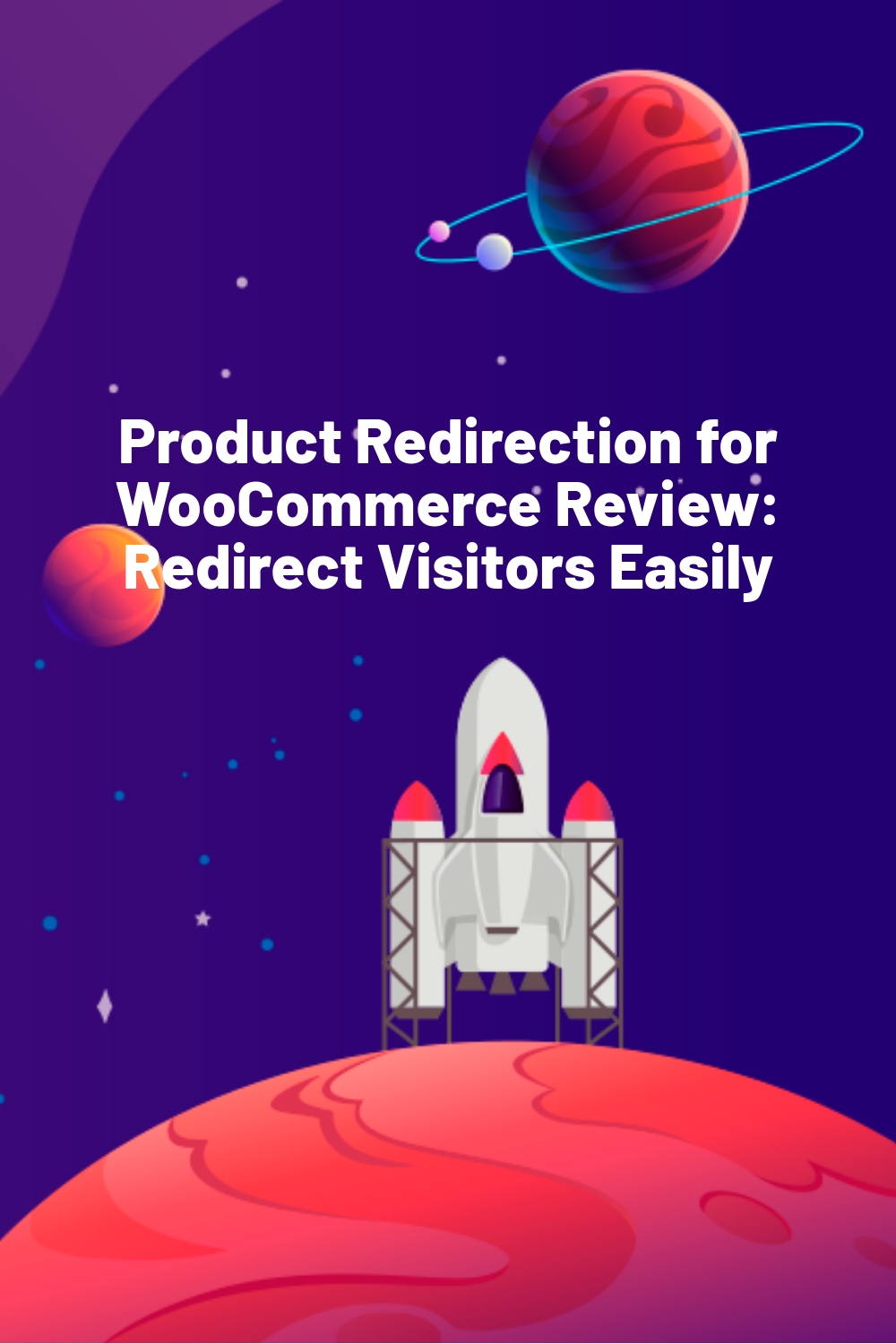WPLift is supported by its audience. When you purchase through links on our site, we may earn an affiliate commission.
Product Redirection for WooCommerce Review: Redirect Visitors Easily
Managing and scaling a WooCommerce shop is not easy. You need to take care of so many things at once, such as inventory, prices, design, constant updating, and whatnot. In between all of this, it’s possible to miss out on smaller tasks like stock running out or hurting your SEO due to deleting a product.
To make sure this does not happen to you, Poly Plugins created a plugin to make WooCommerce redirection easier. In this article, I’ll review the plugin in-depth and will check out its features.
Review: Product Redirection for WooCommerce
Product Redirection for WooCommerce provides a solution for a specific problem that most big products in the WooCommerce space do not provide. Even if there are products that provide a similar solution, they are often bloated with other unnecessary features and end up slowing down the website. And I am sure we all know how important speed is when it comes to growing WooCommerce stores.

So, What Does the Product Redirection Plugin for Woocommerce Do?
The purpose of this plugin is to help WooCommerce store owners who are not familiar with SEO by allowing them to easily add redirects to deleted product pages. The plugin allows you to prevent deleting WooCommerce products and assigns required redirection instructions and notices for deleted products. This way, you can redirect the traffic you are getting on a specific page to a different one easily.
Why is Redirection Necessary?
When a user sees a 404 error, most of the time, they just go back and visit a different link, and this is not at all good for the business. Instead, you can lead the user to a different page and tell them, “The product is no longer available. Consider checking our other products.”
Once the product is deleted, it does not tell Google to stop ranking it in search results. If someone looking for “AC DC Tshirt” lands on your product page and sees a 404 notice, they will just go back. This will give a negative signal to Google, and it will affect your rankings. On top of that, the increased bounce rate will become another problem altogether. To prevent this from happening, you need to provide proper (301 and 302) redirects.
Features of Product Redirection for WooCommerce
While exploring and using the plugin, I came across some useful features which I found worth sharing. Here are some of the notable features:
- You can show a popup on the deletion of a product in the store backend suggesting to add a redirect or a notice. This would help you keep up with things even if you forgot to add redirects.
- For every product, you can easily add a redirect, display a notice or add a landing page for products.
- You can show related products under the notice.
- If any product goes out of stock, you can show an out-of-stock notice and can showcase related products below the notice.
- Since the product also handles the SEO aspects of redirection, you don’t have to worry; even if you are getting 50,000 hits per month on a product page, they will be redirected to the page you want.
Hands-on with Product Redirection for WooCommerce
In this section, I will install and explore the plugin’s features on a local WordPress installation.
The plugin has two versions: Free and Pro.
The free version is available on the WordPress repository, and with the free version, you get the following features:

Article Continues Below
- Warning notice to not delete products.
- Custom redirect options: parent category, custom URL.
In addition to these features, you get these features in the pro version:
- Notices on product pages if the product is out of stock.
- Auto out of stock product management.
- Custom redirect to landing pages.
- Recommended products below notices.
For this tutorial, we will check out the pro version of the product.
Installation and Activation
The product installation is simple and straightforward like any other plugin. You can download the plugin once you’ve purchased it. Go to Plugins > Add New. Upload the plugin and click on the Install button.
If you do not have Advanced Custom Fields installed, you need to install it as well. However, you might not need to do that in the future, as the devs have plans to remove ACF dependency in the upcoming updates.
And of course, this goes without saying; you’ll need a WooCommerce store set up to use this plugin.
Backend and User Interface
All settings and options are available in a single space in the WooCommerce tab. To access these settings, go to your WooCommerce website’s dashboard. Now click on WooCommerce > Redirection.
We’ll be going into a bit of detail here, so sit tight!

Here you will see four tabs: General, Out of Stock, License, and Support.
General Tab
- Popup: This triggers a warning popup when you click trash or delete any product. The popup will look like this:

- Disable Trash/Deletion: When enabled, admins or any other users won’t be able to delete any product.
Out of Stock Tab
In this tab, you can define what happens when a product goes out of stock.
- Out of Stock: This check box enables all the options below.
- Out of Stock Notice: This option lets you set a custom notice when the product goes out of stock.
- Out of Stock Recommendations: Enabling this option will start showing related products from the parent category.
- Recommendations Product Count: This option allows you to select the number of products to recommend.
- Recommendation location: You can select the location for the recommendations. You can select from 9 different locations.

License Tab
In this tab, you can insert the license for your product. Probably, this is the first tab you’ll visit after installing the plugin.
Support Tab
Although it is available as a tab, this option leads you to a new page where you can get support if you face any problems.
How to Set Redirects for WooCommerce Products
While most options are available in the Redirection tab, if you want to add redirection to a product, here is how you can do it.
Go to WooCommerce Products in the WP Admin dashboard. Now click on the edit button of the product you wish to add redirects to.
Below the text editor tab, you will see the Redirection and Notices tab. It might be at the bottom, depending on how you’ve set up your backend.
By default it is disabled but if you wish to add redirects, you get three options: Notice(Pro), Redirect, Landing Page(Pro).

Simply click on the option you wish to go with.
Pro Tip: It is a good practice to show a notice or a page instead of a straight redirect as visitors may not understand why they were redirected and assume something is wrong with the website.
If you want to show a notice, select the Notice option in the tab. Here you can type in the notice using the text editor.

For the redirect, you can select if you want to add a temporary or permanent redirect for the said product. If you are planning on bringing the product back, I would recommend going for a temporary redirect. The permanent or the 301 redirect tells the web crawlers that the page is completely moved to a new location, while the 302 or the temporary redirect means the move is only temporary.
Next, select the new redirect link for the product. You can set the redirection to the parent category or a custom URL.

If you want to reduce the bounce rate, the plugin offers a Landing Page option in the pro version that lets you add a custom notice and show related products to the visitors. The products are automatically selected from the same category.

Once you are done making changes, you just need to click on the update button.
Pricing and Plans
If you wish to show a landing page with related features while redirecting your audience, you need to get the pro version.
The pro version costs $20 for a single site, $80 for 5 sites, and $220 for unlimited websites. For this price, you get premium support and updates for one year. You can also go for the Poly Plugins All-Access Pass for $399.
Final Takeaway: Product Redirection for WooCommerce
I gave Product Redirects a thorough run and as per my analysis, it is a neat plugin and gets the job done. Another benefit of this plugin is that there are no unnecessary features that end up bloating the code. It’s better to have a plugin with fewer features and good functionality rather than a feature-rich plugin that can end up breaking your website. By the way, Poly Plugins takes feature requests as well so if in case you want a specific feature, you can contact the team.
If you want to give Product Redirects for WooCommerce a try, you can get the Pro version here, or if you wish to try out the free version first, you can download it from the WordPress repository.
How do you manage redirects for your website? Do you use a different plugin than Products Redirects for WooCommerce? Tell us in the comment section!