WPLift is supported by its audience. When you purchase through links on our site, we may earn an affiliate commission.
Social Feed Gallery Review: Is It The Best Instagram Plugin for WordPress?
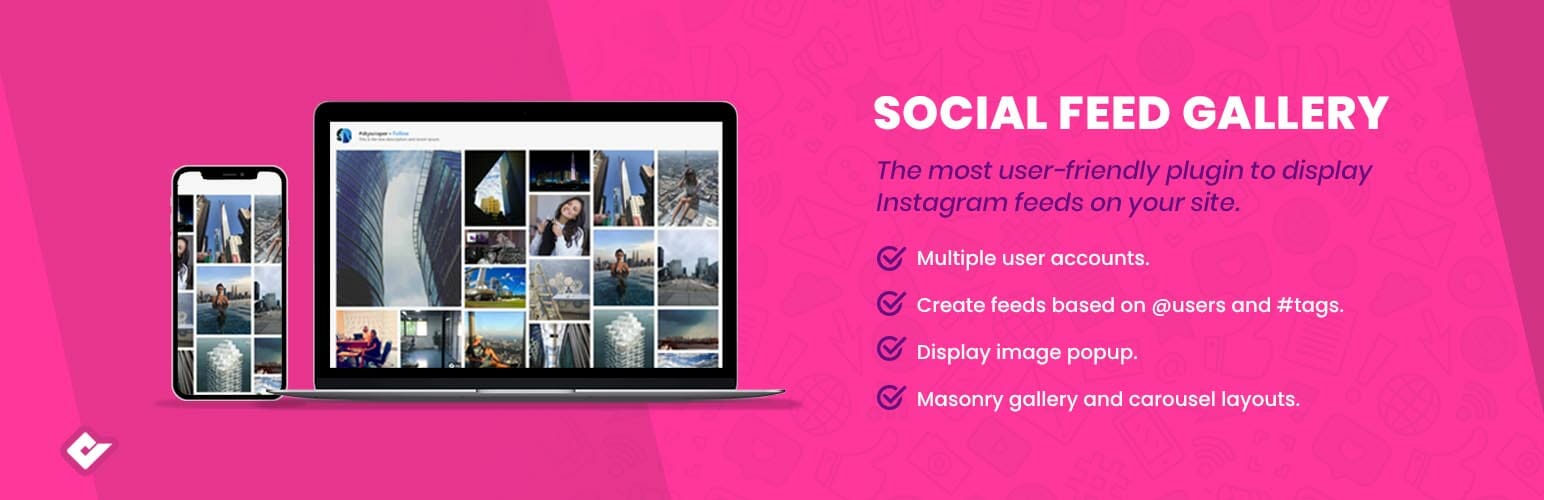
Is your WordPress site craving a burst of vibrancy and visual allure? Then it’s high time you infused it with the captivating charm of an Instagram feed.
An Instagram feed can breathe new life into your site, enticing visitors to keep scrolling and stay engaged for longer. Plus, it presents a golden opportunity to expand your Instagram follower count, as those who visit your website may never have considered following you on the platform before.
Enter Social Feed Gallery, a handy WordPress Plugin that simplifies the process of adding an Instagram feed to your website. With just a few clicks, you can effortlessly incorporate a responsive social feed on your homepage, sidebar, footer, or even create a dedicated “Instagram Gallery” page.
But just how customizable is this social feed plugin? And does it help keep your site updated by fetching new feeds
In this hands-on Instagram Feed Gallery review, you’ll find answers to these questions and more.
Social Feed Gallery: Overview & Key Features
Social Feed Gallery is the perfect solution for displaying photos from your Instagram account on your WordPress site. You can customize its layout with carousel or gallery options and pick from various design features to build a captivating display.
Key features:
- Easy setup: Display your Instagram feed effortlessly with a simple and intuitive setup.
- Customization options: Personalize your Instagram feed to match your brand and design preferences.
- Versatile layouts: Choose from gallery or carousel layouts to customize your feed’s appearance.
- Automatic updates: Keep your website up-to-date with the latest content from your Instagram account.
- Optimized performance: Minimize loading time with optimized API usage and reliable data caching.
- Responsive design: Ensure your feed looks great on any device.
- Multiple feeds: Display multiple Instagram feeds without limitations.
- Theme compatibility: Seamlessly integrate with any theme for a cohesive website design.
- Stunning lightbox: Showcase photos and videos in a customizable and beautiful pop-up lightbox.
Hands-On With Social Feed Gallery
In this section, I’ll explain how to add and configure Social Feed Gallery on your WordPress site.
The first step is to download the plugin from WordPress.org page or official website. Once done, go to the Plugins section of your site admin and upload the .zip file. Next, install and activate the plugin.
You should now see a new menu for Social Feed Gallery in your WordPress dashboard.
Configuring The Plugin
After installation, open the plugin and click the Accounts tab. In this section, you will add an Instagram token to connect feeds and display your gallery on your website. Just click Add Personal Account or Add Business Account, and the Social Feed Gallery will integrate things automatically.
Adding Feeds
Once your account is set up, head over to the Feeds section and add the feeds you want to display. There are two types of feeds available for personal accounts: username feed and hashtag feed. Choose the first one if you want the plugin to fetch every image from your Instagram account.

Article Continues Below
Social Feed Gallery offers four layouts for Instagram feeds: Gallery, Carousel, Masonry, and Highlight.
Each layout is 100% responsive, meaning it will render seamlessly on any device.
Reels and Other Options
If you have Reels on your feed and don’t want to display them on your site, you can choose to hide them in Social Feed Gallery.
Additionally, the plugin lets you hide any copyrighted images you might have shared or reposted on your account. Instead, you display a placeholder image to ensure every part of your feed looks filled and inviting.
Moreover, you can specify the number of columns and rows you want to appear in the feed.
Note: Since I am using the Pro version of the plugin, I can connect to multiple feeds and embed them on my site. On the free version, you can only integrate one feed at a time.
Box Customization
When configuring the feed, you’ll get the option to display it inside a customizable box. If enabled, you’ll be able to define the background color, radius, and padding for the box.
Image, Image Card, and Image Modal
Social Feed Gallery also has options for masking, spacing, and lazy loading. You can also choose to display a card or modal gallery when a user clicks on an image. These options are available in the Image tab and other tabs below it.
Displaying Buttons
You can also configure this plugin to display a button that users can click to open the Instagram site link. There’s an option to customize the button’s color and text, meaning you can create a contrasting CTA for your Instagram feed.
Additionally, you can display a load more button that presents visitors with additional content when they click it. This specific button is also customizable, allowing you to align it with your WordPress site’s theme.
Data caching
Boosting your site’s speed is everyone’s aim, and Social Feed Gallery’s data caching feature is an excellent tool for achieving this goal.
Suppose you’ve integrated a trending Instagram feed into a page on your site. Due to its popularity, the feed is flooded with images. To keep the gallery fresh, the plugin would need to repeatedly ping Instagram’s service through their API.
However, these frequent HTTP requests can slow down your site. Enter data caching. With this feature enabled, you can curtail the HTTP requests. The plugin will cache a copy of the gallery on your server. Hence, when a user lands on your page, they’re met with a quickly loaded, cached gallery.
This approach ensures Instagram doesn’t penalize you for excessive API usage. By minimizing the calls to their service, the plugin helps you stay within the acceptable use boundaries.
Building in Gutenberg
Social Feed Gallery also integrates with Gutenberg.
Its developer has created a block that enables users to create a feed directly within the Gutenberg editor.
The best part? This process displays live changes, meaning you can fine-tune your Instagram feed to perfection without multiple iterations or guesswork.
Social Feed Gallery Pricing
You can download and use the basic version of Social Feed Gallery for free. But to access additional features like feed color customization, you’ll need to sign up for one of the premium versions.
Social Feed Gallery comes with four different pricing plans:
- Free
- Personal
- Agency
- Developer
Each paid plan offers 1 year of personalized support and automatic updates. Plus, you get to choose from different layouts, customize feed colors, and add a load more button to your Instagram feed.
Final Verdict
To sum up, integrating social media feeds, such as your Instagram feed, has become an essential component of modern website design.
By seamlessly embedding your Instagram content into your website, you expand the reach of your brand’s content beyond the confines of the native Instagram app.
This integration not only enhances your brand’s social proof but also adds a touch of aesthetic appeal to your website.
With the Social Feed Gallery plugin, incorporating your Instagram photo feed into your website is just a few clicks away.
Don’t let your captivating Instagram photos go unnoticed—install the plugin today to amplify your brand’s social media presence.


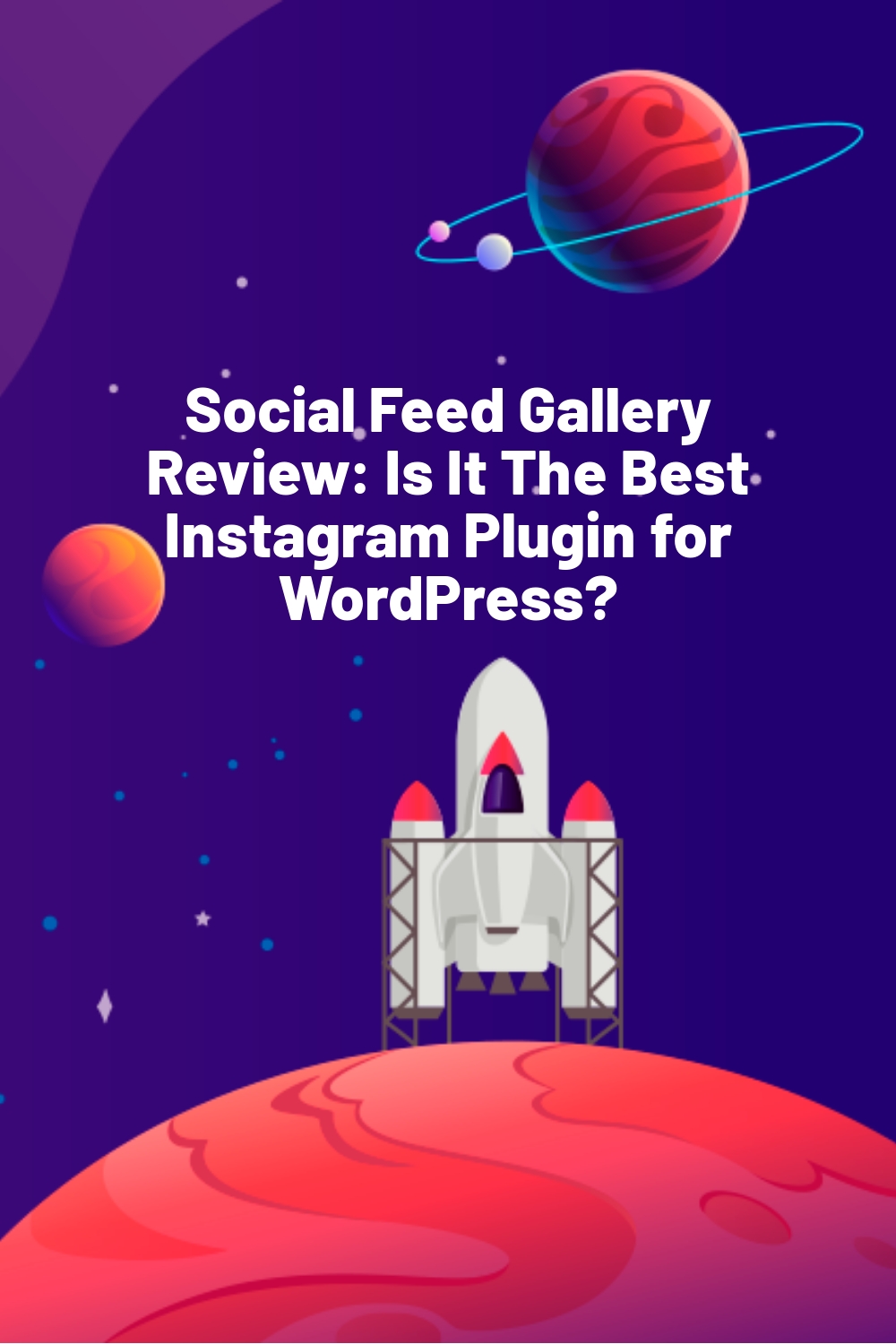


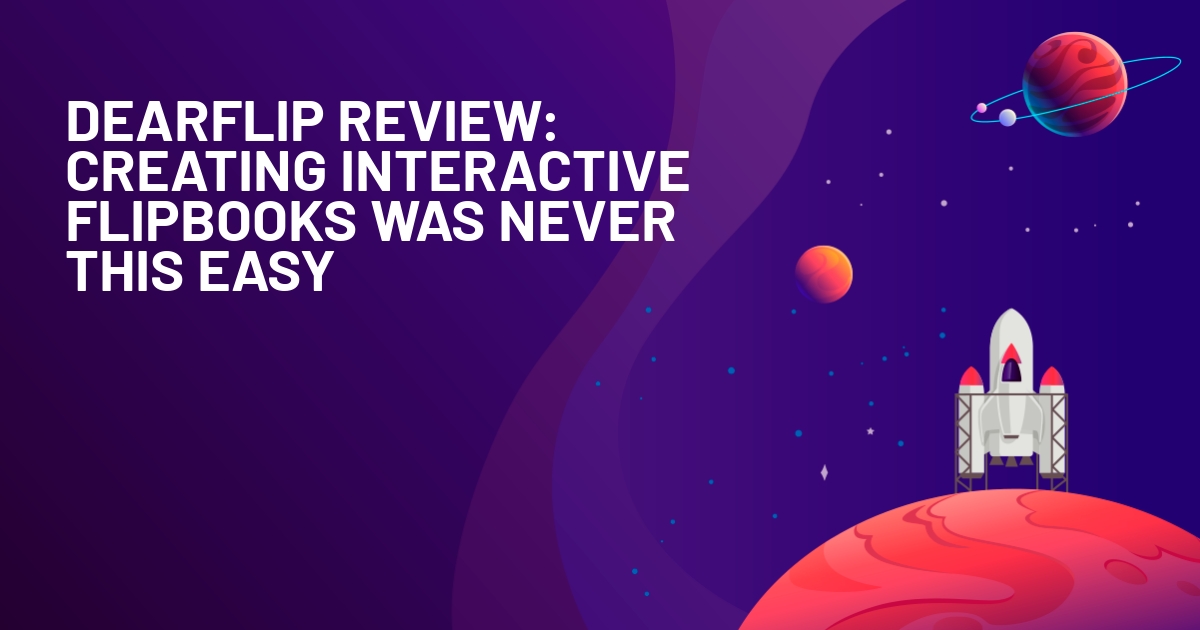





Absolutely agree! The Social Feed Gallery is a game-changer for integrating Instagram into WordPress websites. Its user-friendly interface, customization options, and seamless integration make it a top choice for both beginners and experienced web developers. The ability to display multiple Instagram feeds with different layouts is a standout feature, allowing for a more dynamic and engaging user experience. Plus, the responsive design ensures that the feeds look great on all devices. It’s a fantastic tool for increasing social engagement and bringing a more personal touch to any website. Highly recommend!
Really informative article for individuals who are looking to build a beautiful Instagram social feed in your blog or website.
Thanks for sharing this tool.