WPLift is supported by its audience. When you purchase through links on our site, we may earn an affiliate commission.
MyCryptoCheckout Review: Accept Cryptocurrency on WooCommerce or Easy Digital Downloads
Last time I checked in with you all about cryptocurrency, Bitcoin was soaring high at $18,474.10. Prices have dropped a little since then (a moment of silence for my portfolio), but with a market cap of $372 billion, cryptocurrency is still here to stay.
And that fact might have you interested in accepting cryptocurrency payments on your WordPress site, which, coincidentally, is the topic of my MyCryptoCheckout review.
As you might be able to glean from the name, MyCryptoCheckout is an automated payment gate that lets you accept cryptocurrency payments on WooCommerce or Easy Digital Downloads with 0% transaction fees.
In general, I love the approach of this plugin because, in addition to 0% transaction fees, it also keeps the entire payment process on your site, with no third-party redirects or callbacks.
MyCryptoCheckout Review: What The Plugin Does
As I mentioned, the plugin is a payment gateway that integrates with either WooCommerce or Easy Digital Downloads (that is, it’s not something you use just by itself).
It currently supports these cryptocurrencies:
- Bitcoin BTC (Including SegWit addresses)
- Bitcoin Cash BCH
- Dash DASH
- Ethereum ETH
- Litecoin LTC
As well as a bunch of ERC20 tokens (you can even pay the developer to add your own custom ERC20 token).
You can receive payments to any wallet and the payments go straight from the customer to you (no middlemen).
You can also either apply a markup or a discount specifically to cryptocurrency payments
Additionally, everything stays on your site and there’s no redirection to a third party at any point. Even with that, MyCryptoCheckout is still able to automatically mark payments as received once the payment hits the blockchain.

Article Continues Below
And finally, for the most important part – 0% transaction fees even in the free version.
Here’s how it all works…
Hands-on With MyCryptoCheckout: Setting It Up With WooCommerce
To play around with MyCryptoCheckout, I’m going to exclusively test it on my WooCommerce setup. Nothing against Easy Digital Downloads, I’m just a lot more familiar with WooCommerce.
I already have WooCommerce set up on my site. But other than that, I’ll show you the full process of setting up the MyCryptoCheckout payment gateway.
Step 1: Checking Out Your Account Information
As soon as you install and activate MyCryptoCheckout, it automatically creates an account that’s linked to your domain – you don’t have to perform any manual action.
This account is what allows you to connect to the MyCryptoCheckout API, which is where much of the plugin’s magic happens.
You can view this information by going to Settings → MyCryptoCheckout:

It will give you a summary of:
- How many payments the plugin has processed (including how many you have left if you’re on the free tier – more on pricing later)
- When the exchange rates were last updated
By default, the plugin runs an hourly cron job to update the exchange rates. But you can always run this cron job manually by going to the Tools tab.
Step 2: Set Up Cryptocurrencies That You Want To Accept
To add a cryptocurrency that you want to receive, you go to the Currencies tab.
The process is pretty dang simple. All you do is:
- Select the cryptocurrency or ERC20 token from the drop-down
- Add your wallet address in the settings
- Save your settings
You can see I’ve set it up with my Ethereum wallet below:

You can add as many options as you want. I’m going to add another Bitcoin wallet so that you can see how customers get to select their currency when they check out.
And you can also add multiple different wallets for the same currency. When you do that, the plugin will just rotate through the wallets when people use that currency.
Step 3: (Optional) Set Markup Or Discount
This step is entirely optional. But if you want to either charge more or less when people use cryptocurrency, you can set a markup or discount in the Settings tab.
MyCryptoCheckout lets you either:
- Set a fixed amount
- Use a percentage
To charge more, you use a positive number. To charge less, just enter a negative number:

I like this feature because it gives you an easy way to either incentivize cryptocurrency or, if you’ve been seeing how wildly it fluctuates, charge a bit of a premium to cover the volatility.
I’m going to give a 3% discount for paying with cryptocurrency. But again, this step is 100% optional.
Step 4: Configure MyCryptoCheckout Gateway In WooCommerce Settings
That’s it for the actual MyCryptoCheckout settings. Now, to get it working, you just need to enable the gateway in your store’s settings.
To do that in WooCommerce, you go to WooCommerce → Settings → Checkout → MyCryptoCheckout.

There, you can:
- Enable/disable the gateway
- Enable Test mode so that you can test how things work without actually sending any data to the API
- Configure all the strings that display. For example, you could change the Payment type from “Cryptocurrency” to “Bitcoin” if you only accept bitcoin
And that’s it! You’re all set up to accept cryptocurrency payments at your store.
How Your Customers Will Experience MyCryptoCheckout
So far, the setup process is about as simple as you can hope for.
What I’m interested in, though, is how the process actually works for shoppers. So here goes…
MyCryptoCheckout Checkout Experience: Placing The Order
When customers go to choose their payment method, they:
- First select the Cryptocurrency radio box
- Then select their desired cryptocurrency from the drop-down
MyCryptoCheckout will then specify the exact exchange rate from fiat to the relevant cryptocurrency, based on the cron job that updates the exchange rates hourly
The UI looks pretty good, at least on my Astra-powered test site:

The only thing I think the developer needs to fix is the icons. Currently, MyCryptoCheckout displays icons for Bitcoin, Bitcoin Cash, Ethereum, and Litecoin.
But, I only have Ethereum and Bitcoin activated, so it doesn’t really make sense to show the other icons. That’s definitely going to cause some confusion for customers, so I hope the developer fixes this and makes the icons dependent on the activated currencies.
What Happens After Placing The Order
After placing their order, customers receive instructions on the specific wallet to send payment to:

Again – this is your own wallet – there’s no middleman.
Customers will also receive an email with similar instructions:

Remember – you can customize the text for both the onsite message and the email confirmation in the gateway’s settings, so you can definitely make it a bit more user-friendly for shoppers by adding some additional copy.
How MyCryptoCheckout Verifies Payments
Now you might be wondering, “how does MyCryptoCheckout automatically verify the payment?”
And this is the cool part:
MyCryptoCheckout will automatically mark the order as paid as soon as the payment is detected in the blockchain*.
If there’s no payment within three days, the order will automatically get marked as “abandoned”.
This is a pretty slick implementation because you retain automation, while eliminating the need for any intermediary.
*Note, because of this functionality, it’s a bad idea to use the same cryptocurrency wallet on two different stores.
How Much Does MyCryptoCheckout Cost?
The free version of MyCryptoCheckout is fully-featured and allows you to accept up to three payments per month (abandoned orders don’t count towards this limit – it’s only completed payments).
If you need to process more than that, you can get unlimited transactions for a flat rate of $59 per year.
Final Thoughts On MyCryptoCheckout
I’m a big fan of this plugin. When I previously wrote about how to accept Bitcoin on WooCommerce, the best solution that I found involved an offsite solution where you had to sign up for an account and send your visitors to a third-party service (plus a transaction fee, to boot).
With MyCryptoCheckout, everything stays on your own website and there are no third-party services directly involved in the payment process (beyond the behind-the-scenes API).
If you’re the type of person who wants to accept crypto payments at your store, I’m guessing that approach fits pretty well with your view on the world.
So, if you want to accept cryptocurrencies on WooCommerce or Easy Digital Downloads without fees or middlemen, definitely give MyCryptoCheckout a look.


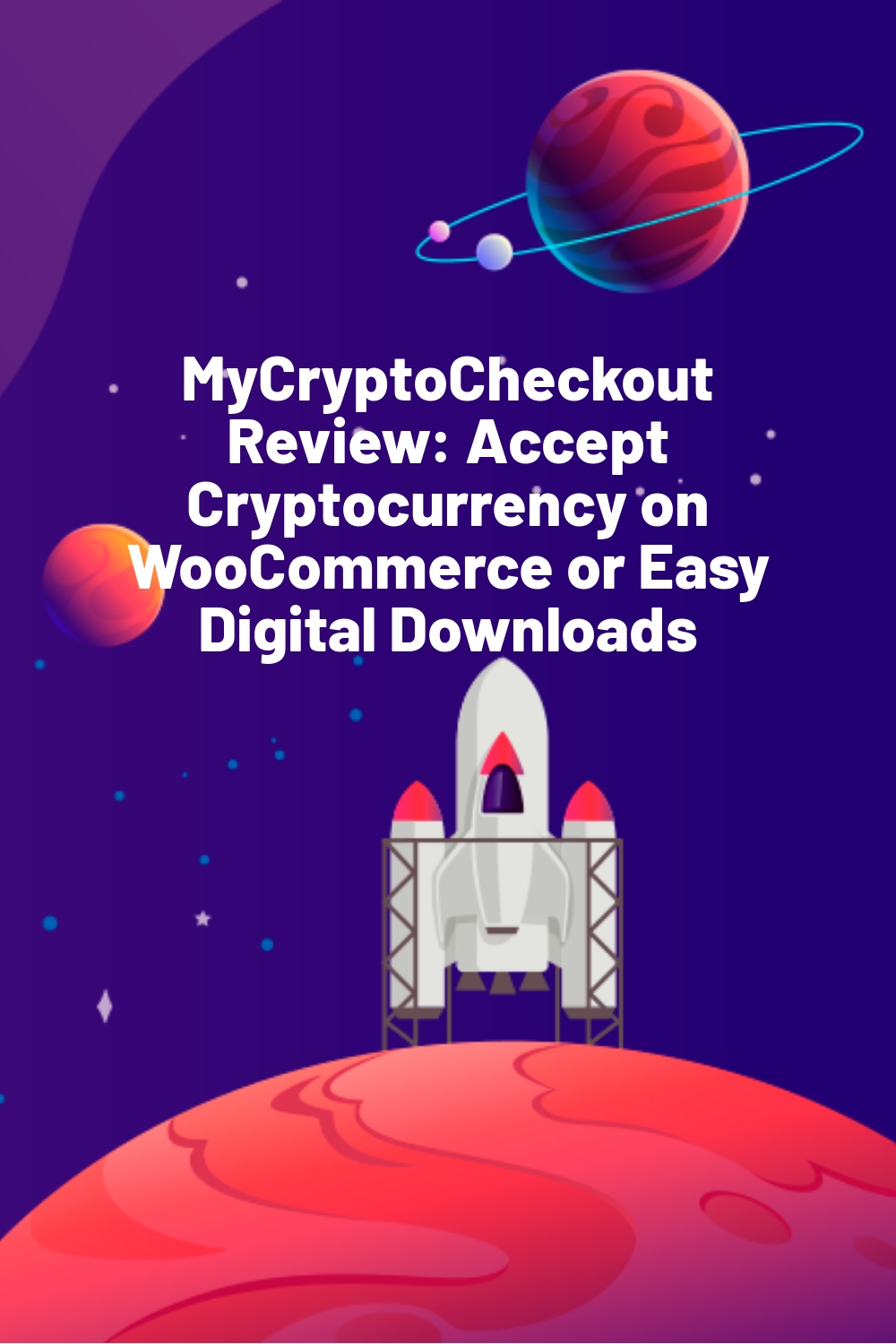








This is excellent. Thanks for sharing.
I have been looking for this type of tight integration with WooCommerce,
but without the need for a 3rd party exchange.
I even discussed creating a solution with some dev friends.
No need for that now.
Also note the Ether and ERC20 tokens WooCommerce Payment Gateway plugin: https://wordpress.org/plugins/ether-and-erc20-tokens-woocommerce-payment-gateway/
It offers similar, conditions, but with two important differences:
1. no per month fee. you pay only a transaction fee
2. accept any ERC20 token you want with no registration and registration fee