WPLift is supported by its audience. When you purchase through links on our site, we may earn an affiliate commission.
12 Best Social Media Sharing Plugins for WordPress to Supercharge Your Online Presence
On the lookout for the best WordPress social sharing plugin? If so, keep reading to learn which ones are on our top list.
Before, the presence of Social Media was simply for communications only. It helps us connect with other people, from different parts of the world. In this present time, it plays a vital role. Now, it is used by celebrities, artists, and even businesses to promote themselves and make them viral.
Social media sharing has become a thing as it allows the information shared across the world. If you’re a business owner or a blogger, social sharing improves your social ranking and SEO. Every individual is different with different purposes. By using the right tools, you can maneuver your social rankings in the right places. Here’s the list of our best WordPress Social Sharing Plugins in 2023.
Novashare

First on our list is Novashare. This social sharing plugin is the one we’re using at WPLift. Whether you’re building a small or big website, worry not as this social sharing plugin can change the size or scale of your website as its frontend occupies only 5kb of space.
It is also known as a lightweight, premium plugin that focuses on performance that offers a simplistic style. If you’re tired of the cluttered website, then this one will provide a speed and minimalistic feel that is appealing. You don’t need to learn about UI as this plugin goes with the classic WordPress style with no admin menu clutter. Use their Share Buttons that support your favorite Social Media networks and change the way it looks to make it more attractive and stylish.
Pros
- GDPR-friendly. You don’t have to worry about your personal information as this plugin is safe
- Provides analytics to see how the clicks performed
- It also provides link shortening for a clean, simple urls
Cons
- There is no free version of this plugin
- As it offers minimal options and settings, you may not find the advanced settings you’re looking for
Price
- Personal – $24.95 per year available for 1 site
- Business – $54.95 per year available for 3 sites
- Unlimited Sites – $124.95 per year for unlimited sites
Monarch

From the creators of the popular Divi Theme, Elegant Themes also have a social sharing plugin on WordPress. Monarch is a versatile premium social share plugin associated with 35 different social networks that allow you to create share buttons and place them into five different positions.
It also has a clean, modern design button that you can change, depending on the look and vibe you’re looking for. Monarch is also optimized in different devices so site visitors can access your website smoothly, whatever device they’re using. You can now easily import and export Monarch data from your WordPress to another one. In addition to that, the support team is operating 24/7 to provide excellent customer service for the users.
Pros
- Works with the WordPress block editor
- User interface is easy to maneuver
Cons
- If you only want this plugin, you need to purchase the membership from Elegant themes.
- Share count numbers are not always reliable in compare to the measuring tools you can find from the web
Price
- You need to purchase the Elegant Themes Membership to use this plugin. Get one here.
- Yearly Access – $89
- Lifetime Access – $249
Easy Social Share Buttons for WordPress

Increase your following and mailing list with the Easy Social Share Buttons for WordPress. This social sharing plugin gives deep customization options and features with over 28 display locations, 50 templates, and 25 animations that allow users to be creative and dynamic with this powerful plugin.

Article Continues Below
To increase your traffic, engaging posts are not enough. You need to communicate with your site visitors with social chat. You can now contact your visitors through Facebook, Skype, WhatsApp, and Viber. It also has advanced analytics to understand how your social sharing is working. Considering the amount you’ll pay for the number of features you’ll get is not a bad deal.
Pros
- Associated with over 50 social media networks
- Optimized display methods with mobile devices
- Grow your mailing list with their integrated mailing list forms
Cons
- Some of its features are difficult to configure
Price
- Regular License – $22 + $6.38 to extend support up to 12 months
- Extended License – $199 + $65.25 to extend support up to 12 months
Shareaholic

Next on our list of best social sharing plugins is Shareaholic. If you’re looking for a site management tool to help you organize your sites in one place, then this social sharing plugin might be the one for you. It has Share Buttons, Related Posts, Follow Button, Analytics, and Cookie Consent where you can add these in floating buttons or in-content share buttons. Each tool consists of a vast customization setting where you can turn on your share counts, choose your preferred social media networks, and more.
You can also earn money by monetization. Insert affiliate links, add banner ads or sponsored content. It’s up to you how you grow your traffic and earn at the same time.
Pros
- Option to monetize
- Integrated with 100+ socials, free including WeChat and WhatsApp
- Shareaholic is an official partner of Google Analytics Technology
Cons
- The tools might be a bit overwhelming for starters
Price
- Forever Free – $0
- Professional -$8 yearly
- Team – $31 yearly
- Enterprise – contact for pricing
Social Snap

If you are looking for a Social Warfare alternative, this might be the one you’re looking for. Another one on our list of best social sharing plugins is Social Snap. It has a deep feature list with a well-designed interface that is perfect for starters and professionals.
This plugin is composed of different elements like configuring the positions of your buttons, the ability to turn on or off social networks depending on the device to conserve space and control your social share buttons on single posts. There are a lot more features on this app that you can get on the PRO version. If you want to explore and get the gist of this plugin, then the free version is also an available option.
Pros
- Social auto poster that automatically shares your new posts on your social media accounts
- You can also boost your old post by sharing it to increase more traffic
- Have two unique placements which are the Social Hub and Sticky bar
Cons
- Access to the social networks on free version is limited
- Other great features like analytics is only available at the PRO version
Price
- Free or you can get the plans here
- Plus – $39 per year for 1 site
- Pro – $99 per year for 3 sites
- Agency – $299 per year for 15 sites
MashShare

MashShare is a free social sharing plugin for WordPress that gives us a mashable sharing tool that is great to display your social media networks. In a single display, choose what tools you are going to share with your website. You can integrate your different social networks in one place with their Mash Network.
You can allow your site visitors to share your posts on their Facebook then a like button will pop up with their Like after Share feature. This plugin comes in with various elements that you need to enhance your following and boost your traffic at the same time. MashShare also comes up with add ons where you can add features to the basic freemium plugin to improve your toolset.
Pros
- If you only want a specific feature to this social sharing plugin, you have the freedom to choose which add ons you’ll buy.
- It has a built-in smart caching so it doesn’t slow down your website
Cons
- If you want more buttons, you cannot add more to the free version. Instead, buy the add ons
- The backend settings might be confusing for starters
Price
- Free but you can get add ons or licenses here
- Personal License – €39 for 1 year good for 1 personal site
- Business License – €119 for 1 year good for 5 business sites
- Pro License – €199 for 1 year good for unlimited sites
- Ultimate License – €339 one time payment
Sumo Share

Creating a website requires several plugins to make it work and a lot of plugins can make your website cluttered and slow. If you’re looking for a social sharing plugin for WordPress that comes with other features and functions, then add this one to your list.
Sumo Share is a powerful and dynamic plugin with a collection of various tools to enhance your website’s SEO, traffic, and following. It doesn’t only allow your website to have social sharing but also other features to leverage your website’s functionality. And the good thing about this plugin is, you’ll use all of its features and functions for free.
Pros
- Six categories to choose from: list building, onsite analytics, social sharing, traffic boosting, communication and ecommerce
- You get a lot of extra rich features all for free
Cons
- You need to upgrade to the pro version to get rid of the Sumo branding.
Price
- Genuinely free to use or get the pro version here
- PRO – $39 per month, $468 per year
Social Sharing Plugin – Kiwi

Another WordPress sharing plugin on our list is Kiwi Social Share. This plugin has a modern approach that creates an accentuated website with its sharing buttons and placements. If you are looking for a social sharing plugin that is free and easy to use, this plugin might be the one. It gives beyond services despite getting this only for free.
Thanks to Google Analytics that is integrated with this plugin, you can access how your clicks performed and improve them to gain more traffic and following. Kiwi Social Share also supports popular social networks like Facebook, Twitter, LinkedIn, Pinterest, and Flick. You can also set how your sharing buttons appear: have it before content, after content, or both. The choice is yours. When it comes to speed, this plugin is great as it only uses 2 HTTP requests. You can add as many as possible.
Pros
- This plugin doesn’t occupy a lot of space as it only uses 2 HTTP requests
- Modern design for a modern approach
- The backend interface is easy to configure
Cons
- This plugin doesn’t support less popular social media network
- The social sharing buttons on individual pages is not available
Price
- Free
Get Social Sharing Plugin – Kiwi
Grow Social

As the name implies, Grow Social helps your social network and website grow by using its plugin. Like any other social sharing plugin for WordPress, Grow Social has a free version and a pro version. You can use the majority of the important features of a social sharing plugin. To enhance your website, you need to upgrade to the PRO version to use other special features like 10+ social media networks, using shortcodes, link shortening, shareable quotes, analytics, and import and export settings.
Pros
- Uses shortcode to easily put up your social sharing buttons wherever you want
- Recovery of share counts if you move from HTTP to HTTPS
- Lots of customization options
Cons
- Limited design options
- It only supports 4 social networks on the free version
- You need to sign for TwitCount for your Twitter Counts
Price
- Free or you can upgrade to PRO version here
- PRO version – $34 per year
Sassy Social Share

Are you tired of the boring design and style of your sharing buttons? Try Sassy Social Share. This social sharing plugin for WordPress creates unique vector buttons and customization settings. If you want something unique for your website, then this might be the one you’re looking for.
Aside from its peculiar vibe, this plugin is also responsive and you don’t need to register to use its features. You can get this plugin for free. If you’re not satisfied with the features of the free version, you can purchase add ons to improve your website. It also has a good amount of supported social media networks with over 100 sharing and bookmarking services. Overall, if you want to improve and control the look of your social sharing buttons, give this one a try.
Pros
- Unique design of buttons
- Compatible with the Gutenberg editor
- Perfect vector icon
Cons
- Doesn’t support WeChat
Price
- Free or you can get the premium services and add ons here
Social Media Share Buttons

Social Media Share Buttons & Social Sharing Icons is yet another social sharing plugin for WordPress that hits our list. This plugin is simply like any other plugin on the list. But the edge of this plugin is that you can customize your buttons the way you want them. Its customization settings are rich and if you’re into the creative side, then consider getting this plugin. It doesn’t only help you boost your following on social media networks, rather, you can make your website stylish, modern, cute, whatever you want with this on
Pros
- Assign actions to a single share button
- Sharing buttons are animated
- Counts appear on social media buttons
Cons
- You don’t get much from the free version as it only offers the basic features
Price
- Free. But you can get the premium version here
- Premium Version – $29.98 good for 6 months of support and updates
Get Social Media Share Buttons
AddtoAny

Do you want your site visitors to share a vast number by clicking a single button? AddtoAny is the answer. AddtoAny is a social sharing plugin for WordPress that combines all of your social media networks in one place. It is integrated with 100+ social media sites, apps, and sharing. Basically, AddtoAny is also known as the “universal sharing platform.”
Given that this plugin is free, everything is lightweight and responsive. You have the freedom to assign the buttons or even modify them because it is an open-source plugin. If you want to create advanced customization options for your plugins, then it will be a piece of cake here. It also has share counts, supports WooCommerce and any multisite networks. If you want a minimalistic look and uncomplicated tools to set up, give AddtoAny a try.
Pros
- For a free plugin, you get analytics to show how each click performed
- You don’t need to sign up, login or doesn’t need any account to manage
- Configurable buttons for mobile devices
Cons
- If you’re looking for more functional settings and options, this might not be the one for you.
- Doesn’t support share buttons on individual pages
Price
- Free
What’s your favorite WordPress social sharing plugin?
One of the essential features of a social sharing plugin is the set of social media networks it caters to. Others might consider the number of features it offers other than just a mere social sharing plugin. Some are looking for a modern design or a customizable one so it goes well with the website. Whatever your reasons are, these are the things that you need to look for in a plugin.
Different people have different needs and preferences but share one thing in common. And that is to enhance their website, boost your SEO while growing your social media following. As we go along with the best social sharing plugin, what we love about Sumo Share is that it is a free plugin that isn’t only about social sharing buttons. It is integrated with other features such as onsite analytics, list building, traffic boosting, and eCommerce.
These tools are helpful when you want to build a dynamic website, not just for your site visitors to enjoy but to help you grow at the same time. It’s just a matter of preferences and needs to find the right social sharing plugin for WordPress. Among the list, what’s your favorite?


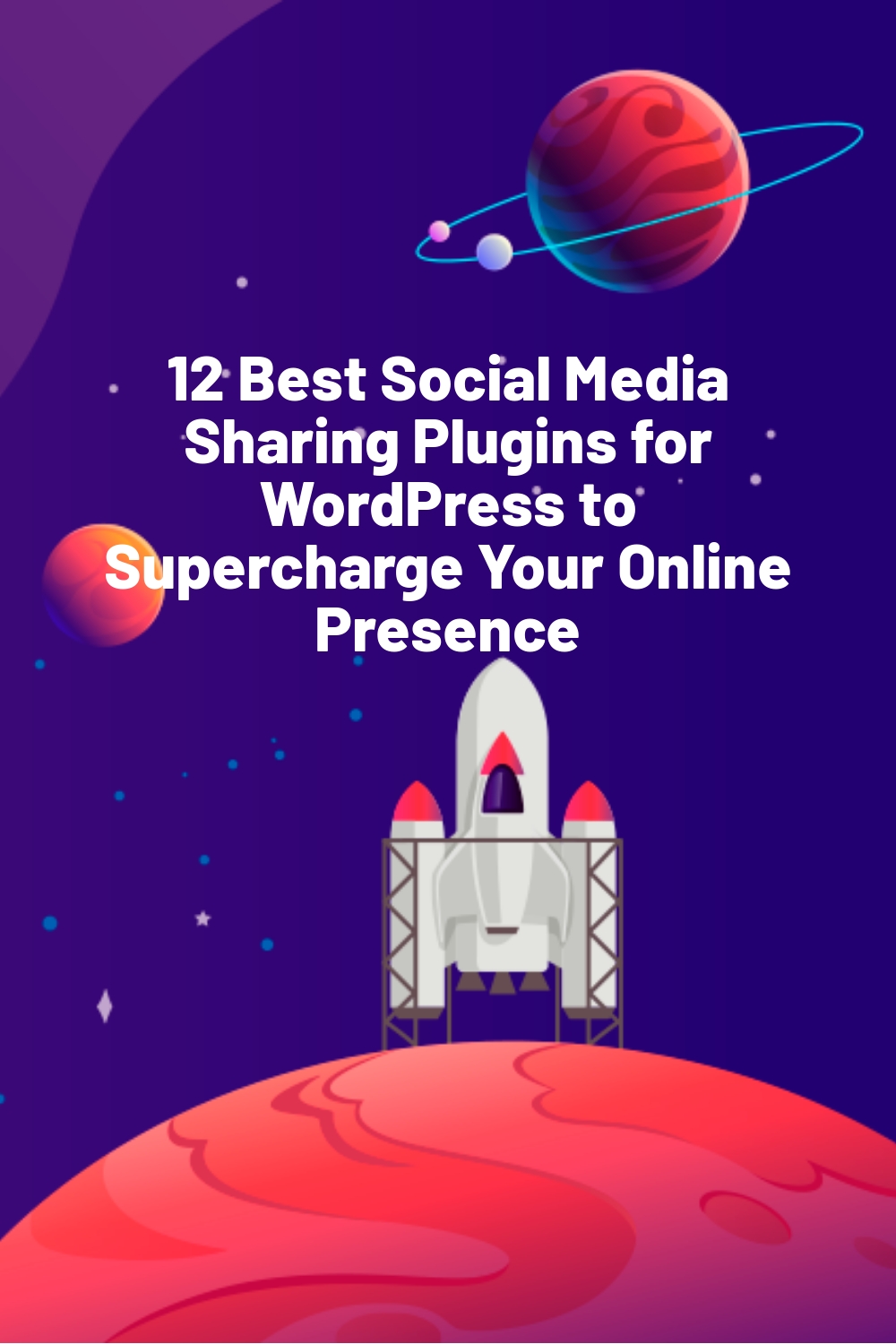
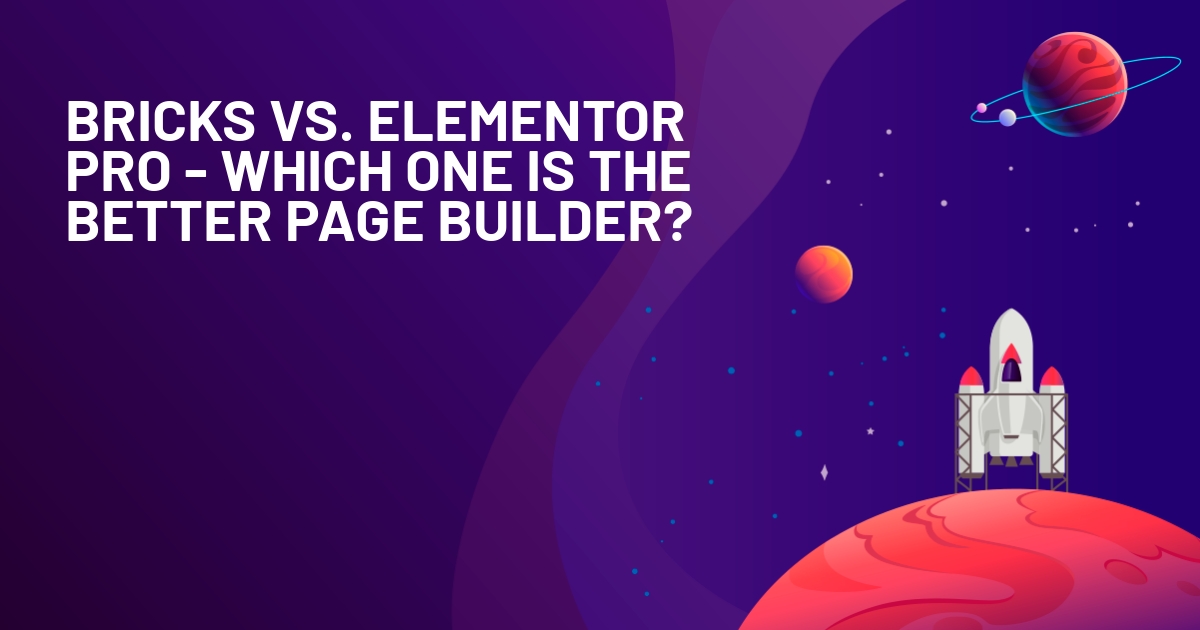
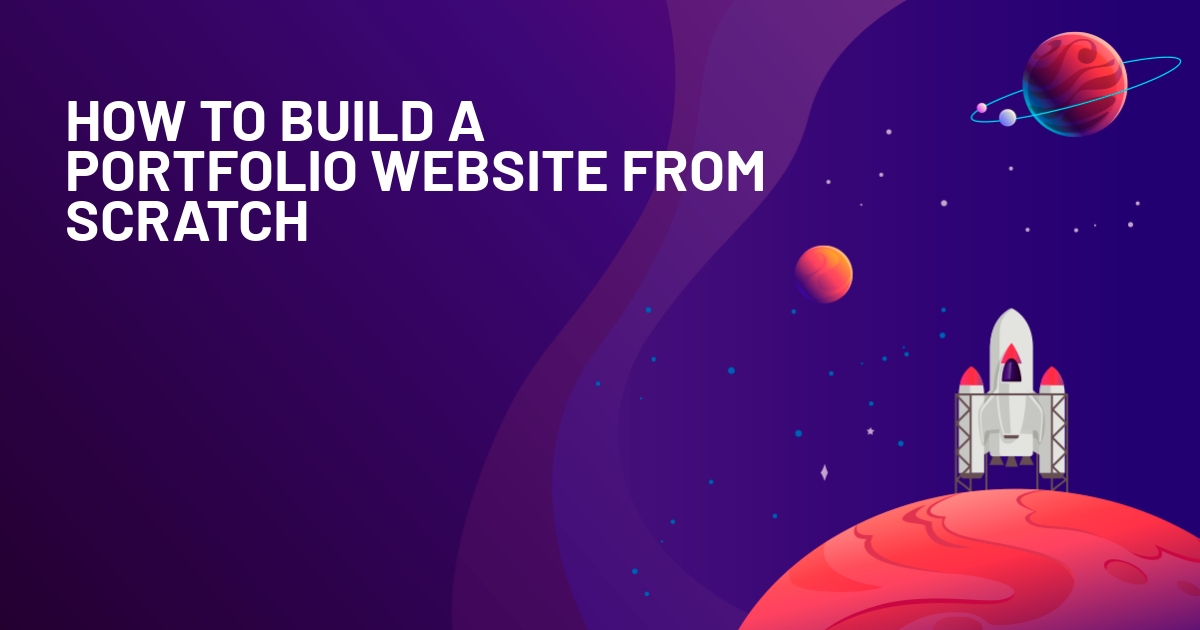
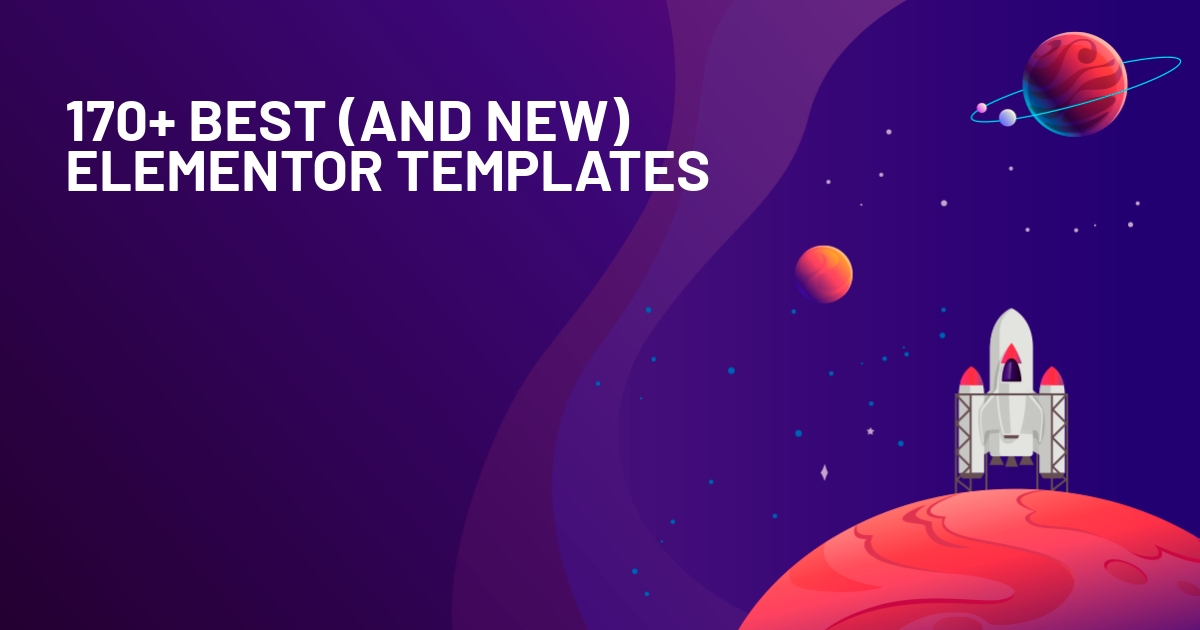





Nice list of social sharing plugins… I personally like Accesspress Social Sharing plugin and I use it at my wordpress maintenance service blog as well
Thanks for the suggestion, Zaiyan. That plugin looks great!
weldon admin social shear plugin help me
Greate post. Keep writing such kind of information on your site.
Im really impressed by your site.
Hi there, You have performed an incredible job.
I will certainly digg it and in my view recommend to my friends.
I’m confident they will be benefited from this site.
I use sharify in my blog. It is really awesome. Thanks for adding this in your list.
Thanks for sharing, Rayhan :) . Sharify is definitely the underdog of this list but a powerful one at that.
Is any of these fine social sharing plugins listed capable of adding their “share to” icons and functionalities to an email?
My current project uses social sharing as a key feature and it goes for both a published post and the pre-post email that is send out.
Hey Emil. AddToAny has a code generator you can use to insert their small social bar into an email. You can find it here: https://www.addtoany.com/buttons/for/email_newsletter
GETSOCIAL plugin is awesome it provides many functions to show sharing button almost at each and every place in the post :)
Why users still use to read news papers when in this technological world the whole thing is presented on web?
very Helpful Artical thank You sir