WPLift is supported by its audience. When you purchase through links on our site, we may earn an affiliate commission.
20+ Essential WordPress Tips, Tricks and Hacks You Should Know in 2024
Whether you are an experienced or new WordPress user, you will love this article as we’re going to give you some of the top WordPress tips, tricks, and hacks that people are currently using to get the most out of the platform.
People often ask us questions like “Is WordPress good for beginners?” or “How do I get better at WordPress?” Those are difficult questions to answer as the platform is now such a monster – albeit a good one – that there is no ‘one size fits all answer. However, we will share a bunch of WordPress secrets with you that will significantly enhance your experience when creating and managing websites and blogs.
So, let’s jump straight in.
Regularly Check for Broken Links
As your site ages, it will accrue countless outbound and incoming links. These are essential, as they are instrumental in getting the site noticed.
Where things go awry is where links break. This usually occurs when pages and sites get renamed, moved, or deleted. The problem here is that you may have links on your site which no longer point to anything, and the resulting 404 error can be detrimental in several ways:
- Visitors find them incredibly irritating
- It makes your site look out of date and unprofessional
- The search engines severely frown upon it, and it could impact your ranking
While checking the backlinks would be reasonably easy on a very new, small site, it would take a month of Sundays on most others. Mercifully, there are ways to automate this task. For example, you could use an online tool like brokenlinkcheck.com or add a plugin like Broken Link Checker by miniOrange to your WordPress.

When you run a broken link check, you will be amazed at how many will be found, and it is important to delete or replace dead ones from your content and update those that have simply moved.
Remove Unused and Unnecessary Plugins
Plugins are undoubtedly the best thing since sliced bread when it comes to customizing WordPress. However, as they are often free or super cheap, there is always a temptation to add loads of them to your site. However, many have a dark side – they can seriously impact the speed of your site, particularly collectively.
So, before adding any new plugins, think carefully about whether or not you need the functions they offer. Look at other options to see if any ‘lighter’ alternative code-wise, as code saps speed. And make it a habit of regularly going through your installed plugins and removing those that you aren’t using, and replace any that are underutilized with ones that are lighter on features but still do what you need them to.

Consider Paid Over Free Plugins
When choosing free plugins, you are often faced with a long list of paid extensions and add-ons to tailor it precisely to your needs. It can be very tempting to add many of these extras, and before you know it, your free plugin becomes rather expensive.

Article Continues Below
Therefore, don’t be too quick in dismissing the paid premium or pro versions of plugins, as the cost could be much cheaper than buying just a couple of add-ons or extensions, plus you are likely to get loads more features thrown in. That said, do bear in mind what we said above about plugins with lots of unused features, so look for the best compromise on price and performance.
Make Use of Coupons

The WordPress world is fiercely competitive, at least for developers. They have to use every trick in the book to get you to buy their products rather than other people’s. As such, getting special deals is surprisingly easy, and you could find that the premium version of that theme or plugin you have your eye on is available with a hefty discount.
Check reviews for themes and plugins, as many have coupon codes and links to discounted versions of them. To give you an example, head over to the WordPress Coupons page of WPLift, where you will find some fantastic deals not only on plugins and themes but on hosting too.
Use Demos and Free Trials of Themes and Plugins
Before committing to a particular theme or plugin, see if the developer has any demos available for you to play around with. Being able to see it in action not only allows you to make a better-informed decision as to its suitability for your application, but you can also do it without risk if you plan on installing it on a live site.
If demos aren’t available, check if a free version is available instead. That can give you a feel for the theme or plugin, albeit often with limited functionality. Alternatively, make use of free trials to road test them. However, be aware that as you will be installing them on your WordPress in both these instances, there is a small risk of problems if it doesn’t work as expected. Therefore, backing up your site before installing any new plugins or themes is highly recommended.
Make Sure Your Affiliate Products Are Available
Some of you will have dedicated affiliate websites focusing purely on promoting products from other companies, while others may just have a few affiliate links embedded in your blog. Either way, please do ensure that the products you are promoting are actually available.
Often, unavailability is simply due to the item being out of stock, in which case it will eventually be available again. In other cases, the item could be discontinued forever. However, it is highly disappointing for your site visitors to click on affiliate links only to find the items are not available anymore. What’s more, having product tables showing several items, many of which are no longer available, just makes your site look outdated, amateurish, and unprofessional.
Running a broken link check, as mentioned earlier, will identify any defunct affiliate links. Finding ones that are still valid but out of stock can be more challenging, but affiliate plugins can handle this for you. Those can also check real-time availability and either hide the unavailable products or mark them out of stock.
Error-Free Content is Essential
It stands to reason that well-written, error-free content stands out in front of poorly written, mistake-ridden counterparts. Some people believe that nicely written and presented content is purely cosmetic and nit-picky, but such thinking is far from reality.
The truth is, Google (alongside all other search engines) is more persnickety than most highly educated humans regarding poor grammar, incorrect spelling, and poorly structured text. It is placing increasing importance on grammatical accuracy, heavily penalizing content that is not up to scratch.
To overcome this, make sure all your content is accurate and well written. If your writing skills are questionable, there are plenty of things that can help you:
- Make full use of tools such as Hemingway App or Grammarly to help improve your writing. Don’t just rely on the spelling and grammar check built into word processing applications such as Microsoft Word or Google Docs. Incidentally, we do recommend investing in the premium version of Grammarly as it captures more issues than the free version, plus it checks for plagiarism too.
- Consider using a professional copywriter. WPLift’s article titled ‘The Complete Guide: How To Hire Freelancers Online’ explains more about this. Alternatively, you could write the content yourself and use a professional proofreader or editor to pretty it up for you.
- If you don’t think you are creative enough to write interesting content, invest in software such as Jasper that uses artificial intelligence (AI) to write for you. What it produces won’t necessarily be 100% perfect, but it will give you something solid to work with.
The prospect of paying freelancers or investing in software to create or correct content does tend to freak many people out. However, in the long term, it can help turn your site from looking homemade and rather amateur to something which looks professional and business-like.
Never, Ever, Ever Plagiarize Content or Media
It is tough getting enough quality content together to fill a website or blog, particularly for beginners. Researching and writing articles, particularly with SEO in mind, takes a lot of time, effort, and possibly expense also.
For some people, the temptation to ‘borrow’ content from other sites is overwhelming – it is quick, easy, and free because the hard work is already done, and they think the chance of anyone noticing it has been stolen from elsewhere is remote.
Such a mindset is flawed on every level. Firstly, there are the ethical issues – think how angry you’d feel if someone were to steal content that you created. Next, stealing other people’s will be quickly noticed – by Google. All search engines take a very dim view of plagiarism and will slaughter you in their rankings long before any legal challenges land in your mailbox.
It’s not just written content we are talking about here, either – images, photos, video, and audio don’t just appear out of nowhere, and chances are someone somewhere owns the copyrights. So before embedding such media into your site, make sure you either have permission (preferably in writing) to do so or that a Creative Commons license covers it.
The best (and safest) approach is to make all your content original and ensure you have permission to use anything you source externally. There is a caveat here – you can draw inspiration from content on other sites; just don’t steal it.
Backup Regularly
Losing data can be detrimental to your site and can occur surprisingly easily. Installing new plugins, changing themes, or just running updates are some of the riskiest times, plus there is the omnipresent threat of cyberattacks and hackers wreaking havoc. Therefore, having a regular backup schedule is one of the best WordPress tips we can give you.
While most hosting plans include a backup service, they are invariably not great. The backup intervals may be far apart, and the data is likely stored with that of all their other subscribers, making it a prime target for hackers. Getting data restored is also usually a challenge.
Thankfully, there are plenty of better options to perform regular or ad-hoc backups, and WPLift has tons of articles on how to do this.
Compress and Lazy Load Images

Images are the nemesis of WordPress speed. Due to their inherent size, loading them can take ages and consume considerable bandwidth. Even worse, most sites will download all media on a page even if it never actually gets scrolled to and viewed.
To minimize these issues, you should do the following:
- Compress all images before uploading them to WordPress. There are plenty of plugins and online tools to do this. One of our favorites is Compressor.io which reduced the file size of the picture above by 38% without discernible loss of quality.
- Add ‘lazy loading’ to your WordPress. This ensures that images and videos are only loaded just before the user scrolls to them rather than loading everything at once. Lazy loading can be done natively within WordPress or by using a plugin. You can find information on how to do this in the article ‘How to Add Lazy Load Images & Videos in Your WordPress Site?’
Futureproof Your Website
The WordPress world moves at a breakneck pace, with themes and plugins becoming obsolete and falling out of favor faster than most ‘one-hit wonder’ pop stars.
Therefore, savvy WordPress users think ahead. They have contingency plans to ensure continuity in the event their theme or plugins become outdated or inoperable. Be like those people. Use only themes and plugins that developers actively support, have a solid history of regular updates, and look for alternatives that you could resort to should the ones you are using ever become unusable.
Very few site owners consider futureproofing until the unthinkable happens, leaving them with an embarrassing and potentially expensive site outage.
Choose Themes and Plugins Carefully
It’s not all about the sexiest features, you know. So while a theme or plugin with all the proverbial bells and whistles might seem to be what you need, there are other equally important things to consider:
- When was it last updated? Check the development history and changelog – is the developer doing bug fixes and updates in a timely, systematic manner?
- Is it compatible with the version of WordPress you are using?
- Are there any known conflicts with other plugins you are using or intend to use?
- Read the reviews on the WordPress plugin directory if available. What are people saying? Are the negative comments valid, and if so, has the developer done anything to address those? Is the developer adequately addressing criticism, concerns, and suggestions?
- Check independent reviews on blogs and other websites. However, take care as they may be biased if the site is just looking to attract traffic, the review is a paid one, or the reviewing site is a member of the developer’s affiliate program.
- What support does the developer offer? If it is just through the ‘Support’ tab in the WordPress plugin directory, is the developer active on the support forum?
As depressing as that all seems, we aren’t trying to pee in your Cheerios. On the contrary, all of the points mentioned are very important, and considering each carefully when choosing plugins or themes could save you a lot of aggravation later on.

Have a Robust SEO Strategy
Just the mention of the three letters, SEO, causes many people to break out into a cold sweat. But, happily, SEO is not rocket science or an art form, and you just need to be methodical in your approach. However, as the search engines are constantly evolving, SEO must also evolve to keep pace, so you do need to stay updated with the latest developments.
Lots of people build their sites then try to apply SEO retrospectively. While that can work, it’s not a very efficient approach. Instead, it is much better to build your site and create content with SEO in mind, following the latest principles.
We won’t dwell on SEO here as there is a ton of information available on the subject. Amongst other things, Hubspot Academy has an excellent free SEO Certification Course which will give you a good understanding of the latest SEO best practices. Yoast also has some good training courses, and we recommend you look at their hugely popular SEO plugin that shows you where you can improve your site’s SEO, and it will even do some of it for you automatically. And let’s not forget the SEO Checklist, which will guide you through the SEO process step-by-step.

Don’t Forget Backlinks
Backlinks are, in fact, part of SEO. However, we thought it worthy of separate mention as it is something you can easily do as you surf the web and contribute to forums, comments, etc.
Backlinks are simply links to your site from other websites. As the popularity of your site increases, you may find that other people will be creating those links. For example, someone may answer a problem raised in a forum with a link to your content they saw which addresses that problem.
You could do the same by contributing to forums and comments sections on other websites and weaving in a link to yours. The golden rule here is to ensure that your link and whatever you write are relevant to the forum or comment section. Failure to do that will see that invisible and omnipresent force, Google, slap you down for spamming. Quora is a popular place to slip in a few backlinks – just find questions that your site helps answer.
Another option is to ask other site owners to add backlinks to your site, but, again, there should be some relevance between the two. Additionally, you may have to reciprocate with a backlink or two from your site to theirs. That’s easy enough to do if you have a blog but not so easy for other site types.
Incidentally, tools and plugins are available such as SEOJet, to help you check what backlinks are pointing to your site and create new ones.
And Also Don’t Forget Internal Links
Internal links are similar to backlinks, but instead of coming from external sites, they point to other pages within your site. Again, this is very important for SEO purposes as it helps Google navigate around your site when it does its information-gathering crawls. In fact, if you look back up through this article, you will see we have included several internal links to other pages on the WPLift website (including this one!).
Add ALT Tags to Images
Search engines don’t see as we do. Instead, they must rely on ALT tags to know what an image is about. ALT tags are merely fields containing a brief description of the image. They help search engines understand how the image relates to your site and content, which in turn can improve search rank.
Adding ALT tags is easy. Simply go into the media section of WordPress, find the image you wish to tag, and hit ‘Edit.’ The options you will see next will depend on the editor you use, but you should see a field titled ‘ALT Text’ or ‘Alternative Text.’ In this field, enter a short description describing the image and/or the purpose it serves.

Check the Speed of Your Site
Everybody, including you, hates slow sites. Google hates them more than anyone.
You may think that your pages load pretty quickly, but a few milliseconds are akin to a decade in human terms when it comes to anything online. Therefore, if Google, Bing, Yahoo, etc., decide that your site is running slower than it should be, it risks relegation to the lower divisions in searches. Yes, search engines are a ruthless bunch, but they are only ensuring visitors get what they demand.

Happily, testing your site’s speed is easy peasy thanks to a plethora of tools that do just that. Our WordPress tip: using websites like Pingdom, or you could use a plugin such as WP Speed of Light which can also help you improve your site’s speed.
Give Your WordPress Login Page a New URL
When you create a WordPress site, the default login page URL is usually something like https://www.yoursitename.com/wp-admin/. Basically, WordPress has done half the hacker’s job for them by making it obvious what your login URL is. Therefore, it is a good idea to change the URL of your site’s login page.
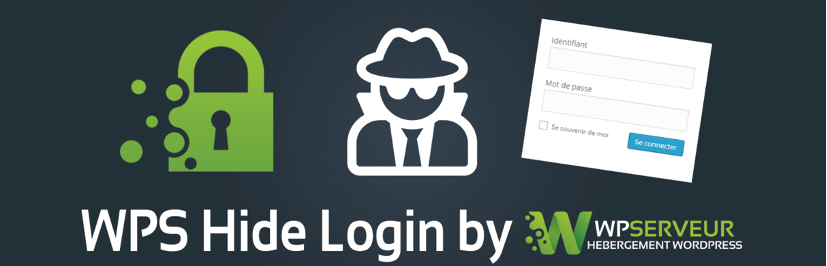
Unfortunately, manually changing your site’s login URL means meddling with permalinks which is not advisable, particularly on established sites. As such, we recommend you use a plugin such as WPS Hide Login to help you do it.
Monitor Your Traffic
The only sensible way of assessing your site’s performance is to have detailed analytics of things like visitor numbers, how long their visits last, what they are looking at, what subsequent actions they are taking, and other juicy stuff like that.
Armed with such knowledge, you will be able to see what is working well, not so well, or not at all, allowing you to make changes to optimize your site for more traffic.
Given that Google is the most popular search engine, it figures that Google Analytics is one of the most popular web analytics services. It allows you to understand your site visitors better, and that can, in turn, help you assess the performance of your content, products, marketing, etc. Best of all, it’s free. The downside is it can be a little complicated to set up and use.

That’s why we strongly recommend you use a WordPress analytics plugin such as MonsterInsights. Such plugins make setting up Google Analytics correctly a breeze, plus most also unlock more advanced analytics tracking features so you can get deeper insights into your website’s performance. What’s more, eCommerce businesses and affiliate marketers can use MonsterInsights to track the performance of your Google AdSense Ads campaigns and affiliate links.

Take All Comments Seriously
One thing which really boosts your site’s rankings is user engagement. The more your visitors interact with your site, the more Google will think, “Hey, this is a popular site, so let’s push up the rankings so more people can enjoy it.”
An excellent (and free) way of boosting engagement is through comments. Allowing people to leave their opinions, feedback, advice, etc., not only gives you a measure of what they think of your content, but it also encourages others to participate. Of course, there may be instances where you don’t want to have comments, and it is easy enough to disable them for individual posts or pages in your WordPress dashboard.
Replying to comments is also a good idea, as it gives your site more of a persona, meaning people are more likely to trust it. If you are worried about spam comments, you can add a reCAPTCHA to your comments form, which will stop robot-generated spam. However, junk is still likely to drip through from time to time. Much of it will be caught by your spam filter, but you should routinely delete all junk along with any offensive comments (some people really cannot control themselves) no matter where they appear.
Your WordPress dashboard contains many settings for you to configure how your site handles comments. These are available in the ‘Settings’ menu under ‘Discussions.

Disable WordPress Comments
Or you can disable the WordPress Comments.
How to Manually Disable WordPress Comments For All New Posts
The easiest way to completely disable WordPress comments is to use the settings included in the core WordPress software.
To turn off comments, all you need to do is go to Settings → Discussion and uncheck the Allow people to post comments on new articles box:

Now, any new posts you publish will automatically have comments turned off.
This method is simple, but there are two major caveats:
- It only affects new posts. Any old posts with comments enabled won’t be affected.
- Authors can override the setting on the individual post page. If you’re the only author on your site, that’s totally fine. But for multi-author sites, you might want something a bit more restrictive.
If you don’t like those caveats, keep reading for some solutions that can solve them.
How to Manually Disable WordPress Comments on Existing Posts
Ok, so the method above handles new posts. But what if you want to disable comments on all of your existing posts? One way is to use the plugin that I’ll show you in the next section. But another is to just take advantage of the core WordPress Bulk Actions functionality.
To get started, head to Posts → All Posts to see the list of all of your existing posts. If you have hundreds of posts, you can go to Screen Options and change the Number of items per page to make the process go quicker:

Then, check all the posts for which you want to disable comments and select Edit from the Bulk Actions drop-down and hit Apply:
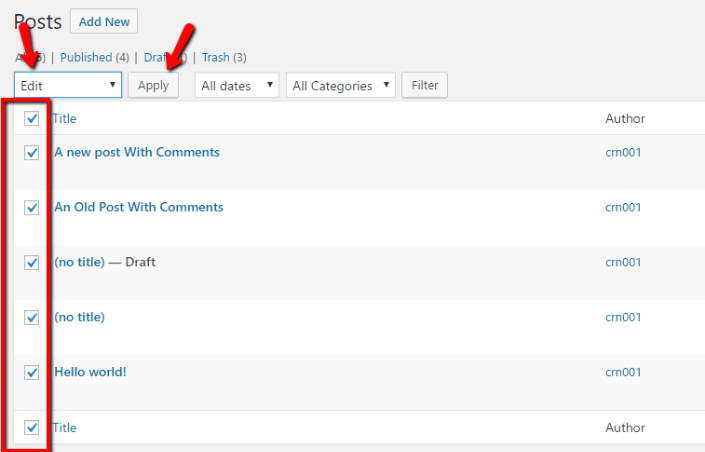
You should see a new menu – just select Do Not Allow from the Comments drop-down and click Update:

And that’s it! No more new comments on any of those posts. But again…one caveat:
It doesn’t affect existing comments. The new comment form will be gone, but any existing comments from before will still be visible.
To delete those comments, you could run a similar Bulk Edit operation on all of your existing comments.
How to Completely Turn Off WordPress Comments With a Free Plugin
If you want to completely nuke comments for an entire post type, there’s a free plugin called Disable Comments that’s a great option.
This plugin is not a good solution if you just want to disable comments on specific posts. But if you want to knock everything out globally, it’s perfect.
Once you install and activate the plugin, you can configure it by going to Settings → Disable Comments.
You can choose to either disable comments:
- Everywhere – on every single post type and custom post type
- On certain post types – only disables comments for the post types that you check

What’s nice about this plugin is that it also hides comments options from other menus – so no one can manually enable comments on individual posts. Additionally, it will hide comments on old posts as well.
Basically, the second that you enable the plugin, existing comments on your selected custom post types will disappear from your site and no one can add new comments.
While comments are disabled on the front-end, they’re still stored in your database. So if you ever disable the plugin, any existing comments will display again.
If you want to completely delete the existing comments from your database, the plugin also includes a tool to help you delete all existing comments. You can access this by going to Tools → Delete Comments:

Just be aware – any comments that you delete via this tool are permanently gone unless you restore from a working backup.
How to Disable WordPress Comments on a Multisite Network
I created a unique section for how to disable comments on WordPress Multisite to catch your eye…but it’s not really needed.
See, the plugin I showed you above also works perfectly with WordPress Multisite.
So if you want to completely disable comments across your entire network (and prohibit individual site admins from manually enabling them), you can just use the same Disable Comments plugin that I detailed above.
How to Disable Comments on Individual Posts or Pages
Sometimes you don’t want to completely disable comments. In those situations, WordPress makes it easy to go in and only turn off comments on a specific post. And you don’t even need a plugin!
Just go to the post for which you want to disable comments. Then click on Screen Options in the top right corner:

In the options that appear, make sure that the Discussion box is checked:

Then, you should see a Discussion meta box somewhere under the WordPress Editor. All you need to do is make sure that both boxes are unchecked:

What Are Your Favorite WordPress Tips, Tricks, and Hacks?
So, there you have twenty WordPress tips and tricks which we hope you will find helpful. But, of course, there are literally hundreds more, and we have only scratched the surface and suggested some of the more useful ones.
What are your favorite WordPress hacks, and what tricks do you find most useful? Also, we’d really appreciate it if you could share your recommended WordPress tips and tricks for beginners in the comments section below.


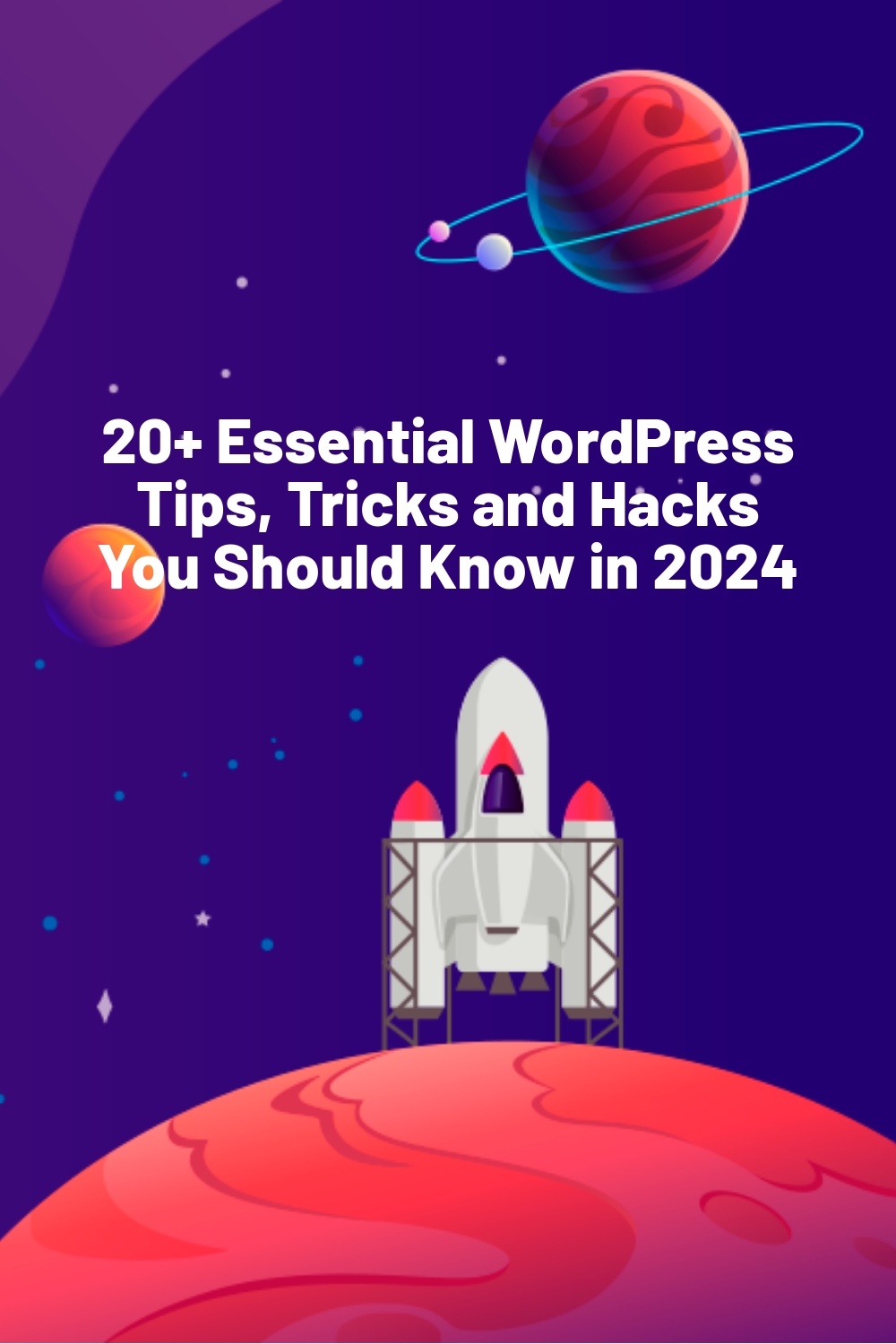

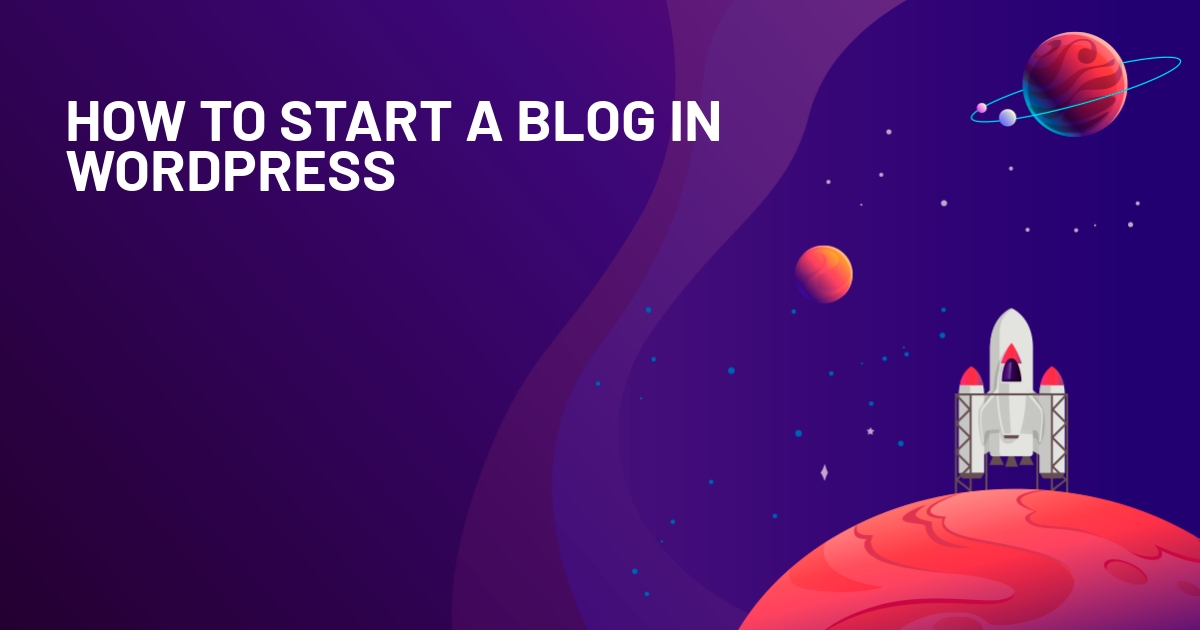
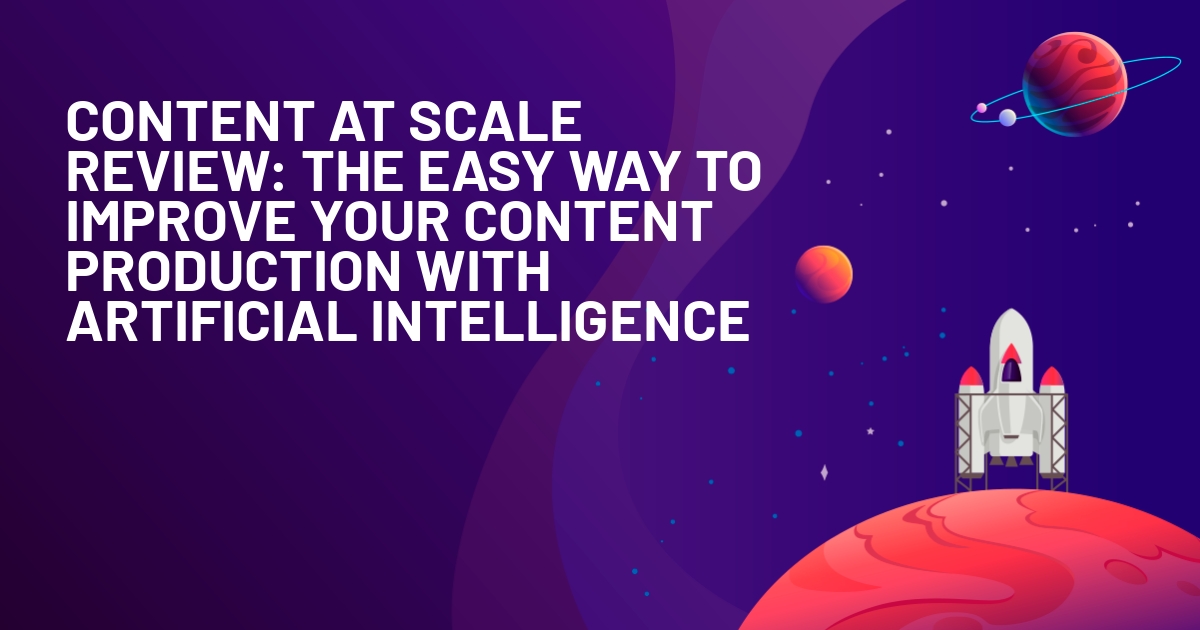





This is a great list of functions that people can build into their themes. People are too quick to jump to install a plugin when a simple hack will do the trick. I’m big on getting my clients to hack their themes instead of running to find a plugin – helps keep their website running like a well-oiled machine
Just curious why the backlash against plugins? Typically the exact same code is required to accomplish something in a theme as it is in a plugin. I’m assuming you know that, right? If so then what is the practical reason why to avoid plugins in your mind?
It’s not a backlash against plugins Mike, I think its easier to supply a client with one theme to activate, rather than a theme + x plugins.
Also if you’re releasing a theme publicly, its best to not reply on any plugins for the functionality.
Oli – Fair point. So you are viewing it from the themer’s perspective? (nothing wrong with that, just trying to get it straight in my mind.)
So the value proposition to minimize plugins is for people distributing themes, not necessarily for people just wanting to run their own website? For people running their own websites then this article really isn’t relevant, right?
As for themers, let’s say for sake of argument that there were an ability for you to register plugin dependencies in your themes and have them automatically be downloaded and installed; would that minimize your concern?
Further, what if there were “special” kinds of plugins that were designed to be used as dependent plugins; let call them “libraries” or many even “frameworks.” If such things existed in WordPress and they were transparent to the end user then you would no longer have an issue with plugins, right?
Hi Mike,
I dont have an issue with plugins at all – I have released free and commercial ones of my own :)
In just the 2 cases I mentioned – For clients and for publicly released themes I wouldnt use them.
The article is still valid for people running their own sites, If you build certain functionality that would normally require a plugin, into your theme, thats one less plugin to upgrade and one less plugin that has the potential to conflict with others on your site.
It also depends on the plugin and what you’re trying to achieve. In some cases, you’re right that using a plugin is no more code than if you were to code it into your theme. However, some plugins are more of a catch-all and are bloated with features that aren’t needed. They sometimes also load extra CSS files and make extra HTTP requests that can be avoided by consolidating code and keeping files local. So, there is a time and a place for plugins without a doubt – I have many running in my sites – but there are also times when it just makes more sense to code it yourself.
@Dave – Definitely agree that some plugins are far too bloated; my poster child for that is GD Star Rating!
OTOH, what I also see is at the local WordPress meetup group (with over 600 members; I attended it last night) there as so many people who ask me ho to do things but then tell me “Well I don’t want to use plugins” and I ask “Why?” and they say “Well I’ve read that plugins are bad!”
Then I feel compelled to spend the next 15 minutes explaining (yet again) how that is a misnomer and that it’s blog posts this this (just sayin… ;-) that imply there is a problem with plugins when in fact the problem is with poorly written plugins. Poorly written themes can be a problem too (but then I don’t often see theme designers writing articles about poorly written themes. ‘-)
Others end-users tell me: “I try not to use too many plugins” as if the number of plugins were what causes problems; it’s what each plugins does and how well written it is that matters. Hell, I can write a simple function that will bring a site to it’s knees if I wanted to (though many plugin and theme developers do so without even trying. ;)
The reality is a “plugin” is just a way to package code; exactly the same code that might get stored in a theme. If you put bad code in a theme you are not any better off than if its in a plugin.
Yes, there are rules of thumb that are helpful but I think possibly blog posts with titles like “20 WordPress Theme Hacks to replace the need for Plugins” that get seen by a lot of WordPress end-users do a fair bit of harm because the end users see those titles as an implication that plugins are bad and because they are not technical they never explore the reality.
Anyway, this just hit a little hot-button of mine and felt like I needed to present another view for the benefit of those who take the effort to read the comments.
Great range of theme hacks compiled for plugins, wordpress lovers should spend time reading comprehensively about this.
Hi Mike,
I dont have an issue with plugins at all – I have released free and commercial ones of my own :)
In just the 2 cases I mentioned – For clients and for publicly released themes I wouldnt use them.
The article is still valid for people running their own sites, If you build certain functionality that would normally require a plugin, into your theme, thats one less plugin to upgrade and one less plugin that has the potential to conflict with others on your site.
Thanks for the shout out to my article Oliver!
No probs, Thanks for writing it :)