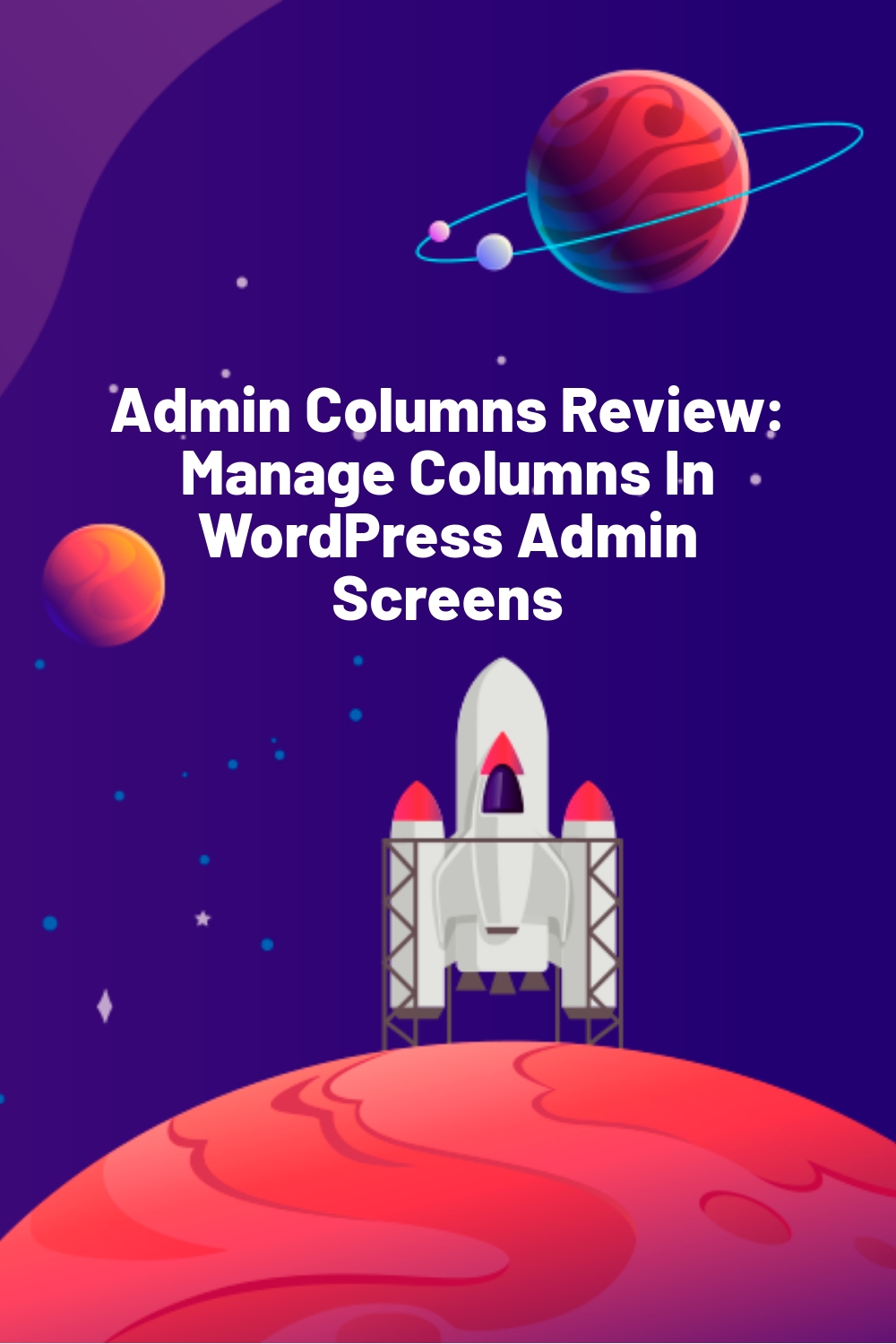WPLift is supported by its audience. When you purchase through links on our site, we may earn an affiliate commission.
Admin Columns Review: Manage Columns In WordPress Admin Screens
Remember how organized your WordPress admin dashboard was when you first installed WordPress? It looked so clean. So sleek…until you started adding content and installing plugins.
Then, things can start to get a little messy, right?
Admin Columns brings some order and flexibility back to your WordPress admin screens by letting you manage the exact columns that display in your WordPress admin screens. And, depending on which version you have, you can even sort, filter, and directly edit information in those columns without needing to edit individual pieces of content.
That makes for a much more usable WordPress admin dashboard.
I’ve always seen Admin Columns mentioned as a great companion to the popular Advanced Custom Fields plugin, so I was excited to get my hands on it and give it a review.
Read my Admin Columns review for a look at how this plugin can improve your productivity and make for smoother workflows in your WordPress admin dashboard.
Admin Columns Review: What The Plugin Does (In More Detail)
Admin Column’s features are definitely helpful for your own site. But it’s also super popular because it allows developers to customize the UI for sites that they build for clients.
Like many other plugins, it comes in both a free and premium version. I’m going to focus exclusively on the premium version in this review, though, as I think it contains the most helpful features.
If I had to summarize the plugin’s main benefits, I would say it’s that you can…
- Add additional columns to display the exact information that you need in your WordPress admin screens.
- Save time while editing content because you can edit specific information right from your content list (inline editing).
- Sort and filter content from your admin screen in more advanced ways to quickly find specific content.
On a more specific note, Admin Columns includes:

Article Continues Below
- A drag and drop builder to help you create your admin layouts
- 390+ different columns that you can choose from
- Support for all content types, including all post types, users, media, comments, etc.
- A button that lets you export the current posts as a CSV
And Admin Columns also includes direct integrations for:
- Advanced Custom Fields
- WooCommerce
- BuddyPress
- Yoast SEO
- Pods
- Toolset Types
- Ninja Forms
- The Events Calendar
Hands-on With Admin Columns: Adding Some Columns
For this example, I’ll be playing around with Admin Columns on a WooCommerce test site. But remember that you can use Admin Columns with lots of other stuff, either via direct integrations or via the plugin’s general functionality.
Once nice thing about these integrations is that Admin Columns will automatically suggest the relevant integrations when you activate it:

That’s pretty nice onboarding!
Once you get the add-ons that you want installed, you’ll build your admin screen using the Admin Columns drag and drop builder.
You can access this builder by going to Settings → Admin Columns.
Building Your Interface With Admin Columns
In the builder screen, you first select the admin screen that you want to edit using the drop-down:

Then, you can:
- Use drag and drop to reorder the existing columns
- Add new columns by clicking the + Add Column button
- Edit existing columns by clicking the down arrow
- Remove existing columns by clicking Remove
When you add a new column, you can choose from a whole heap of options, including any relevant custom fields.
For example, here’s the lengthy list that’s available when you add a column to a WooCommerce product:

One use (among many) is that you could add a Customers Purchased column so that you can sort by your most popular products.
Depending on the column, you’ll get different options when you edit that individual column.
For example, when you edit the Categories column, you can choose to enable:
- Inline editing
- Sorting
- Filtering

Inline editing is one of the coolest features, in my opinion, because it has the ability to significantly boost your productivity.
All in all, while the admin screen builder comes with a ton of different options for the types of columns that you can add, the actual interface itself is pretty dang simple to use.
No matter what your technical level is, I think that you should be able to use Admin Columns.
How The Custom Admin Column Interfaces Work
Ok, so I made some changes to both the regular posts interface and the WooCommerce products screen.
Let’s start in the Posts screen. First, I tacked on a new column for Word Count and removed the Tags column:

But here’s where things get cooler. If you hit the Inline Edit button, you’ll be able to change categories (or add new categories) right from this screen:

This is my absolute favorite feature – it’s so convenient. Even though WordPress has the Quick Edit functionality, it’s nowhere near as user-friendly as how Admin Columns does it.
You can see the comparison in the shot below:

Not only is it impossible to add a new category from the Quick Edit screen, but the Quick Edit screen also requires you to look at every single field just to make one little change. Admin Columns’ way is much better.
If I pop over to the WooCommerce products screen, you can see that I’ve added a column for Customers Purchased, as well as removed some extraneous columns:

And if you click on the Customers Purchased column, you can quickly filter out only the products that have been purchased and sort them in either ascending or descending order:

Other Helpful Things That You Can Do With Admin Columns
Hopefully the section above gave you a solid look at how Admin Columns works in general. Now, I want to cover a few more specific features.
Horizontal Scrolling And Export Button
If you go to the core WordPress screen options, you can enable horizontal scrolling (helpful if you need a ton of different columns) and an export button:

The Export button is super convenient. Basically, you can use the filtering and sorting options to find specific content. Then, you can quickly export that content as a CSV just by hitting the Export button:

Column Sets
Like horizontal scrolling, Column Sets are another feature that can help you deal with a situation where you need to display lots of different columns. They can also come in handy when you want to give different users different views.
Each column set is essentially a different “view” that you can switch between as needed. And what’s extra nice is that you can limit access to a specific Column Set to specific users or user roles:

Once you’ve added some column sets, eligible users can change between different sets by using a drop-down menu in that admin screen:

How Much Does Admin Columns Cost?
There is a free Admin Columns version available at WordPress.org that lets you customize which columns display.
But if you want those cool sorting, filtering, and inline editing features, as well as the various integrations, you’ll need one of the Pro versions.
There are three different pricing plans, depending on the specific integrations you need and the number of sites that you want to use Admin Columns on:

Final Thoughts On Admin Columns
Admin Columns is super convenient for improving your WordPress dashboard’s workflows.
If you just have a regular blog, the default admin screens might be fine for you.
But if you’ve ever felt limited by your admin screens, or if you have any type of site that uses custom fields or custom post types, Admin Columns gives you the power to customize your admin screens to match.
Whether it’s for your own site or your client’s site, that can make your life a whole lot easier.
Beyond the core functionality, little features like the CSV exports and column sets can further improve your productivity.
So if you’ve ever felt like your admin screens aren’t as helpful as they could be, give Admin Columns a look and see if you can make things more productive.