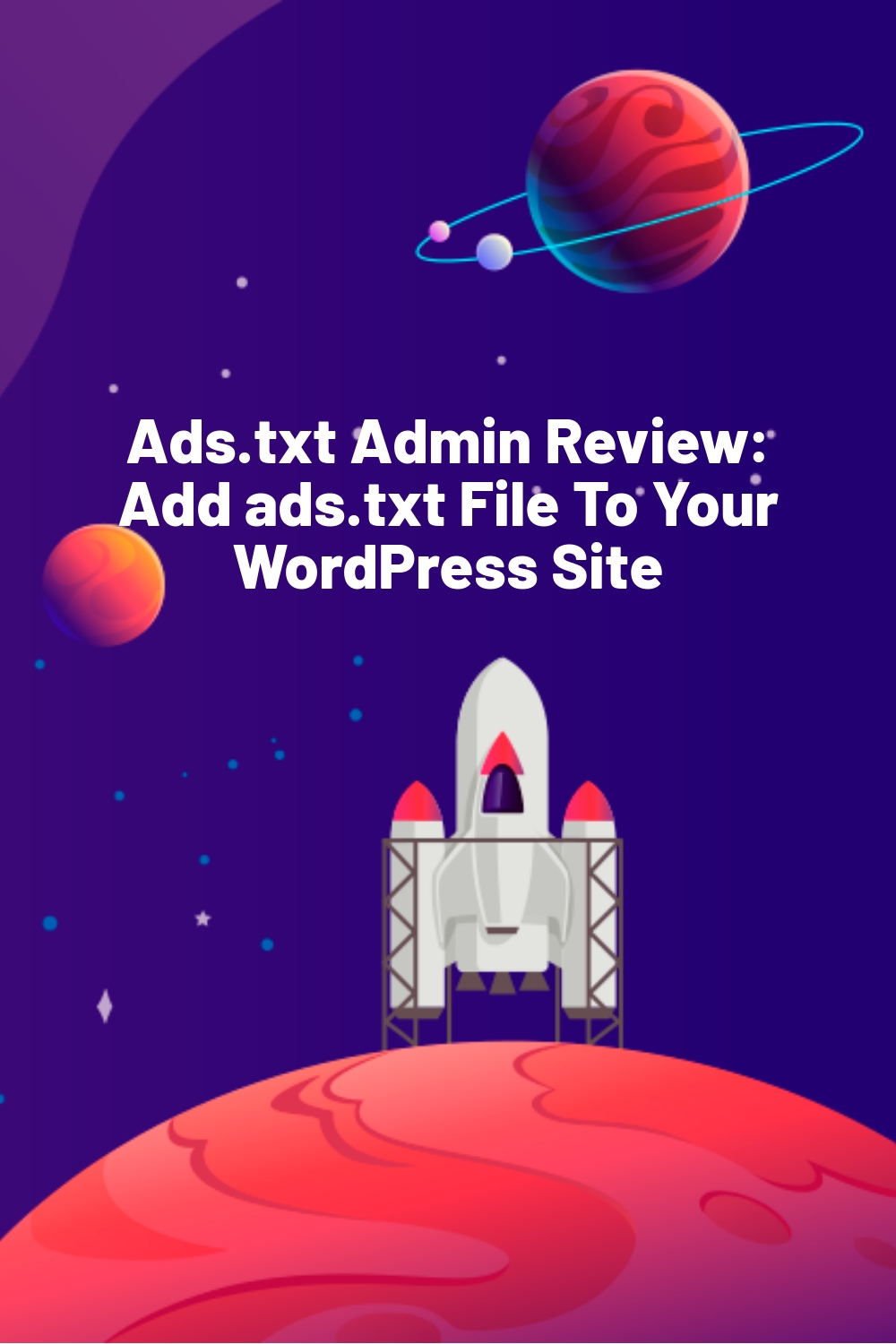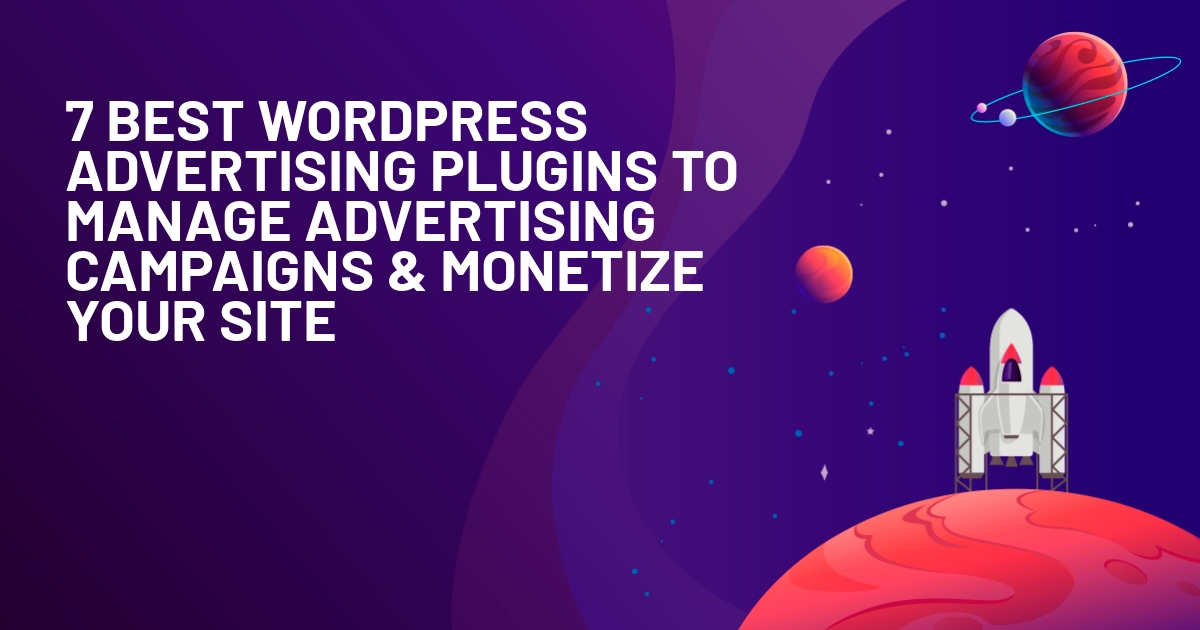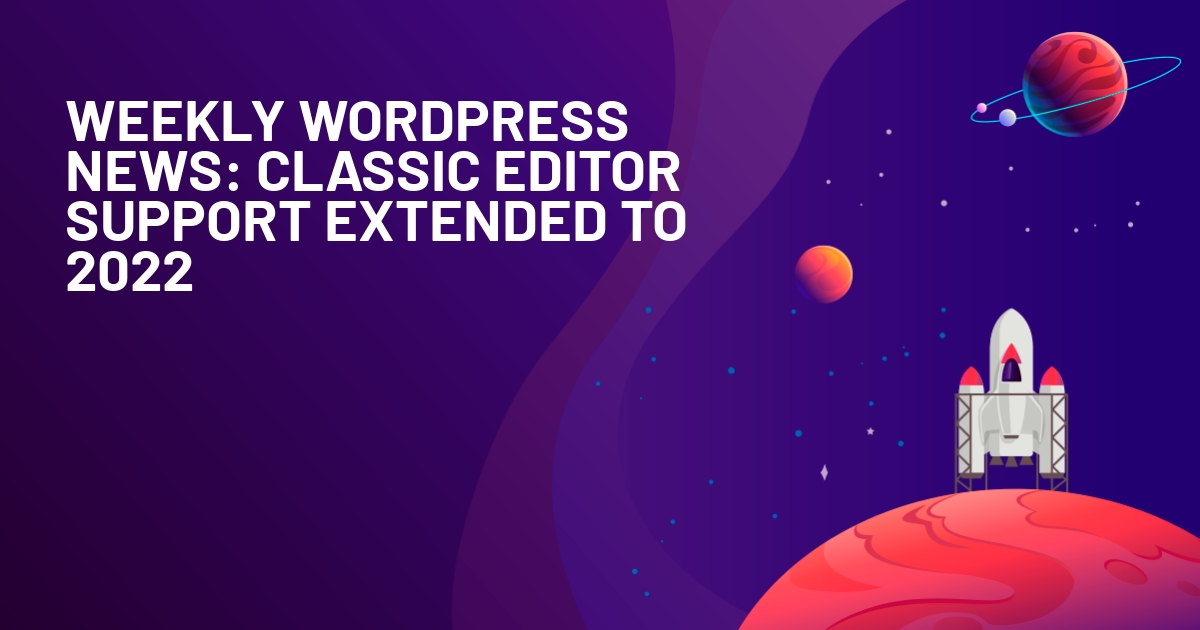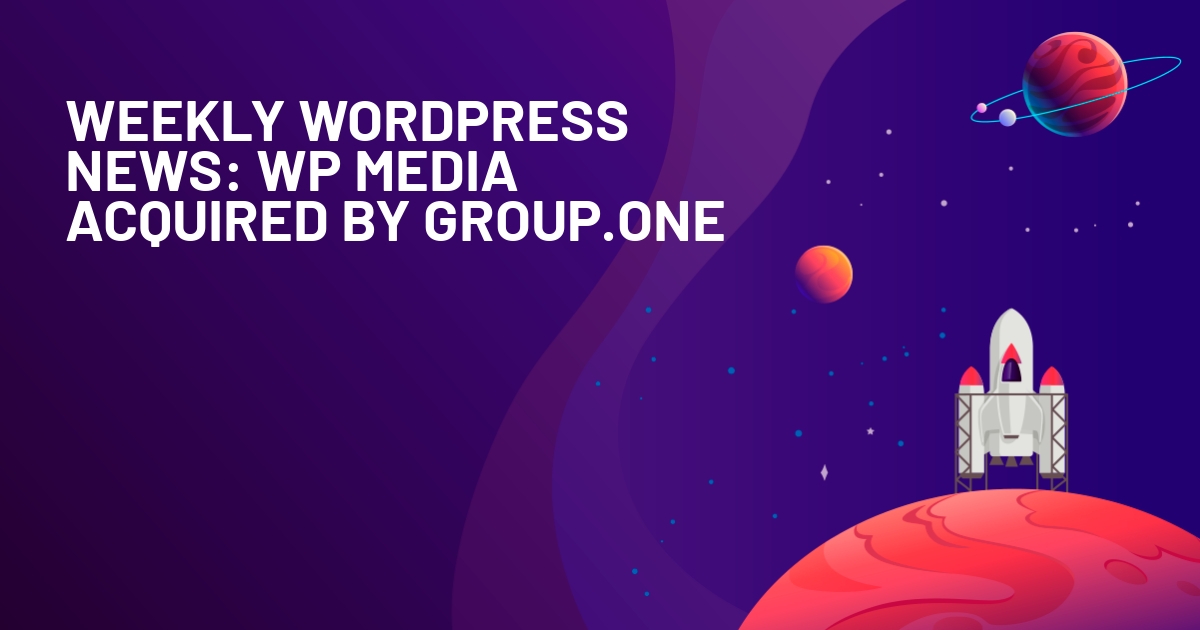WPLift is supported by its audience. When you purchase through links on our site, we may earn an affiliate commission.
Ads.txt Admin Review: Add ads.txt File To Your WordPress Site
Want to elevate your WordPress website’s advertising game by renting ad space, and enhancing your site’s credibility? Then, it would help if you considered integrating an ads.text file on your website. Why? It enables you to generate high revenue through ads, and most importantly, it makes your WordPress site a secure and trustworthy place for advertisers to place ads without any hindrance.
However, if you are unfamiliar with ads.txt in WordPress, some questions may arise: Is it compulsory to add an ads.txt file in WordPress? or, What exactly is an ads.txt file?
If either of those situations applies to you, you have reached the right place. Here, we have done a detailed Ads.txt Admin review. In this review, we will look at the following things:
- Explain what ads.txt is, and whether or not your WordPress site needs it.
- Show you how to use the Ads.txt Manager to easily add and manage an ads.txt file for your WordPress site.
- Walk you through the steps you have to take to add an ads.txt file to WordPress without a plugin.
We will start by looking at the basics of ads.txt in WordPress. Then, we’ll dig into how the plugin helps you add and manage your adsense txt file (it’s pretty simple!).
What Is Ads.txt?
Like robots.txt, ads.txt is a simple file that allows you to communicate important information via code.
The difference is that, while robots.txt focuses on how crawler bots interact with your website, ads.txt focuses on…you guessed it right, Advertisements.
So, why do you need a file that communicates behind-the-scenes information about advertisements?
Well, it all has to do with the sometimes super shady world that is programmatic advertising.
With programmatic advertising, you don’t sell your inventory to a specific advertiser, but instead open it up to the highest bidder. Placing Google AdSense on your site is probably the best example for most WordPress sites if you’re not familiar, but there are tons of these companies.
What’s The Problem With Programmatic Advertising?
There’s nothing inherently wrong with programmatic advertising. However, as it’s done programmatically, there are high chances of fraud.

Article Continues Below
Unscrupulous people do things like:
- Sell phantom ad inventory on sites they don’t own.
- Put ad inventory on different sites than the one listed.
These various types of fraud were such a big issue that the Interactive Advertising Bureau (IAB) came up with ads.txt.
So What Does Ads.txt Do Then?
Ads.txt lets you explicitly list all of the places that are allowed to sell the ad inventory on your website.
You put all of the services that are authorized to sell your site’s advertising inventory in the file. Then,
- Advertising systems can verify that they’re actually allowed to sell inventory on a site.
- Individuals can verify that the site they purchase ad inventory on actually supports the advertising system.
Essentially, the goal is increasing transparency in programmatic advertising by creating a public record of who is allowed to sell a website’s ad inventory.
Does Every WordPress Site Need An Ads.txt File?
No. Like I said, Ads.txt focuses on a specific thing:
Programmatic advertising.
So, if you’re not selling ads on your site via programmatic services, you don’t need to worry.
But, if you are selling ads via services like:
- Google AdSense
- Media.net
- Adsterra, and more.
Then, you should definitely consider using ads.txt on your site to prevent unauthorized resellers from misrepresenting your inventory.
Additionally, some services will require you to list them in your adsense txt file to use the service. So, while ads.txt is optional for something like Google AdSense, it might be required for other services.
What The Ads.txt Admin WordPress Plugin Does?
Okay, now that you know about ads.txt in WordPress, here’s how Ads.txt Admin can help you:
- It creates the ads.txt file for you.
- It lets you manage all of your authorized sellers or resellers right from your WordPress dashboard, without manually editing the file on your server.
Yup! It really is that simple! And better yet, it’s all free and listed at WordPress.org.
Here’s how it works:
Hands-on With Ads.txt Admin
Once you install and activate Ads.txt Admin, there’s nothing that you need to configure.
Instead, you can go straight to the Ads.txt Admin by Unveil Media tab in your dashboard to manage your ads.txt file:

To use the plugin, all you need to do is enter the four parts that make up an ads.txt entry:
- Domain name of the advertising system – the actual domain name of the approved advertising system.
- Publisher’s Account ID – your own account ID at that advertising system.
- Type of Account/Relationship – whether you’re selling directly via this service or it’s a reseller.
- Certification Authority ID – This is an ID that identifies the advertising system. You should be able to get it from each individual advertising system.
For example, here’s how that information might look if you wanted to add Google AdSense to your ads.txt file:

Once you save the file, you can click the Open ads.txt file link to see the actual ads.txt file on your server:

And, if you ever need to remove authorized advertising systems, you can either:
- Click the Remove button to remove a single advertiser
- Click the No Authorized Sellers / Resellers to remove all advertising systems ads.txt admin entries.

That’s pretty much all there is to the plugin! It’s simple, but if you need to create an ads.txt file, it makes the process a lot simpler.
How Much Does Ads.txt Admin Cost?
Here’s the fun part:
Ads.txt Admin is 100% free with no restricted features.
You get everything in the plugin without paying a dime.
However, we must warn you that the Ads.txt Admin plugin was last updated five years ago, and counting. It has fewer than 2,000 active installations, and isn’t tested for the most recent versions of WordPress.
Still, Ads.txt Admin is a neat solution for website owners who frequently join new ad marketplaces because it allows them to add or remove sellers and resellers quickly.
How to add Ads Txt file in WordPress without a Plugin?
Plugins offer a quick and easy way to do just about anything in WordPress. The only problem is that using too many plugins often results in slow loading speeds, security issues, and website crashes.
Moreover, failing to update each plugin you’re using can cause compatibility issues and affect the site’s performance. Adding an ads.txt file to WordPress is commonly a one-time operation unless you’re constantly joining new ad networks.
Most WordPress website owners start selling inventory through Google AdSense and gradually expand to other marketplaces like Ezoic or Monumetric.
These ad networks allow you to generate an ads.txt file manually, so you don’t have to add another plugin to your site.
We will show you how to create an ads.txt file with Google AdSense, and add it to WordPress. Although it is not identical, this process is similar on most ad networks.
Creating an ads.txt File with Google AdSense
You’ll see the following message on your Google AdSense account if your website doesn’t have an ads.txt file.
‘Earnings at risk – One or more of your ads.txt file doesn’t contain your AdSense publisher ID. Fix now to avoid a severe impact on your revenue.‘
- You’ll see the Fix Now button next to this message. Click on it and download the ads.txt file the platform generated for your site.
- However, if you don’t see this message or the Fix Now button, you should head to the Sites menu, find the ‘Create an ads.txt file for…’ option, and click Download.
- Remember that you can add ads.txt information for multiple networks to this file, so there’s no need to generate an ads.txt file for each ad network you use.
- Once you have the file on the computer’s hard drive, login to your hosting service account.
Also, you can use FTP (File Transfer Protocol) software like FileZilla to add an ads.txt file to a website’s root folder. Follow the steps below if you decide to upload an ads.txt file from your hosting service.
- Find the File Manager, open the public_html folder, and create a new file.
- Name it as ads.txt, double-click on it, and paste the code from the ads.txt document you created with Google AdSense.
- Save the changes, and head to a new tab.
- Insert your site’s URL/ads.txt into the browser and hit enter.
The browser should display the website’s ads.txt code including the ad network’s domain name, account type, your account ID, and CA’s (Certification Authority) ID.
Frequently Asked Questions about ads.txt Files
What is ads.txt File WordPress?
You can manage programmatic advertising on WordPress or websites created with any other website builder with ads.txt files.
The file is the product of an initiative the IAB Tech Lab started in 2017. Its purpose is to give sellers control over who can purchase ad space on their websites.
It delivers a standardized way of selecting advertising systems for website owners authorized to sell their inventory to buyers.
Numerous ad networks, including Google AdSense and Ezoic, have joined the initiative in recent years in hopes of preventing fraud, and increasing sellers’ ad revenue streams.
How Does an ads.txt File Look Like?
The appearance of an ads.txt file depends on how many ad networks a website uses.
The file will contain a single line of code with four sections if a site sells its inventory on just one ad marketplace. There are no restrictions regarding how many lines of code an ads.txt file can contain.
However, each line must contain the ad network’s domain name, certification authority’s ID, user account ID, and account type, separated by line breaks. Also, adding an empty ads.txt file to a WordPress website indicates that the owner doesn’t want to offer inventory on ad networks.
Final Thoughts On Ads.txt Admin
Ads.txt Admin is definitely solving a niche problem, so it’s not something that every WordPress site will need.
But if you do sell ad space programmatically (which a lot of WordPress sites do), you should use an ads.txt file on your site to control the authorized advertising systems.
And if you need to add an ads.txt file to WordPress, Ads.txt Admin makes the process about as painless as possible.
You won’t need to ever look at any code, or upload files with FTP. Just enter the information for each advertising system through the human-friendly interface. And, if you ever need to remove an authorized seller, all you need to do is click the Remove button, rather than digging into your file manually.
So, if you need to use ads.txt on your WordPress site, Ads.txt Admin solves the problem well. Give it a look!