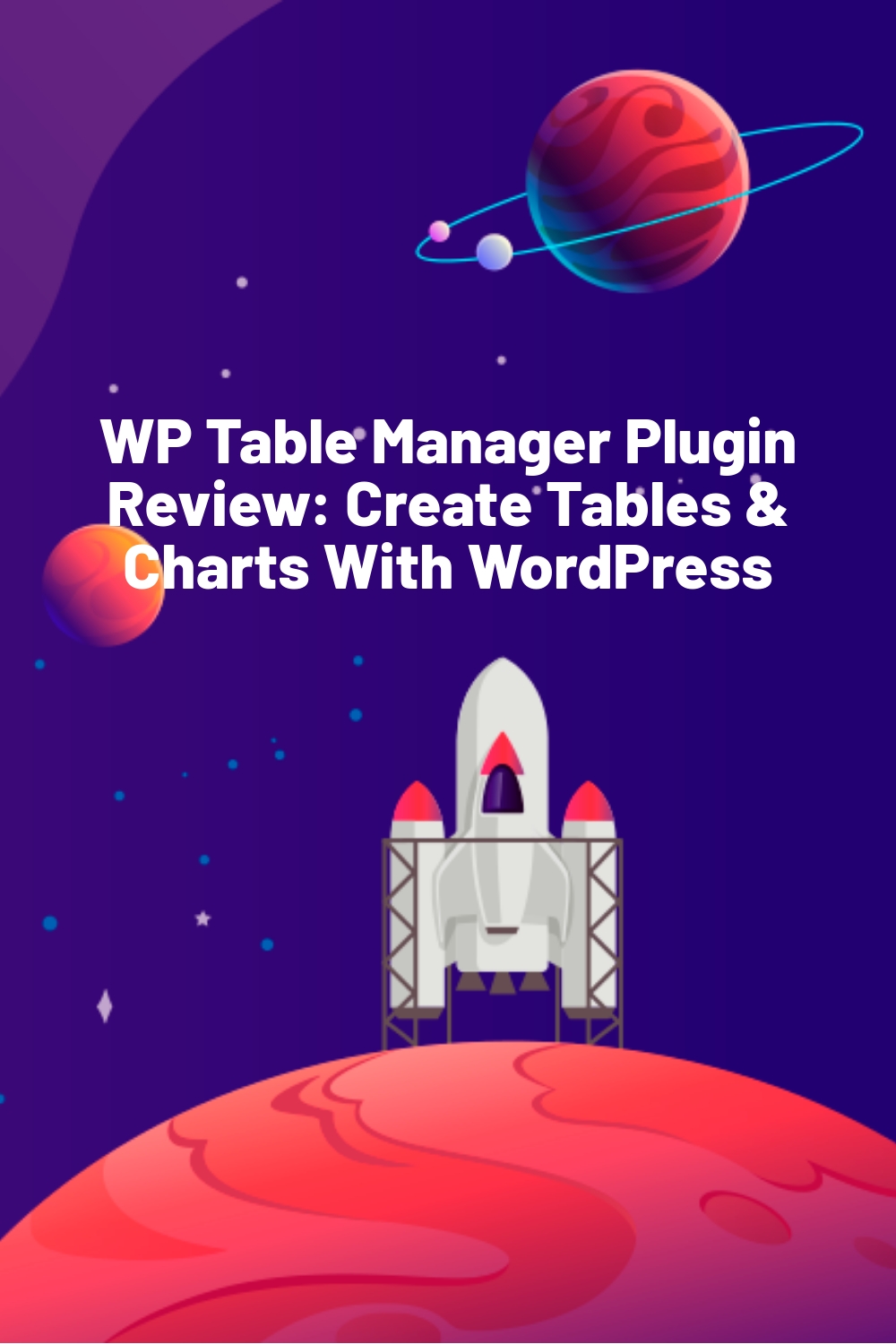WPLift is supported by its audience. When you purchase through links on our site, we may earn an affiliate commission.
WP Table Manager Plugin Review: Create Tables & Charts With WordPress
WP Table Manager is a WordPress plugin for creating different types of tables within a spreadsheet-like interface – you can enter your data into the interface, using it to manage table cells and sort data with a drag and drop interface. You can then apply a theme to it or customize the CSS and output a responsive table for your website.


You also have the ability to add extra features like tooltips to be shown when a table cell is hovered over and you can also output the data to customized graphs and charts using the charts.js library.

The WP Table Manager plugin is available from JoomUnited for $19 for the single plugin without support or for $24 with 6 months support and $34 with a years support.
Plugin Features
This is one of the more advanced table plugins that I have seen – being able to edit your data in a spreadsheet like environment should make table creation a lot easier as well as being easier to update should you need to in the future. Another important feature is the ability to output tables which the end user can sort by column is great and I can see that being useful in various scenarios.
The inclusion of the charts.js library should also be noted as this will allow you to use the data to create different types of graph for display on your website.
- Manage tables like in a spreadsheet
- 6 themes included
- Visual & HTML cell edition
- AJAX automatic saving and undo
- Sortable data on frontend
- Create charts from data
- Resize line and column using handles
- Copy cell with drag’n drop
- Copy the full table in one click
- Responsive or scroll mode
- Excel import/export
How to Use The Plugin
After you have uploaded and activated the plugin, you will see a new menu item named “Table Manager”, if you visit this you will see a table has already been created for you.

Article Continues Below

If you look to the top right corner you will see a tab saying “Table” with 6 pre-designed table styles added for you. Clicking one of these will load it up into the main preview area, allowing you to begin editing it.

If you want to edit a cell’s contents, you simply double-click in the table cell and enter your new data.

You can click the “Format” tab top right which will allow you to format the table with different colors, borders, fonts and heights:

Creating a Chart
If you wish to use the chart feature, you should begin by creating a new table via the “New Table” link and then setting up your data, once you are finished entering the data, highlight it as follows:

With the data highlighted, click the “Add a New Chart” button and a graph will be loaded with your data shown:

On the right you can choose different types of charts to create from Line, Bar, Radar, Polar Area, Pie and Doughnut.

Once you are happy with your table or chart, click the “More” tab and it will show you two shortcodes you can use for displaying within a post or page – there is a separate shortcode for the table and the chart.

You will also see options to export the table you created to excel format, and from here you can also adjust the table padding and responsive options. If you prefer to create your table initially in Excel, you can do so and then upload it from the “More” tab to populate your data that way.
This is how the plugin displays on the front-end of the default WordPress theme :

Conclusion
This is a well put-together plugin which is very easy to use, these types of plugin can get quite complicated but the interface was clean and simply laid out making creating custom tables from scratch quite easy. The spreadsheet like interface functioned very well so if you are used to using Excel or Google Docs spreadsheets you will have no trouble creating tables with this plugin.
The 6 built-in preset styles were a nice touch but I would like to see more options added – of the 6 options provided,4 were pricing tables, 1 was a time schedule and 1 was a plain sortable table. There are many other uses that I can think of for this plugin so it would be nice to have seen more examples and more styling options included.
One feature I would like to see included is the ability to add a live spreadsheet from Google Docs, at the moment you could create a spreadsheet with Google Docs and download it from there and then import it into WP Table Manager. If you could link a spreadsheet though you would be able to adjust the spreadsheet online and then see the changes reflected on your WordPress website.
If you are looking for a simple way to create tables and charts for your WordPress site, give it a try…