WPLift is supported by its audience. When you purchase through links on our site, we may earn an affiliate commission.
Toolset Review (2023) – Create WordPress Custom Post Types the Easy Way
If you want to take WordPress from “blog content management system” to “full-featured content management system,” you need custom post types. However, custom post types are understandably intimidating for those of us who aren’t WordPress developers. Toolset offers a code-free path to creating advanced WordPress sites with custom post types. Whether you’re a regular user or a developer looking to speed up the development cycle, Toolset offers plenty of functionality. In this Toolset review, we are going to dig into as much of this functionality as possible. But, spoiler alert, there’s a lot going on. So bear with us as we try to hit the highlights!
Toolset

From the WPML developers, they have created a suite of modules in a single plugin, which is also known as Toolset. It consists of six extension packs that allow you to be specific in your own creation if you are building your website. If you are a website owner and a hands-on builder, you can take over all the functionality and aesthetics by using Toolset. Without opening a code editor or doing some programming, it is indeed the ideal companion for users who are starting their own WordPress site creation.
The plugin used to be in the WordPress repository, but its free version is no longer available.
Hence, you must purchase one of its annual subscription packages if you want to experience all of its core components. The price starts at $69 for 1 site, good for 1 year. They also offer 3 site plans for $149 per year, and if you are building several sites, you can have the $299 plan good for unlimited sites for 1 year. However, if you’re not satisfied with its services, Toolset offers a money-back guarantee within 30 days which is great.
Annual account renewal for each plan is less expensive, so you’ll have to pay $51 to continue using Toolset on one website while renewing the 3-site plan costs $111. You’ll have to spend just $224 to renew the Unlimited sites plan, which means you save $75 for each year you continue using it. It’s also worth adding that each plan contains all plugin’s features.
Toolset Key Features
Toolset is a collection of various “components” that all add different functionality surrounding custom post types. Basically, Toolset lets you do everything from:
- Creating custom post types, custom fields, and custom taxonomies.
- Displaying them on the front-end in a variety of ways
- Allowing visitors to search your custom post types with advanced queries
- Users can submit content via front-end editing/creation forms.
There are six different core components that are included on Toolset:
- Types– the core (and free) plugin that allows you create custom post types, custom fields, and custom taxonomies.
- WooCommerce Views – perfect for business owners as it allows custom design for WooCommerce products and creates your own custom shop pages.
- Blocks – allows you to display the front-end by using blocks.
- Forms – allows to create forms for user registration and also integrated by WooCommerce by having payment forms.
- Access – allows you to add custom user roles and control their privileges.
- Maps – allows you to display anything you want on Google Maps.
In addition, Toolset’s users can create custom archives and have access to its search and query builders.
Pros
- Toolset provides a good amount of documentation which will help you throughout the installation process up to creating custom fields.
- They provide Toolset consultants if you need help for custom development.
- The plugin facilitates custom post creation
- Toolset is compatible with all versions of WordPress released after WordPress 5.0 and old or recent PHP versions
Cons
- The plugins are not user-friendly
- Toolset doesn’t have a free version
Toolset Installation & Setup
Creating an account on Toolset’s website is the first thing you must do after buying the plugin.
Doing so will grant you access to the Downloads page where you can download the OTGS Installer plugin. Once you have the ZIP file on your computer, you must install it in WordPress. Here’s how:

Article Continues Below
- Go to the Plugins page on your website’s admin panel and click Upload Plugin
- Hit the Choose File button in the dialogue box, then locate the OTSG Installer plugin on the hard drive and select it.
- Click Install Now and activate the plugin
Afterward, you must register Toolset and obtain the site key you’ll use to install the plugin with OTGS Installer on your WordPress website. Optionally, you can register Toolset by inserting a line of code into the wp-config.php file.
Finally, you can choose which plugin’s components you want to install then download them and activate them automatically after download. You can find more on that below.
Creating Post Type
Creating a post type is as simple as giving it a name and then choosing taxonomies and post fields to associate with the post type. By doing that, proceed to the Post Fields menu which can be seen on the left side of your WordPress dashboard under Toolset

Here’s what you can add to fields. Simply choose the following fields you desire.
The custom fields interface has three options that we love and these are:
- The ability to easily create repeater fields (that is, fields where users can “repeat” the field to enter multiple values”)
- A checkbox to let you decide whether or not to include that field’s information in text searches throughout the site
- Conditional display settings for when to display the field

Once you’ve set up custom fields, a custom post type, and (if desired) some custom taxonomies, you can start creating new custom posts from the backend.
Creating Layouts With Toolset Layouts
Layouts allow you to display your custom post type data on the front-end without needing to know any code.
Toolset Types template and the layout system are awesome. It works on a basic grid system – that is, you select a specific number of “grid blocks” for each element in your layout. These allow you to easily create responsive rows and columns.

Once you select your grids, you can choose the content you want to insert. You can put in the Visual Editor if you’d like to insert your custom fields, as well as tons of other options, including site elements like a comments section or CRED Forms.

The functionality is deep. You can basically build out a completely custom site with this tool. It definitely takes some time to play around and get a feel for what you can do – but it offers up various ways to use and manipulate your custom data.
Creating Front-End Submission Forms With Toolset CRED
Another neat thing you can do with Toolset creates a front-end submission form that allows your users to enter data into a custom post type. You can then save that data as any status you’d like (e.g. Published or Draft).
These make it easy for you to accept user-generated content. You can add front-end forms in the Post Forms tab.

Then, on the front-end, users can submit a new entry through the form

Building Custom Search Forms With Toolset Views
Another feature that is great about Toolset is the ability to easily create custom search forms for your users to search your custom post types. The feature is built into the Views component. Without any coding knowledge, you can quickly create a search form that allows readers to specifically search your very own custom fields.

You can also make your forms more complex with drop-down ranges, weighting, and lots more. There’s some seriously powerful functionality here.
The Views Module
Beyond search forms, the Views module also gives you a ton of control for internally querying your own post types.
With it, you can do everything from:
- Creating a post grid on your homepage with the latest additions to your custom post type.
- Displaying custom post types that fit “category X” or have “author Y”
However, if you purchased the Toolset plugin, here’s how you install
Upon activating the plugin from the WordPress plugin directory, you can automatically add the remaining Toolset plugin modules and updates. Here’s how you can do it.
Access Control
Running a website is often a collaborative effort. Toolset makes the job easier by allowing you to assign roles to different team members.
The plugin has a number of predefined roles such as Admin, Editor, Subscriber, or Guest, but it also lets you create custom roles.
You have control over what each role can and cannot do, as you just have to click on the checkbox to give permission to one of your team members to delete or publish posts.
Membership sites can use the Access plugin to control which pages visitors can see. In addition, you can create custom messages displayed whenever a visitor attempt to view a page they don’t have access to or request a login for pages only logged-in users can see. Besides controlling access to pages, this plugin also lets you restrict access to different elements on a page.
Toolset Showcases
Seeing Toolset in action is probably the best way to get a full picture of its capabilities. The Showcase page on Toolset’s website contains hundreds of blog, eCommerce, membership, and directory sites built with the plugin.
Most sites are built with different WordPress themes, which enables you to see how Toolset works with Divi, Astra, or Impreza themes. Moreover, the plugin is compatible with Elementor and you can use it to add custom fields to pages you build with Elementor.
Toolset Types Plugin Installation
First, proceed to the Toolset Downloads page and click the button to download the latest version of Types.
On your WordPress dashboard, proceed to Plugins, then Add New page and click Upload Plugin.

After clicking on the Upload Plugin, it will flash a box that displays the Choose File button. Click on that and select the ZIP file of the Types plugin you have downloaded and click Install Now. After installing, you can now activate the plugin.
However, if you have any trouble uploading plugins directly to the WordPress directory, you can simply follow these alternatives.
First, unpack the Toolset Types ZIP file you have downloaded. Next, located at the /wp-content/plugins/ folder, upload the entire unpacked directory. Lastly, go to WordPress by logging in then, proceed to the Plugins page and you can now activate Toolset Types.
The Automatic Installation
After successfully installing the Toolset Types, proceed to Plugins then Add New, and select the Commercial tab.

You can now register your Toolset by clicking on the Register Toolset which can be found on the upper right

Upon clicking, select the Get a key for this site link to automatically register your website.

Now, copy the site key then go back to WordPress and paste the site key and click the Register button. After that, click OK and wait a few seconds until the page is completely updated.

Now that the Toolset plugins are updated, they will flash the different modules on your screen. To activate them, choose the Toolset plugins you need and check Activate after download which can be seen below for the automatic installation.
Congratulations! You can start using the following modules on your site.
Frequently Asked Questions about Toolset Plugin
What is the Toolset Types Plugin?
Toolset Types is an all-in-one plugin that allows users to create custom posts, taxonomies, and fields even if they don’t know PHP, CSS, HTML, or JavaScript.
Aside from having the ability to create different content types or add as many fields to a post as you want, you can also use the Types plugin to establish connections between different post categories.
This plugin can be useful on sites that permit users to submit content because its input validation ensures users cannot enter invalid information into a field.
Types works with other Toolset plugins and you can combine it with Forms or Blocks plugins to build a unique experience for your website’s visitors.
Is Toolset Compatible with Elementor?
Free and Pro versions of the Elementor page builder are compatible with the Toolset plugin. Hence, you can create taxonomies or custom fields with Toolset and import them into Elementor.
You must install Toolset Types and Blocks if you want to use the plugin with Elementor. Once you do, you’ll be able to add custom forms to templates, establish post relationships or restrict access to the content you publish on a website built with Elementor.
The limitations you’ll face when using these WordPress plugins are minimal. Still, you shouldn’t add a template you created with Elementor to a Loop Item or Content Template you created in Toolset’s View plugin.
Verdict
Custom post types make WordPress so much more flexible than its out-of-the-box configuration. But if you’re a non-developer, custom post types are intimidating (and rightfully so).
Toolset makes custom post types about as easy as they’re going to be. While you’ll still need some basic technical knowledge to not feel lost, I only have the most basic of basic PHP/HTML skills, and I was able to confidently navigate my way around the interface.
So, if you’re an intermediate WordPress user looking to unlock the power of WordPress custom post types, or a developer looking to build complex sites more quickly, you should definitely check out Toolset.


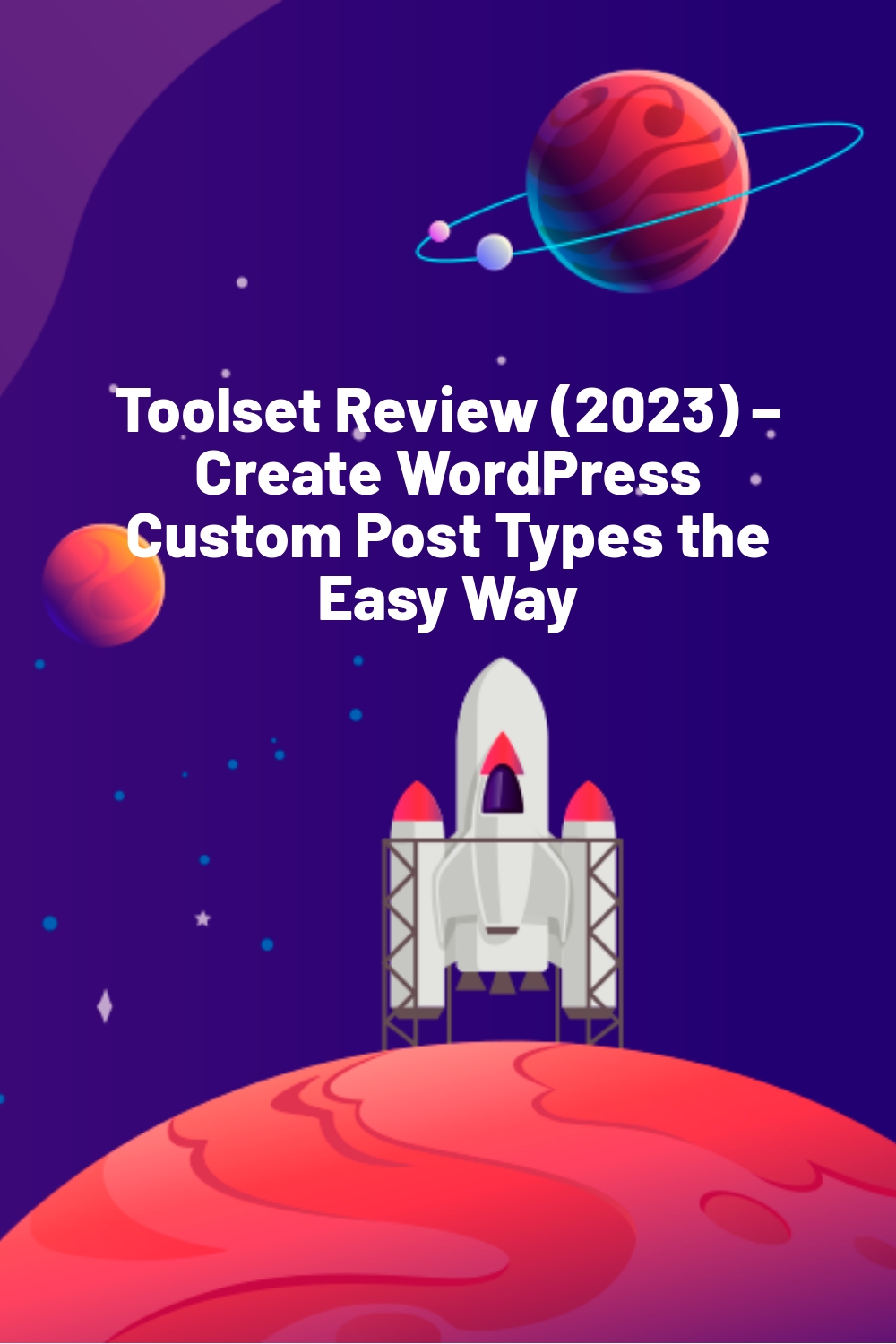


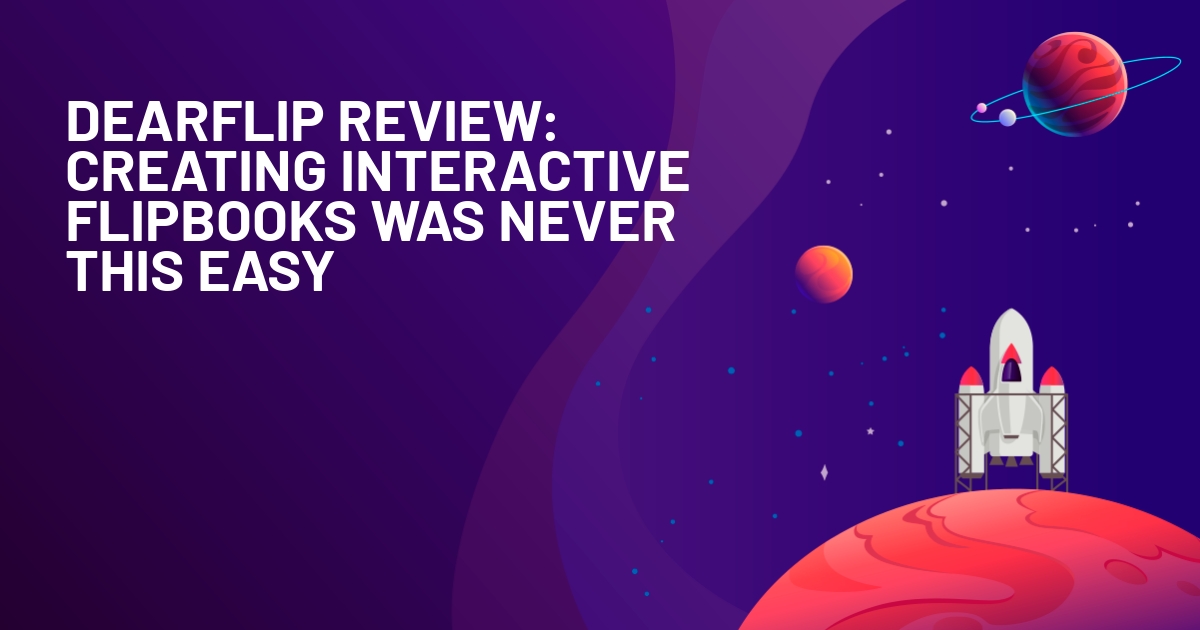





As a Toolset user for few years now, I can attest that your review is spot on. Toolset is a huge project, and it brings WordPress on par with the best complete & awfully expensive CMS solutions out there.
Granted, it’s not that easy to grasp it all right away, but the guys behind it have put tremendous efforts in the last 2 years in making it as easy as possible to understand and use it.
It’s also worth mentioning that the firm behind it is the same one behind WPML – a sure sign of professionalism. As a previous users of Pods, ACF and before that a few Joomla components that tried to achieve the same goals as Toolset, I can honestly declare that none of them came even close.
Thank you bro very helpful