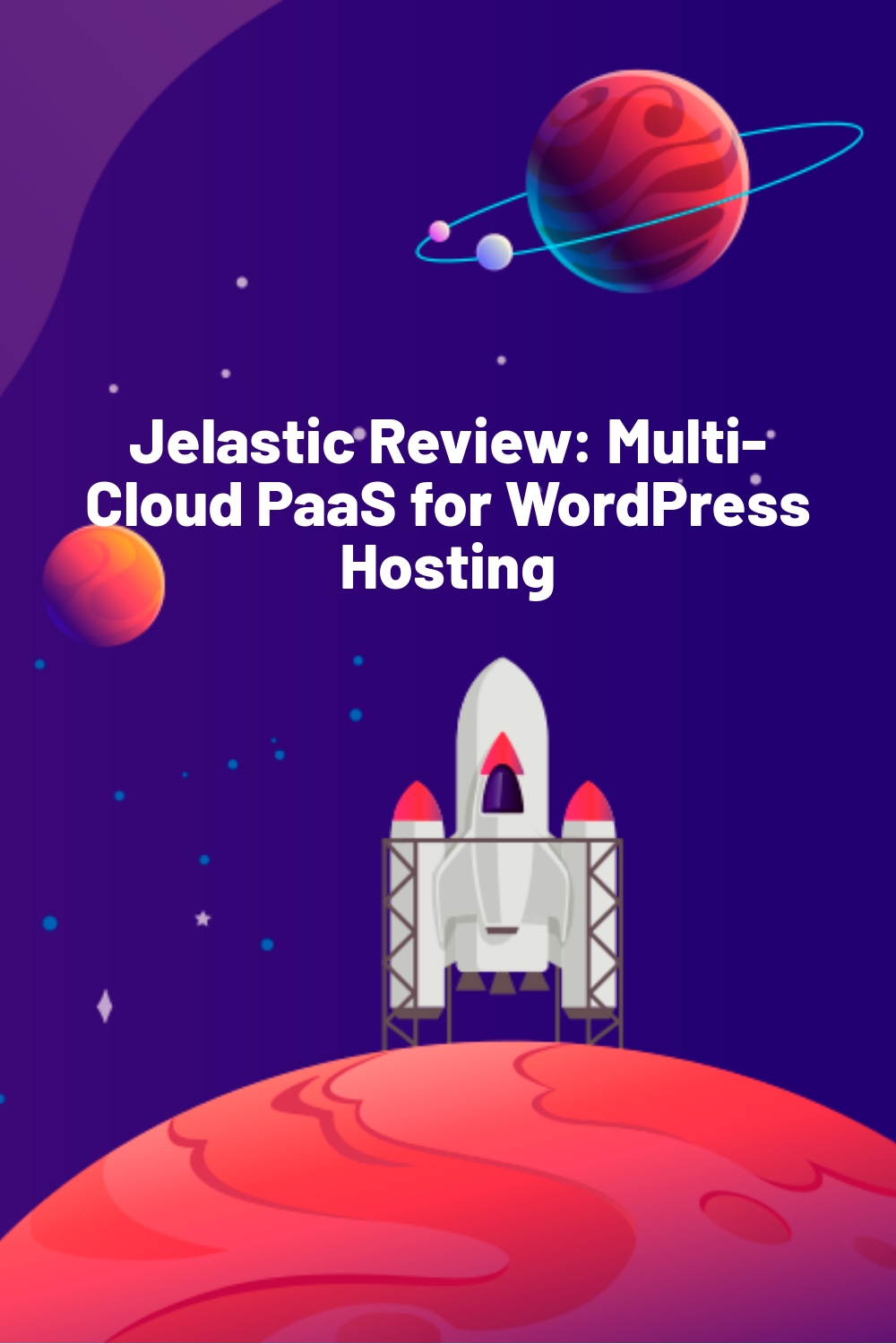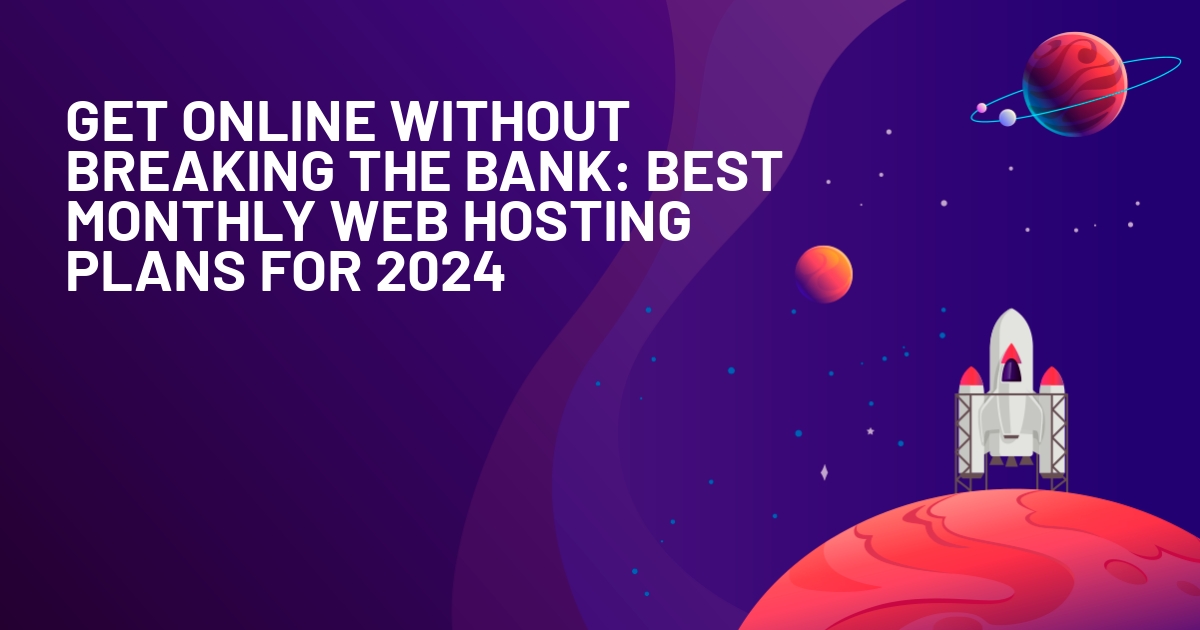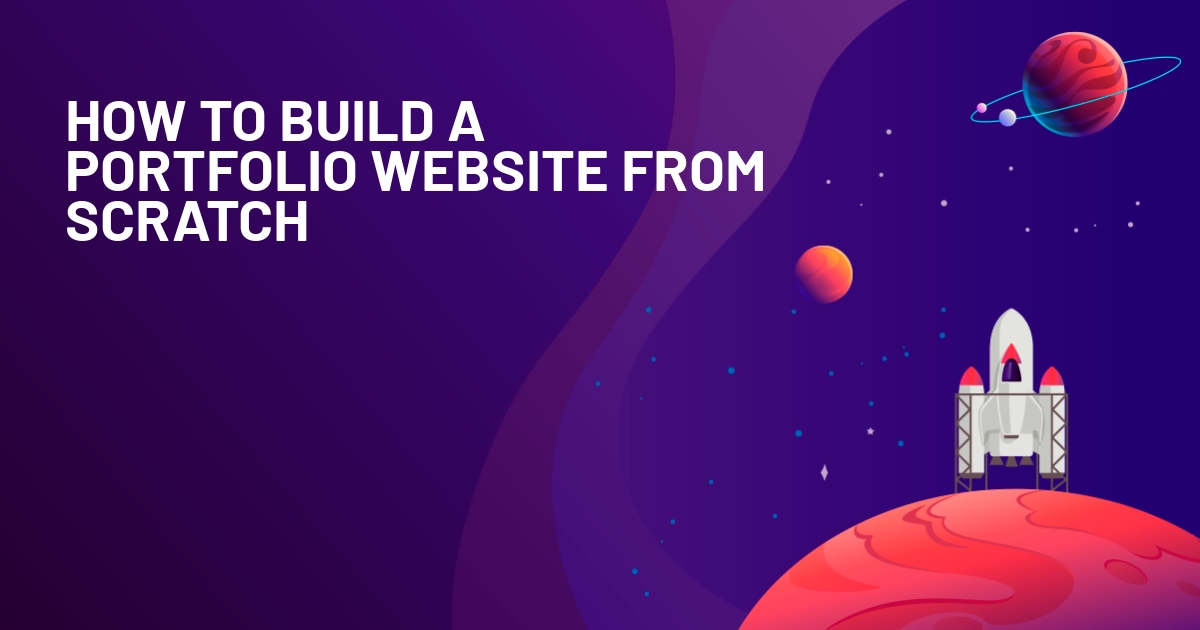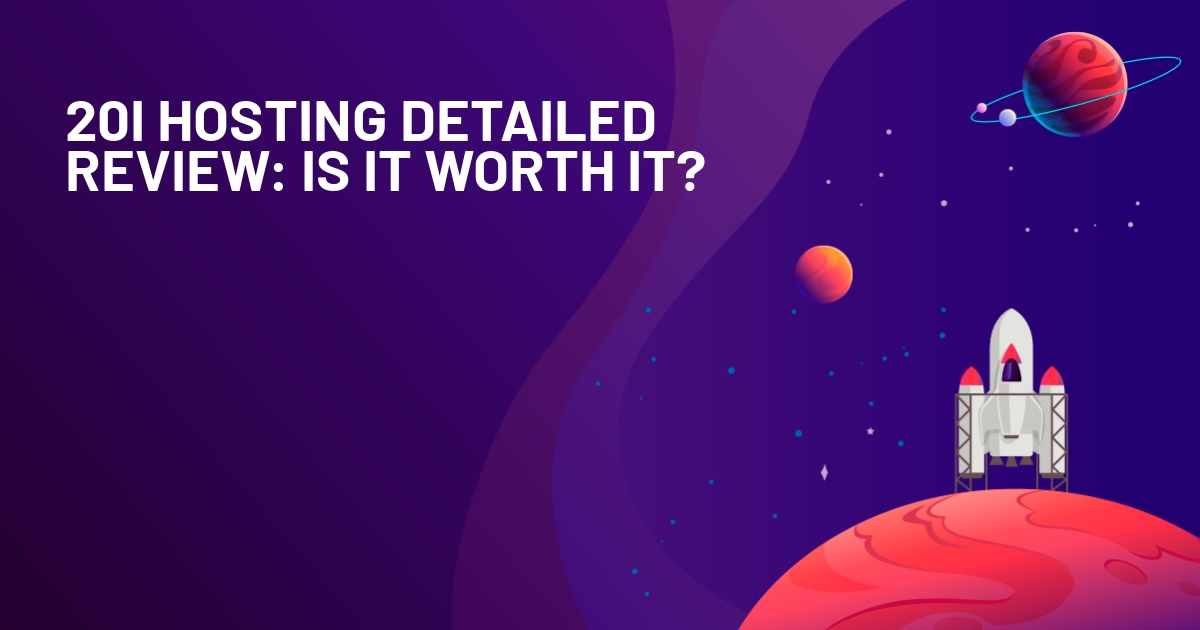WPLift is supported by its audience. When you purchase through links on our site, we may earn an affiliate commission.
Jelastic Review: Multi-Cloud PaaS for WordPress Hosting
In our Jelastic review, I’m going to take a look at this multi-cloud hosting platform that helps you host WordPress via a user-friendly control panel.
There’s no fancy introduction here because there’s a lot to cover. In a nutshell, Jelastic helps you create highly-scalable WordPress installs in the cloud as either standalone containers or clusters. Most importantly, it does this by eliminating a lot of the complex sys-admin skills that would be needed to set this up.
If that sounds like your cup of tea, keep reading to learn more about Jelastic and how it can help you host WordPress in the cloud…
Jelastic Review: What It Is
Jelastic is a multi-cloud platform-as-a-service (PaaS). In terms of WordPress, it helps you host WordPress in either a standalone container or in a scalable server cluster.
If you’re not a developer, that probably sounds a bit confusing. I’m not a developer, and it definitely confused me a bit.
For a WordPress user, an easier way to think about Jelastic is that it’s kind of like Cloudways (or WordPress control panels like SpinupWP, GridPane, and RunCloud) but with several important differences:
- You can create server clusters or standalone servers. Creating clusters would usually be super complex, but Jelastic makes it quite simple.
- It’s a multi-cloud platform that provides a unified UI for applications management across different cloud vendors.
- Hosting providers can offer it on their own infrastructure (sort of like how many shared hosts offer cPanel or Plesk).
This is really oversimplified – Jelastic does a lot more than Cloudways does. I’m just trying to put it in terms that might make it easier to understand if you’re not familiar with this type of offering.
Jelastic Benefits: How It Helps You
There are a lot of benefits to using a tool like Jelastic, but I tried to narrow it down to four factors that I think are fairly unique to Jelastic vs some other similar providers.
Create Server Clusters
One of the most unique things about Jelastic is how easy it makes it to deploy server clusters for your WordPress site.
With a “normal” WordPress install, your site has exactly one server behind it that handles everything. This is totally fine for simple low-traffic sites, but for high-traffic sites, it’s not always the most optimal solution.

Article Continues Below
With Jelastic, you can have multiple application servers, replicated databases, and load balancer in front to direct traffic. If something happens to one server, your site still loads because there’s another server there.

Additionally, you can easily add new servers during traffic spikes (called horizontal scaling), which helps you keep your site working well even under heavy load. More importantly, Jelastic can do this automatically. More on scaling…
Scale As Needed
In addition to clusters, another unique thing about Jelastic is how easy it makes it to scale your resources. You can easily scale up and down as needed without needing any special technical knowledge, which is great if your site has variable resource needs.
For example, getting ready to be featured on national TV? Easily scale up. In a low period? Easily scale down.
You can also set up your own rules so that Jelastic can automatically scale things up for you when needed.
Create High-Performance WordPress Installs
Jelastic uses a performance-optimized stack and the cluster/scaling technology makes sure your site always has the resources it needs, which leads to a quick-loading WordPress site that can handle scale.
To provide evidence of this, I’ll turn to Review Signal’s 2020 hosting benchmarks, which are about as objective as you’ll find in the hosting space. Jelastic participated in a number of different tiers via its Scaleforce partner and earned Top Tier status in all of them, which is pretty impressive.
Pay Only for Usage Not for Limits
Another big advantage of Jelastic’s approach is that you only pay for your usage.
With most WordPress hosts, you’re paying for your maximum limits. For example, if you use a managed WordPress host that charges $75 for 100,000 visits per month, you’re going to pay $75 no matter if your site receives 9,000 visitors or 90,000 visitors.
With Jelastic, you’ll only pay for exactly what you use. So if your site has 9,000 visits, that’s going to cost a lot less than a site with 90,000 visits.
To achieve this, you can set both minimum reserved resources (what you’ll pay for all the time) as well as maximums on scaling (the maximum you’ll pay if your site is fully scaled). I’ll show you how this works later on.
Hands-On With Jelastic: Deploying WordPress
Now, let’s go hands-on with Jelastic and I’ll show you how you can deploy a WordPress site.
I’m not a developer, so if I can do it, you probably can too. Overall, I found the interface to be surprisingly simple given the complexity of the environments that Jelastic is configuring. Basically, I was prepared to be overwhelmed…but I wasn’t (though I won’t say I understood every single interface feature).
Basically, Jelastic does a really good of making things simpler.
Before I get into the tutorial, I want to remind you that Jelastic doesn’t offer its own infrastructure – it partners with local hosting providers and big cloud vendors. However, the actual Jelastic interface will be the same no matter which provider you’re using. For reference, I’m using Scaleforce.
1. Choose Your WordPress Install
When you first log in with Jelastic, the basic interface looks like below. To get started with one of the pre-made WordPress environments, you’ll want to open the Marketplace options.

Then, you can search for “WordPress” to turn up six pre-made WordPress environments:
- WordPress Cluster Kit v2 – lets you choose your own resources for a WordPress cluster.
- WordPress Cluster Business – WordPress cluster with LiteSpeed servers and MariaDB slave replication. 16 GB RAM, 52 GHz CPU, 100 GB shared storage.
- WordPress Cluster Enterprise – WordPress cluster with LiteSpeed servers and MariaDB Galera cluster. 24 GB RAM, 78 GHz CPU, 200 GB shared storage.
- WordPress Standalone Kit – lets you choose your own resources for a standalone WordPress container.
- WordPress Standalone Starter – standalone container with 4 GB RAM, 12 GHz CPU, 20 GB storage, and 200 GB CDN.
- WordPress Standalone Pro – standalone container with 8 GB RAM, 25 GHz CPU, 40 GB storage, and 300 GB CDN.
Note that Jelastic cloud hosting partners can prepare custom WordPress packages based on the default one (currently, it is WordPress Cluster Kit v2), so in the marketplace of other providers you can see other options as well.

2. Configure Your WordPress Install
For our Jelastic review, I’m going to choose the WordPress Cluster Kit v2 because I think that this is one of the most unique parts of Jelastic.
When you select it, you’ll get additional options. For example, you can choose your Scaling Strategy, which controls how fast the system will respond during traffic spikes. You can make it more or less aggressive according to your needs.
You can also make other choices regarding specific features. For example, if you uncheck the LiteSpeed server box, Jelastic will use Nginx instead. You can get a long list of options here including firewalls, SSL certificates, CDN, etc. There’s also a one-click box to configure WordPress Multisite, which is nice.
Finally, you can choose your region. The availability of locations will depend on your underlying infrastructure provider. With my Scaleforce setup, I only have options in the UK and Cyprus, but you can find other Jelastic providers that offer USA datacenter locations:

Then, you just click Install and Jelastic will do the heavy lifting. You’ll need to wait while Jelastic sets everything up, so feel free to go grab a coffee or something:

And just like that, you have a working WordPress install powered by your cluster:

Pretty simple, right?
3. Manage Deployment/Resources
Once Jelastic deploys your cluster, you’ll see all its components in the Jelastic interface. There’s a ton that you can do here, so I can’t show you everything, but I’ll hit a few of the highlights:

First off, you can change the “Environment Topology”, which gives you really detailed control over resources and billing. For example, you can choose how many resources to reserve (always available) and set a scaling limit (a maximum number during periods of high usage). You’ll also see the exact pricing during both “regular” load and the max you might pay when maximally scaled:

You can also open Add-ons to access important features for each part of your cluster. Some examples of what you can do with add-ons are:
- Set your WordPress site address
- Install free SSL certificates via Let’s Encrypt
- Enable Fail2Ban
- Enable the CDN
- Add New Relic monitoring
- Enable Git-Push-Deploy
- Etc.

Some other things you’ll be able to do include:
- View detailed usage statistics for various parts of your cluster.
- View logs for everything.
- Restart any part of your cluster.
- Edit config files.
Final Thoughts & How to Get Started With Jelastic
Overall, I found Jelastic to be surprisingly simple. While its environments are certainly catered towards agencies/large businesses because of the resources that it gives you, you don’t need to be an experienced sys-admin just to use Jelastic.
Any somewhat technically-able person can use Jelastic to set up highly scalable WordPress environments, as either standalone containers or clusters.
With that being said, it’s probably overkill for low-to-medium WordPress sites. Instead, this is definitely a tool for high-traffic sites, dynamic sites (where it’s tough to use caching), or sites with spiky traffic patterns (where you’ll get a lot of value from the easy scaling and pay-per-use pricing), as well as for production sites that require high availability and uptime.
If you just want to play around with Jelastic, you can register at one of the available public cloud providers (some of them offer a free trial period to start with).
Otherwise, you can head to the Jelastic website to learn more and get started.