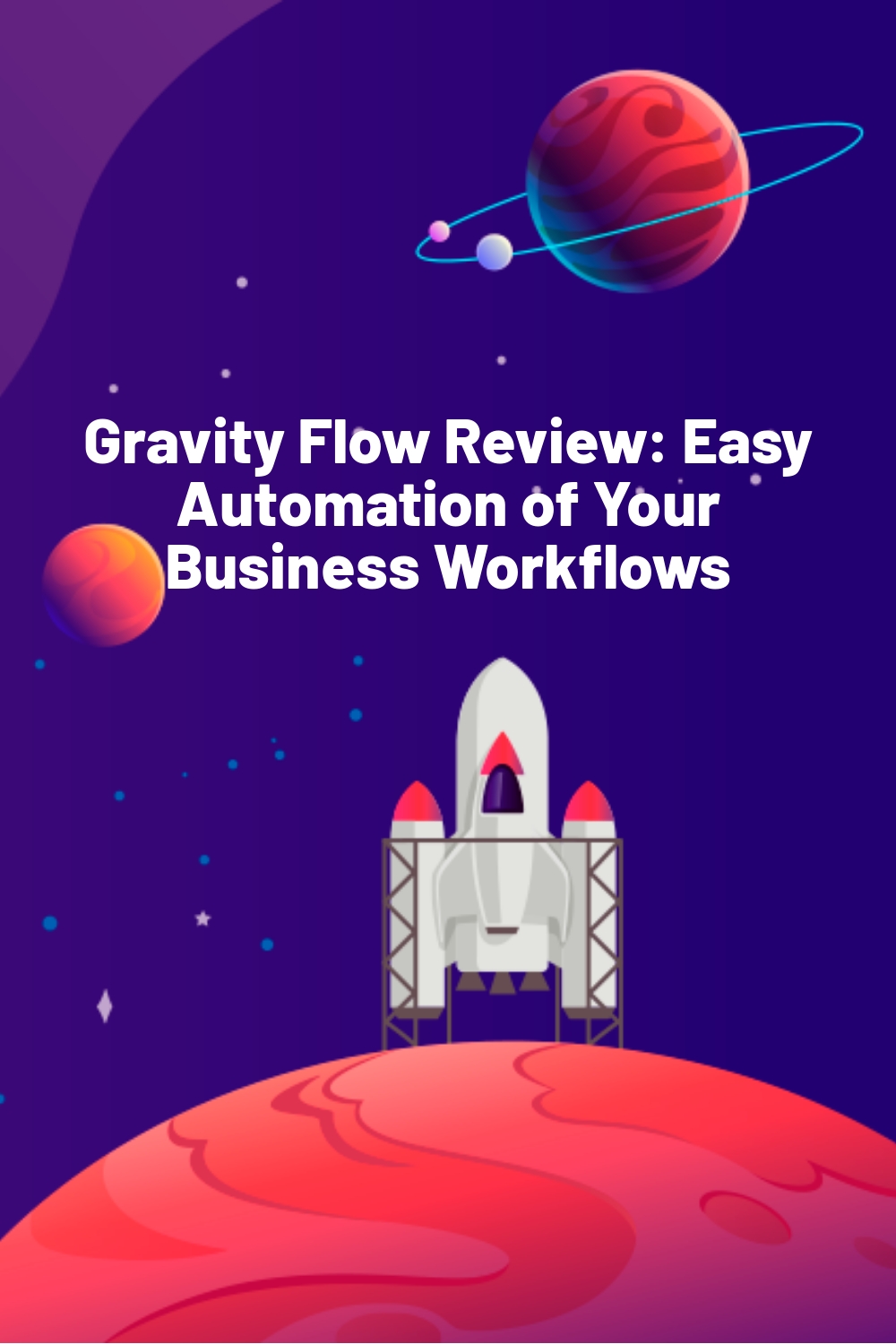WPLift is supported by its audience. When you purchase through links on our site, we may earn an affiliate commission.
Gravity Flow Review: Easy Automation of Your Business Workflows
Long before the invention of email, businesses of all sizes used paper for every workflow process they had. For instance, applications, annual reviews, and purchase orders were all created on paper and signed by the appropriate person. Then they were stored in a large cabinet overtaking the corner of someone’s office.
Over time this became tiresome, time-consuming, and plain wasteful. So, a new process was introduced to the business world. In an attempt to streamline the necessary workflow required to keep businesses running, people started using email.
However, anyone who has been involved in a long string of RE: emails knows how inefficient and chaotic this process is.
Automating business processes in terms of workflow is a relatively new idea. Business owners are constantly seeking new and better ways to improve their current workflow processes. Unfortunately, many have no idea what Business Management Tools are available on the market. More so, they have no clue how they might benefit from implementing one of these tools into their business.
In an effort to change all of this, a dynamic solution was created called Gravity Flow. Working in conjunction with the popular Gravity Forms plugin, Gravity Flow aims to improve business workflows. In addition, it increases security of form submissions and even boosts visibility of the daily processes that occur in businesses.
What is Gravity Flow?
Gravity Flow is a premium WordPress plugin designed for automating recurring business processes. Additionally, it enforces accountability, increases transparency, minimizes errors, and clarifies responsibilities.
Gravity Flow is suitable for businesses of all types and sizes. In fact, any business, agency, or organization that uses a form-based workflow process can take advantage of Gravity Flow’s features:
- Workflow processes can flow amongst many users.
- Store forms in your private cloud for optimal security.
- Improve communication and reduce user confusion.
- Include review loops and edit forms for resubmitting forms.
- Track user activity using the Timeline and Activity Logs.
- Assign steps, roles, or add emails to internal or external users.
- Send automated onboarding emails to users without the use of a third-party responder.
- Receive automatic updates with one click in the dashboard for added security.
With Gravity Flow, you can build custom web forms that can be sent to various users. From there, users simply add something to the process, such as an approval, and send it along its way until the end of the workflow is reached.
Gravity Flow’s Main Features
Using the power of Gravity Forms to create your workflow processes, Gravity Flow offers you efficiency, simplicity, and transparency.
To start, let’s look at the features included in Gravity Flow that are located in the back-end admin area.

Article Continues Below
Inbox
Here users come to view forms that have been delivered to them.

Furthermore, users perform related tasks such as provide an approval or add input. Next they submit the form to the next person in the workflow process.
Status
This section is a central place for all workflow forms that both administrators and users can access. By default, users can only see forms they have submitted. However, administrators can see all forms including those they publish to initiate the workflow process.

The information is laid out so anyone accessing this section can easily see what is happening with each form.
Reports
Here you can see all of the activity of each workflow form that has entered the workflow process. It is displayed in a timeline fashion for easy understanding.

You can filter each report according to date, form title, month, assignee, or step in the workflow process.
Activity
Similar to Reports, the Activity section lays out what has happened with each form and at what time it occurred.

This is great for tracking efficiency in the workflow process and accountability among those involved in the process.
Front-end Shortcodes
One neat thing that Gravity Flow offers is the option to view your workflow processes on the front-end if you prefer. For example, there are a number of shortcode attributes you can add to your website to display everything on the front-end.

Plus, all displays are responsive so they can be viewed on any size device.

Gravity Flow Extensions
In addition to Gravity Flow’s back-end features, there are also some great extensions that add to the plugin’s functionality.
Free Gravity Flow Extensions
As of now there is only one free add-on that comes with the purchase of any Gravity Flow license. Appropriately named PayPal, this free extension allows administrators to add a payment step to any step in the workflow process.
In addition to PayPal, an Incoming Webhook extension is coming soon. This extension allows administrators to create steps within the workflow process that will wait for external source input.
Premium Gravity Flow Extensions
Gravity Flow also has a number of premium extensions available for purchase. However, if you have the Ultimate License Gravity Flow plugin, these advanced extensions come bundled with your purchase.
- Parent-Child Forms. Define parent-child relationships between forms.
- Form Connector. Create new entries, update existing entries, or complete workflow steps on either the same or different websites.
- Vacation Requests. Manage vacations requests more easily.
- PDF Generator. Generate a PDF of any step in the workflow process.
Gravity Flow Integrations
Lastly, Gravity Flow integrates with a number of Gravity Form add-ons. This way Gravity Flow stays compatible and connected with Gravity Forms.
Using Gravity Flow
To start using Gravity Flow, you must first create a form using its partner, Gravity Forms. There may be some that are not familiar with Gravity Forms. So, let’s do a quick recap before getting into how Gravity Flow works.
- Navigate to Forms > New Form in your WordPress dashboard.
- Give your form a title and description and select Create Form.
- Create, edit, and save your form using the intuitive drag & drop capability.
Now that you have created your form, you are ready to create a workflow.
Create a Workflow
First, you’ll navigate to Forms > Forms in your WordPress dashboard. Then, under the name of the form you just created, you will see a list of different functions. Hover over the Settings function to reveal a link to the Workflow page. Click that link.

Next, click on the Add New button or the create one! link to setup your first workflow.

From there you will see five possible workflow steps: Approval, Notification, User Input, Outgoing Webhook, and PayPal. You can schedule this step to occur only after a certain delay or on a certain date. Furthermore, you can configure it so that the step only happens if a certain conditional is met.
Configure a User Input
To begin, let’s look at the User Input step. From here set up the users that will receive the form you have created. In addition, set the parameters for those receiving forms to make appropriate changes to the form. This might include a change in dates, a chance to comment, the ability to choose from a dropdown menu, and so forth.

You can send emails to:
- A WordPress user account.
- A WordPress role.
- A user or role specified in an Assignee Field.
- An email addressed entered in the email field.
- The user who submitted the form.
- A conditional routing.
First, choose who will receive the form. Then determine which fields the receiver will be able to change on the form once received.

In addition, there are also other setting configurations that can be determined during the User Input step:
- Set a conditional logic (see next step).
- Set the Assignee Policy.
- Display instructions or fields and add a Workflow note.
- Configure your email message.
- Set an expiration date.
Next take a look at how to add the Approval step with a conditional logic so that a certain condition must be met to continue the workflow process.
Create a New Step
To create a new step, scroll back up to the screen and click on Add another step.

This time, add manager approval to the workflow. Also add a one-hour delay with the scheduling feature. Lastly, set a condition for this step: the employee’s department has to be ‘IT’.

Again, scroll down to reveal additional configurations. Select the user accounts that have to approve the form (with conditional logic). Then choose to display instructions, send notification emails, and select what happens if the approval is denied.

And that is only the beginning. You still have the Notifications, Outgoing Webhooks, and PayPal functions to configure. Each of them are equally intuitive and simple to use as the other two functions we just looked at.
And that’s it! You now know how to create a workflow for your business using Gravity Flow.
Pricing
The pricing plans for Gravity Flow is as follows:

Each license comes with a 30% discount on all annual renewals.
Final Thoughts
In the end, there is nothing out there that truly compares to the functionality, flexibility, and transparency of Gravity Flow. As far as workflow process tools are concerned, Gravity Flow is setting the pace for others that may be developed.
I can definitely say that I recommend trying Gravity Flow. At no point in the setup process was I disappointed by a lack of functionality or a poorly-thought out UI.
Though the pricing plans may seem a bit high, you will soon find that it is quite a steal. Its functionality can match the needs of even the largest businesses. That, paired with all the features included, make this plugin worth the price.
Have you tried using Gravity Flow for your business’ workflow processes? Better yet, has it made a significant difference in your efficiency and transparency? I would love to hear all about it in the comments below!